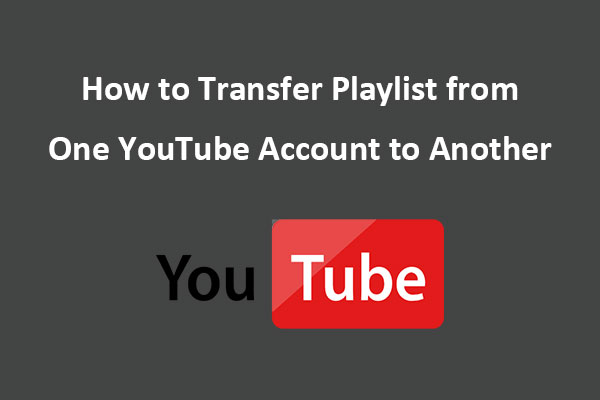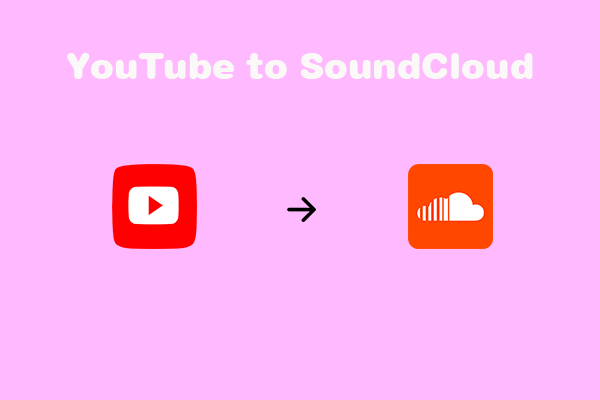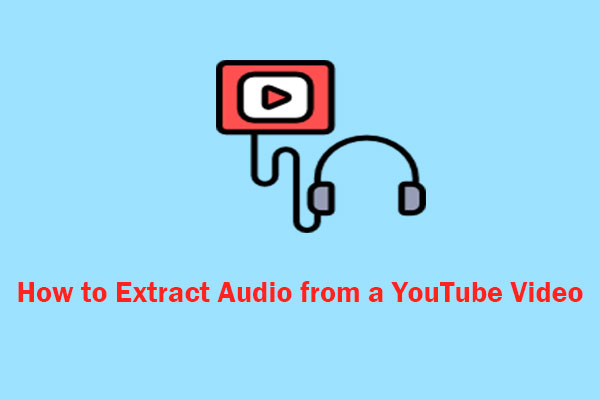If you want to enjoy your YouTube playlists on Pandora, you might wonder how to import them easily and quickly. In this article, we will show you some of the best ways to import YouTube playlists to Pandora using several effective tools, including MiniTool Video Converter.
YouTube and Pandora are two popular music streaming services that offer different features and experiences to their users. YouTube is a video-sharing platform that also hosts a vast collection of music videos and playlists, while Pandora lets you create personalized radio stations based on your favorite artists, songs, or genres.
If you are a fan of both services and would like to enjoy your YouTube playlists on Pandora, you may be wondering how to import them easily and quickly. Unfortunately, there is no direct way to do this, as Pandora does not support importing playlists from other platforms. However, there are some workarounds that you can try to achieve this goal. In this article, we will show you some of the best ways to transfer playlist from YouTube to Pandora.
Workaround 1: Download the YouTube Playlist and Upload It to Pandora
The first workaround for importing YouTube playlists to Pandora is to download the YouTube playlists in audio format and then upload them to Pandora.
To begin with, you need to select a program that is capable of downloading YouTube playlists. While there are many options available, not all of them are reliable or safe to use. One program that is highly recommended for this purpose is MiniTool Video Converter. This versatile tool not only allows you to download videos, playlists, and songs from YouTube but also enables you to convert video to audio and record screen activities on your computer.
Follow these steps to download the YouTube playlist with MiniTool Video Converter:
Step 1. Download and install MiniTool Video Converter by clicking the download button below.
MiniTool Video ConverterClick to Download100%Clean & Safe
Step 2. Launch this program and go to the Video Download tab at the top.
Step 3. Go to YouTube, find the playlist you’d like to transfer, and copy its URL from the address bar.
Step 4. Return to MiniTool Video Converter, paste the link to the address bar, and click on the Download icon.
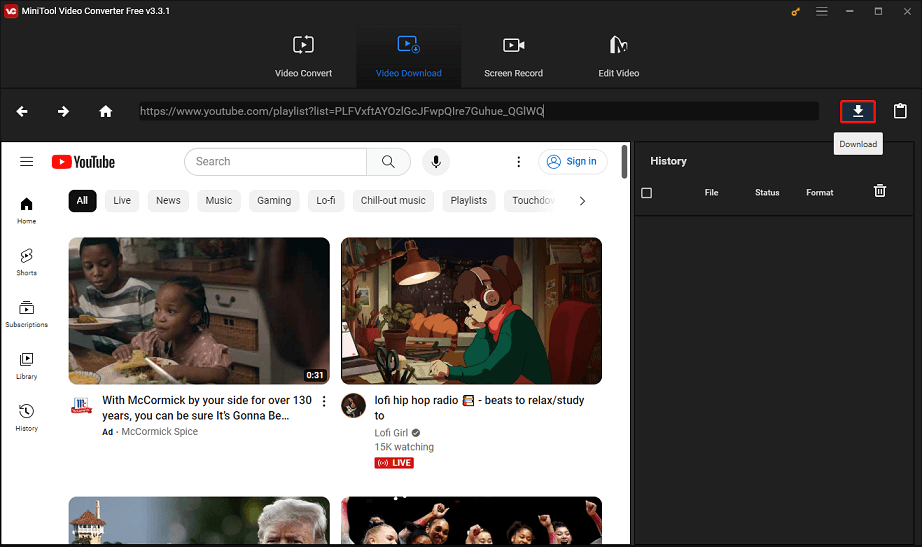
Step 5. Select MP3 or WAV as the output format and click on DOWNLOAD to start the downloading process on the pop-up.
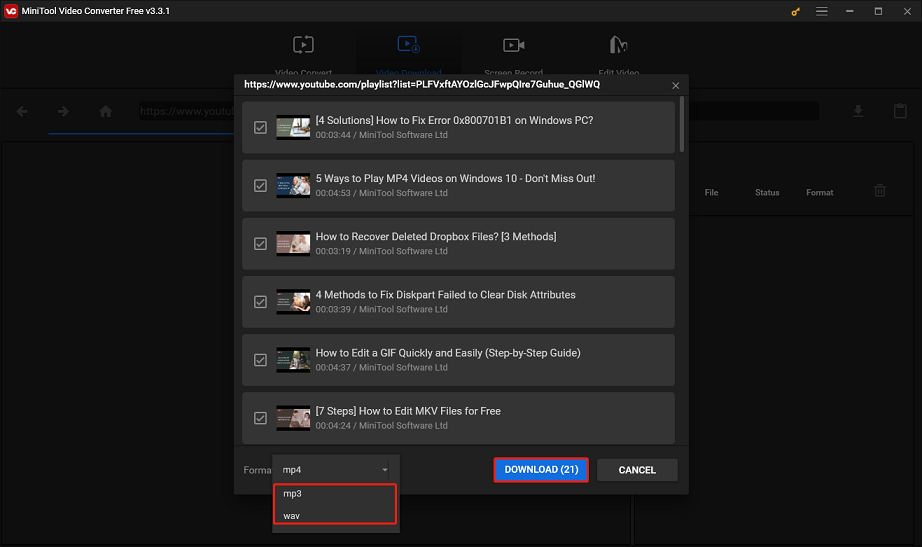
Step 6. Then, you can view the progress and status of each download in the History panel on the right side of the main interface.
Step 7. Once all downloads are complete, you can navigate to the folder where they were saved or play it directly.
Next, you just need to upload the downloaded playlist from YouTube to Pandora.
Workaround 2: Import YouTube Playlist to Pandora Using a Third-Party Tool
Another workaround is to use a third-party tool that supports transferring YouTube playlist to Pandora. There are many tools available that can help you do this. Here are some of the most popular and reliable options:
Option 1: Soundiiz
Soundiiz is a comprehensive online tool that allows you to manage your music library between multiple services. Its supported music streaming services include YouTube, YouTube Music, Pandora, Spotify, Apple Music, TIDAL, Deezer, and more.
With Soundiiz, you can import playlists, favorite tracks, artists, and albums from YouTube to Pandora in a few clicks. You can also use it to transfer other types of content such as podcasts, audiobooks, or videos.
Soundiiz also offers some other features, such as creating smart links to promote your playlists and releases, synchronizing your playlists between different platforms, and exporting your music data to Excel or CSV files. It has a free version that lets you transfer one playlist at a time and a premium version that lets you transfer multiple playlists at once. The premium version also has some advanced features, such as automatic synchronization, duplicate removal, and playlist backup.
Here’s a guide on how to import playlist from YouTube to Pandora with Soundiiz:
Step 1. Go to the official website of Soundiiz and click Start for free to sign in to Soundiiz with your Google, Facebook, Apple, Spotify, or other music service accounts.
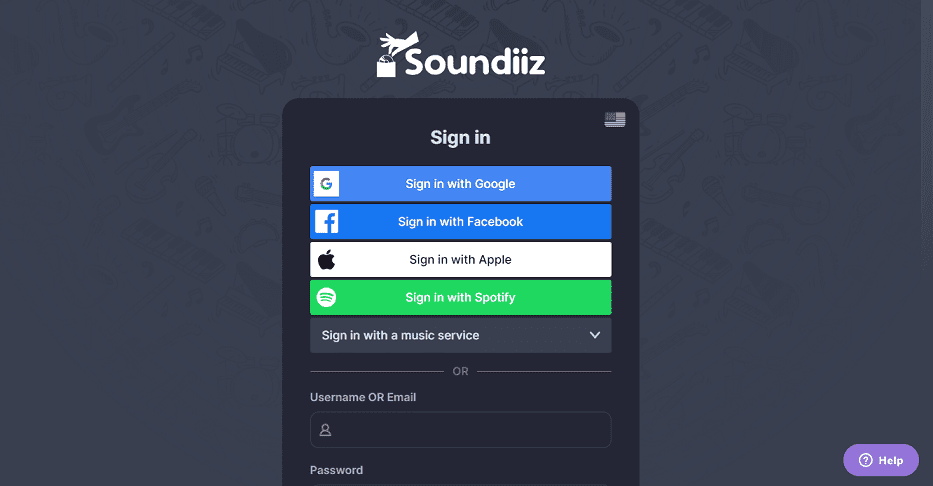
Step 2. Choose the Transfer tool from the left panel, then select YouTube and Pandora as the source and destination services.
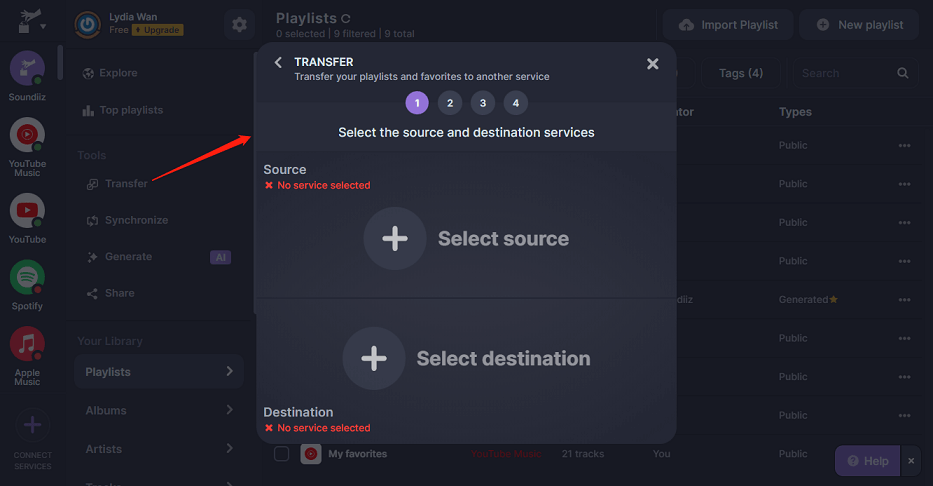
Step 3. Click the Start button to select all the playlists you want to copy to Pandora. You can also select your liked songs or albums if you want.
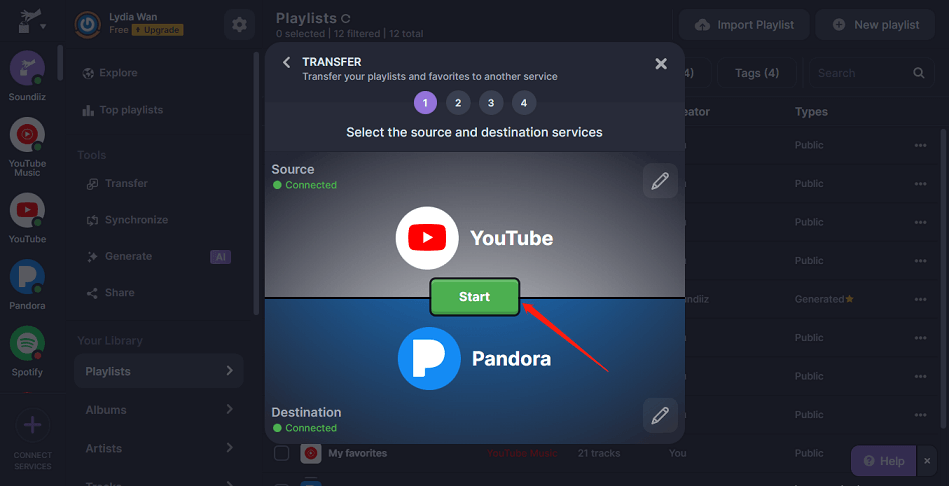
Step 4. Once you select, click Confirm my selection.
Step 5. Enter the title and description of the playlist and click on Save configuration.
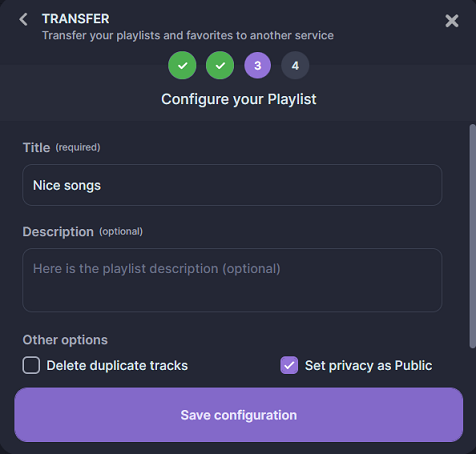
Step 6. Select tracks in the playlist you want to transfer and click Confirm to start the transfer.
Option 2: TuneMyMusic
TuneMyMusic is a free web-based service that allows you to transfer playlists and music libraries between different music services, such as Spotify, TIDAL, YouTube, Amazon Music, Pandora, etc. It is a useful tool for music lovers who want to enjoy their favorite songs on any platform they want.
With TuneMyMusic, you can easily convert any YouTube playlist to Pandora. Besides playlists, it also allows you to import songs and albums from YouTube to Pandora. You can also sync playlists from different platforms and keep them updated automatically.
To use TuneMyMyMusic to transfer YouTube playlist to Pandora, follow these steps:
Step 1. Go to the TuneMyMusic website and click on the Let’s start button.
Step 2. Choose YouTube as the source music service and log in with your Google account. You can select your entire YouTube music library, your liked videos, or any playlist you want to transfer.
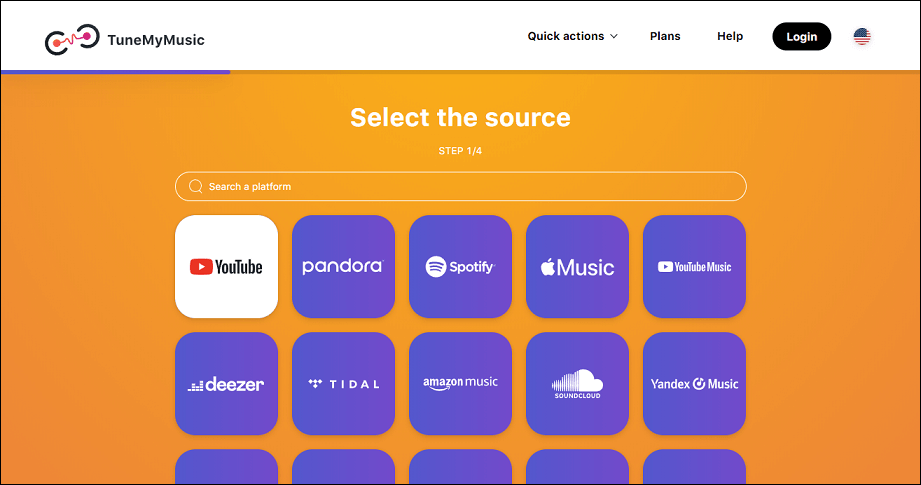
Step 3. Choose Pandora as the destination music service and log in with your Pandora account.
Step 4. Click on the Start Transfer button and wait for the transfer to complete. You can see the progress and the status of each song on the screen.
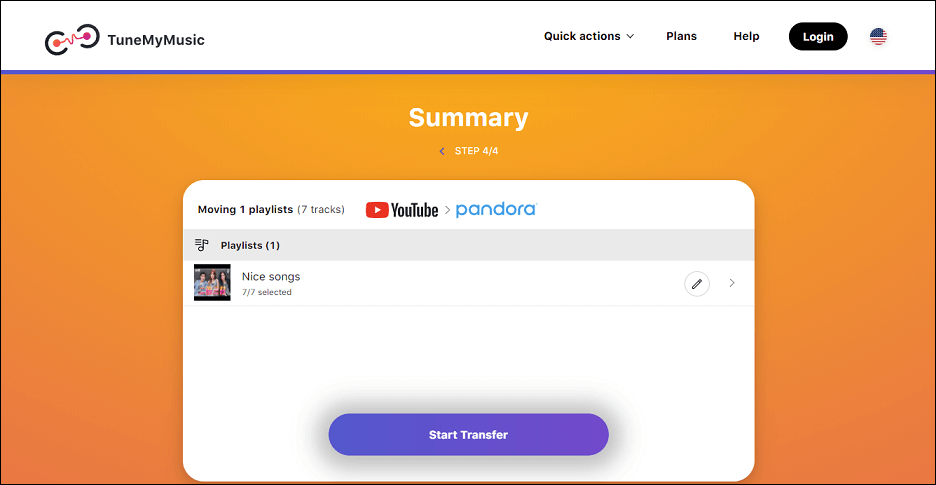
Option 3: FreeYourMusic
Transfering your playlists, songs, and albums between different music streaming services can be a hassle, but not with the FreeYourMusic app. FreeYourMusic is designed to make it easy for music lovers to switch between music services without losing their playlists. You can download the app on macOS, Linux, Windows, Android, and iOS. The app supports a wide range of music streaming services, including YouTube and Pandora.
With FreeYourMusic, you can transfer your playlists from one service to another effortlessly. For example, you can move your playlists from YouTube to Pandora easily. You can try the app for free and transfer up to 100 songs and 1 playlist. If you opt for a premium subscription, you can enjoy unlimited transfers, auto-sync, cloud backup, dedicated support, and other amazing features.
Here’s a step-by-step guide on how to import playlist from YouTube to Pandora with FreeYourMusic:
Step 1. Download and install FreeYourMusic on your device.
Step 2. Launch FreeYourMusic and select the Transfer tab on the left menu.
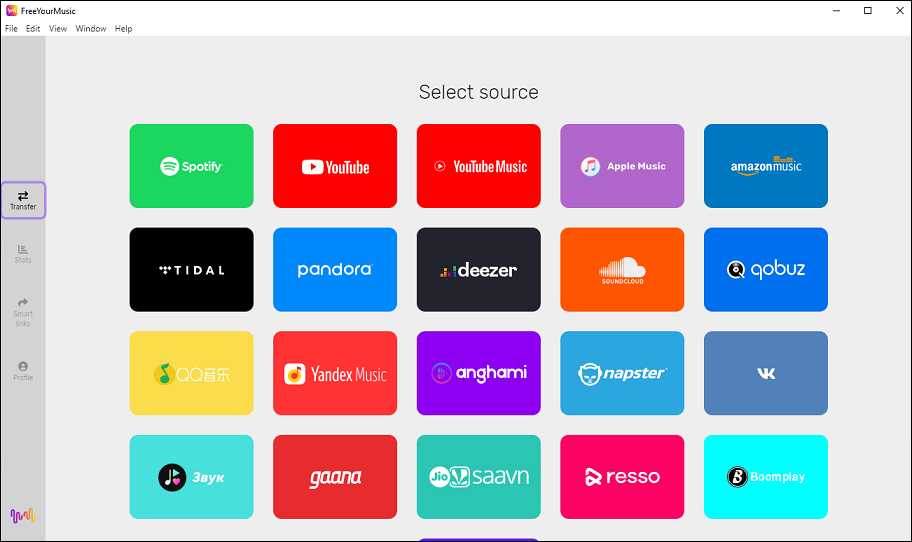
Step 3. Choose YouTube as the source platform and Pandora as the destination platform.
Step 4. Select which playlists you wish to transfer from YouTube to Pandora. You can also select all of your music data by clicking Select all.
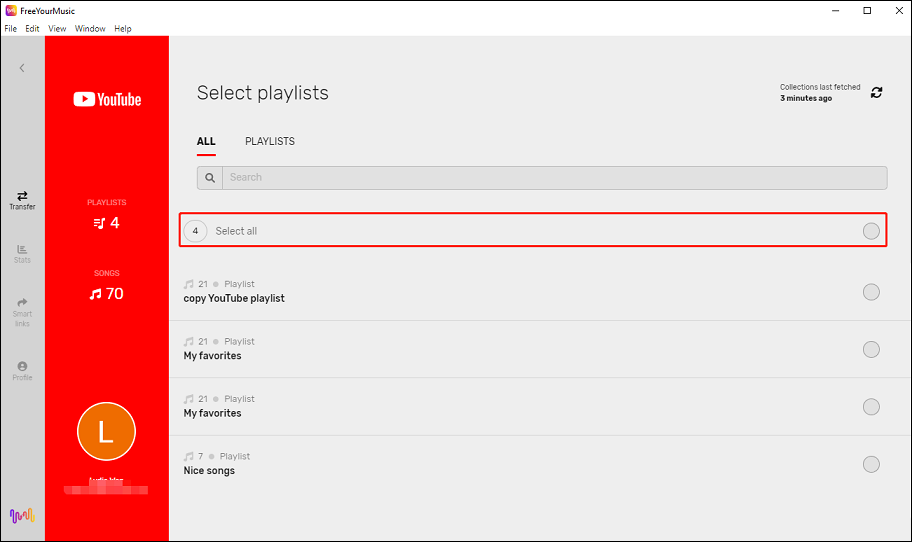
Step 5. Click on Begin Transfer to start transferring your playlists from YouTube to Pandora. Wait for the transfer to finish and enjoy your music on Pandora!
Option 4: MusConv
MusConv is another helpful tool that makes it easy to transfer your music playlists, albums, liked songs, and followed artists between various music services. It supports popular services like Spotify, Apple Music, Amazon Music, YouTube, YouTube Music, iTunes, Deezer, TIDAL, SoundCloud, Pandora, and more.
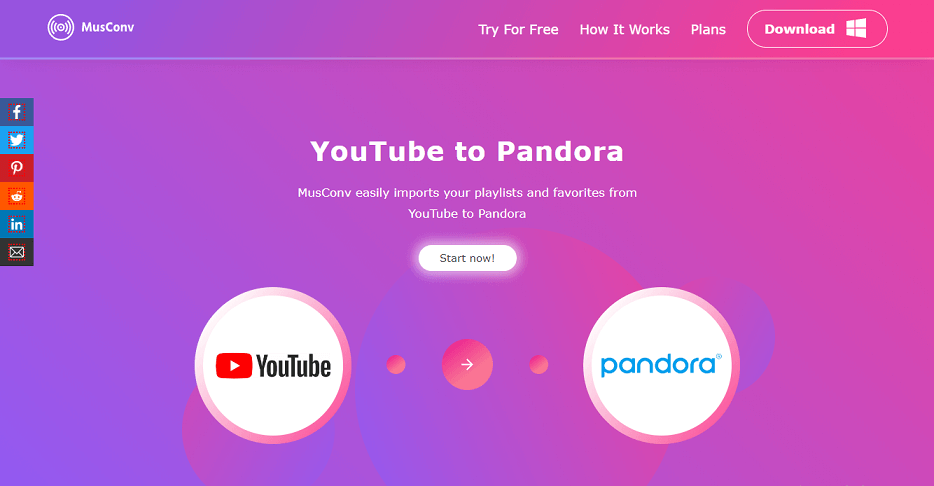
You can also access updated music charts daily, manage your playlists, and keep them synchronized across multiple platforms. MusConv offers different plans and features to fit your specific needs. In short, MusConv is an excellent tool for music lovers who want to enjoy their favorite songs on any service of their choice.
Here’s how to transfer playlist from YouTube to Pandora with MusConv:
Step 1. Go to the official website of MusConv to download and install it on your device, including Windows, macOS, iPhone, and Android.
Step 2. Open MusConv and select the transfer tool.
Step 3. Select the source as the YouTube service and the destination as the Pandora platform.
Step 4. Choose the playlist you’d like to transfer.
Step 5. Confirm your selection and start the transfer.
Then, MusConv will automatically import your YouTube playlist to Pandora in a few minutes.
Workaround 3: Import YouTube Playlist to Pandora Manually
If you don’t want to use any third-party tools or extensions, you can also manually import your YouTube playlist to Pandora. This can be very time-consuming and tedious, especially if you have a long playlist, but it gives you more control over the process. You will need to have a Pandora Premium subscription to access this feature, which costs $9.99 per month or $4.99 per month for students.
To do this, you need to create a new playlist by entering a name and adding songs, albums, or artists of your choice. Then, you will have to search for each song in a YouTube playlist on Pandora and add it to your playlist. Here are the detailed steps:
Step 1. Go to Pandora.com and log in to your Premium account.
Step 2. Click on My Collection at the top menu bar and select Playlists.
Step 3. Click on + Create playlist in the top-right corner.
Step 4. Enter a name for your new playlist and click on Find a song to add.
Step 5. Open your YouTube playlist and note down the names of the songs and artists.
Step 6. Open Pandora, search for the songs, albums, or artists you want to add to your playlist, and click on the plus (+) symbol next to them.
Step 7. Repeat the last step until you have added all the songs or artists from your YouTube playlist to your Pandora station.
Above are the three ways you can use to transfer your YouTube playlist to Pandora. You can choose to download the desired YouTube playlist to your device and then upload it to Pandora or use a third-party tool that supports importing YouTube playlists to Pandora directly. Alternatively, you can add songs from your YouTube playlist to Pandora one by one.
Conclusion
If you want to enjoy your music on both Pandora and YouTube, importing your YouTube playlist to Pandora is a great option. However, Pandora does not support importing playlists from other music platforms. Don’t worry, there are three workarounds that may help you import YouTube playlist to Pandora. You can try them out and see which one works best for you. We hope this article has helped you learn how to import YouTube playlist to Pandora and enjoy your music in both places.
If you have any questions or suggestions while using the MiniTool Video Converter, please feel free to leave a comment below or contact us via [email protected].