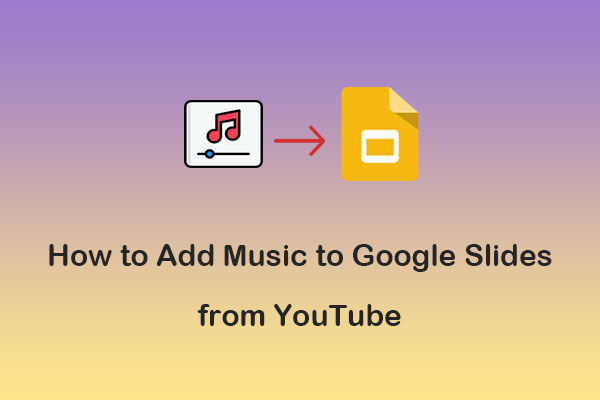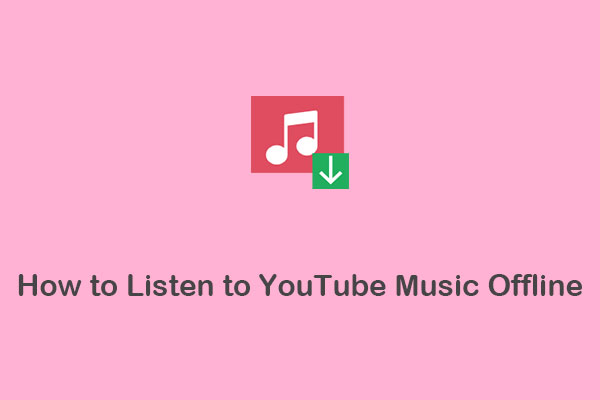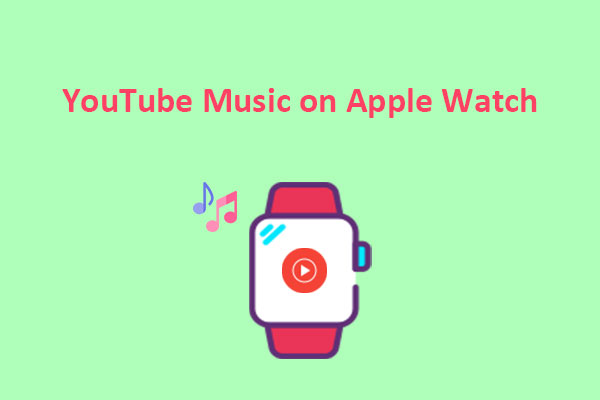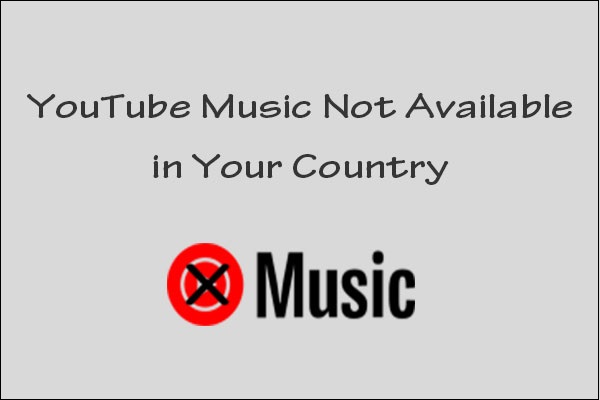When you’re playing games on PS5, you may want to listen to your favorite YouTube music for a better gaming experience. However, how to play YouTube music on PS5? MiniTool Video Converter has come up with a workaround that can help you enjoy YouTube Music on PS5 while gaming. Check out this article for more information.
Part 1: Can You Get YouTube Music on PS5
YouTube Music is a popular music streaming service that offers millions of songs, playlists, and videos for various tastes and moods. Is YouTube Music on PS5, Sony’s latest game console? If you are a PS5 user, you may be disappointed to find out that the PS5 only has Spotify as the native music app.
As of now, YouTube Music does not directly integrate with Sony PS5. This means that YouTube Music is not available on the PS5 as a standalone app or as a background playback option. However, that doesn’t mean you can’t enjoy your favorite tunes while gaming. Fortunately, there’s a workaround to help you play YouTube music in the background on PS5.
You can download songs from YouTube Music by using a YouTube Music downloader on your computer. After downloading the songs, you can transfer them to a USB drive and plug it into your PS5. Then, you can play the songs from the USB drive in the background while playing games.
Part 2: Get YouTube Music for PS5 – Tools Needed
When it comes to playing YouTube music on PS5, you need to download the songs from YouTube Music to a PS5-compatible format. PS5 now supports the following music formats: MP3, FLAC, and AAC which are saved on a USB drive.
There are many YouTube music downloaders available that can help you get YouTube music for PS5. We’ll talk about some of the most reliable and professional ones in this part. Let’s delve into it!
1. MiniTool Video Converter
In order to download songs from YouTube Music, MiniTool Video Converter is strongly recommended for you. It’s a free video downloader for PC that’s designed not only for downloading YouTube videos, but also music, playlists, and subtitles from YouTube. It supports batch downloading YouTube music videos in MP3, WAV, MP4, or WebM formats. The downloading process works at high speed without losing the original quality.
Apart from the video downloading function, this software also enables you to convert downloaded YouTube videos and audio files to other formats, such as MOV, AVI, AAC, M4A, etc. Plus, it is possible to record the activities that occur on your computer screen without any watermark.
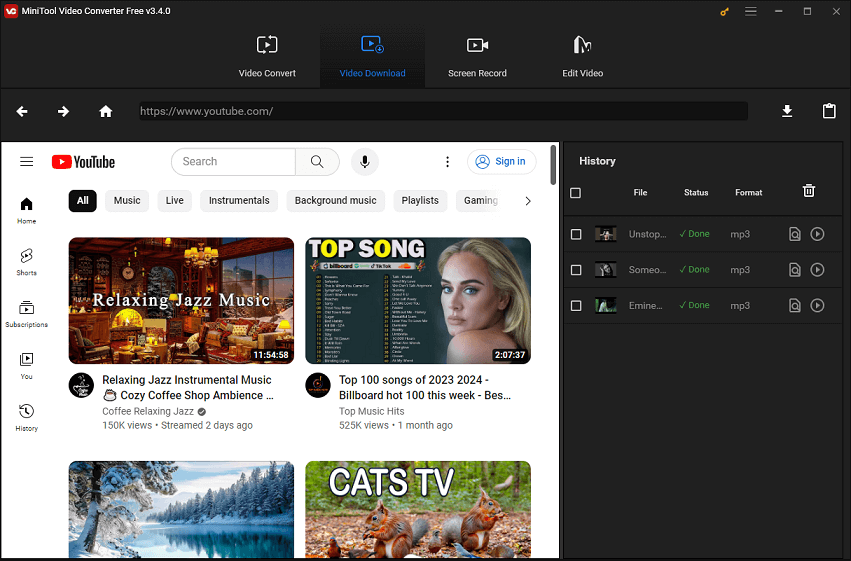
Pros:
- Comes with an easy-to-use interface.
- No watermarks, ads, and bundles.
- Download 4K YouTube videos.
- Batch converts video and audio files between 1000+ formats.
- High-speed downloads and conversions.
- Supports up to 10 YouTube videos for simultaneous downloads.
- Record your computer screen activity with no time limit.
Cons:
Compatible with Windows only.
2. Macsome YouTube Music Downloader
Macsome YouTube Music Downloader is an application that’s designed for both YouTube Premium and free users. It allows you to download songs, playlists, albums, and videos from YouTube Music to your Mac or Windows computer. You can convert YouTube Music to AAC, MP3, WAV, FLAC, AIFF, and ALAC without quality loss.
What’s more, this tool helps you preserve the main original ID3 tags of YouTube Music songs, including title, artist, and artwork in output audio files. It also lets you customize the parameters of the output audio quality, such as sample rate and bitrate, as you want.
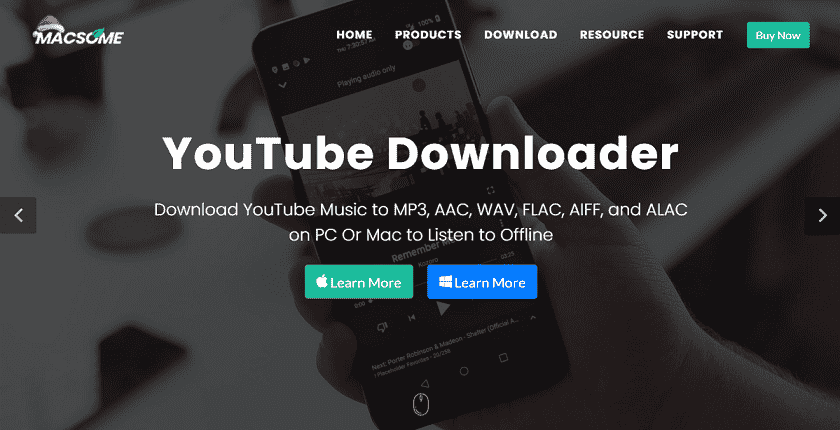
Pros:
- Features a built-in music player and tag editor.
- Download YouTube Music videos with up to 4K quality.
- Convert local audio files to MP3, M4A, FLAC, WAV, OGG, or AIFF for free.
- Download lyrics as text files.
- Transfer YouTube Music to Apple Music.
- Supports multiple languages, including English, Chinese, Japanese, German, etc.
Cons:
Limitations on the free trial version.
3. Kigosoft Music One
Kigosoft Music One is a great music download and conversion program designed for music enthusiasts. It empowers you to download music from various leading music streaming services, such as YouTube Music, Spotify, Apple Music, Pandora, and more.
Additionally, this audio and video downloader can help you convert your favorite songs to MP3, FLAC, AAC, AIFF, ALAC, or WAV format while maintaining the original quality. Whether you prefer HD, UHD, HiFi, or Master quality, this versatile tool has you covered, ensuring your music retains its original brilliance.
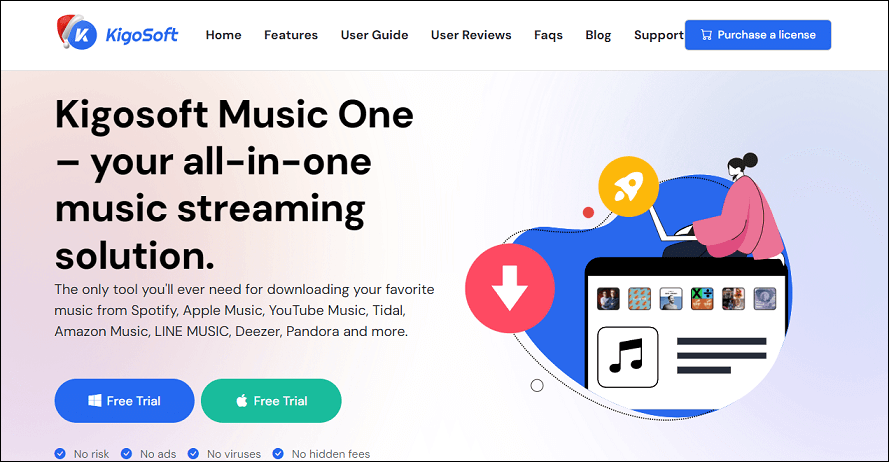
Pros:
- Works on both Windows 7,8,10,11, and macOS 10.15 or later.
- Provides a user-friendly interface.
- Supports downloading from multiple music streaming platforms, including YouTube Music.
- Convert playlists, albums, and audiobooks in bulk with one click.
- High-quality output.
- Extract lyrics and save them as .lrc or .txt files.
Cons:
- The trial version has restrictions.
- A bit expensive.
4. Any Video Converter Free
Any Video Converter Free is a comprehensive toolbox for video processing that comes with a wide range of features. It supports downloading music tracks from more than 1000 sites, like YouTube, Facebook, Vimeo, Dailymotion, and many more. Then, you can save them in a format that’s compatible with PS5.
Furthermore, this versatile tool integrates some video editing features, including video upscaling, merging, clipping, cropping, trimming, and others. Besides, it also offers video format conversion, video recording, and video compressing features.
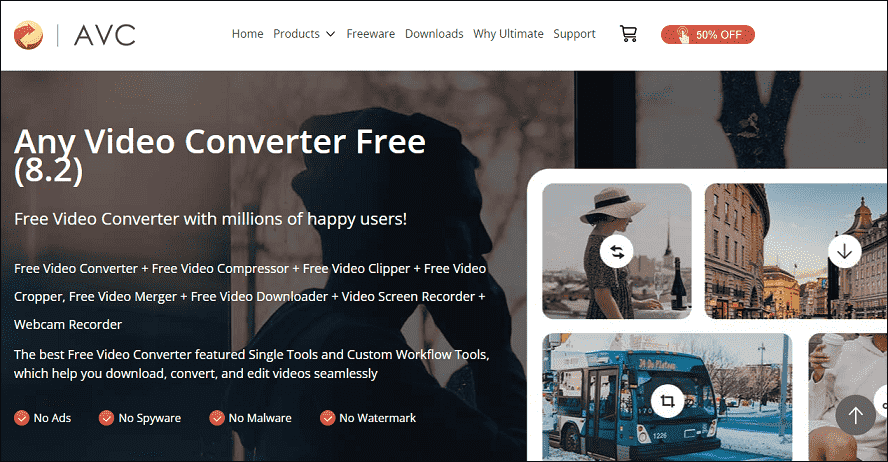
Pros:
- Download high-quality music and videos from YouTube.
- Convert videos into any format freely.
- Extract audio files from videos and CDs.
- Offers various video editing features.
- Supports video recording and compressing.
- Provides a DVD-burning feature.
Cons:
Sometimes causing system lag.
5. TuneFab YouTube Music Converter
TuneFab YouTube Music Converter is another effective tool that can be used to download YouTube Music songs, playlists, videos, and albums to your device without losing quality. It lets you convert YouTube Music to MP3, WAV, FLAC, and M4A, which can be supported on almost all devices and media players for offline enjoyment.
TuneFab YouTube Music Converter utilizes advanced acceleration techniques to speed up the downloading performance 10X faster. Plus, it supports downloading a bunch of songs at the same time. What’s more, this music downloader can preserve the full ID3 tags metadata, including title, artist, genre info, album, etc.
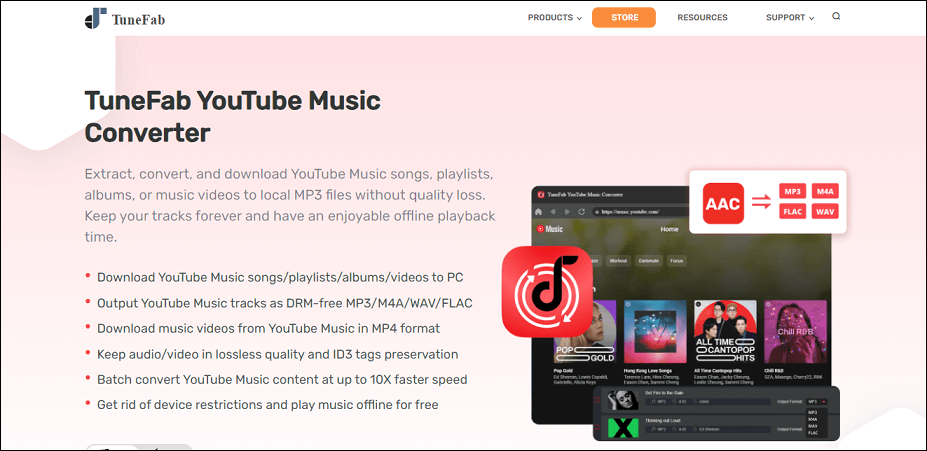
Pros:
- Offers a clean and intuitive interface.
- Works smoothly on both Windows and macOS.
- Download YouTube Music songs, playlists, albums, or videos.
- No sound quality loss.
- Retains metadata information and ID3 tags.
- Supports English, Japanese, German, French, and Chinese.
Cons:
Expensive year-plan subscription.
Above are 6 of the best YouTube Music downloaders, and you can try any of them to get YouTube Music songs for PS5.
Part 3: How to Download YouTube Music for PS5 with MiniTool Video Converter
Thanks to these YouTube Music downloaders, you can easily download YouTube Music songs to PS5-compatible audio formats. If you’re still struggling with downloading YouTube Music, we’ll take MiniTool Video Converter as an example to guide you on how to download YouTube Music for PS5. Follow this step-by-step guide below.
Step 1. Click on the download button below to download MiniTool Video Converter on your computer. Once downloaded, install the software by following the on-screen instructions.
MiniTool Video ConverterClick to Download100%Clean & Safe
Step 2. After installation, launch the software. To download videos or music from YouTube, go to the Video Download tab at the top of the screen.
Step 3. Change your download settings.
- First, click on the Menu icon located in the upper right corner.
- From the options that appear, select Settings.
- In the pop-up window, switch to the Download tab.
- Here, you can choose the location where you want to save the downloaded files by clicking the Browse button.
- You can also select the maximum number of videos you want to download at once by expanding the Maximum current downloader dropdown menu.
- Once you have made your desired changes, click OK to save the settings.
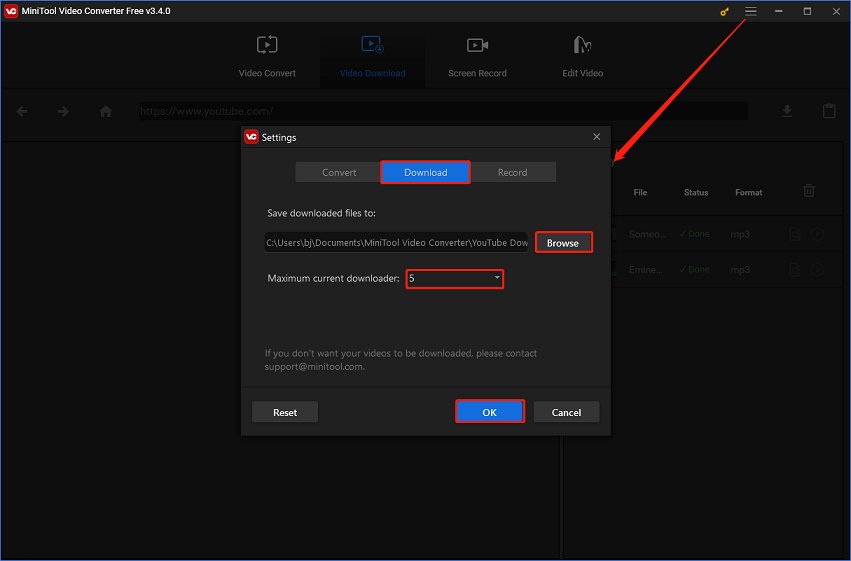
Step 4. Either enter the name or keywords of the music you want to download in the search box or go to YouTube, find the music you want, and copy its link. After copying the link, you can paste it into the address bar of MiniTool Video Converter.
Step 5. Click the Download button beside the address bar. If the music is part of a playlist, you will be prompted to choose between downloading the entire playlist or just the clip.
Step 6. Under Download Video/Audio, choose MP3 as the output format, and then click on the DOWNLOAD button to start the download.
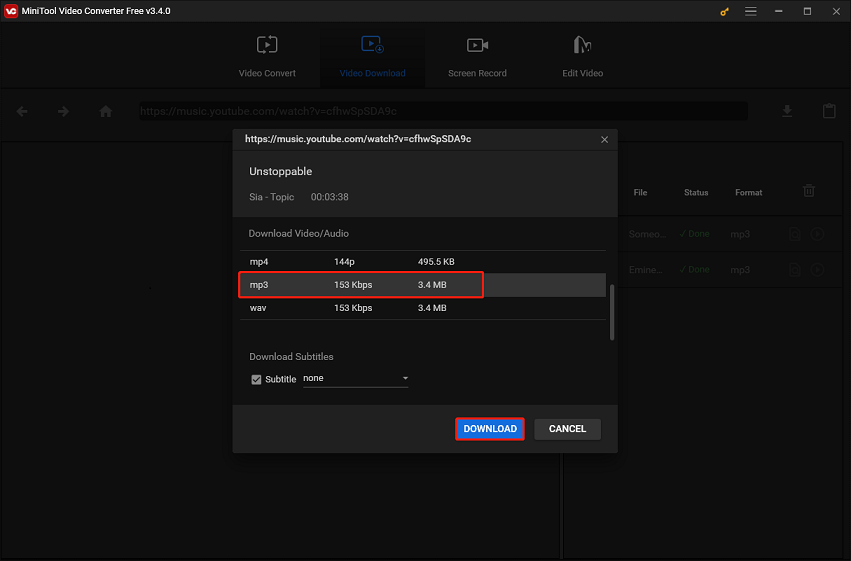
Step 7. Check the History panel on the right to view the download status. Once done, click on the Navigate to file icon to locate the downloaded music file, or click the Play icon to listen to the music now.
Part 4: How to Play Downloaded YouTube Music on PS5
Now, you have already downloaded YouTube Music to PS5-supported music formats on your computer, you can then transfer them to a USB drive and listen to the songs on your PS5 consoles. Here’s how to play YouTube Music on PS5:
Step 1. Insert the USB drive into your computer, create a folder on it, and name it as per your preference, such as YouTube Music
Step 2. Copy the downloaded YouTube Music songs from your local folder and paste them into the folder on the USB drive.
Step 3. Turn on your PS5 console and plug in the USB drive.
Step 4. Go to the Control Center of PS5, navigate to Music, and open it to enter the music panel.
Step 5. Scroll down to the last section called Music sources. Select the USB drive and choose a music track to play it.
Now, you can enjoy your favorite YouTube Music songs on your PS5 console while playing games.
Part 5: Bonus: How to Download YouTube Videos Online
If you’re looking for an online tool to download YouTube videos, Online Video Downloader on viddown.net is just what you need. It’s an easy-to-use tool for downloading any content from YouTube, such as videos, Shorts, and playlists.
Besides, it can also download videos from Instagram, Twitter, Facebook, Vimeo, and TikTok. This free video downloader lets you save numerous videos to your local folder so that you can access them anytime and anywhere.
Here’s how to use this online video downloader:
Step 1. Go to YouTube, find the video you want to download, and copy its link.
Step 2. Go to Online Video Downloader on viddown.net.
Step 3. Paste the link into the blank box and click Download.
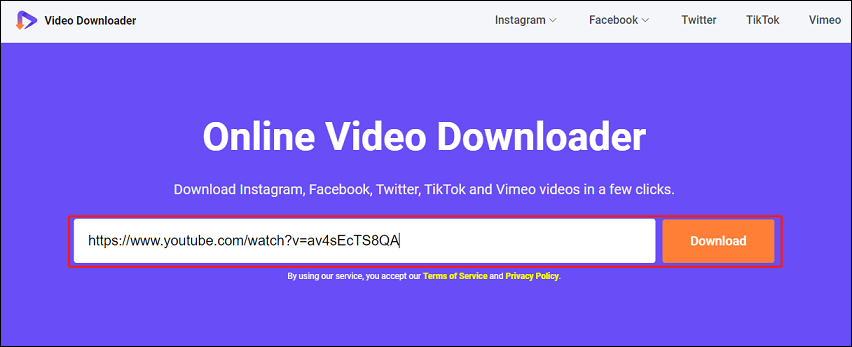
Step 4. It will display available download options with different qualities. Select one and click the Download button next to it.
Final Thoughts on YouTube Music on PS5
While it is currently not possible to play YouTube Music directly on the PS5, there’s a workaround available that you can use. By converting YouTube Music to PS5-compatible formats and using a USB drive, you can enjoy your favorite music while gaming. Hopefully, YouTube Music will be available on the PS5 as a native app or a background playback option in the future, so that you can enjoy YouTube Music on PS5 while gaming without any hassle.
If you have any questions or suggestions while using MiniTool Video Converter, please let us know by leaving a comment below or contacting us via [email protected].