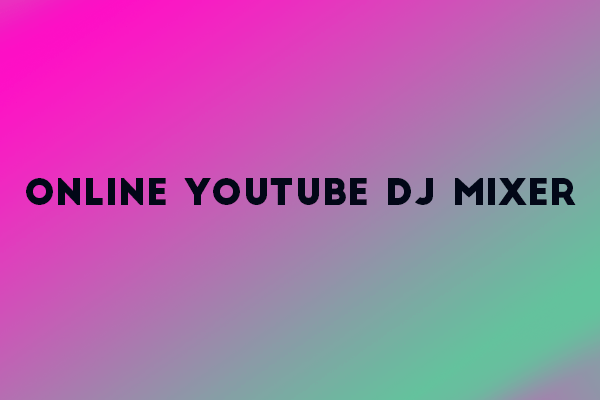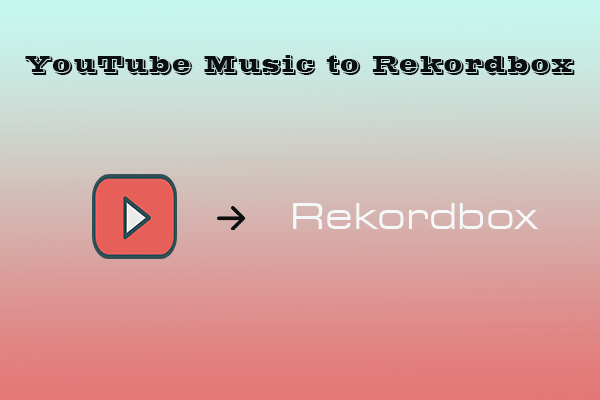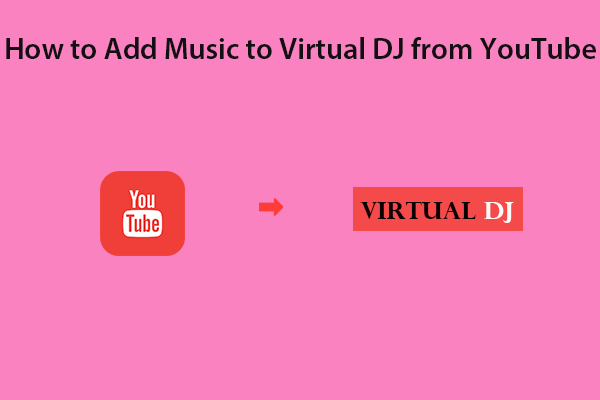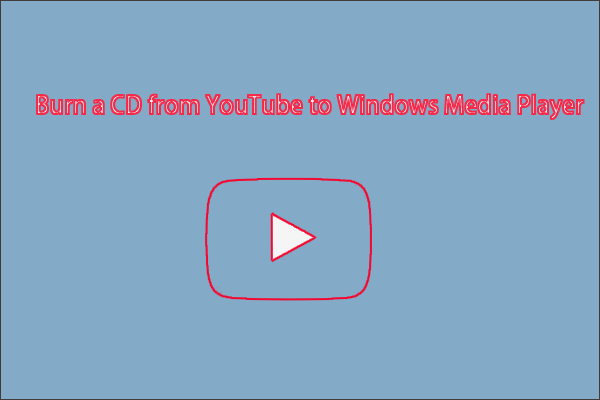From a live artist to a bedroom DJ, one of the questions that often comes up when thinking about software options is “What is Traktor DJ?”. In addition to this, if you're trying to figure out how to out YouTube Music into Traktor DJ, this article posted on MiniTool Video Converter will be of great help to you.
Part 1: What Is Traktor DJ?
About twenty years ago, Native Instruments, based in Berlin, Germany, first developed the current industry-leading DJ software. Traktor DJ, in its most basic form, is a flexible plug-and-play mixing program, known for its integration with a ton of selected club equipment manufacturers like Allen & Heath and Pioneer. Now let’s learn about Traktor DJ in detail from the following aspects.
Mixing Abilities
Traktor lets you mix up to 4 tracks at once. You can select to utilize an internal/external mixer, plus separate FX panels for each track deck – again, either internal or external. This is Traktor’s faceplate essence. Sure, there’s a lot more you can do with it when it comes to mixing, yet it is an excellent method to grasp the basics of this part since it’ll be the foundation for everything you do beyond that.
Browser & Library
The DJ software’s browser feature is another field where it has continued to shine through the years. It gives you the ability to view and make playlists, internal and external drives or folders, and even shows customizable metadata fields for the music, which makes it easier for you to browse as well as make quick decisions when playing music.
Scrolling frantically through a whole archive of music to look for a track is the last thing you want to do, while the one that is now playing is about to end. Its browser area makes it simple to eliminate panic-inducing situations while also streamlining the arrangement of the library in one clear, easy-to-view place.
Entirely Personalizable
One of the most unrivaled USPs of Traktor DJ has to be its optional levels of complexity. From an easy 2-channel setup to 4 channels and more than one remix deck, it is a completely personalizable layout that fits not only your taste but your confidence.
Naturally, when one is in the learning stage of a new skill or finding his or her feet, it can be overwhelming to be confronted with something that covers a seemingly infinite number of buttons, faders, or knobs. With the help of Traktor DJ, you can pick from one of its preset layouts/views or you can just build your own through its detailed settings menu.
As the realm of DJing continues to develop, it means that the way people play music changes. Traktor DJ seamlessly continues to provide more diversity in terms of your favorite physical setup, providing a nearly building-block type construction facility within the software to reflect what you have going on at your fingertips. True versatility is in line with your creative abilities!
Part 2: How to Out YouTube Music into Traktor DJ?
To import YouTube Music to Traktor DJ for mixing, you first need to save Traktor DJ-compatible audio files to your local hard disk using an effective audio video download tool, and then create a mix using the songs downloaded from YouTube as input to Traktor DJ.
The file formats that are supported by Traktor DJ are as follows:
- MP3
- WAV
- FLAC
- AIFF
- Audio CD
- Ogg Vorbis
- AAC – On Windows, this file format playback needs Apple QuickTime to be installed on the PC.
Maybe you’ve got a variety of results when looking for music converters. Conveniently, we’ve picked out a couple of options that are worth a try, including MiniTool Video Converter and TunePat YouTube Music Converter.
How to out YouTube Music into Traktor DJ? All you have to do is have a go at one of the effective music converter tools below and follow the steps accordingly.
MiniTool Video Converter
MiniTool Video Converter, as the name implies, is a robust video converter tool with a simple user interface and appealing features. It gives you the ability to carry out video-to-video conversion in many formats, including MP4, MOV, MKV, AVI, WMV, M4V, VOB, 3GP, WebM, etc.
Besides, it is a useful audio converter that supports video-to-audio and audio-to-video conversion. The audio formats it supports to convert are MP3, WAV, WMA, AAC, M4A, M4B, AC3, AIFF, OGG, etc. With the assistance of MiniTool Video Converter, you can convert multiple video or audio files at once in bulk as well.
Furthermore, if you need to record all or a portion of your computer screen in great quality, it is also an ideal choice. You can make use of this function to record the screen activity through a microphone or system audio.
One feature not to be overlooked is that MiniTool Video Converter allows you to download YouTube playlists, subtitles, music, and videos up to 4K for free. This audio video downloader supports the following download formats: MP3, WAV, MP4, and WebM.
Here’s how to out YouTube Music into Traktor DJ using MiniTool Video Converter.
Step 1: Click on the download button given below to obtain the installation package of the tool. Download and install MiniTool Video Converter on your computer by clicking on the obtained installation package and following the installation directions.
MiniTool Video ConverterClick to Download100%Clean & Safe
Step 2: Launch MiniTool Video Converter and you’ll find that there are 4 sections designed to handle different types of multimedia tasks, including Video Convert, Video Download, Screen Record, and Edit Video.
Step 3: Click on the Menu icon at the top right of the interface, select the Settings (gear) option, and click on the Download tab from the pop-up window. Configure preset download settings as follows:
- Under the Save downloaded files to option, click the Browse button to specify where you want to save the audio files downloaded from YouTube Music.
- Expand the Maximum current downloader drop-down menu to choose the number of music that can be downloaded at the same time.
- To save your changes, hit the OK button.
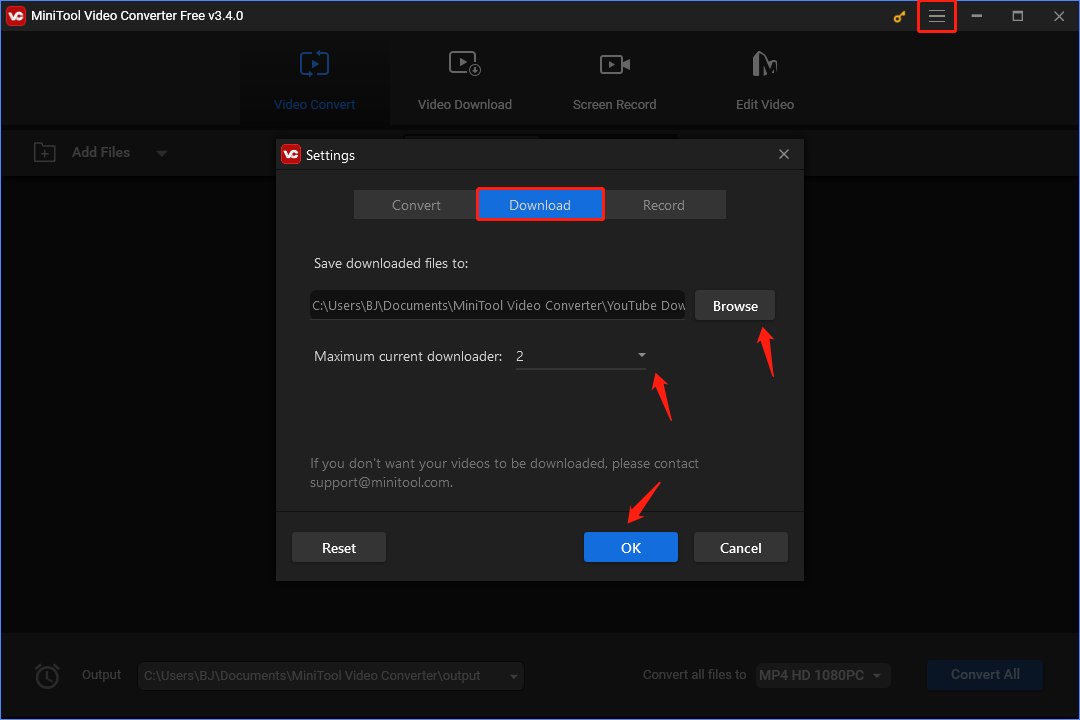
Step 4: Click on the Video Download tab at the top. Enter the name of the piece of music that you would like to download in the search box. Click the Search icon or press Enter to filter for the best matches, then click to play. Instead, you can copy and paste the link of the music you need to download from YouTube Music into the search box next to the Go Home icon. As soon as the link of the music you need appears in the search bar, click on the Download button.
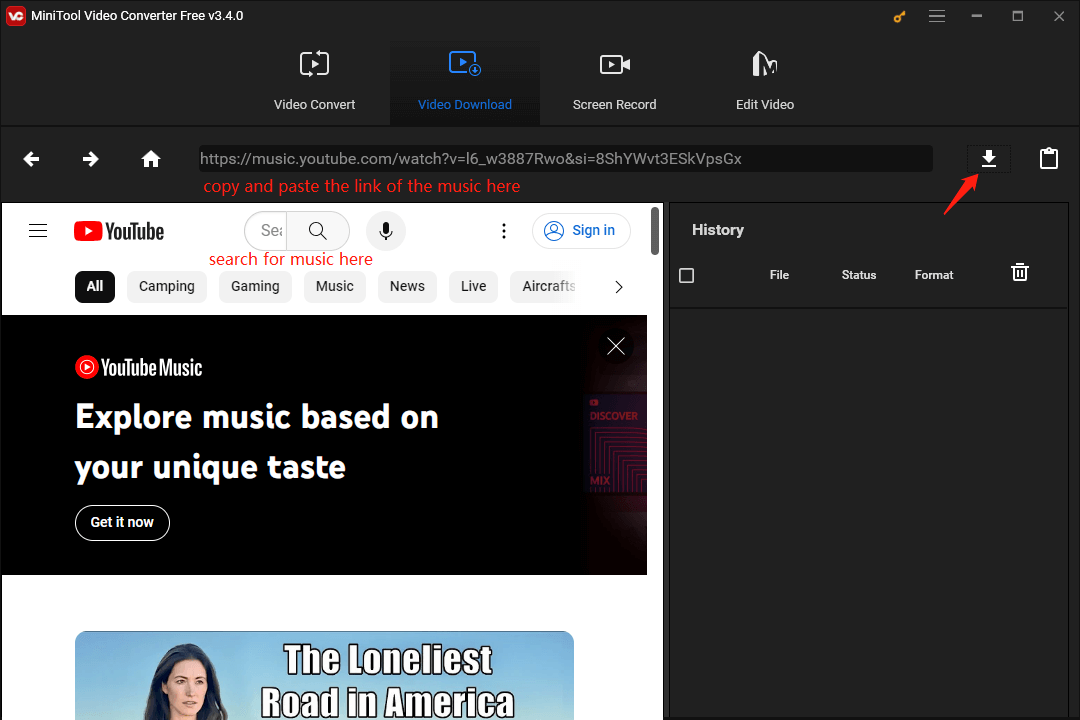
Step 5: Choose MP3 or WAV as the audio format to be output in the pop-up window. Next, click on the DOWNLOAD button to proceed.
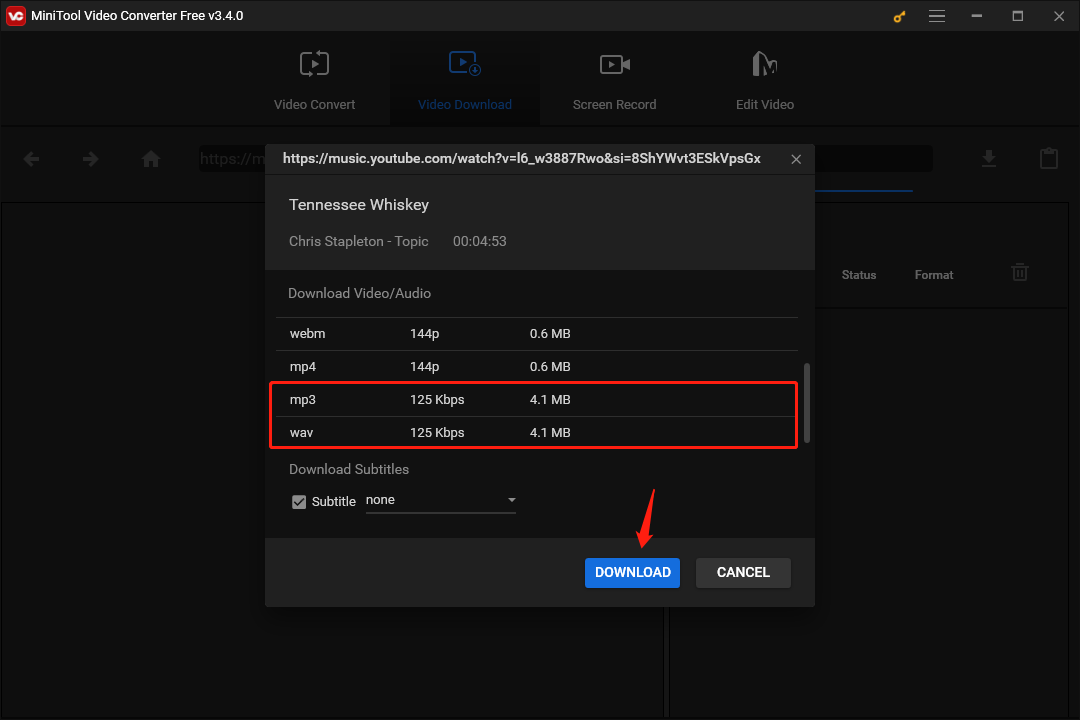
Step 6: Beneath the History section, check to see whether the download status changes to Done. If it is, the music has been downloaded to the output folder you set earlier. To view it, click the Navigate to file icon. Or, click the Play icon to instantly enjoy it.
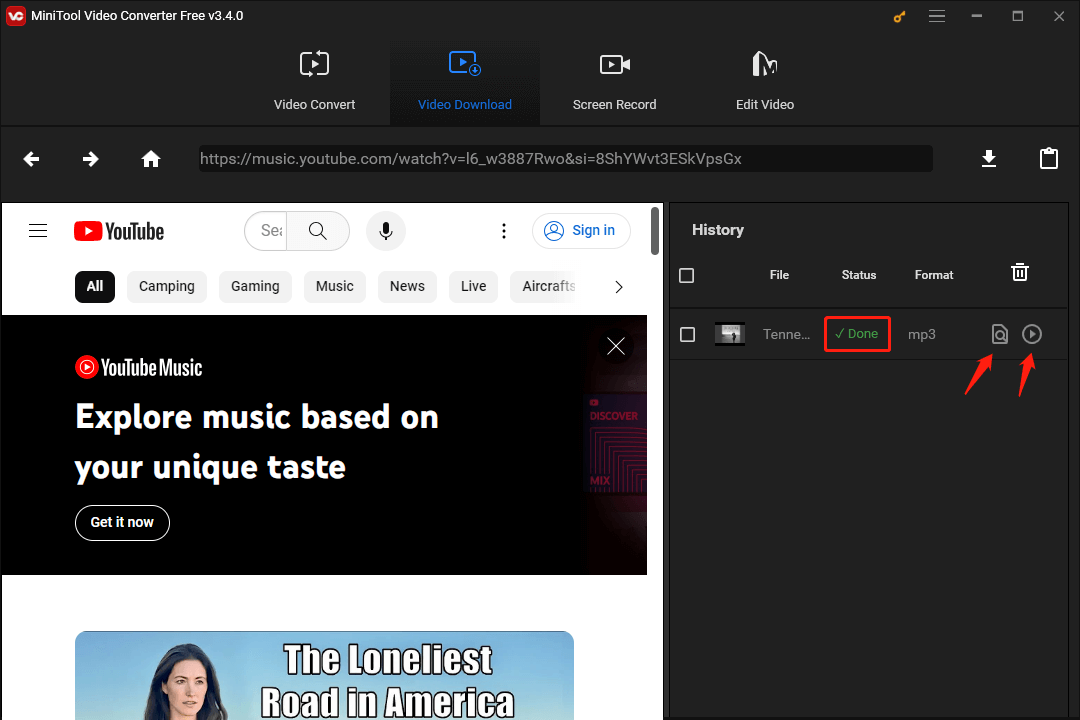
Step 7: Run Traktor DJ on your PC, click the File button in the upper left corner, and select Preferences from the pull-down menu. Soon, a pop-up window will appear. Go to File Management > Music Folders > Add.
Step 8: Find the output folder in which the downloaded YouTube Music song is saved. Then import it into Traktor DJ by clicking the OK button.
Step 9: Close the pop-up window, click Track Collection on the left panel, then select Import Music Folders.
Step 10: Now, you can use the music from YouTube Music with Traktor DJ for mixing without any restrictions.
TunePat YouTube Music Converter
TunePat YouTube Music Converter is a simple music converter optimized for YouTube content conversion. Using it, you can easily grab, download, and convert songs, music videos, playlists, albums, and podcasts from YouTube Music.
It supports these download formats: MP3, WAV, AAC, FLAC, ALAC, or AIFF. Additionally, TunePat YouTube Music Converter is equipped with tools for changing output format, editing ID3 tags, and burning CDs. It is also designed for multiple scenarios, like use on the Apple TV and import to a variety of iOS devices.
Here’s how to out YouTube Music into Traktor DJ using TunePat YouTube Music Converter.
Step 1: Download and install the TunePat YouTube Music Converter on your PC. When you launch it, you’ll see two pages: an easy-to-use homepage and an embedded YouTube Music web player. Inside the YouTube Music web player window, sign in to your YouTube Music Free or YouTube Music Premium account.
Step 2: Go to the left side of the main interface and click the Settings button. From there, you can customize the output settings based on your preferences, for example, the output format (MP3 or WAV), bit rate, sample rate, output path, and so on.
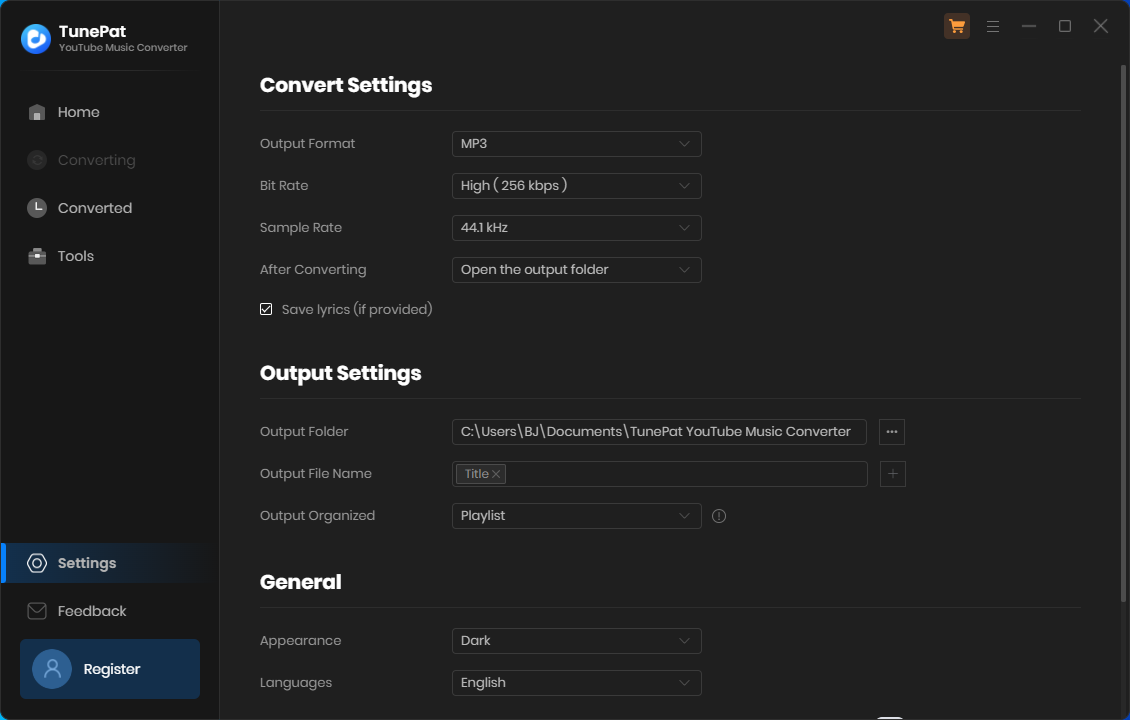
Step 3: After customizing the output settings, go back to the YouTube Music web player window to choose the music you would like to convert. Just open the music you want to convert and click on the Click to add icon to load it. The selected music will be shown on a pop-up window. Tick it and click on the Add button.
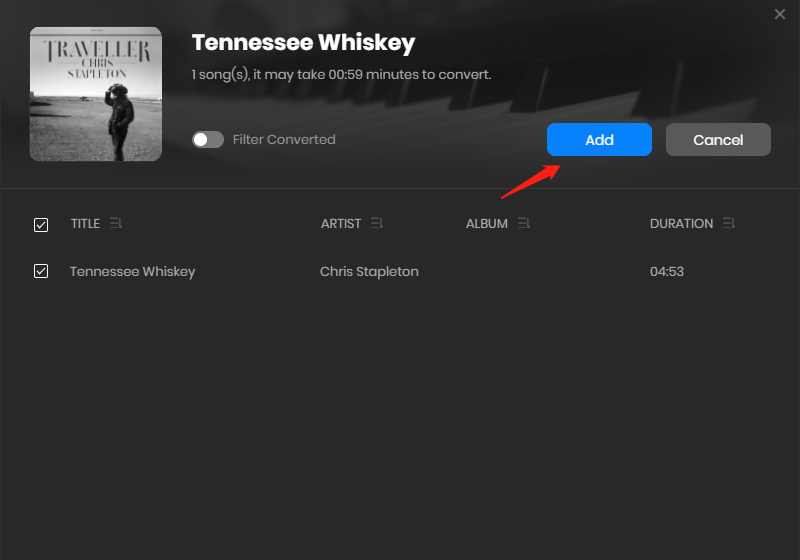
Step 4: Click on the Convert button to start the conversion process. Please have a little patience while the conversion is taking place. Once done, you can access the Converted module and click on the Show in Windows Explorer icon to locate the downloaded music.
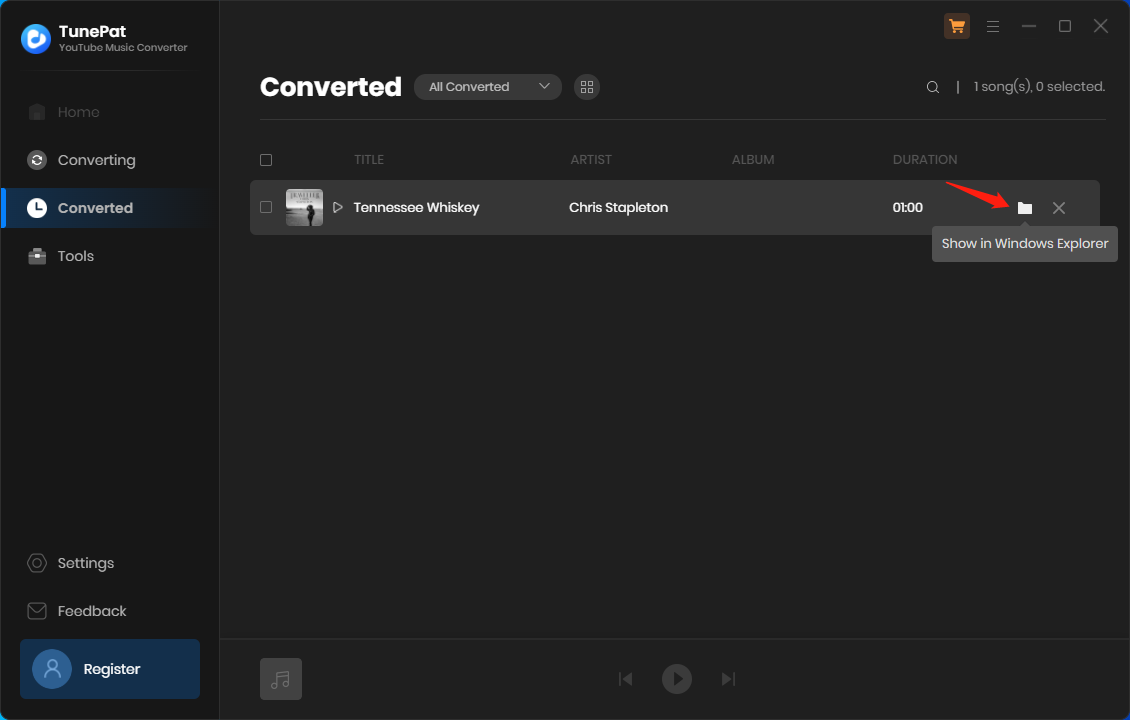
Finally, follow steps 7 to 10 of the previous guide to immediately import YouTube Music to Traktor DJ for mixing.
Conclusion
With the help of MiniTool Video Converter and TunePat YouTube Music Converter, the process of how to out YouTube Music into Traktor DJ cannot be a hard thing. By the way, you can import music from YouTube or YouTube Music into other types of DJ software, as long as you convert it to a file format supported by those DJs (Pioneer DJ Rekordbox, Virtual DJ, and Serato DJ Lite/Pro).
If you have any questions or suggestions regarding the use of the MiniTool Video Converter tool, please feel free to leave us a message or contact us at [email protected].
Top Stories