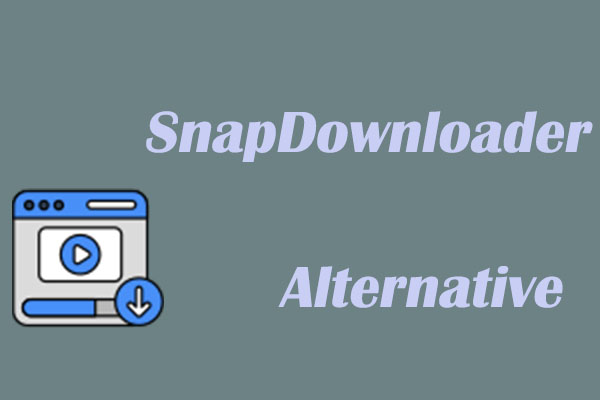If you’re searching for a video download app to save videos from popular platforms like YouTube, you may have tried Allavsoft. In this article, we will primarily focus on this software, with particular emphasis on the best Allavsoft alternative applications.
About Allavsoft Video Downloader
First, let’s have a basic understanding of the Allavsoft video downloader.
What Is Allavsoft
Allavsoft is a video and audio downloader that you can install on your Windows or macOS device. It enables you to download videos and music from over 1,000 media sharing websites, such as YouTube, Dailymotion, Spotify, Facebook, and more. It’s widely used by content creators, educators, marketers, and anyone who wants to save media content for offline use.
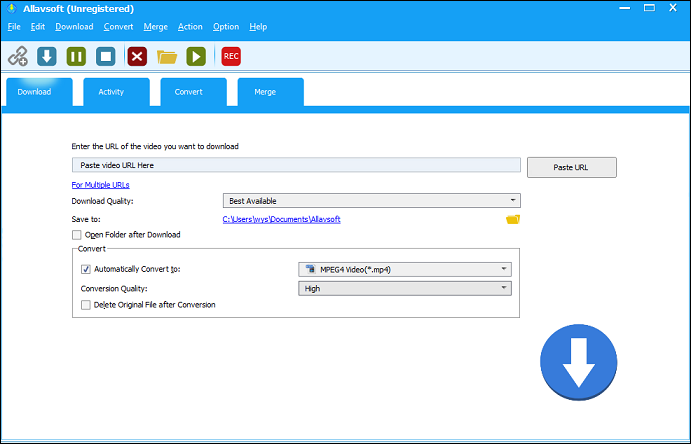
In addition to downloading videos in their original format, it also allows you to convert the downloaded videos to popular formats in one click. Supported output formats include MP4, MOV, AVI, WMV, ASF, DV, TS, FLV, OGV, WebM, etc. You can also paste multiple video URLs and batch download and convert them in bulk.
Key Features of Allavsoft
The following are some of the key features of Allavsoft:
- Support downloading from a variety of platforms.
- Download entire YouTube playlists, channels, or individual videos.
- Extract audio only from video.
- Convert files into over 50 video and audio formats.
- Support iPhone, Android, PSP, Xbox, and TV-compatible formats.
- Batch download & convert videos.
- Automatically download subtitles from videos.
- Built-in media player to play videos after downloading/converting.
- Record your computer screen.
Pros and Cons of Allavsoft
Pros:
- Easy-to-use interface.
- Support video downloading, conversion, and recording.
- One-click download and conversion.
- Wide platform compatibility (1,000+ platforms).
- Batch downloading support.
Cons:
- The interface is a bit outdated.
- Limited free trial.
Pricing of Allavsoft
Allavsoft offers both a free trial and paid versions. The free trial version comes with limited features, while the paid version includes full features. The pricing for the licenses is as follows: a one-month license costs $19.99, a one-year license is priced at $29.99, and a lifetime license is available for $59.99. The pricing plans for the Mac version of Allavsoft are the same.
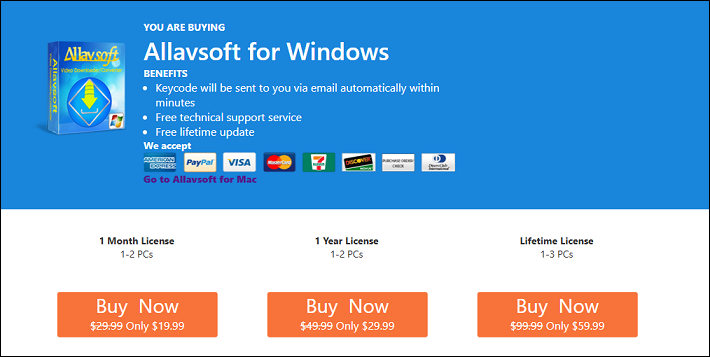
How to Use Allavsoft to Download YouTube Videos
To download videos from YouTube with Allavsoft, you can follow these steps:
Step 1. Download and install Allavsoft on your Windows or Mac.
Step 2. Copy the video URL from YouTube.
Step 3. Launch Allavsoft and paste the URL into the box below the Enter the URL of the video you want to download option.
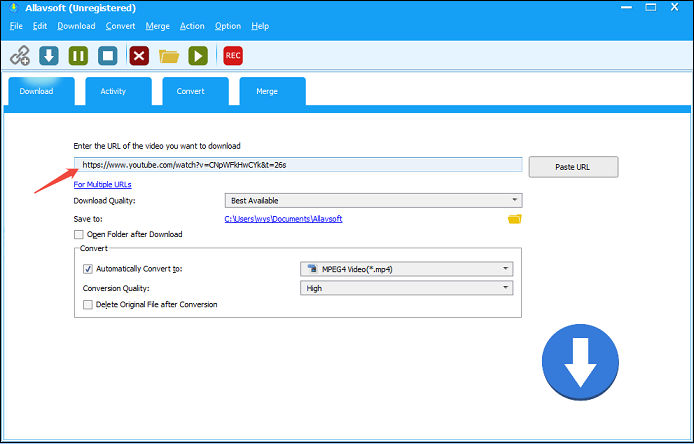
Step 4. Choose your download quality and save location. If you want to convert the video to other formats, select your output format and conversion quality in the Convert box.
Step 5. Click the Download button (down arrow) to start downloading.
Step 6. Then, you can view the download progress in the Activity tab. After it’s complete, you can click the Play icon to play the downloaded video directly.
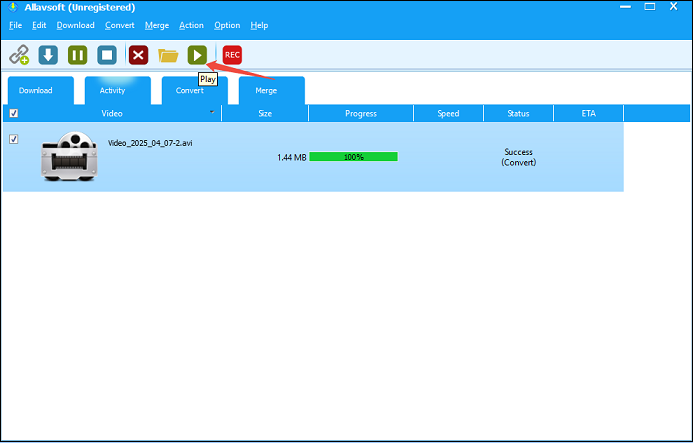
Best Allavsoft Alternatives for Windows/Mac
There are many applications on the market that provide similar features to Allavsoft. If you’re in search of an app like Allavsoft, keep reading to discover the best Allavsoft alternatives for Windows and Mac. Let’s delve into them one by one.
#1. MiniTool Video Converter
Compatibility: Windows
The most recommended alternative to Allavsoft is MiniTool Video Converter, which covers almost all the features of Allavsoft. Similar to Allavsoft, it supports video downloading, video conversion, and screen recording.
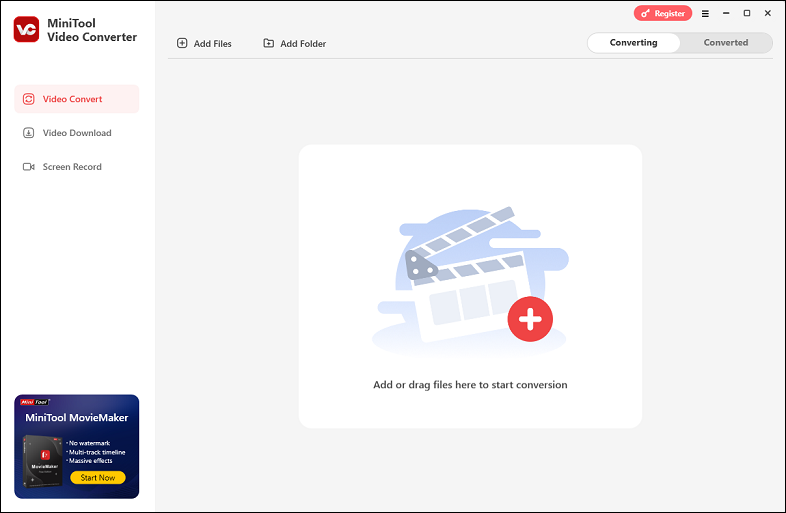
As for video downloading, MiniTool Video Converter enables you to download your favorite videos, music, and playlists from YouTube and save them in MP4, WebM, MP3, and WAV formats. While downloading, you can determine whether to save the subtitles as an SRT file. To avoid downloading videos in a playlist one by one, it lets you download the entire playlist at once, and up to 10 videos can be downloaded simultaneously.
Besides, its video converter allows you to convert downloaded YouTube videos to other video or audio formats. It supports over 1,000 formats and allows you to convert up to 5 files at the same time. You can place all the files you wish to convert into a folder and then import the entire folder for direct conversion.
Lastly, this Allavsoft alternative can record your computer screen in original or high quality. The audio from your system and microphone can also be captured. There’s no time limit on the recording duration, so you can record as long as you want. What’s more, it won’t add any watermark to your recordings.
Pros and cons of MiniTool Video Converter:
| Pros: | Cons: |
| 1. User-friendly layout suitable for beginners. 2. Support downloading YouTube videos in HD. 3. Convert between popular video and audio formats. 4. Record screen activity with system sound or microphone. 5. No watermark or ads. | Only available on Windows OS. |
How to use MiniTool Video Converter to save YouTube videos:
Step 1. Click the button below to get the installation package of MiniTool Video Converter and follow the on-screen instructions to install it.
MiniTool Video ConverterClick to Download100%Clean & Safe
Step 2. Open the software after installing. Click the three horizontal lines icon in the top right menu, select Settings, and go to the Download tab to determine where to save the downloaded files and how many files can be downloaded at the same time.
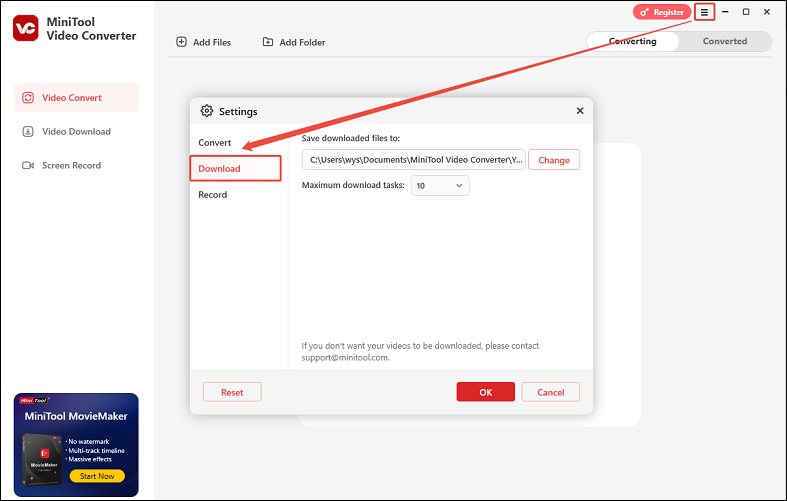
Step 3. Navigate to the YouTube website, find the video you want to save, and copy its link from the address bar.
Step 4. In the left sidebar, go to the Video Download module. Click on the Paste URL button, paste the video link into the pop-up window, and click on Download.
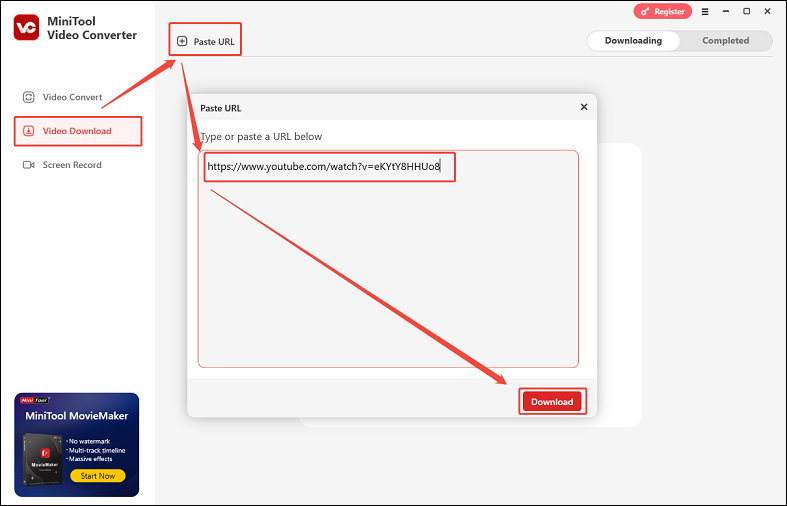
Step 5. Select your desired format from the given options (MP4, WebM, MP3, and WAV) under Download Video/Audio. Tick the box under Download Subtitles to download the video subtitles if you want. Then, click the Download button to start saving the video to your local folder.
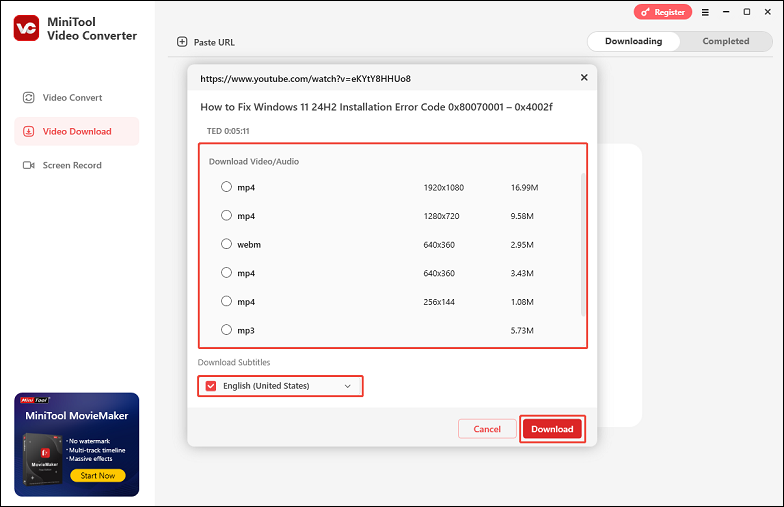
Step 6. You can check the download progress in the Downloading tab. After it’s done, go to the Completed tab, where you can click the play icon to play the video or click on the folder icon to find the downloaded file.
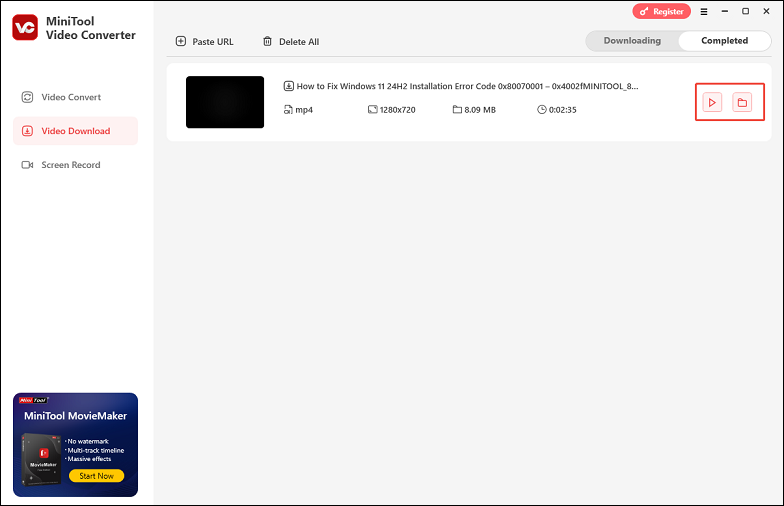
#2. 4K Video Downloader
Compatibility: Windows, macOS, and Linux
4K Video Downloader can download videos from a vast number of platforms, including YouTube, Vimeo, Facebook, Instagram, and many more. It’s particularly well-known for its seamless integration with YouTube, allowing users to download entire playlists, channels, and subtitles with ease.
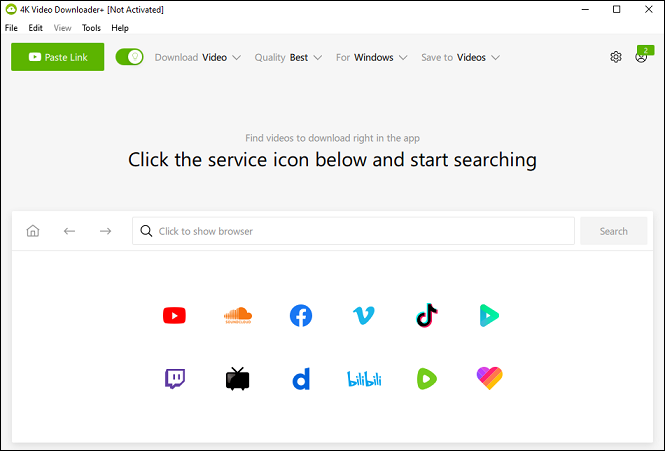
The interface of 4K Video Downloader is clean and straightforward. New users can quickly figure out how to paste a video URL, select the desired format and quality, and start the download process.
This Allavsoft alternative supports a wide range of output formats, such as MP4, OGG, MKV, 3GP, MP3, M4A, etc. Whether you want to download a high-definition video in MP4 or extract audio from a video as an MP3 file, 4K Video Downloader has you covered. It also has a smart mode that remembers your previous download settings for a more convenient experience.
Pros and cons of 4K Video Downloader:
| Pros: | Cons: |
| 1. Support downloading videos in resolutions up to 8K. 2. Can download video subtitles and annotations. 3. Support various output formats. 4. Available on Windows, macOS, and Linux. | 1. The free version has limited features. 2. Lack of video conversion functionality. |
#3. Freemake Video Downloader
Compatibility: Windows & Mac
Another one of the best alternatives to Allavsoft is Freemake Video Downloader, which is available on both Windows and Mac. It allows users to download online videos from over 10,000 sites, and many lesser-known but still relevant platforms are also supported.
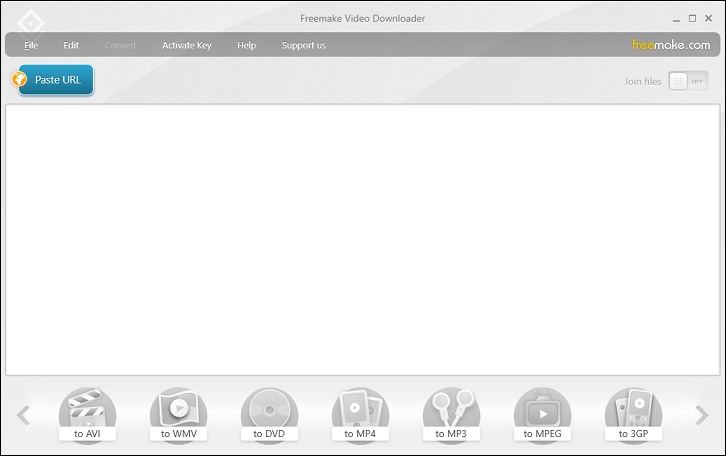
Freemake Video Downloader enables you to download any YouTube videos as offline files. You can save up to 500 YouTube clips all at once. Before downloading, you can set the default download quality for all files or select the quality each time.
Furthermore, Freemake Video Downloader comes with some useful additional features. It has a built-in player for previewing downloaded videos and allows users to edit videos to some extent, such as trimming, merging, and adding subtitles. In addition, it can transfer your videos to the cloud, since you can select Dropbox, Google Drive, OneDrive, etc., as the default destination for downloaded files.
Pros and cons of Freemake Video Downloader:
| Pros: | Cons: |
| 1. Completely free for basic use. 2. Grab online videos from 10,000 websites. 3. Download YouTube videos in any format. 4. Upload downloaded videos to cloud services directly. | Ads can be intrusive. |
#4. ClipGrab
Compatibility: Windows, Mac, and Linux
ClipGrab is a free, open-source software designed for downloading and converting videos from popular platforms like YouTube, Vimeo, Dailymotion, and more. Known for its simplicity and ad-free experience, it’s a favorite among users seeking an Allavsoft free alternative for grabbing online content.
ClipGrab provides an integrated search function that allows users to search for videos directly within its interface without opening a browser. Moreover, it’s capable of detecting compatible URLs automatically once they are copied to the clipboard.
This YouTube video downloader can download videos in resolutions up to 8K and batch download for entire playlists or channels. It also lets users convert the downloaded files to other file formats such as MP3, WMV, WebM, OGG, and much more.
Pros and cons of ClipGrab:
| Pros: | Cons: |
| 1. 100% free and open-source. 2. Support video downloading and format conversion. 3. Integrated search function to search for videos directly. 4. No ads or hidden fees. | 1. macOS/Linux versions may lack updates. 2. Outdated user interface. |
#5. WinX YouTube Downloader
Compatibility: Windows
As the name implies, WinX YouTube Downloader has a strong focus on YouTube, but it can also download from other 300+ popular video-sharing sites like Vimeo, Dailymotion, and Facebook. This Allavsoft alternative can automatically detect video URL, analyze resolution, format, and size, and list all output options.
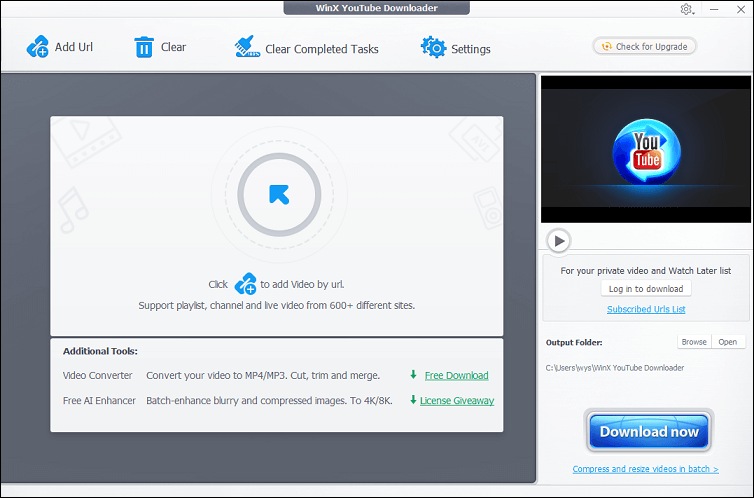
WinX YouTube Downloader supports a variety of video and audio formats, including MP4, AVI, WMV, and MP3. It can also download high-definition videos, including 4K and 8K. It even supports preview and snapshot at any time, and automatically saves PNG images with one click.
Additionally, it has a batch download feature, which is useful for downloading multiple videos at once. It also allows users to download subtitles, which is beneficial for those who need them.
Pros and cons of WinX YouTube Downloader:
| Pros: | Cons: |
| 1. Download videos from 300+ online sites. 2. Offer HD and 4K quality output options. 3. Download video files in multiple formats. 4. Use multi-threading and multicast technology to increase download speed. | Only support the Windows operating system. |
#6. YTD Video Downloader
Compatibility: Windows, Mac, and Android & iOS
Finally, we’d like to recommend YTD Video Downloader as another excellent Allavsoft alternative. It’s a versatile and user-friendly application designed to help users download, convert, and manage videos from over 50 online websites, including YouTube.
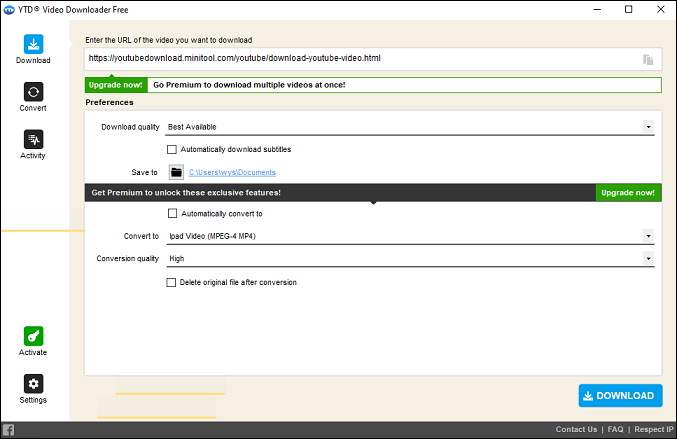
YTD Video Downloader allows downloading videos in high-definition resolutions, including 720p, 1080p, and even up to 8K in some cases. The software supports downloading multiple videos simultaneously, which can save time when dealing with a list of videos. Its built-in download scheduler enables users to set a specific time to start video downloads.
What’s more, YTD Video Downloader includes a video converter that can convert downloaded videos to different formats. There’s also a built-in video player, allowing users to watch downloaded videos without additional software.
Pros and cons of YTD Video Downloader:
| Pros: | Cons: |
| 1. Save videos for free from 50+ sites. 2. Convert downloaded videos to other file formats. 3. Watch downloaded videos right away. 4. Schedule video downloads. | The free version contains ads. |
Conclusion
When looking for an Allavsoft alternative, each of the above-mentioned software options has its own strengths. Whether you prioritize platform compatibility, download quality, or advanced features, this guide offers a solution tailored to your requirements. Ultimately, the best alternative for you depends on your specific needs. When downloading copyrighted content, always consider the legal implications and respect platform policies.
If you have any questions or suggestions while using MiniTool Video Converter to download videos, please feel free to get in touch with us via [email protected] or contact me directly on X.