Facebook and YouTube are two of the most powerful platforms for sharing video content online. While YouTube is the go-to site for video hosting, Facebook wins when it comes to social engagement and community interaction.
Can you embed a YouTube video on Facebook? If you have a YouTube video you’d like to share with your Facebook audience, embedding or posting it properly is essential for driving views, boosting engagement, and making the most out of both platforms.
In this guide, we’ll cover everything you need to know about how to embed a YouTube video on Facebook. Keep reading for a comprehensive guide!
Why Embed a YouTube Video on Facebook
Before delving into the steps, let’s briefly explore why embedding a YouTube video on Facebook is a good idea:
- Increase reach: Facebook’s massive user base allows you to share your content with audiences who may not be subscribed to your YouTube channel.
- Drive YouTube views: Sharing a video directly from YouTube to Facebook helps drive traffic back to your YouTube channel, which can increase watch time and subscriber count.
- Improve engagement: Videos are among the most engaging types of content on Facebook. Posting a YouTube video on Facebook encourages more comments, likes, and shares on that video.
- Cross-promotion: If you’re active on both platforms, this strategy helps you cross-promote content and grow your audience in multiple places.
How to Embed a YouTube Video on Facebook
How do you embed a YouTube video on Facebook? There are three ways that you can adopt to embed a YouTube video on Facebook. They are all simple, let’s check them out one by one:
Method 1: Share the YouTube Video on Facebook Directly
First, you can utilize the Share icon to embed a YouTube video on Facebook. This icon is below your YouTube video player. With it, you can share your liked YouTube videos on Facebook in a few seconds. Here’s how to do it:
Step 1. Find the YouTube Video
Visit YouTube on your browser, and locate and play the video you’d like to post on Facebook.
Step 2. Click Share and Choose Facebook
Click on the Share button below the video player and choose Facebook under the shareable options.
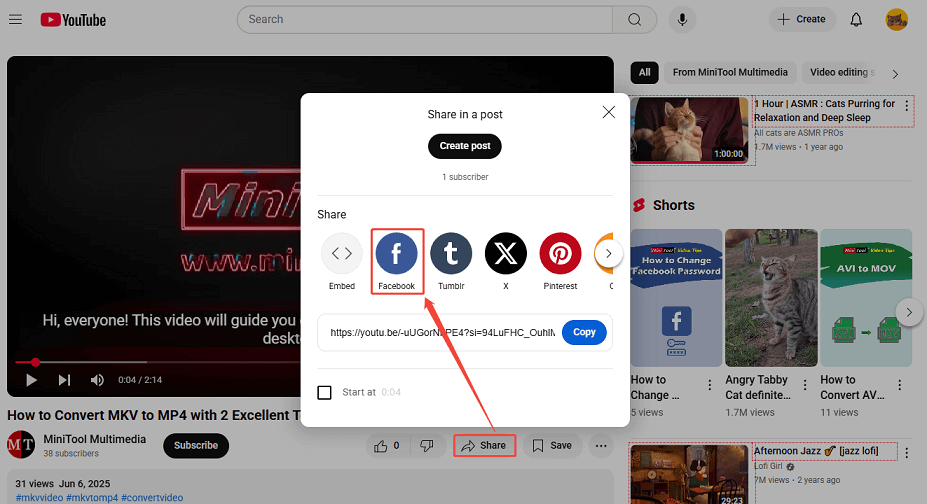
Step 3. Share the YouTube Video on Facebook
It will redirect you to the Create post page on Facebook. Choose the visibility and fill in the other details. Then, click on Share to post it.
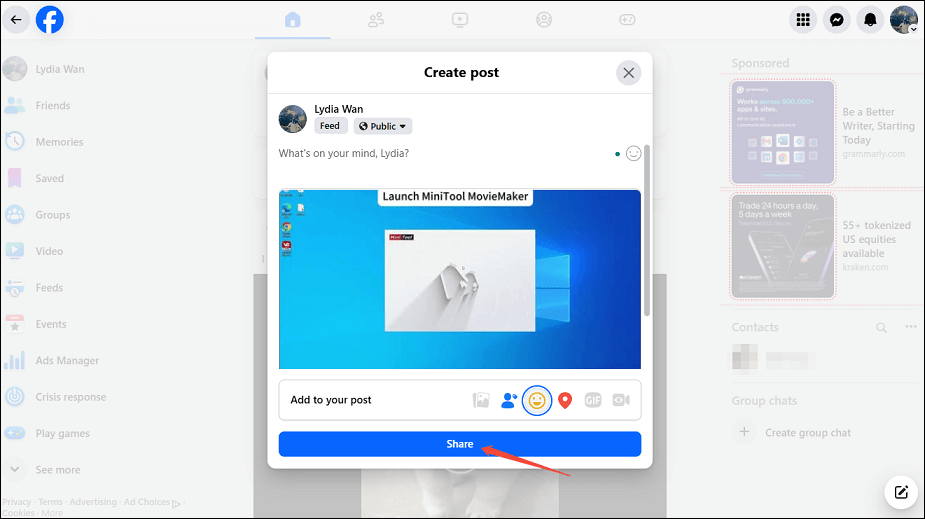
After the three clicks, you will see the YouTube video embedded in your Facebook post, and your followers can see this video by clicking the post.
Method 2: Embed a YouTube Video on Facebook by Copying the Video URL
Besides, you can embed the YouTube video on Facebook by copying the video link. Just follow the steps below:
Step 1. Open the YouTube Video
Open the YouTube video you want to share and click the Share button.
Step 2. Copy the YouTube Video URL
Click on Copy to copy the video URL. You can also copy the URL directly from the browser’s address bar.
Step 3. Go to Facebook and Start a New Post
Go to Facebook, click the Menu icon in the top right corner, and select Post under Create to start a new post.
Step 4. Post the YouTube Video on Facebook
In the pop-up Create post page, paste the YouTube video URL. Wait a few seconds, and Facebook will automatically generate a clickable video preview. Then, you can customize the post, like adding descriptions, adding hashtags, tagging people, etc. Click on Post to post the YouTube video on Facebook.
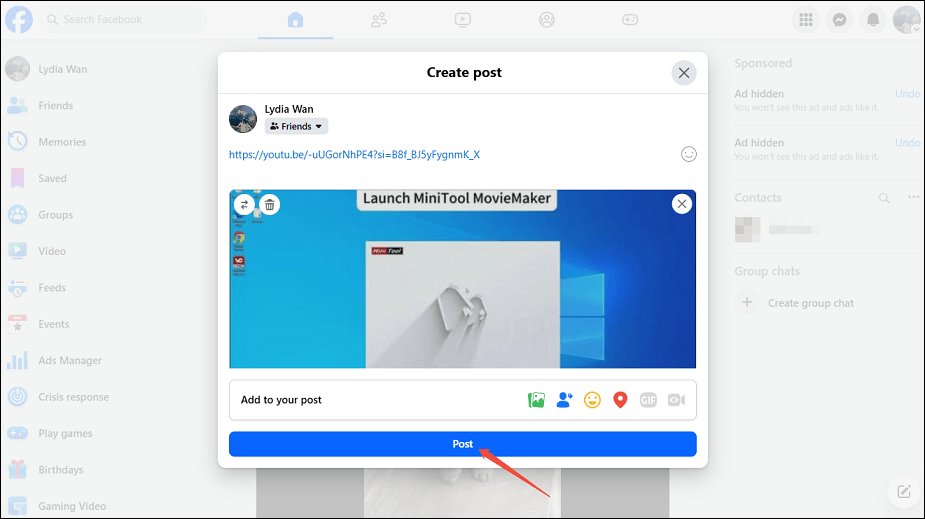
Method 3: Embed a YouTube Video on Facebook by Downloading the Video and Uploading to Facebook
Another way to embed a YouTube video on Facebook is to download the video and then upload it directly to Facebook.
To save a YouTube video on your computer for free, you can make use of a video downloader like MiniTool Video Converter. It’s a versatile desktop application that allows you to download interesting videos from multiple video sites, including YouTube, Facebook, Instagram, TikTok, and X (Twitter).
With MiniTool Video Converter, you can download music, videos, podcasts, and subtitles from YouTube. Up to 10 videos can be downloaded at the same time. Moreover, the downloaded video can be in MP4, WebM, MP3, or WAV files.
Here are the step-by-step instructions on how to download a YouTube video with MiniTool Video Converter and upload it to Facebook:
Step 1. Download and Install MiniTool Video Converter
Click the button below to download and install MiniTool Video Converter.
MiniTool Video ConverterClick to Download100%Clean & Safe
Step 2. Switch to Download Video
Launch this application and switch to the Download Video section.
Step 3. Copy the URL of the YouTube Video
Navigate to YouTube on your browser and copy the URL of the video you plan to upload to Facebook.
Step 4. Paste the Copied YouTube Video URL
Click on the Paste URL option. It will pop up a small window where you can paste the video URL and click on Download to parse the URL.
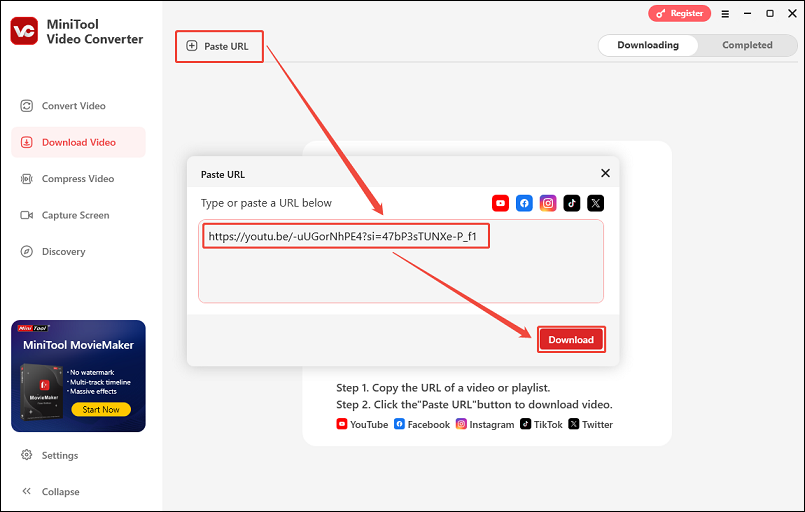
Step 5. Start the Download Process
Under Download Video/Audio, you can choose the download format and quality. Then, click on the Download button to start the download process.
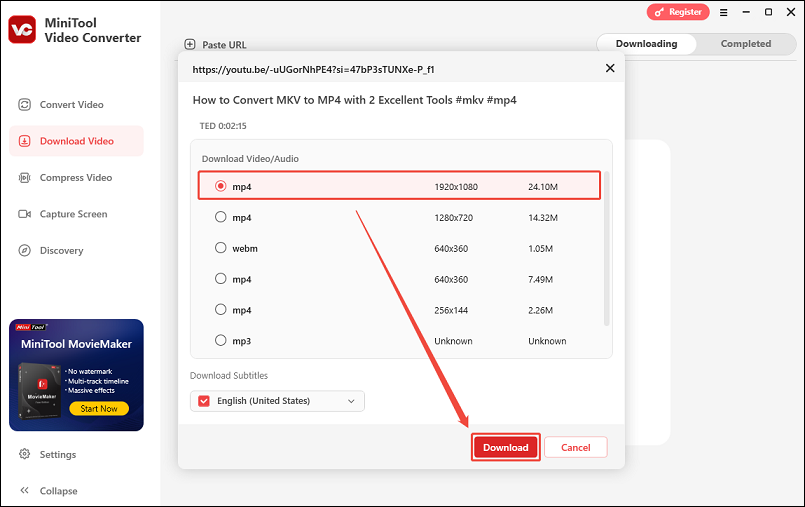
Step 6. Play or Locate the Saved YouTube Video
When the download finishes, you’ll be redirected to the Completed tab. Click the play icon to play it right now, or click the folder icon to find the save location of the video.
Step 7. Go to Facebook and Upload the YouTube Video
Go to Facebook and click the Photo/video option on its interface. Locate the downloaded YouTube video and click on Open to upload the file.
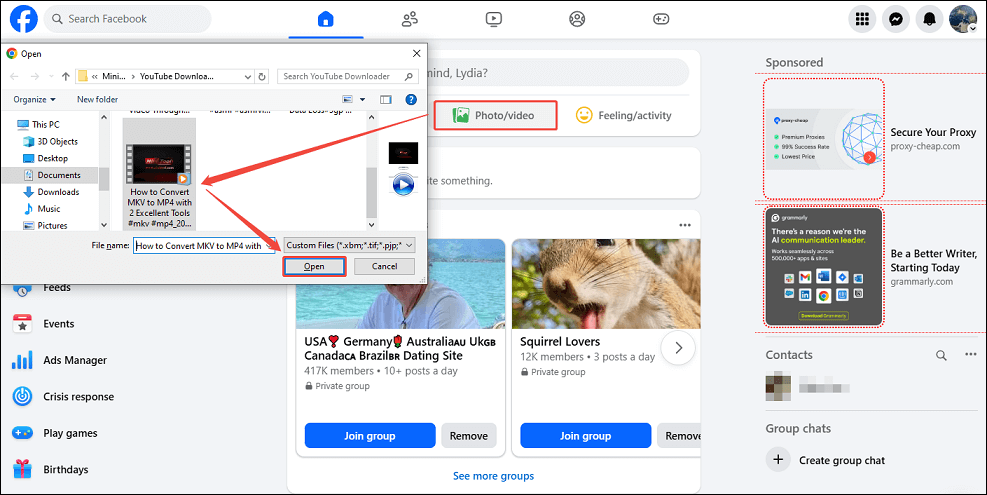
Step 8. Post the YouTube Video on Facebook
Select your privacy settings and enter other details for the post. Finally, click on Post to upload the video to Facebook.
Your video will now appear as a native Facebook video that autoplays in the feed.
Conclusion
Embedding a YouTube video on Facebook is a powerful way to cross-promote your content, expand your audience, and increase engagement. This article provides a detailed guide on how to embed a YouTube video on Facebook, with instructions for computer devices.
If you have any questions or problems while using MiniTool Video Converter, you can get in touch with us by sending an email to [email protected] or sending me messages on X at any time.

