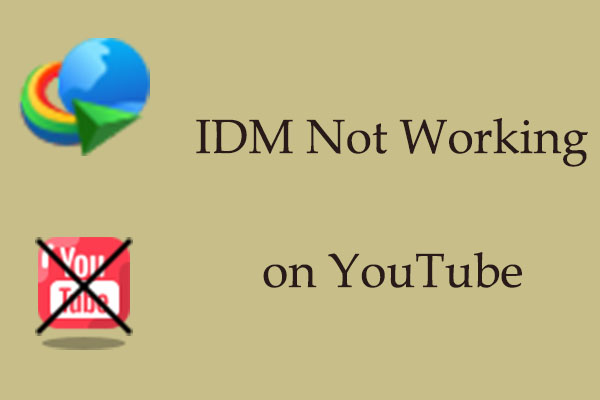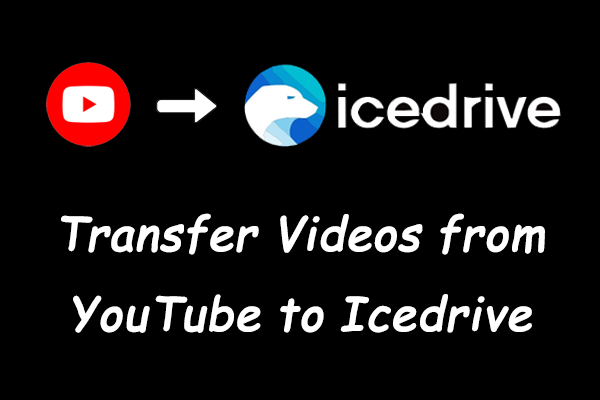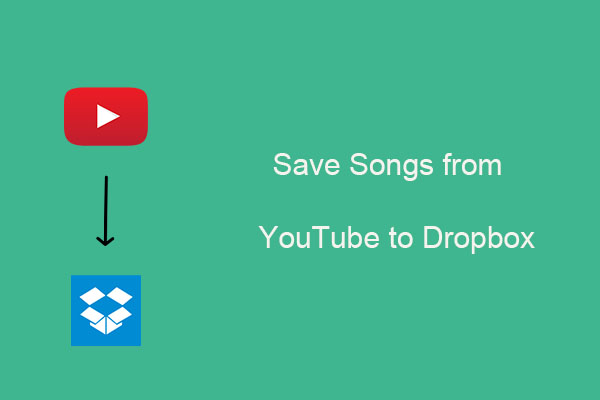I know most Android users, including me, download a File Manager to manage their phone files. The File Manager is intuitive and user-friendly, making it easy to manage and find the files you need quickly. If you want to save videos from YouTube to the File Manager, this MiniTool Video Converter article will provide a full guide on how to add videos from YouTube to File Manager.
Brief Introduction to File Manager
When you search for File Manager on your browser, the first recommended application is File Manager. It has been downloaded over 100M times. File Manager is also called File Manager Plus. In this post, we will be short of File Manager. It is an Android file management application, and it’s easy to use even for beginners.
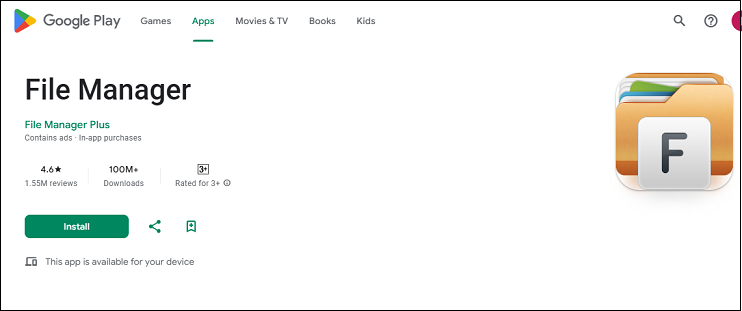
File Manager offers full-featured management functionality, such as copying, cutting and pasting, deleting, renaming, compressing, decompressing, transferring, downloading, and bookmarking. You can also see how many files and apps are on your device immediately after opening File Manager. Your files and folders will automatically be sorted according to their file types and characteristics, so you can quickly find the file you need.
What’s more, it lets you explore files not only on your devices but also across your network including FTP, SMB, and cloud-based storage. It supports various media files and major file formats including .apk. If you want to use an application for storing your YouTube videos and songs, File Manager is a great choice. How to download YouTube video to File Manager? Here are three methods suitable for your devices.
3 Methods to Download YouTube Videos to File Manager
Saving videos from YouTube to File Manager is not a challenging thing. All you need to do is to choose a handy YouTube downloader. Try to follow the below guides to download YouTube videos on PC/Android/online and add them to File Manager!
Method 1: Download YouTube Videos on PC and Add to File Manager
Want to download YouTube videos on your computer for free? Try using a professional video link downloader – MiniTool Video Converter. I usually use it to download YouTube videos, convert file formats, and record computer activities. It is sincerely a strong application worth downloading on your computer. You can know its appealing functionality after you read the following content.
MiniTool Video Converter can be a YouTube downloader. You can download as many videos, music, playlists, Shorts, live streams, and more as you can in high quality up to 4K. To help you download entire playlists or channels effectively, it also allows you to download videos at the same time up to 10. The downloadable audio and video formats include MP3, WAV, MP4, and WebM.
Additionally, as the name suggests, MiniTool Video Converter is also an audio video converter. When I play a video but the format isn’t supported, I always use MiniTool Video Converter to convert it. This application has a rich conversion formats library, which helps you to convert to 1,000+ formats like WMV, MKV, WAV, M4A, OGV, MXF, ALAC, AAC, and more. It also supports converting 5 files at the same time to help you improve conversion efficiency.
The last functionality of MiniTool Video Converter is screen recording. If you usually record tutorial videos on your computer, this application is suitable for you because it doesn’t have time limitations and watermarks. The recording will be saved as MP4 and you can convert it to other formats within the app.
Great features of MiniTool Video Converter you choose:
- A simple and easy-to-use interface.
- Download any YouTube content in MP3, MP4, WAV, and WebM formats.
- Download videos by pasting video URLs or searching and downloading in the app.
- Batch conversion or downloading is available.
- Directly convert videos and audio in device-supported formats.
- Record high-definition computer screen in MP4.
Up till now, I believe you have learned about MiniTool Video Converter. Let’s see how to download YouTube videos with MiniTool Video Converter and add them to File Manager.
Step 1: To download YouTube videos with it, follow the steps below:
1. Download MiniTool Video Converter by clicking the below button and install it following the prompts.
MiniTool Video ConverterClick to Download100%Clean & Safe
2. Open it and switch to Video Download from the default module – Video Convert.
3. (Optional) If you want to customize the download settings, click on Menu (three horizontal lines icon) > Settings > Download. Then, you can set the save path of the downloaded files and the maximum number of current downloaders.
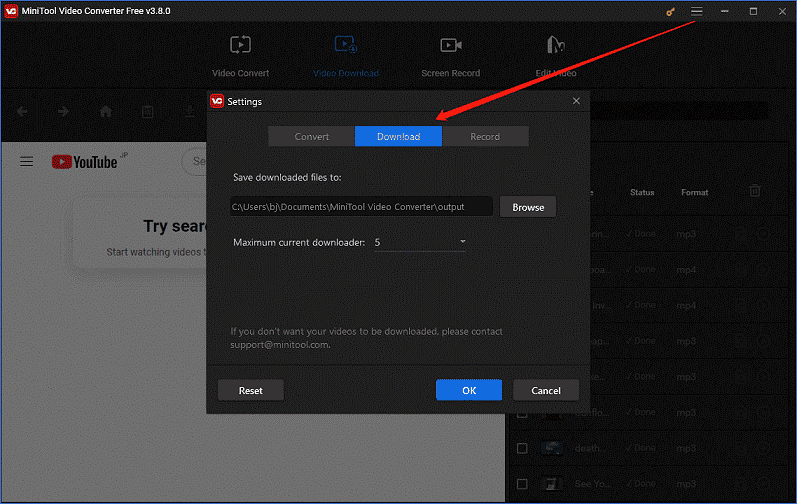
4. Open YouTube, copy the video URL, return to MiniTool Video Converter to paste it into the address bar, and click on the green Download icon. You can also click on the Paste URL button to automatically enter the YouTube URL, and then click on the green Download icon.
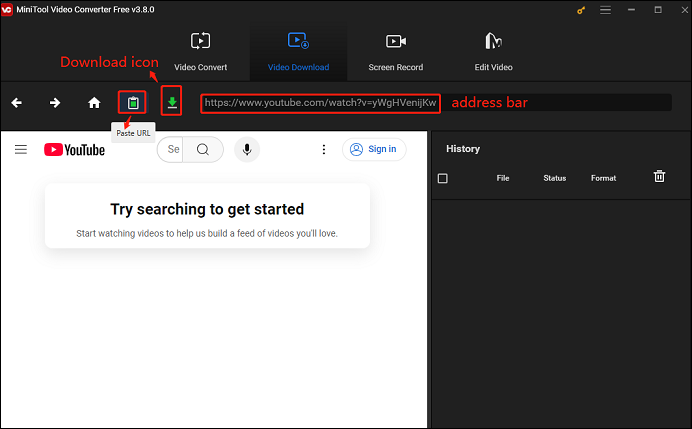
5. A pop-up window will appear and you can choose one of the formats and resolutions according to your needs. If the video has subtitles, downloading subtitles along with the video is the default. Then, click on DOWNLOAD.
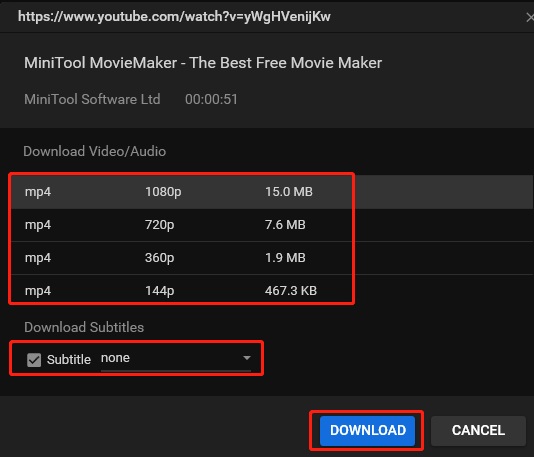
6. After downloading the video, you can click the Navigate to file icon to find where it was saved or click the Play icon to play it under the History section.
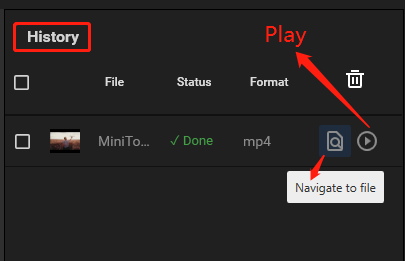
Step 2: Add the downloaded YouTube video to File Manager on Android
After downloading the YouTube video, it is not a difficult job to transfer a video to File Manager on your Android device. Here is a guide on how to transfer a video from a PC to an Android. Please download File Manager on your phone in advance.
1. Unlock your phone and connect your computer and Android device with a USB cable.
2. On your device, tap the Charging this device via USB notification.
3. Select File Transfer under Use USB for.
4. A file transfer window will pop up. Then, you can use it to drag the target downloaded YouTube video to your Android device.
5. Find the video on your Android device, tap Share, and then choose Save to File Manager.
Method 2: Download YouTube Videos Online and Add to File Manager
Do you prefer to use an online downloader? Online Video Downloader on viddown.net is what you want and allows you to download YouTube videos effortlessly. It is available on all devices, including desktops, smartphones, laptops, and tablets. Plus, it works across most common browsers like Chrome, Edge, Firefox, Opera, and Safari.
With it, you can download unlimited YouTube videos for free and without watermarks. Apart from downloading videos from YouTube in a few clicks, other popular platforms can also work like Instagram, X, TikTok, Facebook, and Vimeo. What makes Online Video Downloader on viddown.net special is that it allows you to choose to download thumbnails when you download videos.
Great features of viddown.net you choose:
- No installation, no registration.
- Totally free and easy to use.
- Download videos from multiple popular platforms without download limitations.
- Download videos in just several clicks.
- Feature by downloading high-quality video thumbnails when downloading videos.
- Save the desired videos without watermarks.
Follow the guide below to download videos from YouTube. We will take Google Chrome on Windows as an example.
1. Go to YouTube, find the video you want to save to File Manager, and copy the video link.
2. Head to Online Video Downloader on viddown.net with your browser, paste the copied video link into the address bar, and click on Download.
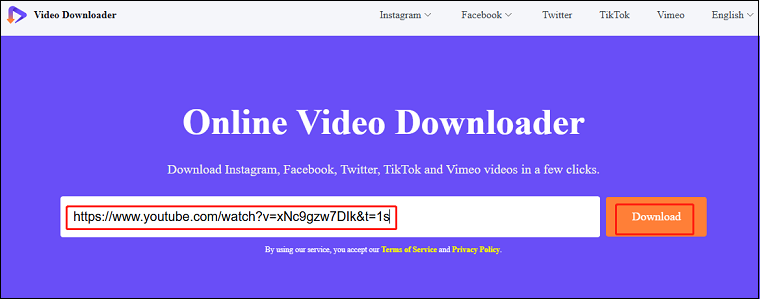
3. In the new interface, press the Download button to download the YouTube video. If you are not satisfied with the quality of the video, you can click on the Show more button to find more options.
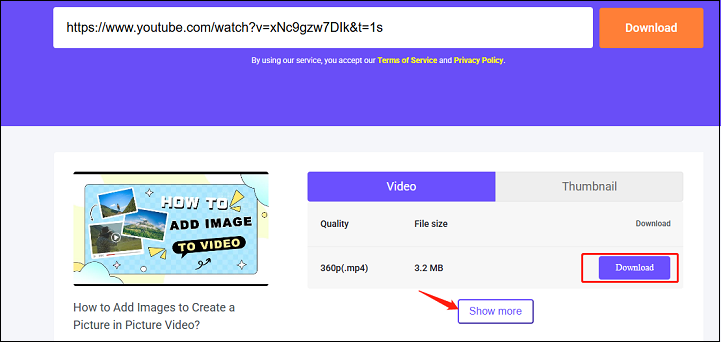
4. If it doesn’t start downloading immediately but plays in another video player, click the three-dot icon in the lower right corner of the player and select Download from the menu. You can find the downloaded video on Downloads of your browser.
As we mentioned above, this tool can download video thumbnails. You can switch to the Thumbnail option to choose the downloadable resolution options. Then click the Download button.
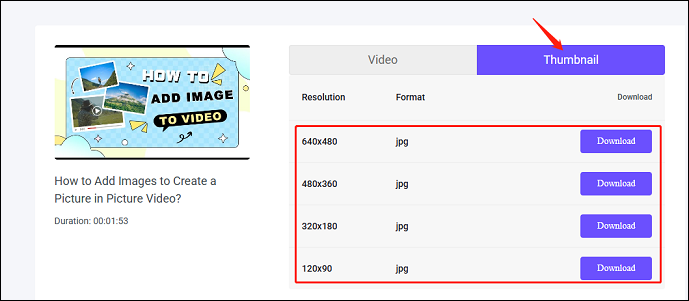
5. Open the video location and find the video you downloaded. Tap Share and then choose Save to File Manager.
Now you have succeeded in saving videos from YouTube to File Manager on your Android with an online downloader.
Method 3: Download YouTube Videos on Android and Save to File Manager
If you want to download video from YouTube to File Manager on your Android phone directly, 4K Video Downloader for Android is suitable for you. I believe most of you are familiar with 4K Video Downloader. As the name says, 4K Video Downloader for Android is the Android app for 4K Video Downloader, which has a clean design and simple interface. It enables you to download YouTube music videos, playlists, movies, or even whole channels on your Android and watch them whenever you want, wherever you are.
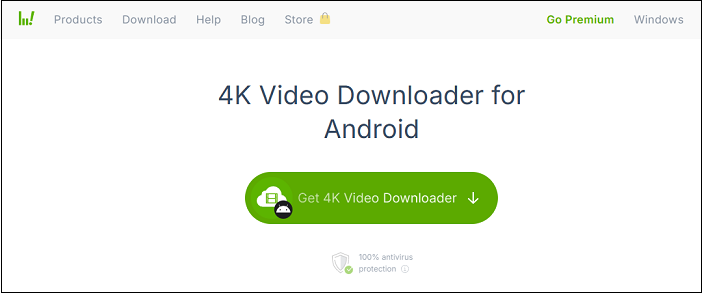
What’s more, this professional downloader also allows you to download videos from Instagram, Facebook, Vimeo, TikTok, Bilibili, Dailymotion, and many other sites. You can set the downloaded video quality to 360p, 480p, 720p, 1080p, 4K, and 8K. Then, the output format is MP4, MKV, FLV, 3GP, MP3, M4A, and OGG. However, you should pay attention to the fact that this downloader offers a limited number of free downloads per day.
Great features of 4K Video Downloader for Android you choose:
- Clean design, simple interface, and fast download speed.
- Download videos from popular sites.
- Allow users to pause and resume downloads.
- Convert YouTube video and audio to MP4, MKV, FLV, 3GP, MP3, M4A, and OGG without quality loss.
- Download recorded streams from Twitch and watch them forever even after they were deleted from the platform.
Here’s how to download video from YouTube to File Manager with 4K Video Downloader for Android:
1. Download, install, and launch 4K Video Downloader for Android.
2. Copy the YouTube video link you want to download.
3. Tap the Paste Link button in the application. The download will automatically start.
4. Wait for the download to complete. Once done, open the video location and find the video you downloaded on your Android. Tap Share and then choose Save to File Manager.
Now you have managed to download YouTube videos to the File Manager on Android with the Android tool.
A Comparison Between These 3 YouTube Downloaders
| MiniTool Video Converter | 4K Video Downloader for Android | Viddown.net | |
| Platform | Windows | Android | Online |
| Functionality | Download videos, playlists, streams, podcasts, and more from YouTube in multiple formats.Convert videos and audio to 1,000+ formatsRecord computer activity without watermarks and time limitations. | Download videos from YouTube, Instagram, Facebook, Vimeo, TikTok, and more in multiple formats. | Download videos from YouTube, Facebook, TikTok, Vimeo, Instagram, and Twitter.Download video thumbnails in multiple quality. |
| Downloadable numbers | Unlimited | 5 per day for free | Unlimited for free |
Conclusion
File Manager is a popular Android application for file management. After you read this post, you can learn three methods to download music and videos from YouTube to File Manager. According to your device and preference choose a favorite method to have a try. By the way, I strongly recommend the multi-functional application – MiniTool Video Converter as the YouTube downloader.
If you encounter questions while using MiniTool Video Converter, please don’t hesitate to contact us via [email protected]. We will get back to you as soon as possible.