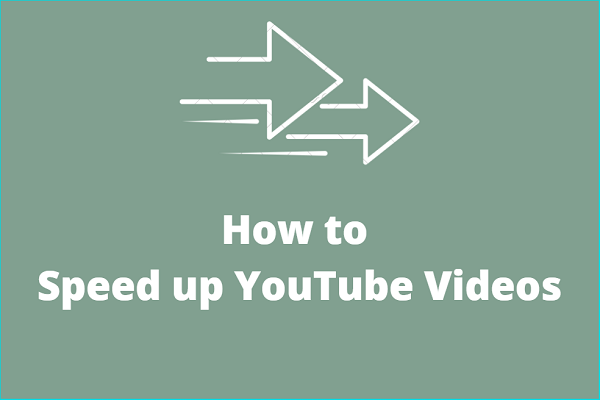Movavi is a user-friendly video editor that allows you to add videos, audio, and images to it. You can add YouTube Music songs to Movavi as video background music. This post will tell you how to save a song from YouTube Music and how to import YouTube Music to Movavi step by step.
About Movavi Video Editor
Movavi is a company that specializes in developing video, audio, and image processing software. Currently, Movavi has developed Movavi Video Editor, Movavi Photo Editor, Movavi Video Converter, and Movavi Screen Recorder. To get all of these applications, just download and install Movavi Unlimited, which includes all Movavi programs and effects.
What Is Movavi Video Editor?
Movavi Video Editor is a powerful tool for creating a wow video. It allows cutting, cropping, adjusting color, adding filters, changing speed, and more. A variety of video templates inspire you and allow you to quickly make a video. Currently, Movavi only supports Windows and macOS systems, and both can run very smoothly. You can also use this application on your Android phone and iPhone.
What Are the Features of Movavi Video Editor?
Here’s a quick overview of the features included in Movavi Video Editor:
- Ready-Made Templates: Provide a variety of video templates, including intro and outro templates.
- Stabilize Shaky Videos: Fix the shaking video images caused by camera shaking to make the images clearer.
- Watermark: Add your exclusive watermark to the video to prevent the video content from being stolen or plagiarized.
- Motion Tracking: Supports text and picture tracking of a subject in a video, such as using a picture to cover the license plate number of a moving vehicle.
- Background Replacement: AI removes the background and applies other backgrounds.
- Audio Editing: You can adjust audio pitch, remove vocals, reduce noise, separate audio from video, and more.
- Color Editing: Adjust the brightness, saturation, contrast, temperature, shadow, etc. of the video.
- Record Audio: Record your own voice and add it to the video. This feature can be used to overdub the video.
- Basic Video Editing Functions: Contains the most basic functions of all video editors, such as cutting, cropping, adding audio, picture-in-picture, special effects, filters, transitions, etc.
- …
Is Movavi Video Editor Free?
Movavi Video Editor is available in free and paid versions. The free version (Movavi Video Editor Free) can use most video editing functions. However, some advanced features such as recording audio require upgrading to the paid version (Movavi Video Editor Plus). In addition, the videos output by the free version will contain watermarks.
The paid version is priced at $14.95 per month and $59.95 per year. You can also purchase Movavi Video Editor Plus permanently for $99.95.
Is Movavi Video Editor Difficult?
You don’t need professional video editing skills to make videos with Movavi Video Editor. Even if you are a novice who has never been exposed to video editing, you can quickly get started. Movavi Video Editor includes all the basic video editing functions. There will also be a beginner’s guide when you open the application for the first time. Just follow the prompts and you will have a preliminary understanding of the steps of video production.
Can You Import Songs from YouTube Music to Movavi
YouTube Music is a streaming platform that includes all kinds of music genres. You can select songs from YouTube Music as background music for your videos. Movavi Video Editor is a video editor that can help you add background music to your videos.
Can you import songs from YouTube Music to Movavi Video Editor? Yes. But you can’t access YouTube Music directly on Movavi. You need to download songs from YouTube Music to your computer first, and then you can add YouTube Music songs to Movavi.
I found that the fastest way to get YouTube Music is to use some third-party audio downloaders or online audio downloaders. In this way, you can download songs on YouTube Music for free without subscribing to YouTube Premium or YouTube Music Premium.
Please note that when using third-party software to download songs from YouTube Music, make sure you have the necessary permissions to download and use the music.
How Do You Save YouTube Music Songs Easily
Using third-party tools to download songs is easy, but please make sure to choose a safe and reputable tool to avoid your computer being infected by viruses. If you don’t know how to choose, you can check out the following 2 virus-free and ad-free YouTube Music song download tools.
#1. MiniTool Video Converter
To add YouTube Music songs to Movavi, you can use MiniTool Video Converter to download songs from YouTube Music first. MiniTool Video Converter is a reliable video toolbox that has a 3-in-1 feature – audio and video conversion, video download, and screen recording. All of these features are easy to use.
When we talk about audio and video conversion functions, we will focus on whether the conversion formats are enough. MiniTool Video Converter is such a converter, supporting almost all audio and video formats. It also has a batch conversion function that allows you to convert 5 files at the same time.
MiniTool Video Converter also has a screen recording function. Whether it is a live broadcast from a streaming platform, game screen, video conference, online course, or movie, and TV series clips, MiniTool Video Converter’s screen recording function can record and save with super high video quality. You can also set various parameters of the video in advance in the settings and set the pre-recording time.
I mainly want to introduce MiniTool Video Converter’s video download function. It not only supports downloading videos from YouTube, but also songs and podcasts on YouTube Music. In addition, this application can also provide users with a variety of export format options. It is not a problem to download multiple videos at the same time. MiniTool Video Converter can batch download 10 videos to save your time.
To save the YouTube Music songs with MiniTool Video Converter, you can follow this quick guide:
Step 1: Click the button below to directly get the latest version of MiniTool Video Converter.
MiniTool Video ConverterClick to Download100%Clean & Safe
Step 2: Go to the YouTube Music website, play a song you want to download, and click the three dots icon at the bottom bar, choose the Share option in the menu. In the pop-up window, click the Copy button and you can get the song’s link.
Step 3: Launch MiniTool Video Converter and select the Video Download tab at the top of the interface.
Step 4: Next, you can directly click on the Pasta URL icon, and MiniTool Video Converter will automatically analyze the link you copied. Of course, you can also directly paste the copied link in the address bar below the Video Download option, and then click the Download button next to it.
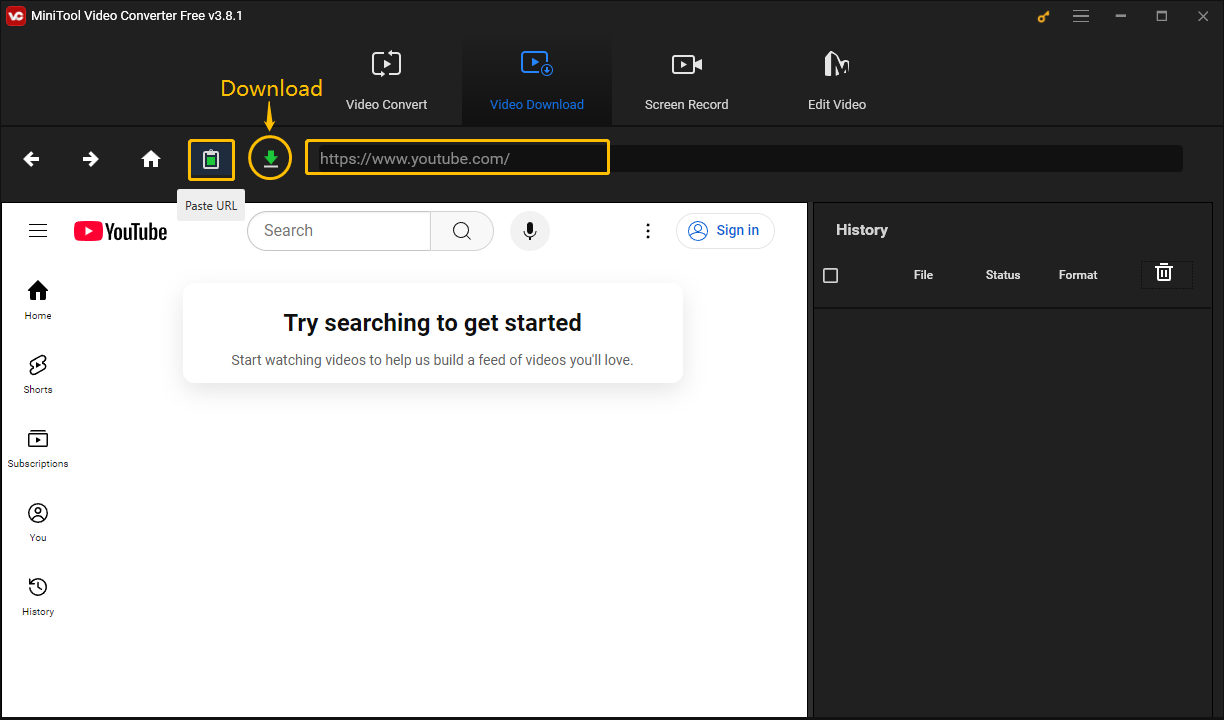
Step 5: When the new window pops up, choose the download format you want. You can choose a video format (MP4 or WebM) so that you can get the MV of the song. If you only want the audio of the song, just select an audio format (MP3 or WAV). After selecting, click the DOWNLOAD button.
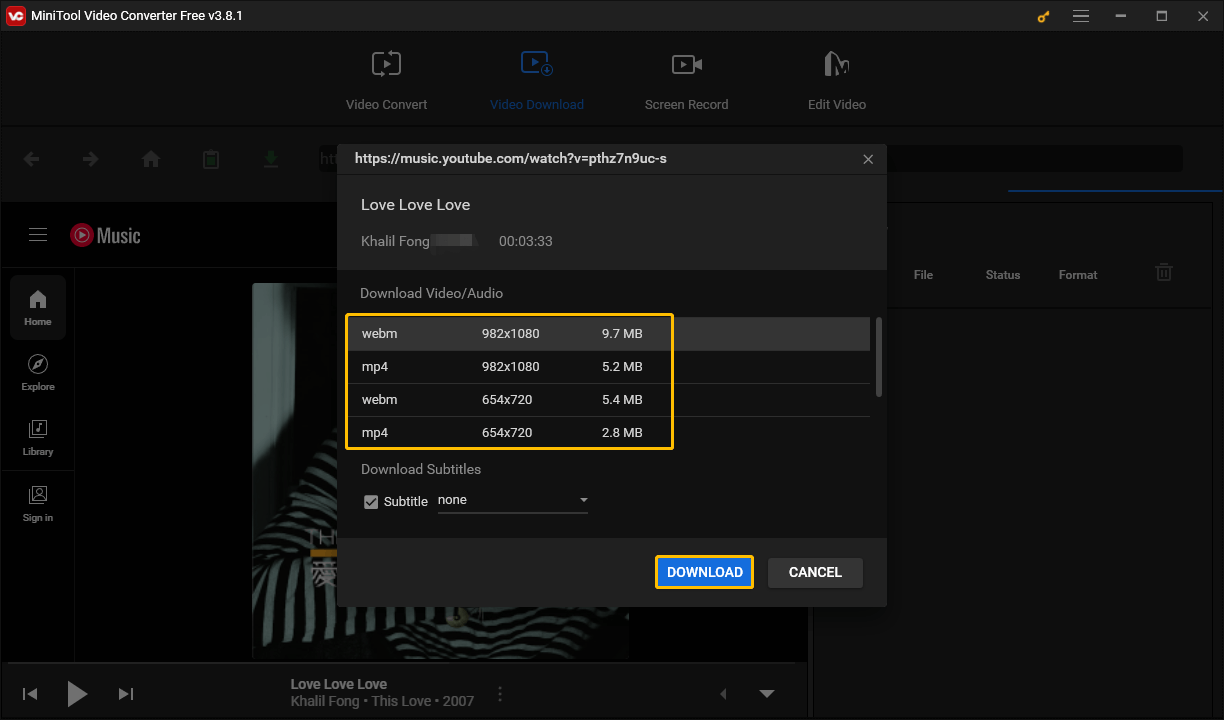
Step 6: The History section on the right shows the file title, download progress, and download format. When the file is downloaded, you can click the Navigate to file icon to view the save location of the song, or click the Play icon to play the song directly.
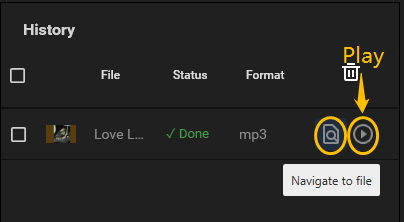
#2. Online Video Downloader on viddown.net
When I searched for YouTube Music extractor in the browser search engine, I found several online websites that can download songs from YouTube Music. After using several online tools, I found that many websites are full of ads and the functions are relatively simple. Only viddown.net caught my eye.
The online video downloader included in viddown.net supports downloading videos from multiple streaming platforms, including all videos from YouTube, all songs from YouTube Music, stories, videos, reels, and photos from Instagram, videos and reels from Facebook, and all videos from Twitter, TikTok, and Vimeo. Most importantly, viddown.net does not display any annoying ads. The whole process of using it is simple and easy.
In addition, this online video downloader at viddown.net also supports getting video thumbnails. Whether it is the album art of YouTube Music or the thumbnails of YouTube Shorts/YouTube regular videos, you can download them to your computer or mobile phone in multiple resolutions on viddown.net.
How to download songs from YouTube Music on viddown.net? Here is a guide:
Step 1: Go to the YouTube Music website to get the song’s URL.
Step 2: Open a browser on your computer, navigate to viddown.net, paste the copied URL into the address bar, and click on Download.
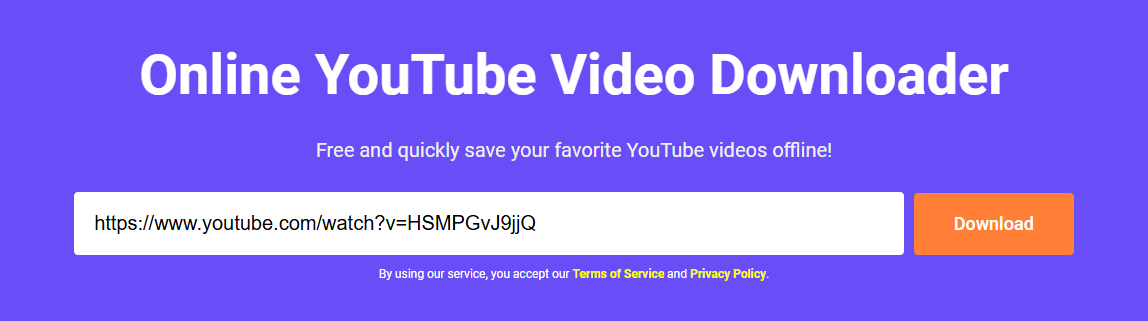
Step 3: Wait for a few seconds and the downloadable options for the song will appear below the address bar. Click Show more to view all supported download formats and video qualities. Then, select the video quality option you need and click Download.
Step 4: After the video is downloaded, the browser will usually pop up a window to remind you that the download is complete. Double-click the downloaded file in the window to play it directly. If the window disappears, you can also find it in the Downloads tab of the browser.
Import YouTube Music Songs to Movavi Video Editor
Movavi Video Editor supports importing videos, audio, and pictures from computer folders. Supported video formats include MP4, MOV, MKV, FLV, AVI, and others. Supported audio formats include MP3 and WAV. Supported image formats include JPEG and PNG.
You can use the YouTube Music audio downloaders introduced above to download songs to any audio format. After you download the YouTube Music songs to your computer, you can import the music from your computer to Movavi Video Editor.
Follow this guide to import audio files to Movavi Video Editor:
Step 1: Open Movavi Video Editor.
Step 2: Then, you can click the Add Files button, choose the downloaded music, and choose Open. Or you can choose the File tab at the top left corner, select Add media files, choose the audio file in the pop-up window, and press Open.
Step 3: After that, the interface will automatically jump to the Project files tab. All the files you uploaded will be displayed under this tab. Drag and drop the song you downloaded to the audio track.
How to edit the added audio file? Read this guide:
- Delete the Audio: Select the audio in the track > press Delete on your keyboard.
- Add More Audio: Choose the Add an extra track icon > select Add audio track > drag an audio file to the new track.
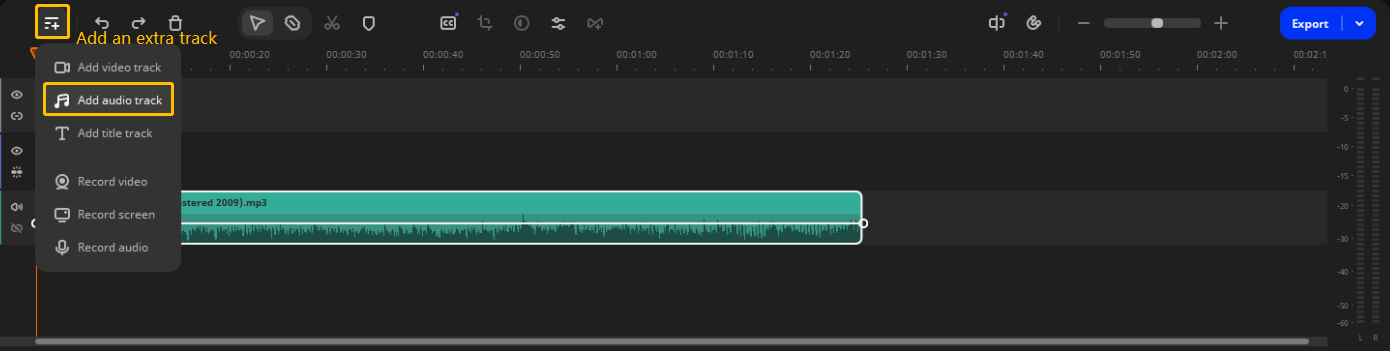
- Mute the Audio: Right-click the audio in the track > choose Mute clip.
- Copy the Audio: Select the audio > press Ctrl + C to copy the audio > press Ctrl + V to paste the audio into other tracks.
By the way, Movavi Video Editor also includes a variety of audio processing tools, including auto subtitles, sound autocorrect, audio effects, audio equalizer, noise removal, etc. Simply select the audio and right-click to choose the Audio tools option. Then you can see all the audio processing functions.
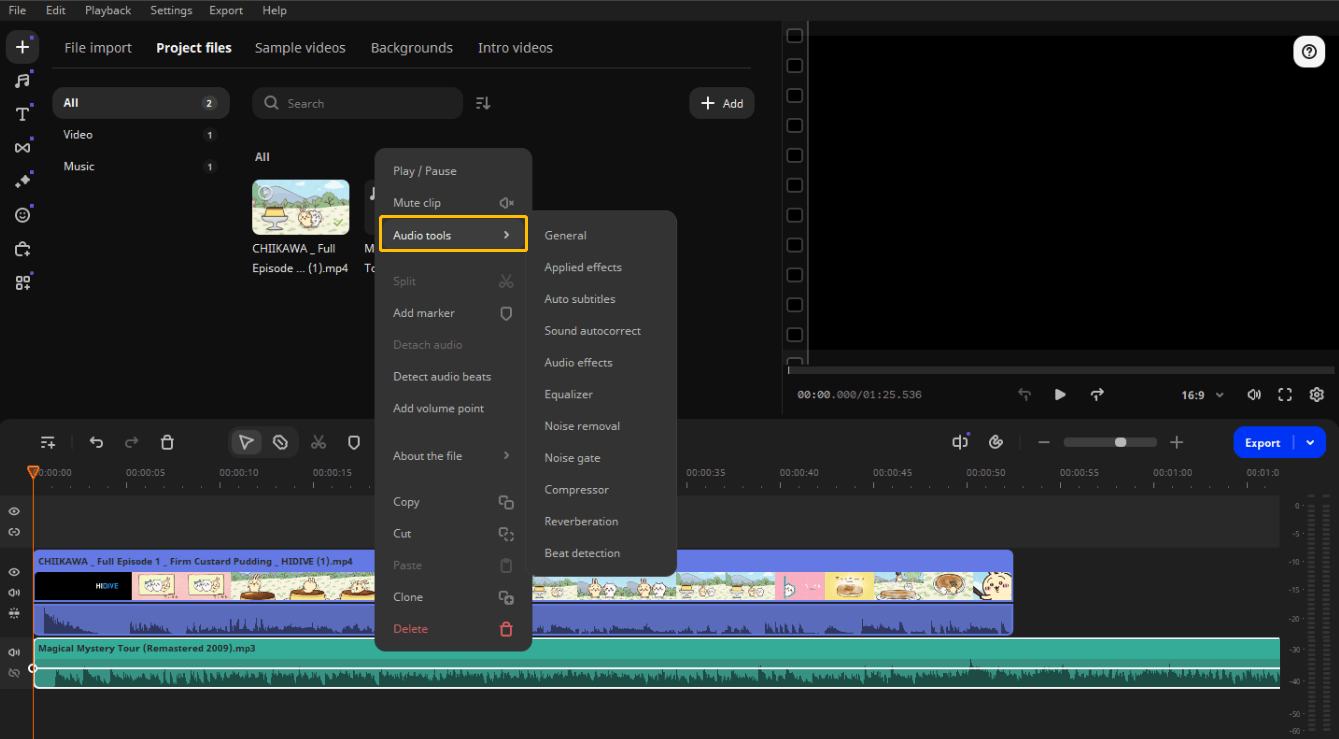
Best Movavi Video Editor Alternative
Although Movavi Video Editor has many functions, some advanced functions require upgrading packages. In addition, it is unacceptable that the videos exported by the free version of Movavi Video Editor have watermarks, which may affect the viewing experience of the produced videos.
Don’t worry, you can try other user-friendly video editors, such as MiniTool MovieMaker. It includes many video editing features that help you create awesome videos easily.
This free video editor is not as complicated as professional video editors like Kdenlive, Adobe Premiere Pro, and PowerDirector. It has a simple and clear interface and also includes a variety of effects, filters, and text options. The free version of MiniTool MovieMaker also supports exporting high-definition videos without watermarks. You can also experience most of the features with the free version.
Click the button below to try this great video editor now!
MiniTool MovieMakerClick to Download100%Clean & Safe
Final Words
Want to add YouTube Music songs to Movavi? You can use MiniTool Video Converter and Online Video Downloader on viddown.net to get YouTube Music songs. Both are easy to use.
If you want to have more video quality choices, MiniTool Video Converter is more suitable for you. Online Video Downloader on viddown.net is also a good choice to download a song quickly.
For those who want to export videos without watermarks for free, MiniTool MovieMaker is better than Movavi. You can also import YouTube Music into this free application.
If you encounter any problems while downloading and converting with MiniTool Video Converter, please feel free to reach out to us via [email protected] for help.