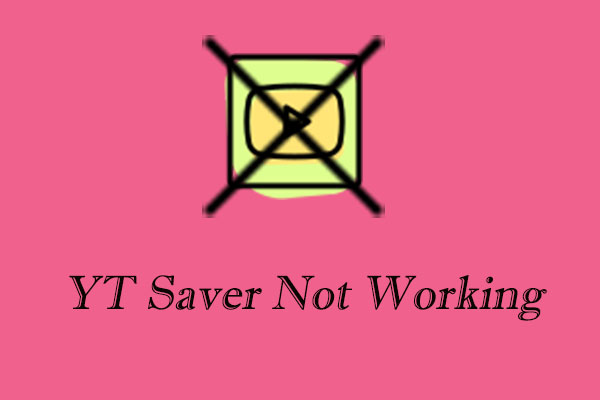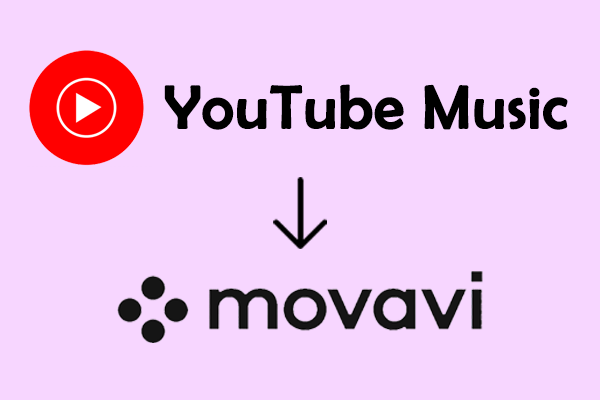Things About Icecream Video Editor
Here is something about Icecream Video Editor you should know if you choose it as your video editor, including the features and price.
Some features of Icecream Video Editor
Before importing the YouTube Music song to Icecream, look at these features of Icecream Video Editor.
Simple to use: It has a user-friendly UI, and thebackground audio is on a single intuitive timeline.
Supported formats:The video editor provides support for a wide range of popular video, image, and audio formats, including MP4, AVI, WebM, MOV, JPG, PNG, GIF, MP3, WAV, and more.
Quick sharing: Users can upload edited videos to cloud storage solutions such as Google Drive, Dropbox, and YouTube, share links to their projects with other users, and track views.
Supported multiple languages: The editor supports English, German, Spanish, French, Italian, Japanese, Dutch, Polish, Portuguese, Russian, Turkish, Simplified Chinese, and Traditional Chinese.
Editing Tools
- Basic video editing: You can adjust the brightness, contrast, saturation, and hue of the video and also rotate and flip the video. The trim tool is used to cut off the unnecessary parts of video and audio materials, and the crop tool can cut the video screen to display only a specific area while maintaining the aspect ratio.
- Text and filter functions: The text tool allows you to easily add text to videos and provides a variety of text effects to make the video more professional. There are also about 20 cool filters in the software, such as those that can isolate green, red, and blue colors, which can meet different creative needs.
- Transitions and audio editing: You can click on the plus sign between any two files on the timeline to quickly add transition effects. For audio editing, the software supports looping, trimming, and duplicating audio files, and can also apply audio effects such as fade-in, fade-out, chipmunk, and chorus.
Is Icecream Video Editor Free?
Is Icecream Video Editor free to use? Yes. All the main features are available in the free version of Icecream Video Editor, but the free version limits the number of scenes per project to 10 and adds a watermark to videos longer than 5 minutes. The pro version removes these limitations. Here is the price of the pro version.
1-year license: $29.95
- No scene number limit.
- No watermark.
- 10 GB Cloud storage.
- Commercial use.
- Priority Support.
Lifetime license: $49.95
- All the functions of the 1-year license.
- Lifetime license-Windows.
Video pro package: $78
- Lifetime license for all video products by Icecream app.
Ways to Import Music from YouTube Music to Icecream
Selecting music from YouTube Music as the background music is a great way to make appealing videos. However, Icecream doesn’t directly connect with YouTube Music. All of the YouTube Music tracks need to be uploaded from your computer, so you need to save YouTube Music songs on your computer in advance, then add the songs to Icecream for making videos. These two steps are explained exhaustively below.
Step 1: Save Music from YouTube Music
To use YouTube Music songs in Icecream Video Editor, you need to download them in advance. If you don’t want to use YouTube Premium, consider the third-party applications below. They can save music from YouTube Music in multiple Icecream-supported formats.
Tool 1: MiniTool Video Converter
From the name of MiniTool Video Converter, I believe you may be confused. Actually, the main feature of this application is video and audio conversion. It also contains other strong functions, like video downloading and screen recording.
Recently, MiniTool Video Converter released a new version with a more comfortable UI and stronger functions. In terms of video downloading, MiniTool Video Converter allows you to download videos, music videos, whole channels, and other content from YouTube/YouTube Music in 1080p and 4K without watermarks. The maximum number of downloaders is 10 simultaneously. The downloadable formats include MP3, MP4, WAV, and WebM.
As the most popular feature of MiniTool Video Converter, video converting allows you to convert your files to the format that is compatible with your editing software or convert files to a more compressed format, saving storage space. The supported converted formats are over 1,000, and batch conversion is available, too.
Here is the step-by-step guide on how to download YouTube Music songs on your PC with MiniTool Video Converter.
1. Download and install the latest version of MiniTool Video Converter by clicking the button below.
MiniTool Video ConverterClick to Download100%Clean & Safe
2. Go to YouTube Music, play the wanted music, and copy the music link from the address bar.
3. Launch MiniTool Video Converter, switch to Video Download from Video Convert on the left side, and click on Paste URL.
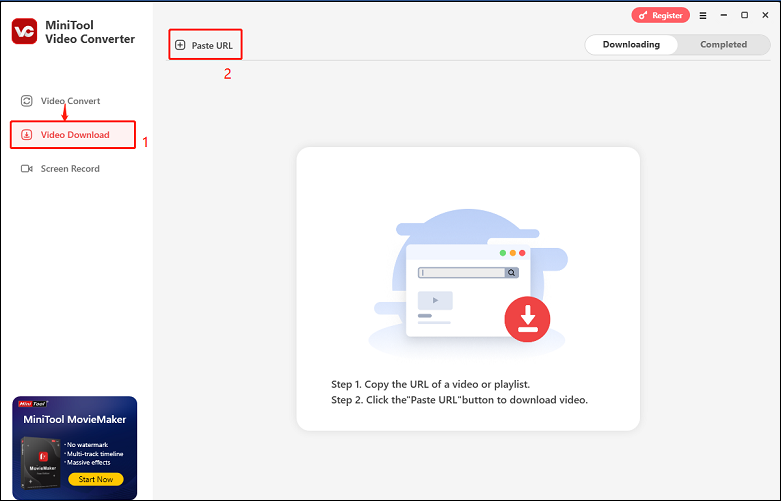
4. In the small window, paste the link into the box and click on the Download button.
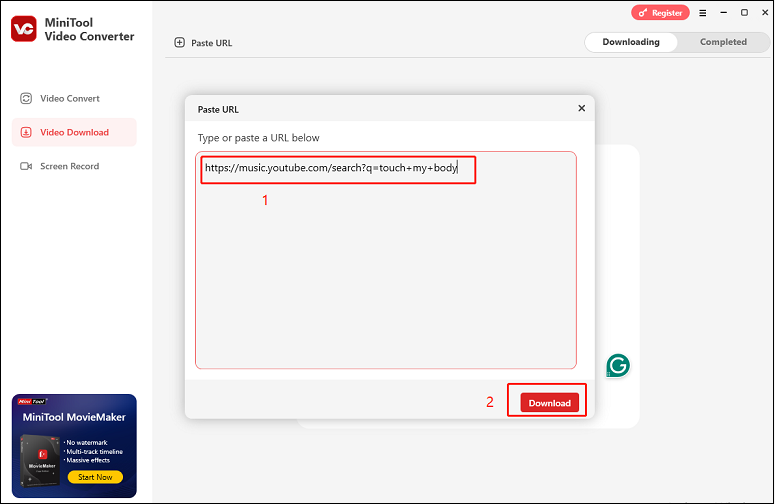
5. Wait for the music link to be analyzed. Then, in the new pop-up window, tick one of the audio formats and click on the Download button.
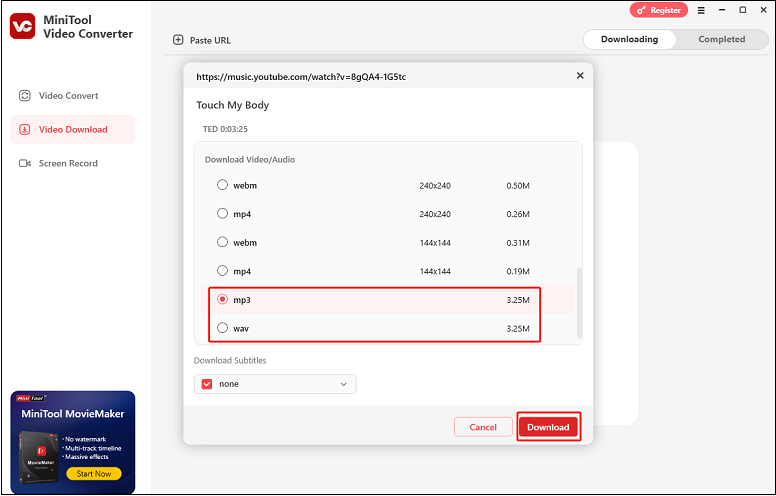
6. You will see the download process under Downloading and pause the process at any time.
7. Once the YouTube Music song is downloaded, switch to Completed. You can click on the play icon to listen to the music directly and click on the folder icon to find the downloaded music file.
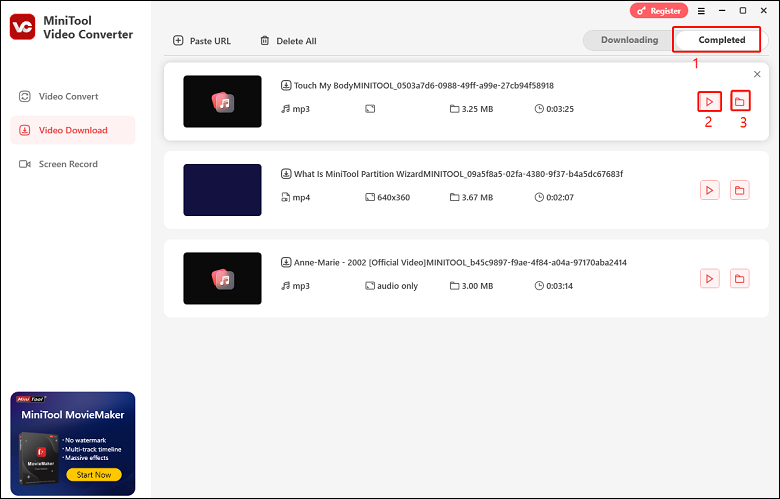
Tool 2: YT Saver
The main interface of YT Saver is similar to MiniTool Video Converter. You can directly catch all its functions from the left side. With YT Saver, you can download music from YouTube Music or YouTube, open the built-in browser, and convert videos.
Not only YouTube Music/YouTube, this application can also allow users to download videos from 10,000+ other sites like Facebook, Instagram, Dailymotion, TikTok, Bandcamp, Apple Music, etc. The downloadable audio formats include MP3, M4A, WAV, AIFF, FLAC, OGG, MKA, and AAC, while video formats include MP4, MOV, AVI, FLV, 3GP, WMV, etc. However, you should notice that most of the output formats need to use Premium.
In terms of the conversion feature, it enables you to convert or batch-convert the downloaded videos and audio to MP3, MP4, and more available formats. To protect your video and audio from prying eyes and mis-watching by children, YT Saver provides a private mode to keep your contents in a password-protected folder.
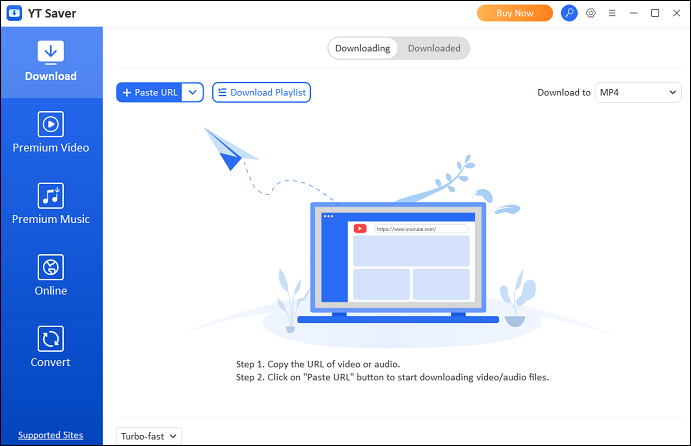
Here’s a detailed guide in details to downloading music from YouTube Music with YT Saver.
1. Open the YT Saver software, click on the drop-down menu next to Download to, and choose More download Settings.
2. Choose the output format, the quality, subtitle language, save position, and more for the download.
3. Find the music you want to download from YouTube Music and copy its URL from the address bar on your browser.
4. Go back to YT Saver, and it will automatically identify the music link if you tick Automatically identify clipboard content. Then, directly click on Download.
5. After the download process ends, switch to Downloaded.
6. Click on Play to watch the downloaded video or Show the File to locate the downloaded video file.
Tool 3: SnapDownloader
SnapDownloader is a cross-platform downloader available on Windows and macOS. More than 900 websites, including YouTube Music/YouTube, Facebook, Twitter, Instagram, Vimeo, Reddit, etc., are supported for downloading videos and audio. You can save the video or music to MP3, AAC, WMA, M4A, WAV, AIFF, FLAC, MP4, AVI, and more formats.
Different from the above two applications, Snapdownloader doesn’t have the conversion feature but editing. It comes with an in-built video cutter that lets you trim the portion of the video and audio of any online video and download it. With its intuitive video trimmer interface, cutting online videos is no longer a hassle.
Follow the guide below to save music from YouTube Music with SnapDownloader.
1. Download SnapDownloader on your Windows and follow the on-screen guide to install. Then, run the program.
2. Go to YouTube Music to copy the music link from the address bar and return to SnapDownloader. Paste the audio link into the box, and the link will be analyzed automatically. Or click Search next to the address bar and wait for loading.
3. Choose the output file category, pick the output format under Format, and choose audio quality on the right side.
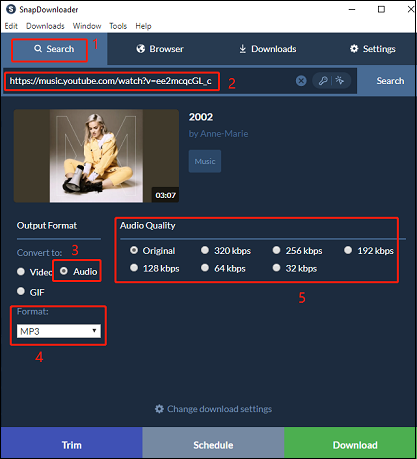
4. Lastly, click on the Download button at the right corner of the screen.
5. Once the music is downloaded, you can see it under Downloads > Completed.
Step 2: Add YouTube Music to Icecream Video Editor
After finishing the first step for importing YouTube Music to Icecream Video Editor, let’s dive into the crucial step: Adding the downloaded YouTube Music song to Icecream Video Editor. Here’s the detailed guide.
1. Download and install Icecream Video Editor on your computer. Then, launch it.
2. Import your video, image, and the downloaded YouTube Music song by clicking the + Add files button at the top of the main interface or dragging and dropping the file into the program.
3. Drag and drop videos and images to the first track. Then, drag and drop the downloaded YouTube music to the track at the bottom of the interface.
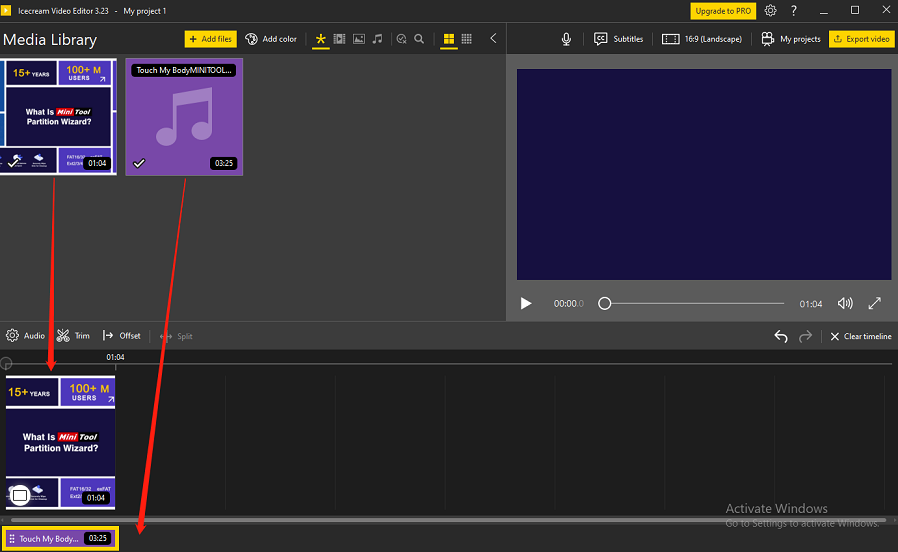
4. Now, it’s time to use editing tools to make your perfect videos. You can use crop extra parts, change the aspect rate, correct color, add transitions, add texts, etc. Click on the play button to preview the video with your audio.
5. If you are satisfied with the edited video, click on Export video at the top right of the interface. Then, rename the file, choose the save position, output format, and resolution, and click on the Export button.
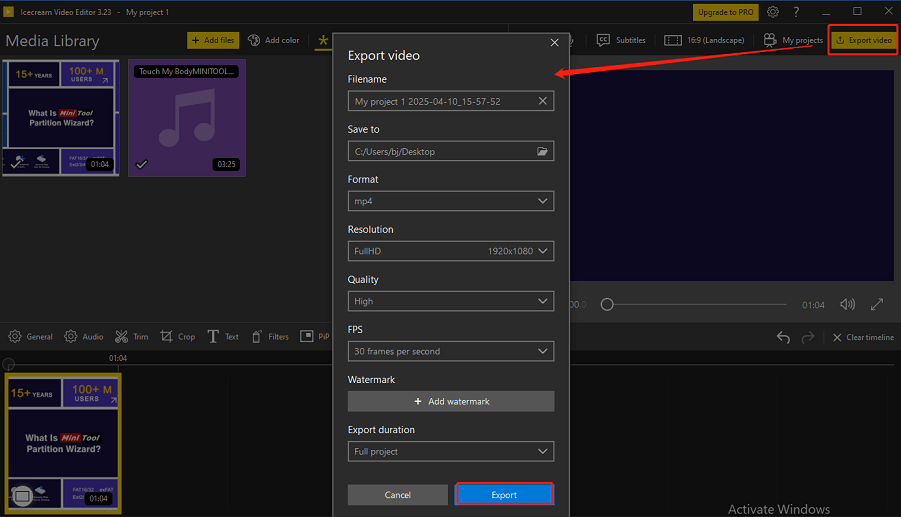
Icecream Video Editor Alternative
Icecream Video Editor is a great application for making videos. Do you notice that Icecream only has two tracks for editing? Do you want to try more feature-rich editing software? Please have a look at MiniTool MovieMaker, the best Icecream Video Editor alternative I always use.
MiniTool MovieMaker offers plenty of editing tools and transitions. Compared to Icecream, MiniTool MovieMaker provides content creators with more choices through multitrack editing, supporting up to 9 video tracks and 2 audio tracks to satisfy complex editing and enhance the final visual effects.
The editing interface is super easy to understand, and every icon is clear. When you finish your editing, you can export it to more popular output formats than Icecream Video Editor, such as WMV, MKV, MP4, AVI, MOV, WebM, MP3, etc. Get the software now and add your downloaded YouTube Music song to your video.
MiniTool MovieMakerClick to Download100%Clean & Safe
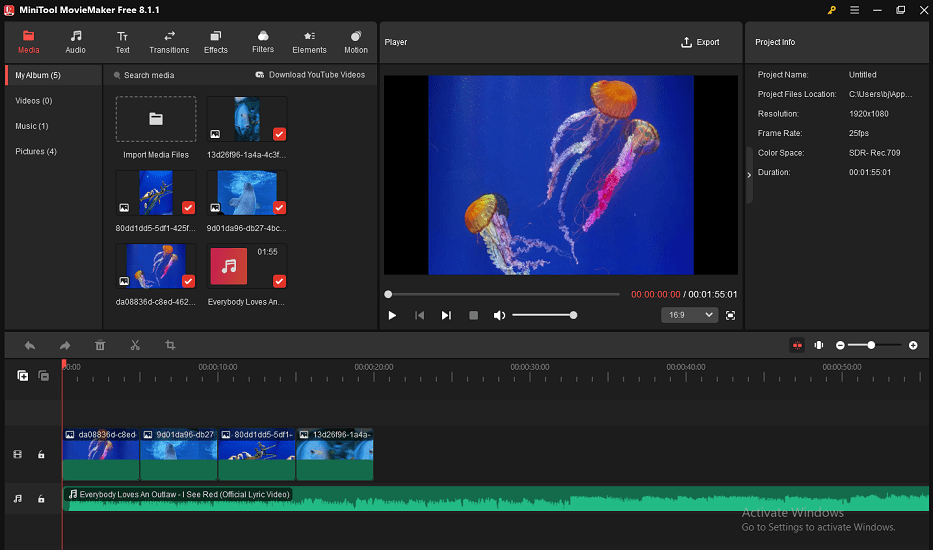
Final Words
Are you wondering how to add YouTube Music to Icecream Video Editor to make vivid videos? It’s quite simple if you choose the suitable method and tools.
This article provides you with a step-by-step guide. You need to download your favorite YouTube Music song with a reliable downloader, like MiniTool Video Converter, YT Saver, or SnapDownloader, and add the downloaded music to Icecream Video Editor for editing.
Please feel free to reach out to us via [email protected] or contact me directly on X if you have any questions or suggestions while using MiniTool Video Converter to download music from YouTube Music and MiniTool MovieMaker to edit videos.


![How to Import YouTube Videos to DaVinci Resolve? [Full Guide]](https://images.minitool.com/youtubedownload.minitool.com/images/uploads/2025/03/how-to-import-youtube-videos-to-davinci-resolve-thumbnail.jpg)