YouTube Video Effects Free Download
To begin with, you can get sound effects for YouTube videos from the Audio Library in YouTube Studio. They are royalty-free and copyright-safe.
Step 1. Visit YouTube Studio and sign into your YouTube account.
Step 2. In the left panel, click Audio Library. Or, you can directly go to https://www.youtube.com/audiolibrary.
Step 3. On the next screen, move to the Sound effects tab from the top menu.
Step 4. Click on the Search or filter library, input your keyword or track title, and search for your desired sound effect. You can also filter sound effects by category and duration (length of seconds).
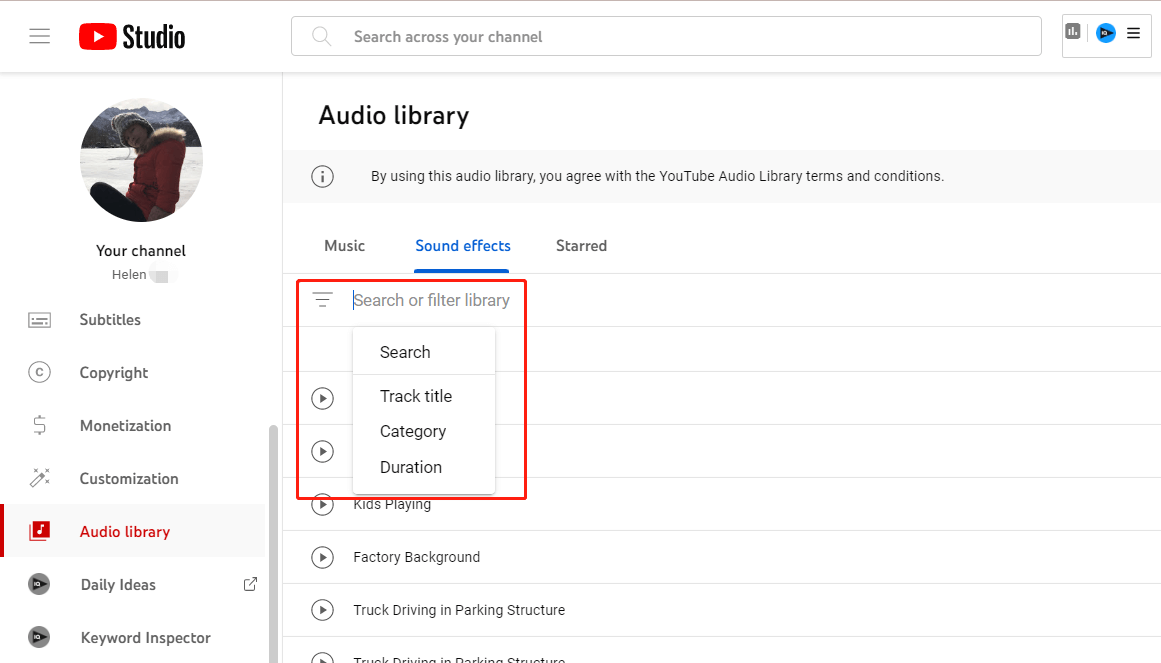
Step 5. To listen to the sound effect, click the play icon in front of the effect name.
Step 6. To download the sound effect, hover your mouse pointer over the date to the target effect and the date will immediately turn into DOWNLOAD. Just click it to download the sound effect.
How to Add Sound Effects to YouTube Video Editor?
Next, let’s see the guide to including sounds in your YouTube videos with YouTube Video Editor.
1. In YouTube Studio, select Content in the left menu.
2. Click on the thumbnail or title of your uploaded video on YouTube.
3. Next, select Editor in the left panel.
4. On the Video Editor page, click the Audio option.
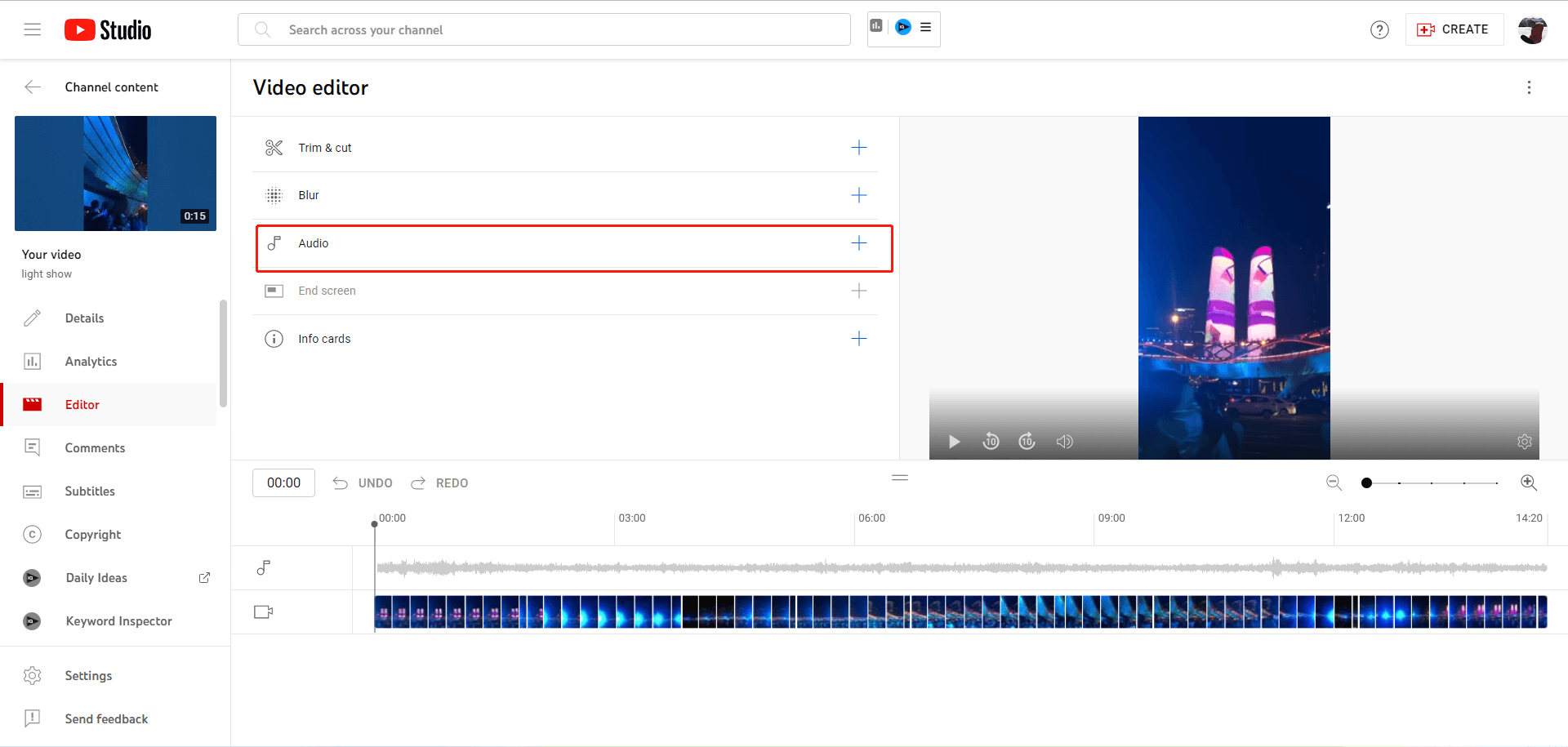
5. Then, put your mouse on your preferred video and click on the appeared ADD option to add it to your video.
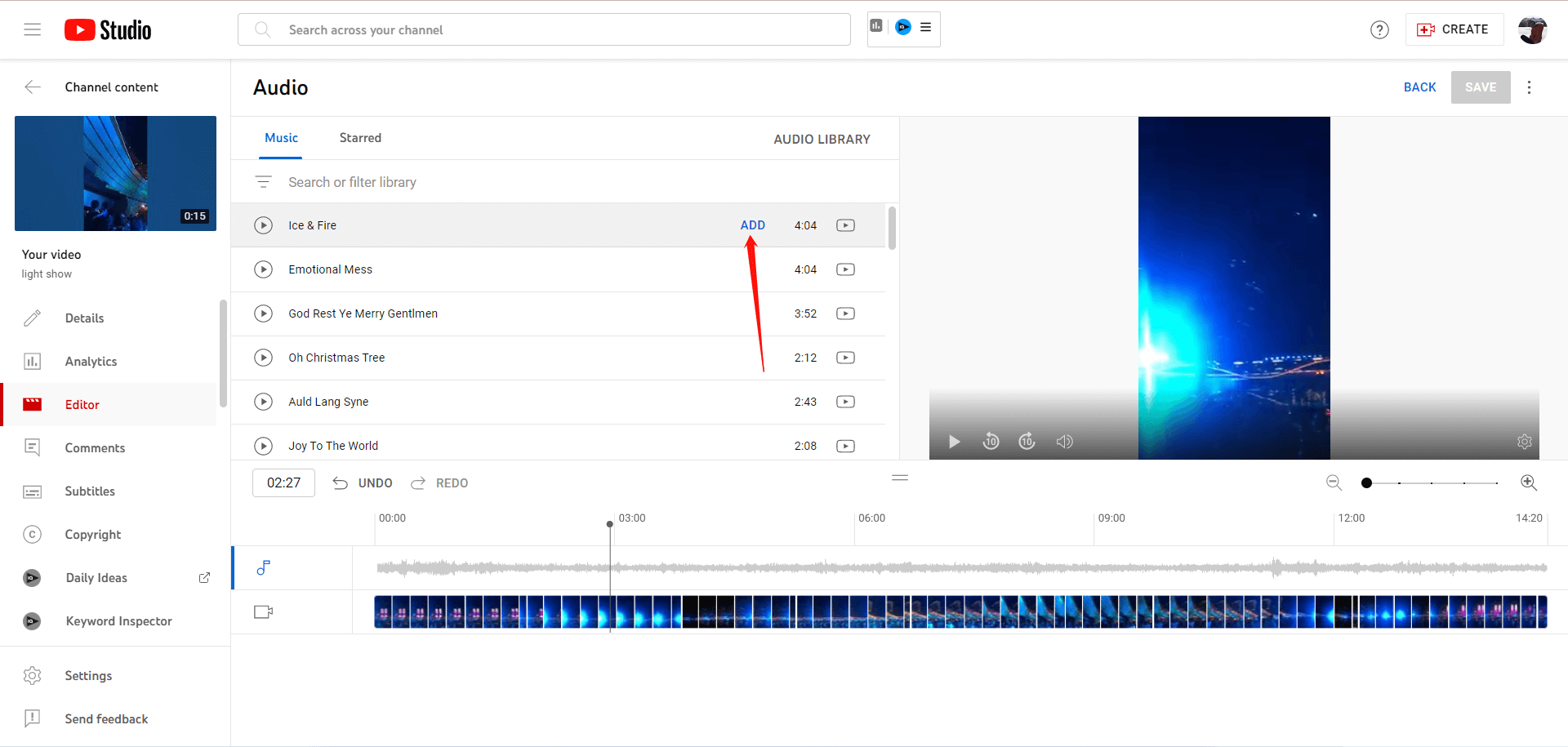
You can’t mute the original audio in your YouTube video even if when you need to add A new sound to it. And, the above method actually only allows you to add music and only music in YouTube Audio Library to your videos. If you really want to add other songs or downloaded YouTube sound effects to your videos, you need to rely on other video editing software such as MiniTool MovieMaker.
How to Add Sound Effects to a YouTube Video by MiniTool MovieMaker?
To make use of MiniTool MovieMaker to do Youtube video editing sound effects, just follow the below steps.
Step 1. Download, install, and open MiniTool MovieMaker on your PC.
Step 2. In its main UI, under the Media tab, click the Import Media Files option to upload your YouTube video and the downloaded YouTube sound effects.
Step 3. The uploaded media files will be listed in the Media tab. Just drag and drop them into the below timeline. The video will be put on the video track and the sound effects will be put on the audio track.
Step 4. Use the playhead together with the preview function to move and shrink your sound effects on the timeline to make them match the target periods within your video.
Step 5. Click on the target sound effect on the timeline and you can fade in/out it or change its volume in the Music Property section in the upper right.
Step 6. If there is an original background sound within your video and you want to remove it, just click on the speaker icon on the bottom left of the video on the timeline.
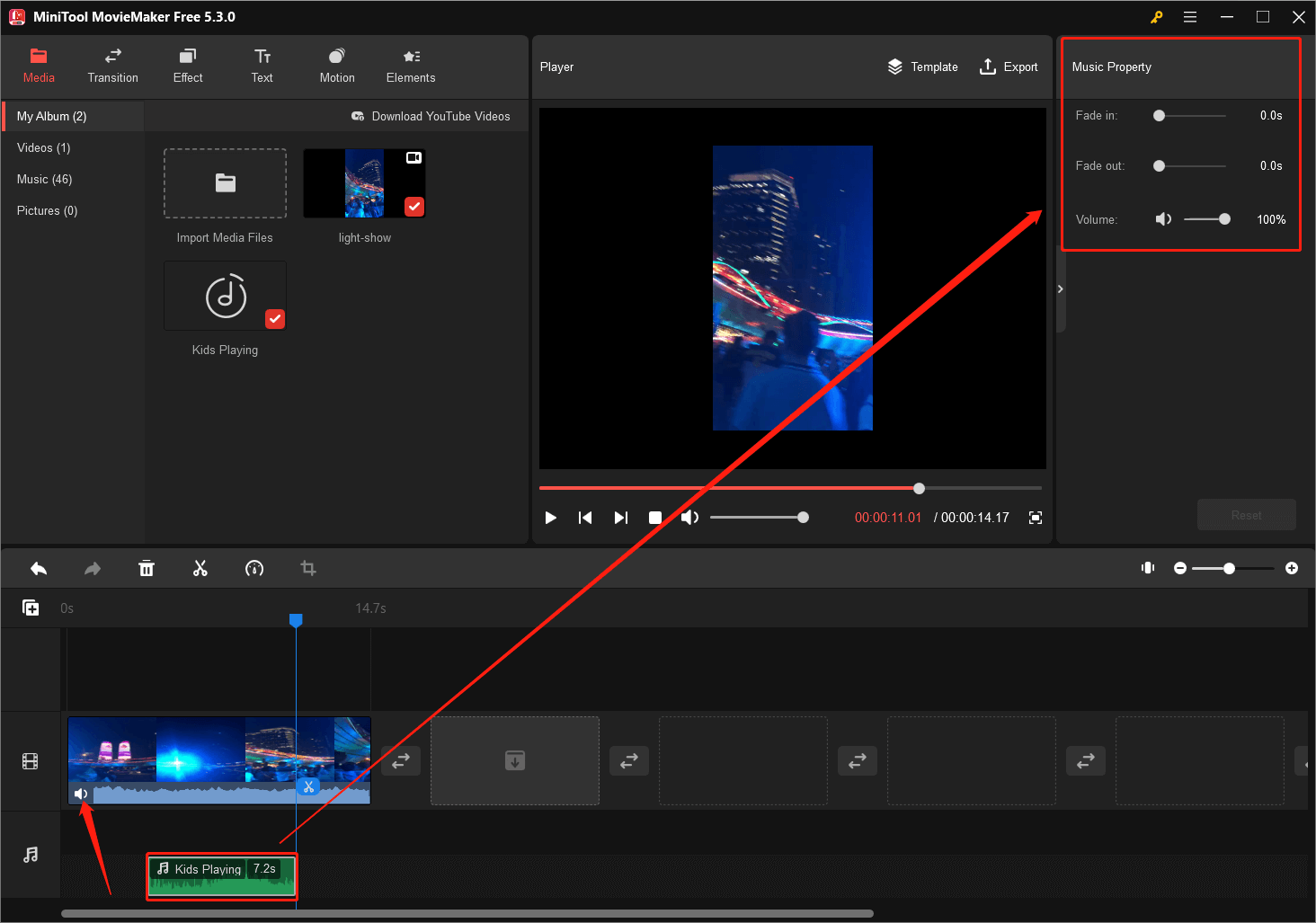
Step 7. You can further do other changes to your video like adding a graphic effect (filter), texts, a motion, or elements (stickers).
Step 8. You can preview your editing in the Player section.
Step 9. When all settings are done, click Export to save your video.
Finally, you have successfully added free sound effects for video editing YouTube. Then, you can upload the edited video to your YouTube channel.

