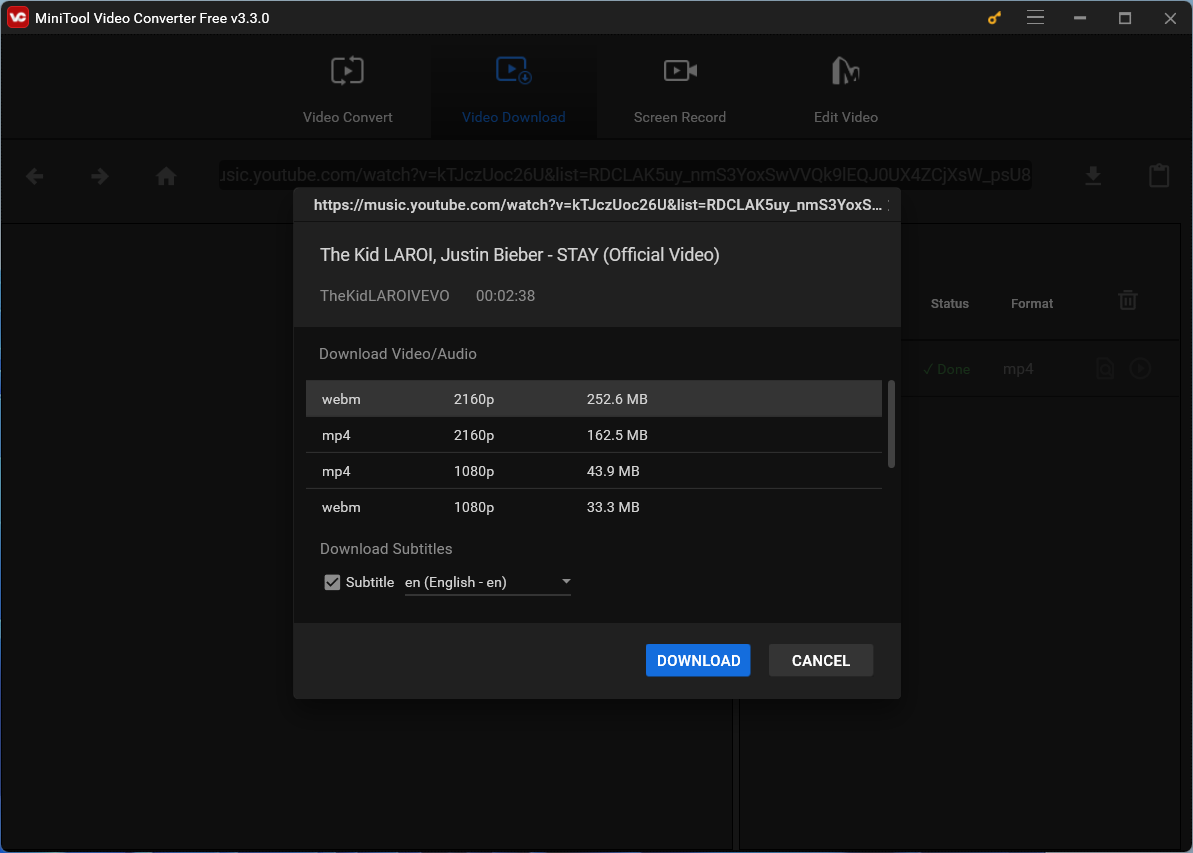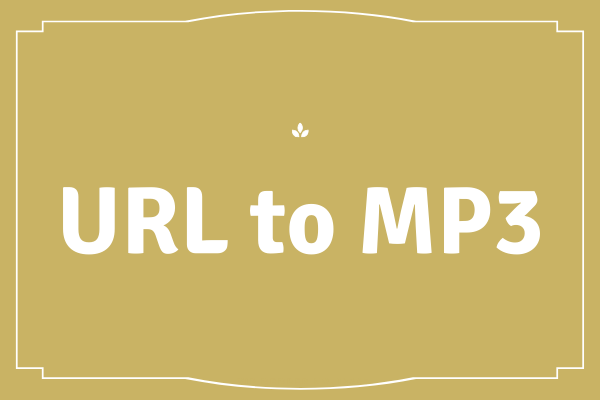Here is a guide on how to add album art to YouTube Music. If you want to change your playlist pictures in YouTube Music, this guide is what you need. Now check this guide.
Can you add album art to YouTube Music? You can “add album art to YouTube Music” easily. Keep reading to see how easy it is.
Add Album Art to YouTube Music
When you create a playlist in YouTube Music, the four songs that occupy the top spot on your playlist will end up occupying that playlist’s cove. So, the playlist cover is composed of the album art of four songs, and to change the playlist cover, you can try to adjust the playlist order of the songs you added to the playlist.
You might have another question: is it possible to upload a custom image as a playlist cover. For this question, the answer is No. Changing the order of songs is the only way. Maybe YouTube Music will give your more freedom to customize your playlist pictures in the future.
Now try to adjust the order of the songs you added to your playlist to add album art to YouTube Music. The steps are below:
On PCs:
Step 1: Open the YouTube Music website via browser and then click the Library tab at the top.
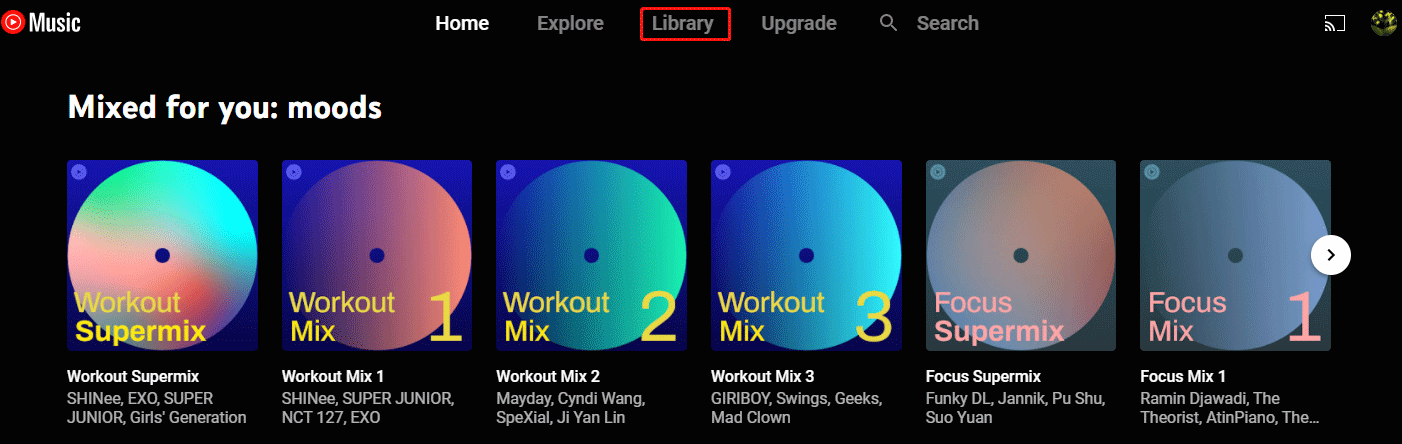
Step 2: Choose the playlist whose cover image you want to change.
Step 3: Find the album art that you want to set as a part of the playlist cover.
Step 4: Drag the song towards the top of the playlist. Then, press Ctrl + F5 to refresh the page.
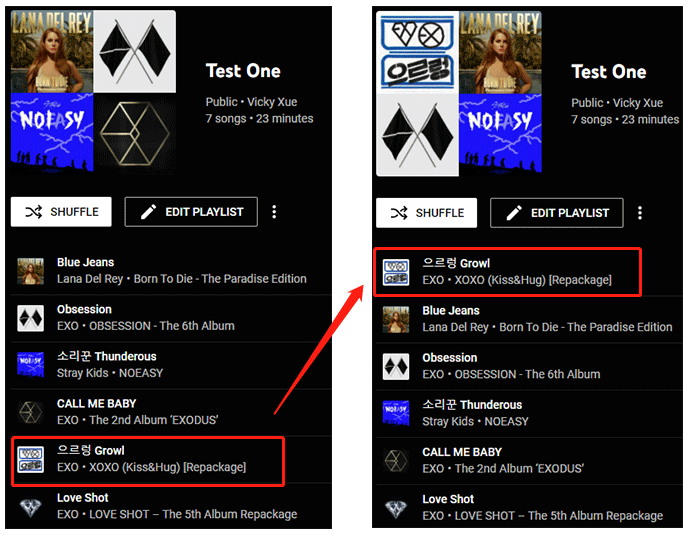
On Phones:
Step 1: Open the YouTube Music app on your phone.
Step 2: Tap the Library tab in the bottom-right corner of your screen.
Step 3: Choose the Playlist option and then choose the playlist you want to edit.
Step 4: Find the option for editing (a pen icon) on the right side of the playlist cover and tap it.
Step 5: Find the album art you want to set as a part of the playlist cover and tap the two lines next to the song’s name to drag the song to the top of the playlist.
Step 6: Tap the Done option in the upper-right corner of your screen. Then, refresh the page on your phone.
That’s all about how to add album art to YouTube Music. Have you changed your playlist pictures successfully? Wait for your feedback.
Bonus: How to Download Songs/Videos from YouTube Music?
The topic of “how to add album art to YouTube Music” has been detailed above, and we are going to take a look at another topic. The topic is “how to download songs or videos from YouTube Music”.
To get songs and videos from YouTube Music easily, you can try a YouTube downloader, and here MiniTool Video Converter is highly recommended. Being free, safe & reliable, and multifunctional makes it become an excellent YouTube downloader.
MiniTool Video ConverterClick to Download100%Clean & Safe
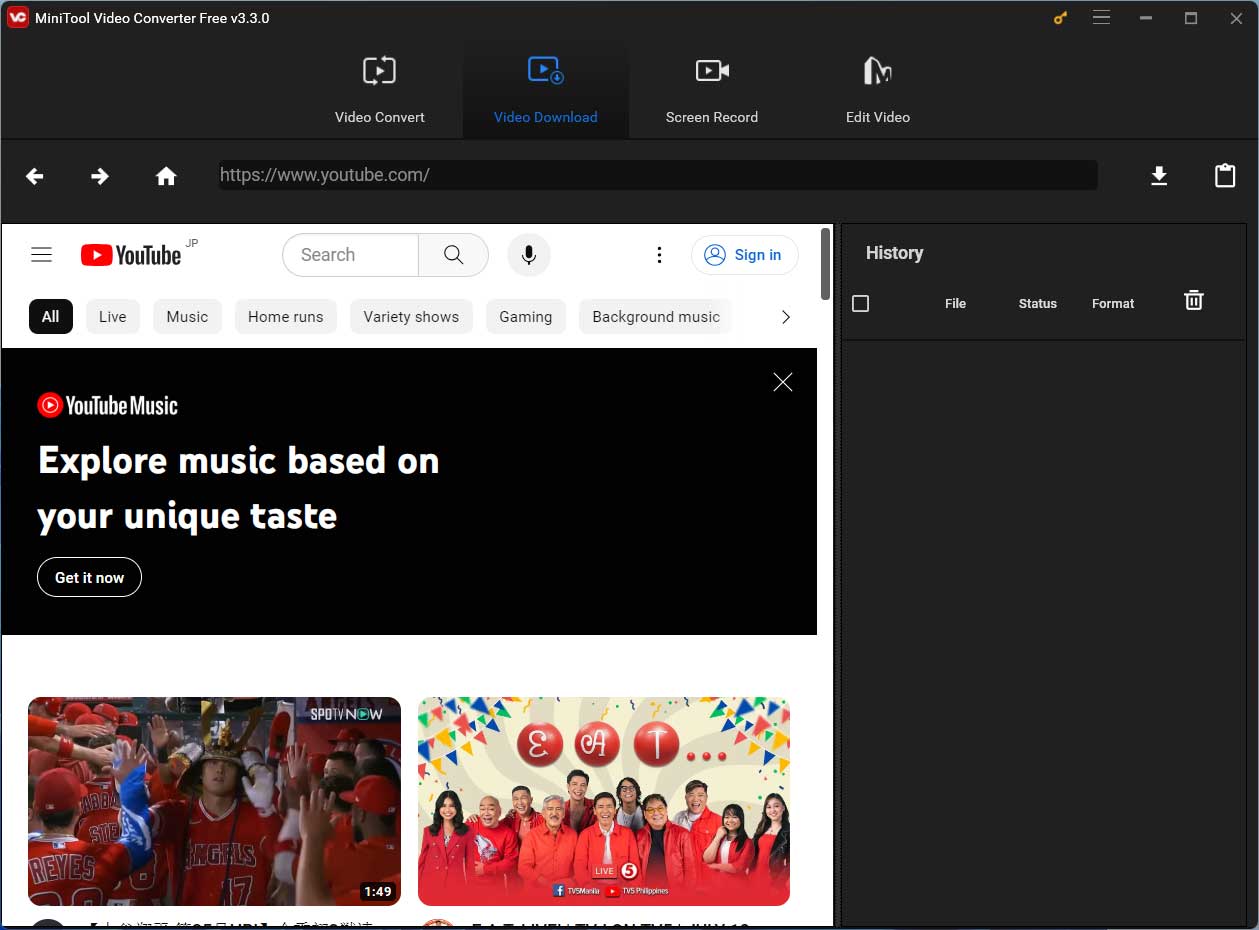
It is quite easy to download songs and videos from YouTube Music using MiniTool Video Converter:
- Copy the link from YouTube Music.
- Open MiniTool Video Converter and paste the copied link into the address bar.
- Click the download icon next to the address bar and wait for this program to parse the link.
- Click the Playlist button or the Clip button based on your needs.
- Choose a file format you prefer and then click the DOWNLOAD button.
- Wait for this program to finish downloading.