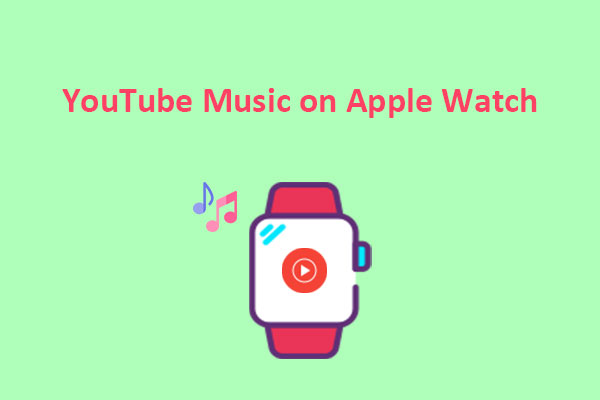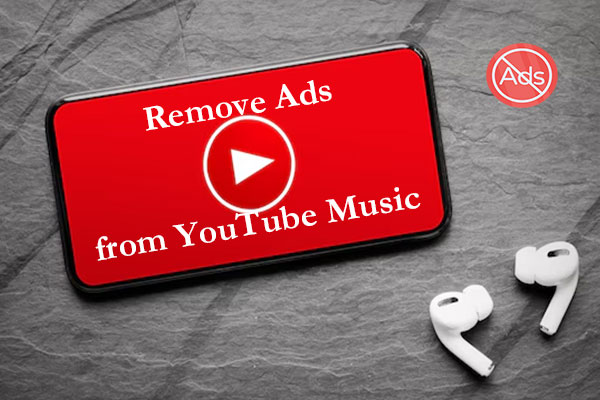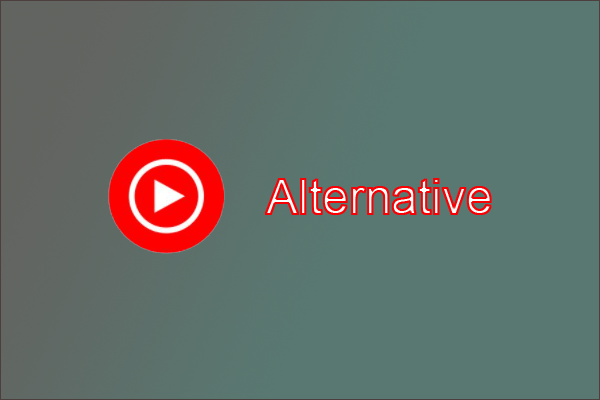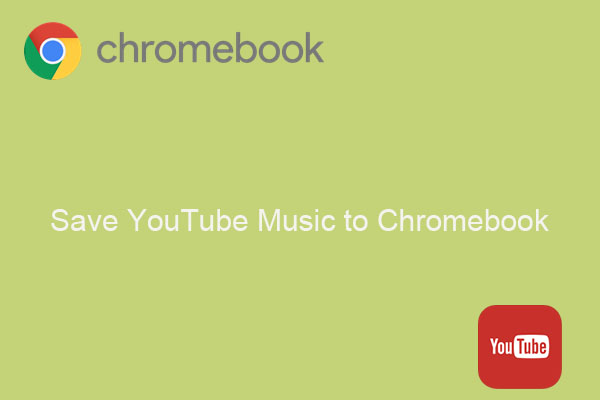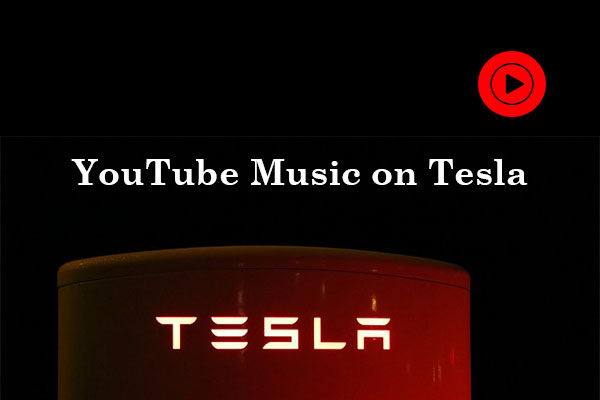foobar2000 is a free audio player that supports various audio formats. Can you play YouTube Music on foobar2000? After reading this article published by MiniTool Video Converter, you will gain the ultimate guide on how to play YouTube Music on foobar2000.
Part 1: About foobar2000
foobar2000, often abbreviated as fb2k or f2k, is a lightweight and freeware audio player for Microsoft Windows, macOS, iOS, and Android developed by Peter Pawlowski. It comes with a modern and simple design, which gives users flexibility in customization and configuration. Plus, this audio player supports a variety of audio file formats and has many features for organizing files, metadata, and folders.
Here are some of its key features:
- Supports many audio formats like MP3, M4A, WMA, Vorbis, FLAC, WAV, AIFF, etc.
- Offers gapless playback, ensuring smooth transitions between tracks without any silence.
- Allows for managing detailed metadata.
- Automatically adjusts playback volume for consistent listening.
- Highly customizable, allowing users to change the interface layout.
- Comes with a mobile version available for both iOS and Android phones.
If you’re interested in this audio player, you can download the latest version of foobar2000 from its official website.
Part 2: Can You Play YouTube Music on foobar2000
YouTube Music is a music streaming service that provides users with many powerful features, such as numerous music tracks, curated playlists, personalized recommendations, offline listening, and more. Given that foobar2000 is an excellent audio player and YouTube Music has a large music library, would you like to play YouTube Music on foobar2000?
foobar2000 doesn’t natively support streaming from YouTube. You can still play YouTube Music on foobar2000, although it requires a few extra steps. In this article, we’ll delve into the two most effective approaches for importing YouTube Music to foobar2000. Keep reading to learn about the simple process!
Part 3: How to Play YouTube Music on foobar2000
There are two ways to import YouTube Music to foobar2000, including using the foo_youtube component for foobar2000, and converting the YouTube Music songs to local files and playing them in foobar2000. Let’s look at them in detail.
Method 1: Using a YouTube Component for foobar2000
There’s a YouTube component for foobar2000 called foo_youtube, which allows you to paste the link of the YouTube song(s) you want to listen to directly into foobar2000. Follow the step-by-step guide below:
Step 1. If you haven’t already downloaded and installed foobar2000, visit its official website to get it.
Step 2. Go to the foobar2000’s official components page to download and install the foo_youtube component.
Step 3. Once downloaded, open foobar2000. Go to File from the top menu and select Preference.
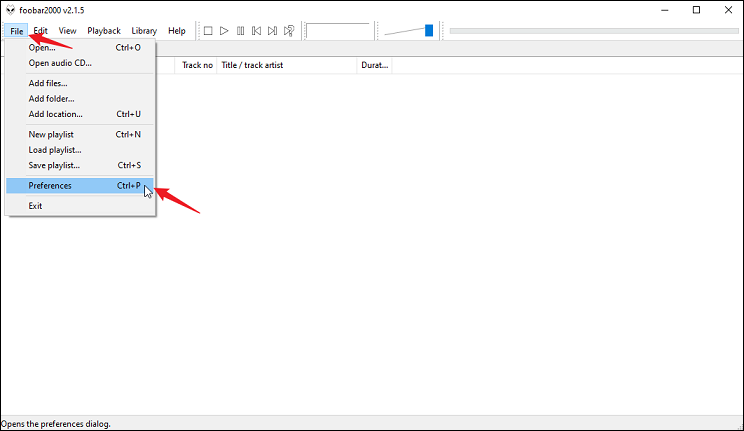
Step 4. In the pop-up window, click the Install button, locate the downloaded component file, click on Open to import it, and click OK.
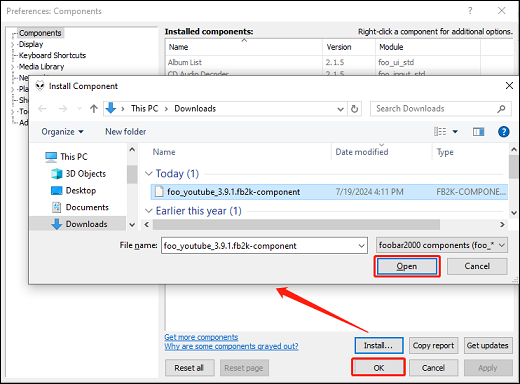
Then, foobar2000 needs to be restarted to apply these changes. After foobar2000 and the foo_youtube component have been successfully installed, you can enjoy the following YouTube Music playback options with this audio player:
#Play Individual YouTube Music Tracks
With foo_youtube, you can import an individual YouTube Music track into foobar2000. Here are the steps:
1. Click the File menu and select Add location. The Add Location dialog box will appear.
2. Go to YouTube Music to copy the link to the music you’d like to play.
3. Paste the music link into the dialog box and click OK. And it will automatically process the link and add the track to your foobar2000 playlist.
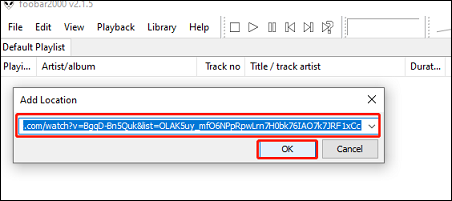
4. Double-click the track to play it.
#Add Multiple YouTube Music Tracks
Besides, adding multiple YouTube Music tracks to foobar2000 is also a breeze with the help of the YouTube component. Follow the steps below:
1. Go to File > Youtube Source > Add multiple URLs.
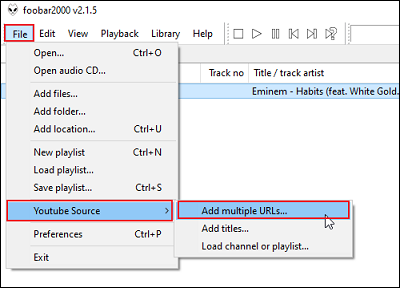
2. Visit YouTube Music to copy the music link and paste it into the given box in foobar2000. You can repeat this action several times until you’ve pasted links to all the tracks you want. Click OK.
3. You’ll find all the music tracks have been in your foobar2000 playlist. Double-click on one to play.
#Add YouTube Music Channels or Playlists to foobar2000
Even more, foo_youtube allows you to add a YouTube Music channel or playlist to foobar2000. Here’s how:
1. Visit the website of YouTube Music, find your desired music playlist or channel, and copy its URL.
2. In foobar2000, click on File > Youtube Source > Load channel or playlist.
3. Paste the URL into the pop-up box and click on OK.
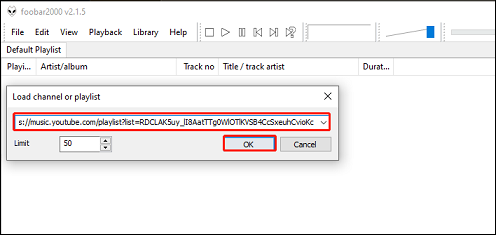
4. It will create a new tab automatically. Then double-click on the first track to start playing the playlist or channel.
#Search YouTube Music Directly Within foobar2000
Moreover, after installing foo_youtube, you can even search for the YouTube Music songs you want directly in foobar2000. Do the following:
1. Go to the View menu, select Youtube Source, and then click the Search on Site option.
2. Find YouTube songs by entering the name of the song or artist in the dialog box and pressing the Enter key on your keyboard. Then, foobar2000 will show you the search results.
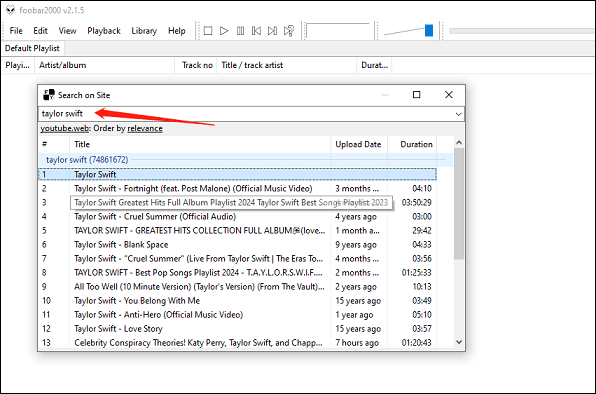
3. Double-click your wanted track to play it. You can also right-click a track to add it to the current playlist or a new playlist, or to add it to the playback queue.
#Convert YouTube Music Formats
foorbar2000 also lets you convert YouTube Music tracks to other formats, such as WAV, MP3, Apple Lossless, FLAC, etc. Here’s the guide:
1. Right-click on the YouTube Music track you’ve added to the foobar2000 playlist.
2. Choose Convert from the menu and then select Quick convert.
3. Select an audio format from the list on the pop-up window and click on the Convert button to start the conversion process.
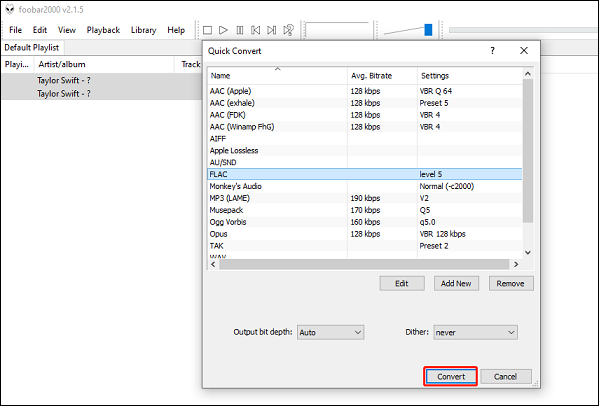
As you can see, foobar2000 offers customizable features and powerful components, providing a great way to enjoy your favorite YouTube Music.
Method 2: Converting YouTube Music to Local Files
To play YouTube Music with foobar2000, you can follow the second method, which involves converting the tracks from YouTube Music to local files and then importing the offline files into foobar2000. The method is suitable for users who prefer offline playback of their favorite YouTube Music tracks. This is where MiniTool Video Converter comes in.
MiniTool Video Converter is a free and versatile program that comes with a user-friendly interface and robust features. It consists of four separate functional modules, each with unique features, including Video Convert, Video Download, Screen Record, and Edit Video.
- Video Convert: MiniTool Video Converter is capable of converting video and audio files with just a few clicks. Not only does it support 1000+ file formats, but it also supports formats for iPhone, iPad, Samsung, Huawei, and Android devices. Best of all, it lets you convert multiple files at once.
- Video Download: The Video Download module allows you to convert YouTube Music to local files, download 4K YouTube videos, convert YouTube playlists to MP4/MP3/WAV formats, extract audio from a YouTube video, download YouTube subtitles, and more. Plus, there’s no need to install the YouTube Music app. This is because it features a built-in browser that enables direct searches for your preferred music tracks. What’s more, it supports high-speed and superior-quality downloads.
- Screen Record: This module enables you to capture the full screen or a selected region of your computer screen in high quality and save the recording as MP4. It also gives you the option to record your system or microphone audio.
- Edit Video: This module is integrated with another software from MiniTool – MiniTool MovieMaker. When you click this tab, it will open MiniTool MovieMaker if it is already installed on your computer, or it will direct you to its website to download and install it.
How to play YouTube Music with foobar2000 by utilizing MiniTool Video Converter? First, you need to download and install the latest version of MiniTool Video Converter on your computer by clicking the download button below.
MiniTool Video ConverterClick to Download100%Clean & Safe
After the installation is complete, follow the step-by-step instructions:
Step 1. Launch MiniTool Video Converter and go to the Video Download tab at the top of the interface.
Step 2. If you want to customize your download settings, click the Menu icon in the top right corner and select Settings. In the pop-up window, switch to the Download tab, where you can change the save path and the number of simultaneous downloads. Click OK to save the changes.
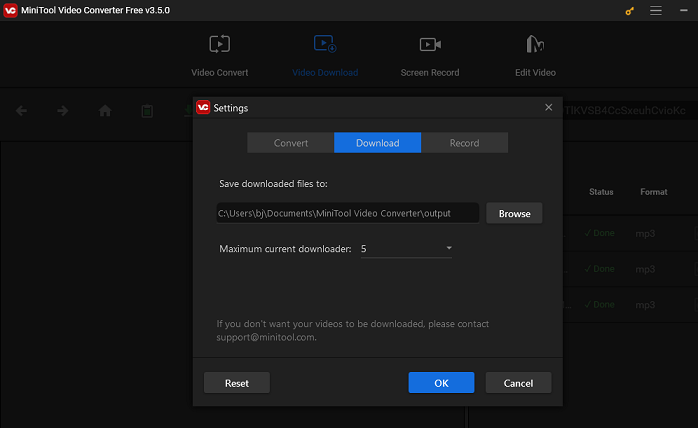
Step 3. Type in the name of the music track or artist in the search box of MiniTool Video Converter, press Enter on your keyboard, select your preferred track, and click the green Download icon next to the address bar.
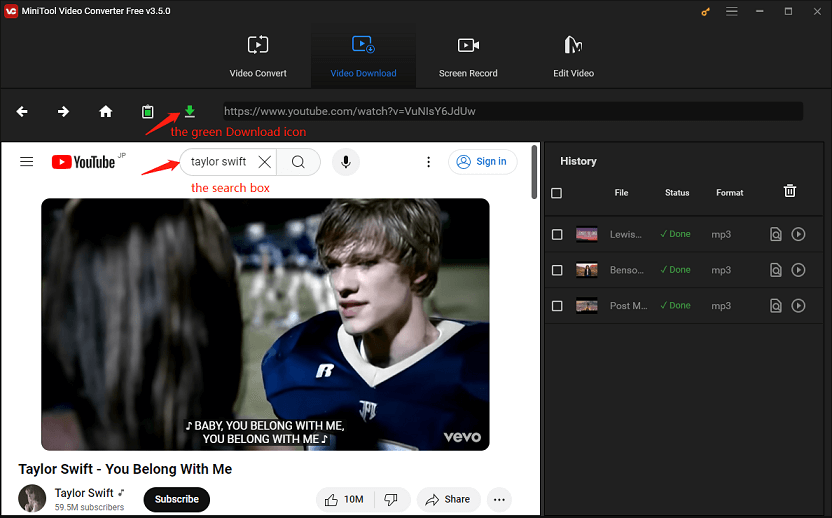
Step 4. Choose an audio format that’s supported by foobar2000, like mp3 or wav. Click on the DOWNLOAD button to start downloading the music.
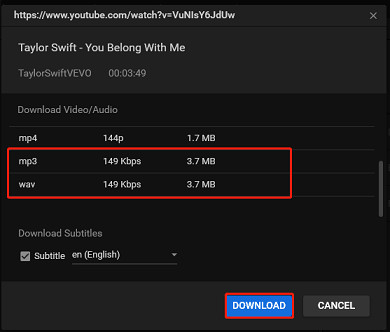
Step 5. Go to the History panel on the right to check the download status. Once done, you can click on the Navigate to file icon to locate the save folder of the downloaded music, or the Play icon to play the music directly.
Step 6. Open foobar2000, click the File menu, and select either the Open or the Add files option to import the downloaded music to foobar2000. Alternatively, you can drag and drop directly from the output folder to foobar2000.
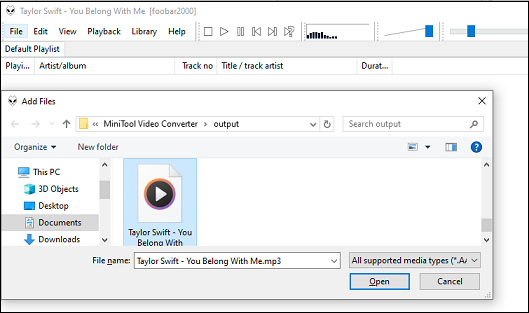
Step 7. Then, the downloaded YouTube Music tracks will appear in foobar2000’s playlist. Double-click on the track to start playing it.
To Wrap Things Up
To conclude, foobar2000 is a powerful audio player that supports many audio formats and offers many features to organize your files and folders. Have you ever thought to listen to YouTube Music on foobar2000? However, there’s no direct way to transfer YouTube Music files to the foobar2000 audio player.
Luckily, this article has explored how to play YouTube Music on foobar2000. One approach is to use the foo_youtube component for foobar2000. Another approach involves downloading YouTube Music tracks to your computer and then importing them to foobar2000 for offline playback. Choose the method that best suits your needs and start enjoying your favorite YouTube Music songs on foobar2000.
If you encounter any issues or have suggestions while using MiniTool Video Converter, please feel free to reach out to us via [email protected]. We are always ready to help you as much as possible.


![14 Best Music YouTube Channels to Follow [Different Music Genre]](https://images.minitool.com/youtubedownload.minitool.com/images/uploads/2022/05/music-youtube-channels-thumbnail.jpg)