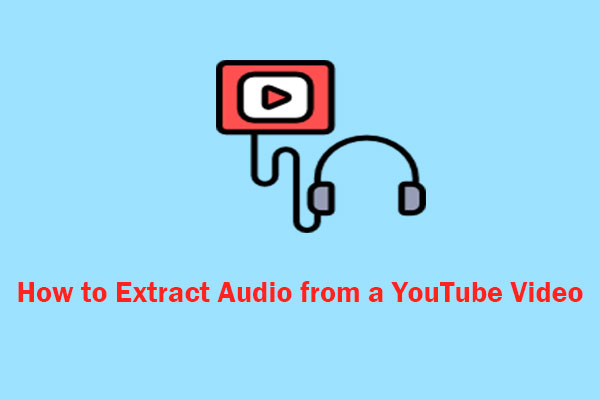Did you know that you can also enjoy YouTube Music on your Apple Watch? In this post on MiniTool Video Converter, we will show you how to play YouTube Music on Apple Watch online and offline and what features it offers.
Can You Listen to YouTube Music on Apple Watch
YouTube Music is one of the most popular music streaming services in the world, with over 100 million official songs, including live performances, covers, remixes, and music content you won’t find anywhere else. But can you enjoy YouTube Music on your Apple Watch? The answer is yes. Whether you want to control the playback from your wrist, cast music to your speakers, or listen to music offline, YouTube Music has you covered.
How to Play YouTube Music on Apple Watch
For iPhone users, there’s an official method to listen to YouTube Music on Apple Watch. However, you must first figure out what is needed for this purpose:
- The latest version of YouTube Music
- A YouTube Premium or YouTube Music subscription
- An Apple Watch Series 3 or higher, running WatchOS 6 or higher
- An iPhone
Once the above requirements and compatibility are met, you can begin to play YouTube Music on Apple Watch. Here’s how to play YouTube Music on Apple Watch with the official method:
Step 1. Directly install the YouTube Music app from the App Store on your Apple Watch.
Step 2. Launch the YouTube Music app on your Apple Watch.
Step 3. Go to the Library menu to browse playlists and albums on YouTube Music.
Step 4. Select the song that you’d like to play.
Then, you can browse your music collections, control playback, and select casting options directly from your device.
How to Listen to YouTube Music Offline on Apple Watch
However, one of the limitations of YouTube Music for Apple Watch is that it does not allow you to download music to your device for offline listening. It works more like a remote control for your iPhone, requiring it to be nearby and connected for streaming.
However, there is a workaround to listen to YouTube Music offline on Apple Watch without your iPhone. You can use a third-party tool such as MiniTool Video Converter to download any song or playlist from YouTube Music to your computer in MP3 format. Then you can transfer the downloaded files to your Apple Watch via iTunes. Here are the steps:
Step 1. Download and install MiniTool Video Converter on your computer.
MiniTool Video ConverterClick to Download100%Clean & Safe
Step 2. Launch the tool and search for YouTube Music in the search box.
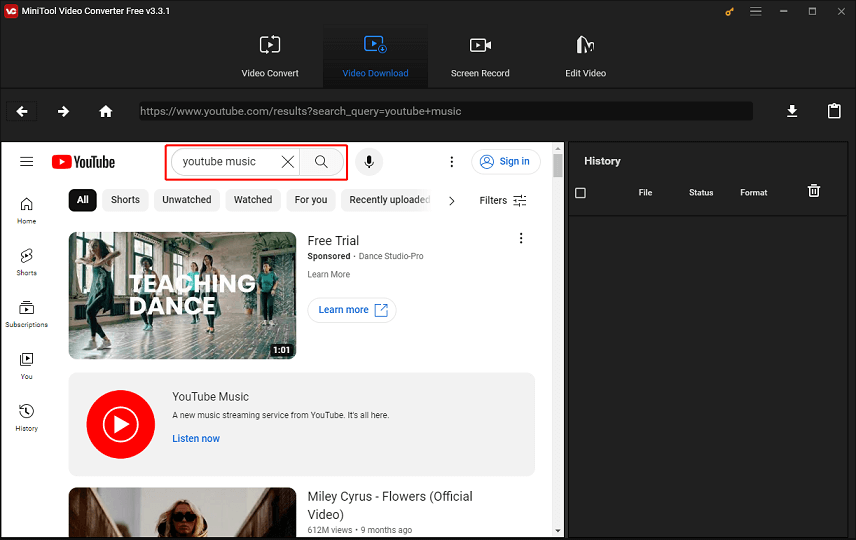
Step 3. Select the song or playlist you want to download from YouTube Music and click the Download button.
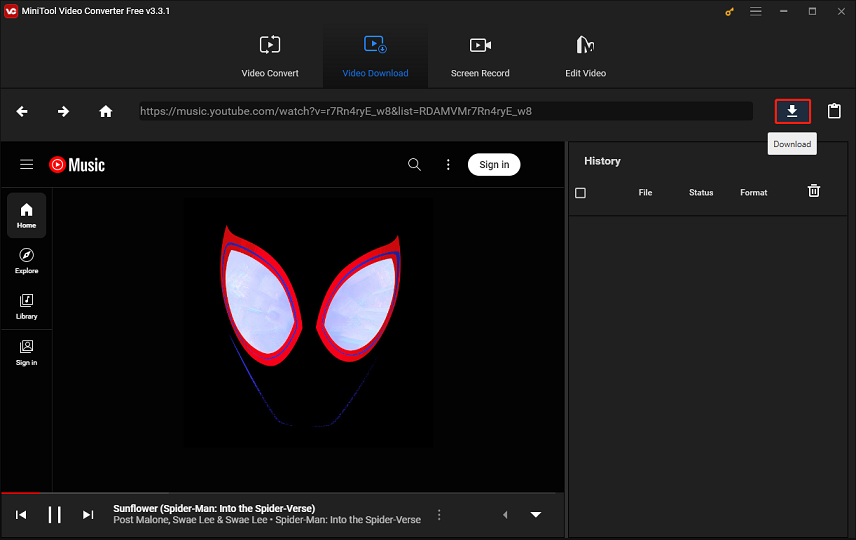
Step4. Save the audio tracks in MP3 format and click on DOWNLOAD to start downloading.
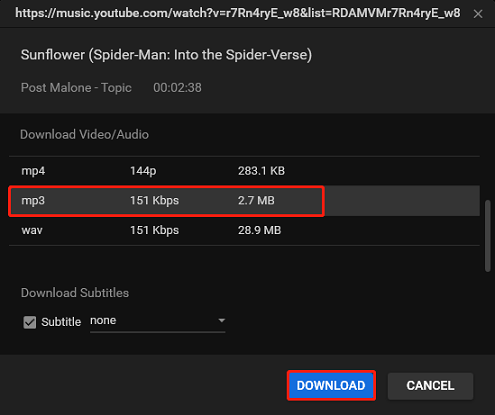
Step 5. Sync the downloaded YouTube Music files from your computer to your iPhone with iTunes.
Step 6. Transfer the downloaded files from your iPhone to your Apple Watch by turning on your phone’s Bluetooth.
Step 7. Open the Music app on your Apple Watch and select Library > Downloaded Music.
Now, you can enjoy listening to YouTube Music offline on your Apple Watch without your iPhone.
Final Thoughts
In conclusion, playing YouTube Music on Apple Watch is a great way to enjoy your favorite music on the go. With its intuitive interface and easy-to-use controls, it’s a must-have for any music lover who owns an Apple Watch.