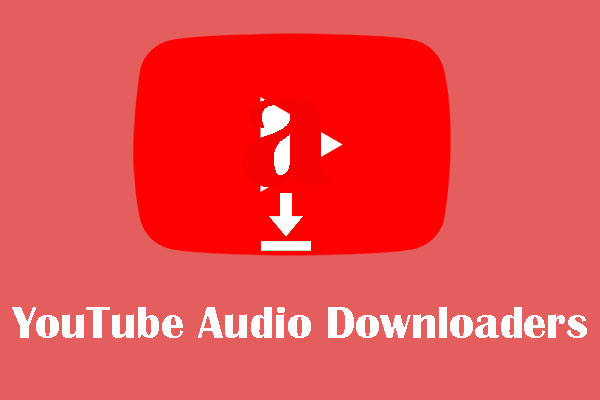The volume of YouTube videos is too low to hear what the video creators speak clearly. Do you have the same trouble? If yes, it is worth reading the post where MiniTool offers two ways to help you increase the volume of online and local YouTube videos.
Have you tried dragging the volume slider to the maximum or turning the system sound to the highest level to increase the volume on YouTube videos? Generally, the two methods can work. However, the volume of some YouTube videos is still too low to hear clearly after some users use the two methods.
Is there no way to increase the volume of YouTube videos? Of course, not. You can try the following two ways about how to make YouTube louder. If you want to make the online YouTube video louder, you can try the first way. If you want to make the local YouTube video louder, please try the second way.
Way 1: Edit JavaScript in One Browser
The fist way about how to make YouTube louder is by editing JavaScript in one browser. How to do that? The whole process of editing JavaScript is quite easy:
Step 1: Open your browser. Here I take Google Chrome for example.
Step 2: Click the three vertical dots icon in the upper-right corner and then select More tools > Developer tools.

Step 3: You will see a page appear on the right side of the current page. Navigate to the Console tab.
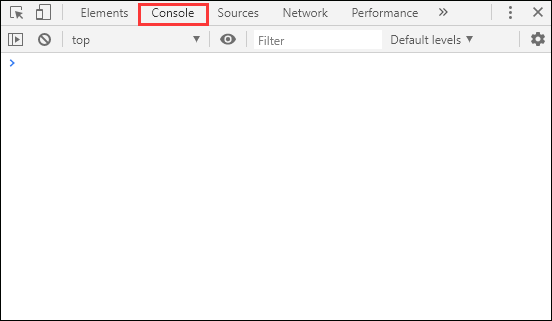
Step 4: Paste the following codes after the symbol “>” under the Console tab and press the Enter key to run these codes.
var videoElement = document.querySelector(“video”)
var audioCtx = new AudioContext()
var source = audioCtx.createMediaElementSource(videoElement)
var gainNode = audioCtx.createGain()
gainNode.gain.value = 2 // double the volume
source.connect(gainNode)
gainNode.connect(audioCtx.destination)
YouTube videos should immediately become louder after you run these codes. If you want to make YouTube videos even louder, you should replace the number in the gainNode.gain.value = 2 // double the volume with higher values. You can also decrease the video volume by switching the number to 0.8 or 0.5.
Way 2: Try an Online YouTube Volume Booster
To increase the volume of local YouTube videos, you can try VideoLouder. VideoLounder is a free online service that allows you to increase the volume of video files online without re-encoding the video files. The video size should be smaller than 500MB.
Here is the tutorial on how to make YouTube louder with VideoLouder.
Step 1: Go to the official website of VideoLouder.
Step 2: Click the Browser option to load the downloaded YouTube video. Choose the Increase volume option and then select decibels you want to increase.
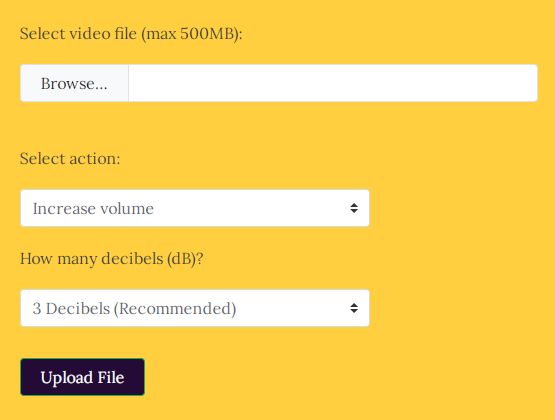
Step 3: Click the Upload File button to upload your video.
Step 4: Click the Download File button to download the video to your computer.
Alternatively, you can use another YouTube volume booster extension in Chrome, Volume Booster.
After adding the extension to Chrome, pin it to the extensions bar. When you watch a low-sound YouTube video, click the extension button, and the YouTube video lolume will automatically become louder. You can drag the volume slider to the right to make the volume even louder.
Have you increased the volume on YouTube videos? Aside from the low volume of YouTube videos, some YouTuber users have encountered no sound on YouTube when playing videos. If you want to know how the reasons for the issue, you can read the following article: