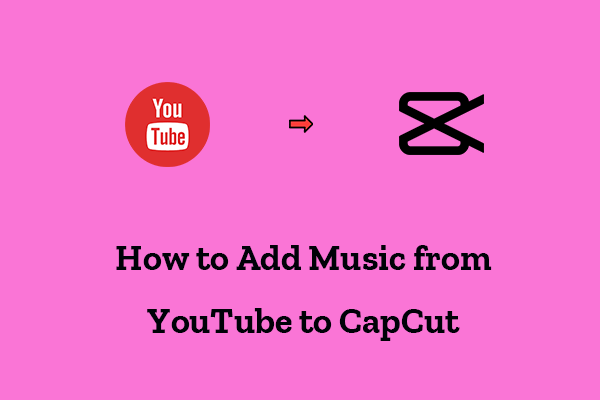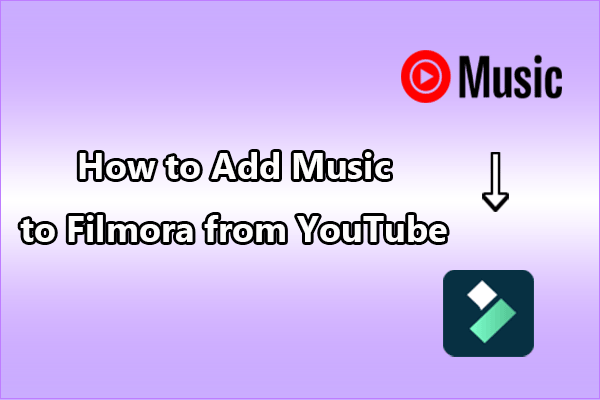Adding background music to your videos can set the tone and enhance the viewer’s experience. If you’re using PowerDirector to edit your videos, you might be wondering if you can add YouTube music to your video projects. Fortunately, in this article, we will guide you on how to add music from YouTube to PowerDirector, including the process of saving YouTube music and importing it into PowerDirector.
Adding music can transform a good video into a great one, and PowerDirector is one of the most popular video editing programs for creators of all levels. For those using this video editor, adding music from YouTube can be an appealing option.
However, due to copyright laws, YouTube doesn’t allow direct downloading of its content. As a result, users need to take a few extra steps to add music legally and efficiently. This guide will walk through the full process of how to add music from YouTube to PowerDirector. Just read on!
Know More About PowerDirector
Before watching the step-by-step guide, why not get to know PowerDirector first? Or, you can skip this section and directly jump to the next part of the tutorial!
What Is PowerDirector
PowerDirector is a video editing program developed by CyberLink, designed for both beginners and professionals to create, edit, and produce videos. It offers a comprehensive suite of editing tools and effects and is available on multiple platforms, including Windows, macOS, Android, and iOS.
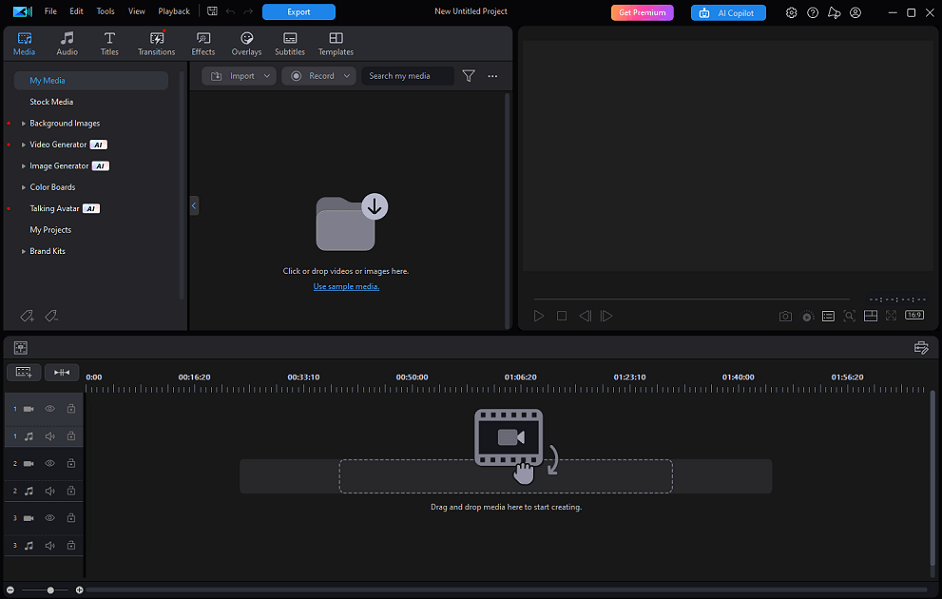
The software includes a variety of pre-made templates for intros, outros, and themed video projects, which is great for beginners who want fast results. To make your videos more stunning, you can apply hundreds of transitions, filters, and visual effects. It also provides a multi-track editing interface where users can stack multiple layers of video, audio, and effects.
As a professional video editor, PowerDirector supports 4K and 360-degree video editing. Plus, it comes with many AI-enhanced tools, such as AI video enhancement, AI audio denoise, AI speech to text, AI voice translator, AI background removal, and more. Furthermore, its screen recorder even allows you to capture your screen, webcam, and mic input.
What Import Formats Does PowerDirector Support
PowerDirector supports the following formats for importing:
- Audio: MP3, WAV, ALAC, WMA, AAC, ADPCM, FLAC, M4A, OGG.
- Video: MP4, AVI, VOB, WebM, MXF, MOV, WMV, MKV, FLV, etc.
How to Add Music from YouTube to PowerDirector
Many users may want to use songs or soundtracks they’ve discovered on YouTube when they edit videos with PowerDirector. The question is: how can you add music from YouTube to PowerDirector legally and effectively?
You cannot add YouTube music directly to PowerDirector, but it’s also achievable by downloading music from YouTube and adding it to PowerDirector. However, it does not mean you can download any music you want. Music on YouTube is typically copyrighted. Downloading and using copyrighted tracks without permission may lead to your videos being flagged, demonetized, or removed.
To avoid copyright issues, consider using music from the YouTube Audio Library, which is free and copyright-safe. If you prefer to use copyrighted content, it is advisable to obtain permission and licensing from the original creator.
Best Tools for Saving Music from YouTube
YouTube doesn’t allow direct downloading of content from its site. However, there are some third-party tools that people commonly use. Again, only proceed with this step if you’re legally allowed to use the content.
In this section, I’d like to introduce several of the most popular tools for downloading YouTube audio. Please remember to download music in the audio formats supported by PowerDirector, which I’ve listed in the first part.
1. MiniTool Video Converter
MiniTool Video Converter is a desktop app that comes with three powerful function modules, including Video Download, Video Convert, and Screen Record. This app is free to use and has a user-friendly interface, which makes it easy for beginners to get started!
Video Download: In the Video Download module, you can download music and videos from YouTube and save them in formats like MP3, WAV, MP4, and WebM. Also, downloading songs, MVs, albums, etc., on YouTube Music is supported. If you want to download multiple songs in a playlist, simply paste the URL of the playlist to batch download up to 10 songs at once, without the need to paste individual URLs repeatedly. Additionally, video subtitles can be saved in SRT format.
Video Convert: MiniTool Video Converter is also a professional video converter. Its Video Convert module allows you to convert video and audio formats in seconds. So, you can convert downloaded YouTube videos or music to any format you like. More than 1,000 file formats are supported by this tool! To improve efficiency, it lets you convert up to 5 files simultaneously.
Screen Record: MiniTool Video Converter can capture your computer screen in high quality. Before starting the recording, you can adjust the recording parameters, like frame rate, format, codec, and quality. Additionally, you can choose to record either the full screen or just a portion of it. The software also gives you the option to capture system audio or your microphone.
All in all, MiniTool Video Converter is a versatile and powerful app that can satisfy your different needs.
How to use MiniTool Video Converter to download YouTube music? Here’s a step-by-step guide:
Step 1. Download the latest version of MiniTool Video Converter on your Windows computer by clicking the download button below. Then, follow the on-screen instructions to complete the installation.
MiniTool Video ConverterClick to Download100%Clean & Safe
Step 2. After it’s done, launch the program and navigate to the Video Download module on the left panel.
Step 3. Open YouTube in your browser and find the music video you want to download. Copy the video’s URL from the address bar.
Step 4. In MiniTool Video Converter, click on the Paste URL button, paste the copied YouTube link into the input field, and click Download. Then, the program will analyze the link.
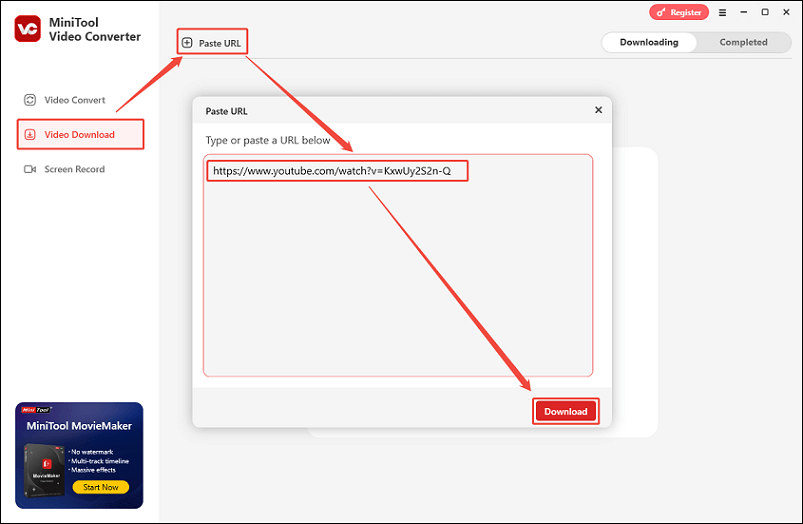
Step 5. A window will pop up prompting you to choose the format. To add to PowerDirector, you should choose mp3 or wav as the output format. Click on the Download button to start downloading.
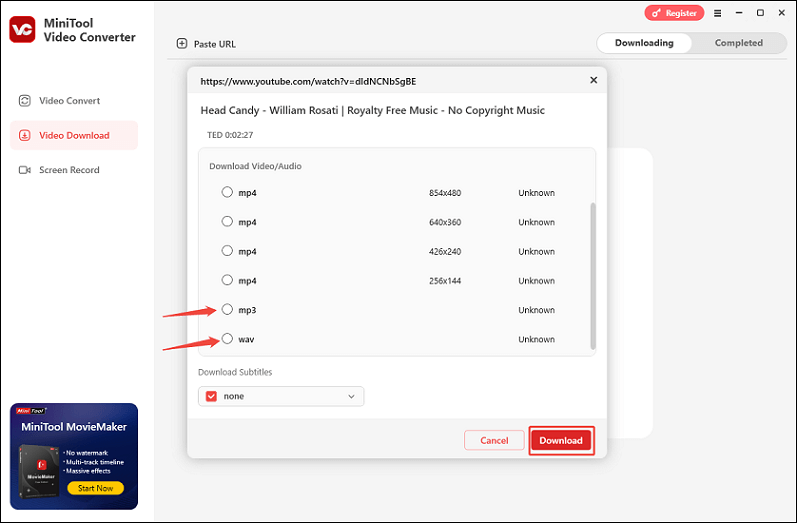
Step 6. Once downloaded, you can check the music in the Completed tab. Click the play icon to play the music, or click the folder icon to locate the save folder of the downloaded music.
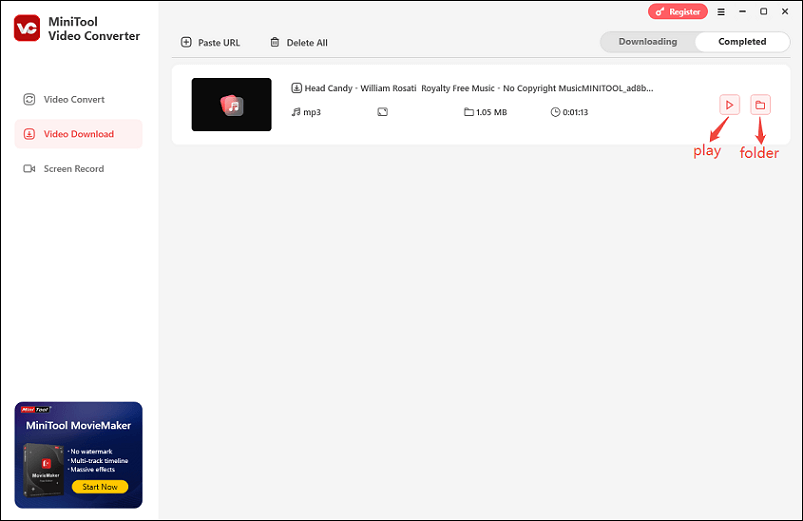
2. 4K YouTube to MP3
4K YouTube to MP3 is also a desktop app developed by Open Media LLC, designed to convert YouTube videos directly into high-quality audio files like MP3, M4A, or OGG. It also supports downloading content from other online services, such as SoundCloud, Bilibili, Facebook, Vimeo, Twitch, and many others. It’s simple, fast, and efficient, making it a go-to solution for anyone who wants to save music, podcasts, or lectures for offline listening.
This audio downloader can download entire YouTube playlists or channels with one click. It has a smart mode, which automates your downloads by pre-setting your preferred audio format and quality. Once set, every URL you paste will be downloaded automatically using these settings. In addition, you can listen to your downloads within the app without needing external software thanks to its built-in audio player.
Now, let’s see how to download music from YouTube to PowerDirector using 4K YouTube to MP3:
Step 1. Visit the official website of 4K YouTube to MP3 to download the appropriate version for your OS and install it. Open the application.
Step 2. Go to YouTube, find the video or playlist you want, and copy the URL from the address bar.
Step 3. Click the Paste Link button in the top left corner of the app. The program will automatically start processing the video.
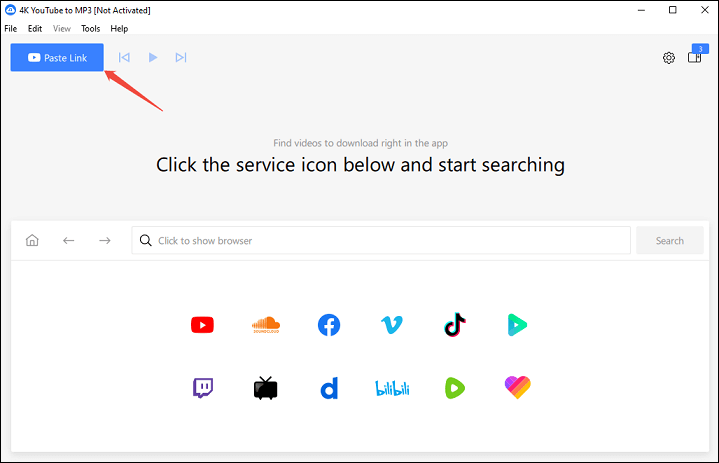
Step 4. After that, all you need to do is wait until the download is complete and the music video is saved in MP3, M4A, or OGG formats.
Step 5. Then, you can find the downloaded file in the output directory. Right-click on the item and select Show in folder.
Alternatively, you can take advantage of the app’s built-in YouTube browser to search for and download YouTube music. Simply click the YouTube icon on the app’s interface to access the YouTube browser, find the music you want to download, and click the Download button.
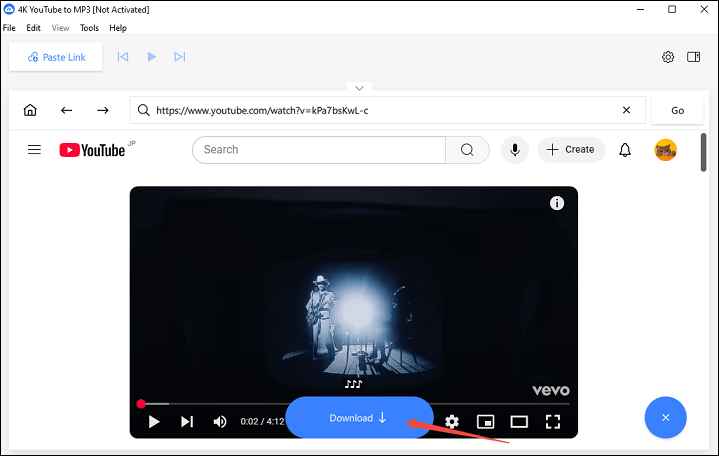
3. YTMP3 (Online Tool)
Another great YouTube audio downloader you can use is YTMP3. This free online tool lets users convert YouTube videos into downloadable MP3 or MP4 files. Since it is web-based, there’s no need to install any software, and it can be used on almost all devices. With YTMP3, videos are converted to the highest available quality, but keep in mind that it can only convert videos up to 45 minutes.
If you’d like to use this tool to download songs from YouTube, follow the guide:
Step 1. Go to YouTube and find the video that contains the music you want. Copy the video’s URL from the address bar.
Step 2. Open a new tab on your browser and navigate to YTMP3’s official website.
Step 3. Paste the YouTube link into the box under Insert a valid video URL on the homepage.
Step 4. Click the MP3 button if you want audio only. Then, click Convert, and YTMP3 will start converting the video.
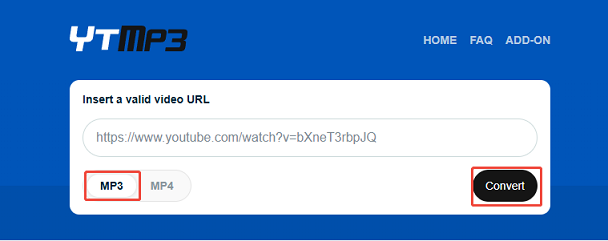
Step 5. Once the conversion is complete, a Download button will appear. Click it to save the file to your device.
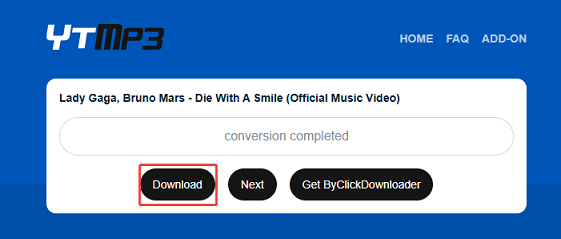
Until now, you’ve saved your desired music from YouTube to your device.
Steps for Adding YouTube Music to PowerDirector
Once you have the music file, it’s time to add it to PowerDirector. The following is a step-by-step guide on how to add music from YouTube to PowerDirector:
#Step 1. Launch PowerDirector and Open Your Project
1. Open PowerDirector on your computer.
2. Click New Project to start a new project and set your preferred aspect ratio. Or, click Open Project to open an existing one.
#Step 2. Import the Downloaded Audio File into PowerDirector
1. Click Import > Import Media Files.
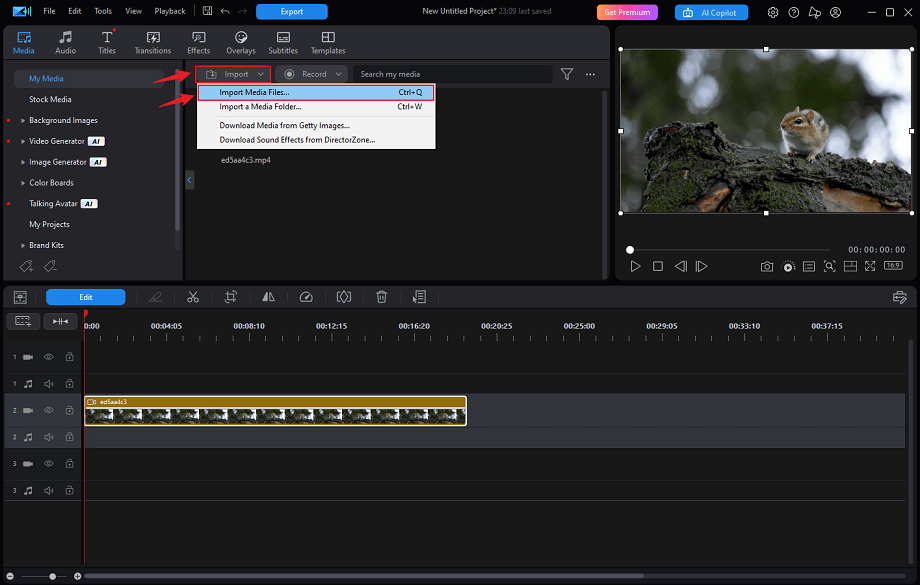
2. Navigate to the location where you saved the downloaded music file.
3. Select the audio file and click Open.
#Step 3. Add the Music to the Timeline
1. Drag and drop the audio file from the media library onto the timeline.
2. Place it at the desired point in your video.
3. Adjust the length by dragging the edges of the clip if you need.
#Step 4. Edit the Music to Fit Your Video
Once the audio is in the timeline, you can fine-tune it to match your video content. For example, you can do the following:
- Trim or split the track to align with scene changes.
- Fade in/out the audio to make transitions smoother.
- Adjust the volume levels to ensure that the music doesn’t overpower the narration.
- Add keyframes to change the volume throughout your video.
#Step 5. Preview and Export Your Video
Click the Play button in the preview window to preview the final video. If you’re satisfied, click on Export. It will pop up the Export window, where you can rename the video, choose a save folder, select the output format, choose the resolution and quality, and more. Finally, click Export.
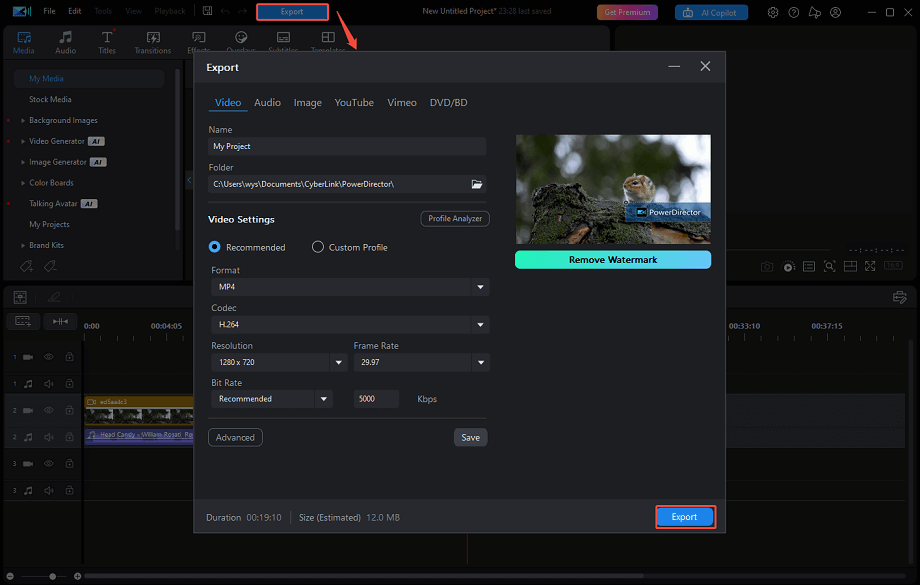
By the way, if you need an easier-to-use video editing tool, MiniTool MovieMaker is a fantastic choice! It comes with an intuitive interface and has many powerful features to take your videos to the next level!
MiniTool MovieMakerClick to Download100%Clean & Safe
Final Words
Adding YouTube music to PowerDirector can enhance your video content, but it’s crucial to comply with YouTube copyright laws. If you’re using tracks from the YouTube Audio Library or have proper permission or licensing for other music, you can confidently download and import audio tracks into PowerDirector.
How to add music from YouTube to PowerDirector? By following the steps outlined above, from downloading to importing and editing, you can add professional-quality music to your videos with ease.
While using MiniTool Video Converter, you can contact us via [email protected] at any time if you have any questions or suggestions.