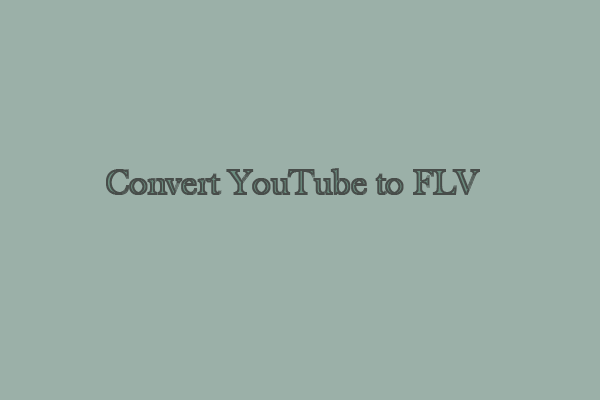For whatever reason, you might need a professional YouTube to Xvid converter to finish the YouTube to Xvid conversion. This post from MiniTool Video Converter will provide you with 3 top desktop converters and an online YouTube converter.
What’s Xvid
Have you ever seen a file with the .xvid extension and wondered what it is and how to play it? Xvid files are not very common these days, but they are still used for some movies and video clips that have been compressed using a special codec.
Xvid is a video codec library based on the MPEG-4 video compression format. It has a high definition in dynamic scenes because it uses ASP (Advanced Simple Profile) features like global or quarter pixel motion composition and more. You can use VLC media player, GOM player, Playable, and other Xvid players to open Xvid files.
How to Convert YouTube to Xvid
How do you convert YouTube to Xvid format? Actually, you hardly find a downloader, which supports you directly downloading YouTube to Xvid format in the market. There is a simple solution: download YouTube videos into any format and then convert them into Xvid. Here, this post recommends a handy YouTube downloader – MiniTool Video Converter to help you download YouTube videos. Also, it has complete guides on how to convert downloaded videos to Xvid with it. Let’s get started!
Part 1: Download YouTube Videos
MiniTool Video Converter
MiniTool Video Converter is a free YouTube audio video downloader. You can download 4K YouTube videos, audio, playlists, as well as subtitles from YouTube. Also, you can download up to 10 videos in a playlist simultaneously and save them to MP3, WAV, WebM, and MP4 formats.
Apart from downloading YouTube content, MiniTool Video Converter also supports converting videos and audio to more than 1,000 conversion formats with just a few clicks. You can also batch convert up to 5 files at once.
Here’s how to download YouTube videos with MiniTool Video Converter:
1. Press the following button to get MiniTool Video Converter’s installation package and follow the guides to install it on your computer.
MiniTool Video ConverterClick to Download100%Clean & Safe
2. Open this software to access its main interface. You can discover that the interface has 4 function sections, including Video Convert, Video Download, Screen Record, and Edit Video.

3. Video Convert will be a default option and you should switch to the Video Download button.
4. MiniTool Video Converter features a built-in YouTube browser. Directly type the name of the video into the search box, click on the search icon, click the wanted video, and click on the green Download icon.
Also, there is an alternative way. Go to YouTube to find the video you want to download, copy the video link, return to MiniTool Video Converter, paste the video link into the address bar, and click on the green Download button.
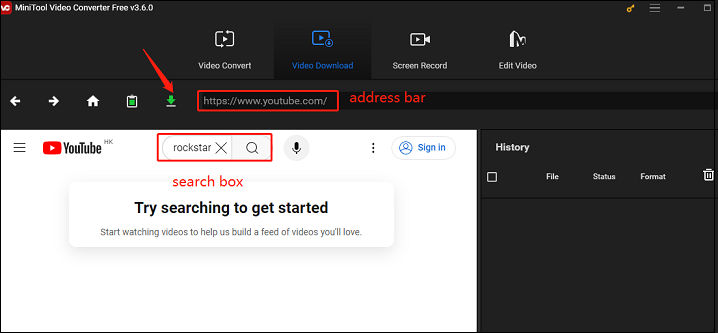
5. In the pop-up window, choose the output format of the video. You can choose mp4, webm, wav, and mp3 format under the Download Video/Audio option, and click on the DOWNLOAD button.
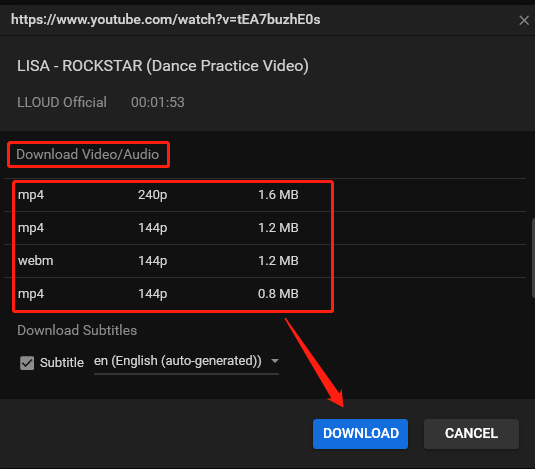
6. When the download process is done, you can see two buttons under the History panel. Then, click Navigate to file to find the video on your local file or Play button to watch the video directly.
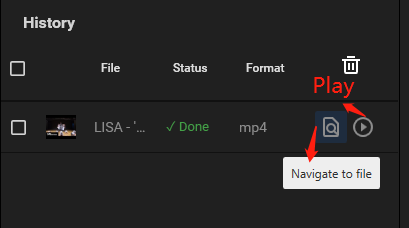
Online Video Downloader on viddown.net
If you don’t want to install software on your computer to download YouTube videos, Online Video Downloader on viddown.net is also a great choice. As the name suggests, it is an online YouTube video downloader, that allows you to download YouTube videos, playlists, Shorts, and thumbnails from YouTube.
In addition, this online tool can also download videos from other popular platforms like Instagram, Facebook, Vimeo, TikTok, and Twitter to watch them anywhere and anytime. Unlike other online downloaders, this one doesn’t contain any ads and watermarks.
How to download YouTube videos with Online Video Downloader on viddown.net. Follow the guides:
1. Go to the official YouTube website and copy the video link.
2. Open this free online downloader, paste the video link into the designated box, and press the Download button.
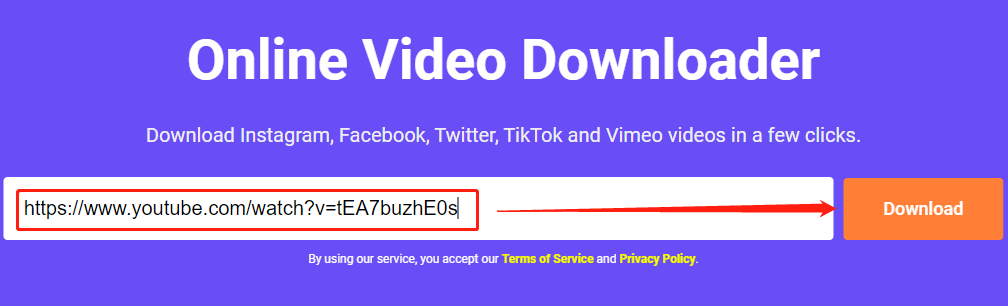
3. Click on the Show more button to check the different video quality and click on the Download button next to your desired quality.
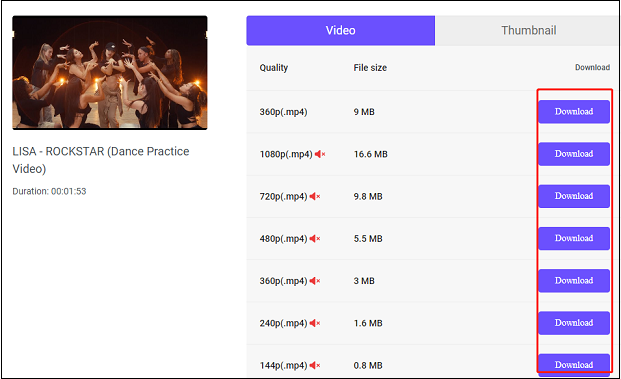
4. Then, it will begin to play the video. Click the three-dot icon at the bottom right and select Download from the menu to start downloading.
Part 2: Convert YouTube Videos to Xvid Format
I believe you have downloaded YouTube videos with one of the YouTube downloaders above. The next step is to convert the downloaded YouTube video to Xvid format. To facilitate the conversion process, you can use MiniTool Video Converter, which we mentioned above.
Here is the guide on how to convert YouTube videos into Xvid format with MiniTool Video Converter:
1. If you have previously downloaded MiniTool Video Converter, switch to the Video Convert tab.
2. Click Add Files or Add or Drag files here to start conversion to upload the downloaded YouTube video into the software.
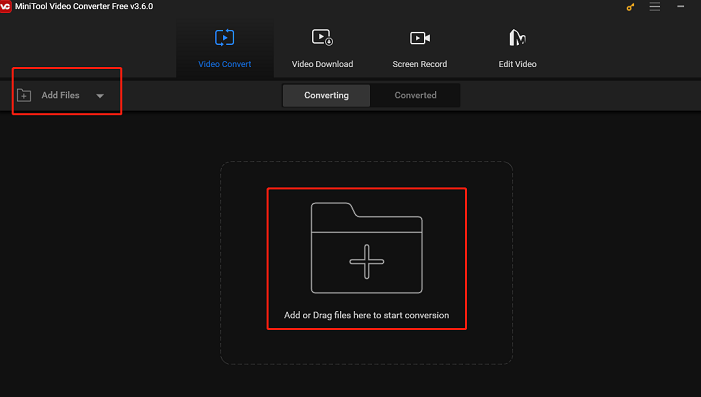
3. Click on the Edit icon behind the Target option to rename the video and change the output position of the video. Then, click on the OK button.
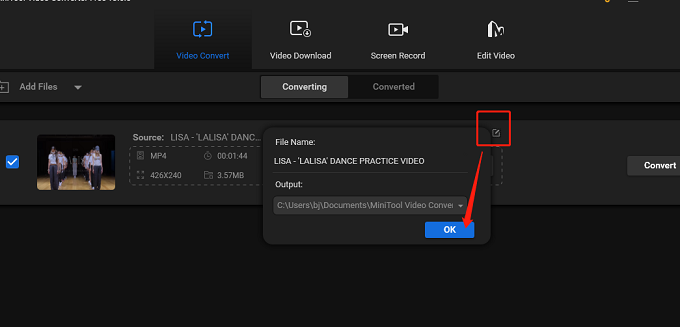
4. Click on the diagonal arrow icon, switch to the Video option, scroll down to choose XVID from the left side, and choose the quality.
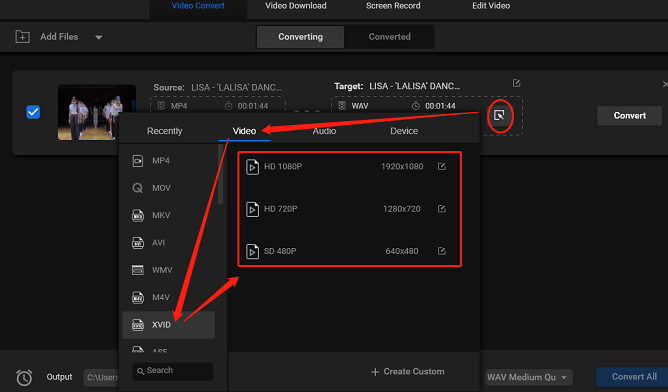
5. After getting ready, click on the Convert button to start the converting process. When it shows Success under the Convert button, switch to the Converted option and click on the Show in folder button to check the position of the video.
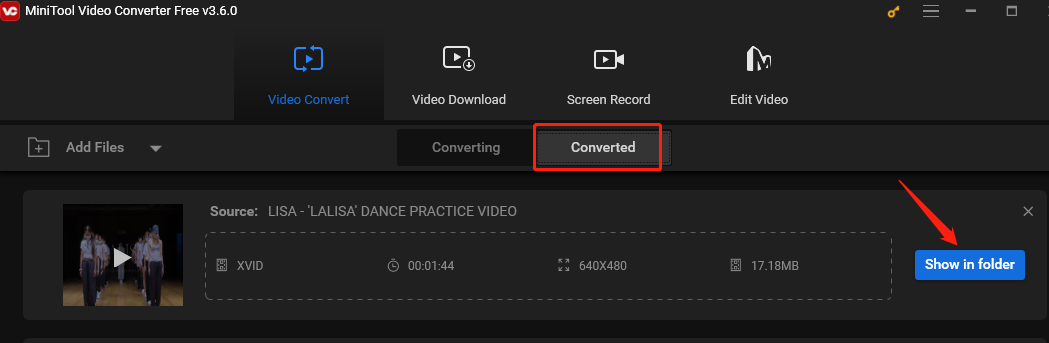
Other YouTube to Xvid Converters
Apart from MiniTool Video Converter, you can find other YouTube to Xvid converters in the market. Now, this post will list some other YouTube to Xvid converters that you can choose from. Let’s see them one by one.
#1. HitPaw Video Converter
HitPaw Video Converter is all-in-one software that can convert audio and video formats to over 1,000 formats. It supports conversion output formats like Xvid, MP4, AVI, WMV, MKV, MOV, M4V, MPEG, FLV, 3GP, 3G2, VOB, OGV, DIVX, WebM, MXF, TS, and more. It also offers optimized presets for different social media platforms and devices like YouTube, Facebook, Vimeo, Instagram, iPhone, Huawei, Samsung, and others. Also, it supports batch-converting videos. With it, you can convert many media files simultaneously with a single click.
What’s more, apart from converting, this tool can also download videos from many platforms like YouTube, Vimeo, and Dailymotion, and music from Spotify and SoundCloud.
#2. Tipard Video Converter Ultimate
Next YouTube to Xvid converter is Tipard Video Converter Ultimate, which supports over 500 media format conversions. It can convert video/audio to Xvid, MP4, MOV, WMV, AVI, FLV, MKV, VOB, WebM, TS, 3GP, MP3, WMA, WAV, FLAC, AAC, AIFF, OGG, etc.
Apart from working as a media converter, it can be a DVD ripper. It can rip DVDs into digital formats for smooth playback on any device without a DVD player. Plus, it can let you free up more room to copy the DVD into the DVD folder and ISO file.
At the same time, this tool has a built-in video editor that allows you to edit the video effects. To make the editing process easier, it offers various wonderful templates. It also has many editing features like video rotating, cropping, merging, adding filters, and more.
#3. Media.io
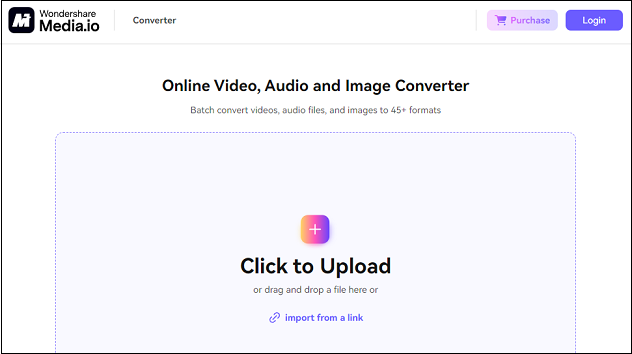
If you don’t want to use an application to convert YouTube to Xvid, Media.io is a YouTube Xvid converter online. This platform offers a wide range of features and tools including media file conversion, emoji remover, webcam recording, TikTok downloader, Instagram downloading, and more.
Media.io supports a ton of video and audio formats, making it simple and efficient to transform media files from one format to another. Whether you need to convert YouTube to Xvid, MP4, MP3, WebM, or any other format, the platform can help you accomplish it without any hassle. In addition, it also supports batch conversion, which is particularly useful for users who need to convert large numbers of files.
Comparison Between These YouTube to Xvid Converters
Just, we have introduced 4 YouTube to Xvid converters for you. What are the differences between them? Which one is more suitable for you? Here is a comparison table to help you choose from.
| MiniTool Video Converter | HitPaw Video Converter | Tipard Video Converter Ultimate | Media.io | |
| Compatibility | Windows | Windows and Mac | Windows and Mac | Online |
| Price | Free edition 1-month subscription – $9.99 6-month subscription – $29.99 12-month subscription –$49.99 | 1-month subscription – $24.95 12-month subscription – $44.95 Perpetual subscription – $84.95 | 1-month subscription – $28.8 Lifetime subscription – $56 3/PCs lifetime subscription – $80 | Free plan Monthly subscription – $9.99 Yearly subscription – $69.99 |
| Pros | User-friendly interface and easy to use. No ads, viruses, or bundles. Batch video downloading and conversion at once. Support over 1,000 output formats. Fast download speed and high video conversion quality. Download videos, music, playlists, and subtitles. | Lossless HD/4K video converter with 120X faster speed. Robust video downloader from 10,000+ websites. Easily convert DVD and Blu-ray DVDs to digital. Convert videos and audio files from/to 1,000+ formats. Remove DRM protection after conversion. | User-friendly interface. Convert 60× faster compared to other converter tools. Support over 500 media formats conversion. Support editing features before and after the conversion process. | Work online without downloading. Has no limit on the number of files that can be uploaded. Support lossless conversion in high-definition. |
| Cons | Only available on Windows. | Difficult to transfer user licenses between PCs. | You need to purchase a plan to have access to other features. | May be slow to upload initially. Limited free version. |
Bottom Line
How do you convert YouTube to Xvid? You hardly find a professional downloader to download YouTube to Xvid. So, this post recommends using MiniTool Video Converter to download video from YouTube to any format the program supports and convert the video to Xvid. Also, you can choose other preferred YouTube to Xvid converters above to complete the YouTube to Xvid conversion process.
Well, do you have any other questions about using MiniTool Video Converter? For any doubts, you can contact us via [email protected]. We will reply to you as soon as possible.
Want to convert YouTube to other formats? You can read the following related articles: