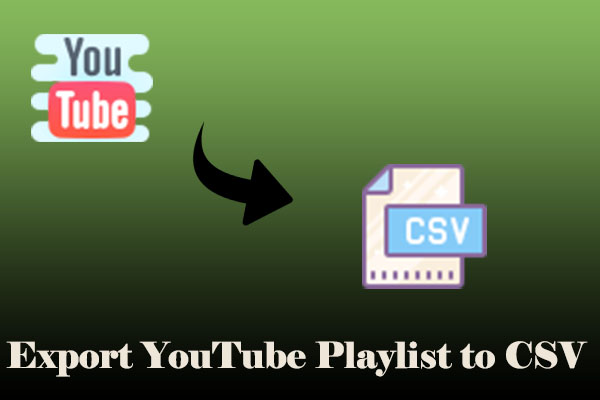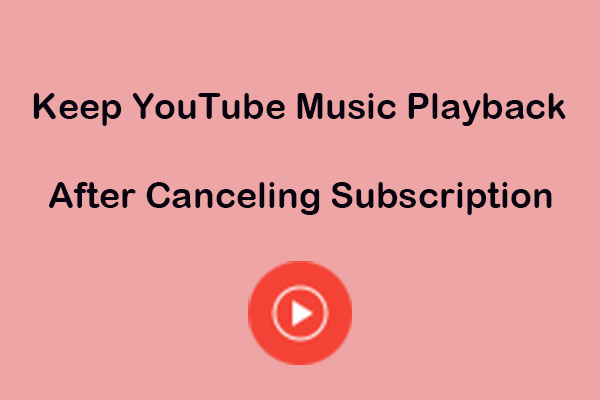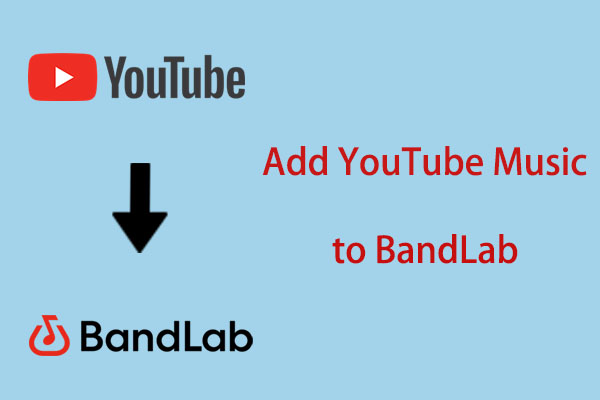Since Ableton Live launched in 2001, it has become a music-making environment for many musicians focused on real-time performance on stage. Adding audio from YouTube videos can be a great way to incorporate unique sounds into music production. How to add music from YouTube to Ableton Live? No worries! This post from MiniTool Video Converter will enlighten you.
Understanding of Ableton Live
Ableton Live is a digital audio workstation (DAW) for macOS and Windows operating systems, which was first released in 2001 and developed by the German company Ableton. It’s known for its infrequent updates, which ensure stability and reduce the likelihood of workflow disruptions. In contrast to many other software sequencers, Ableton Live is designed to be an instrument for live performances as well as a tool for composing, recording, arranging, and mastering.
Ableton Live is also used by DJs as it offers a suite of controls for beatmatching, crossfading, and other different effects. Its rich set of features and tools, coupled with a user-friendly interface, makes it suitable for both beginners and seasoned professionals.
What makes Ableton Live stand out:
- Excellent sound mixing features.
- Unique sample management.
- Boast an extensive library of effects.
- Powerful real-time capabilities.
- Inspirational clip-based live performance and composition workflow.
Ableton doesn’t support integration with YouTube. So, if you want to make great use of the rich music library of YouTube for your music, you’ll have to look for other workable methods. In the following guide, we’ll walk you through 2 methods to convert YouTube to Ableton. Let’s get started!
Method 1: Download and Import Music from YouTube to Ableton Live
How to import YouTube to Ableton Live? Here are two steps: download music from YouTube and import downloaded music to Ableton Live. Let’s delve into them.
Part 1: Download YouTube Audio with YouTube Music Downloader
Before downloading YouTube music, the first thing you should figure out what formats are supported by Ableton Live. Ableton Live supports a large number of different audio formats and resolutions. Natively supported file formats on macOS and Windows include WAV, AIFF, FLAC, and OGG. MP3 and M4A files can also be imported into Live.
#1. MiniTool Video Converter
MiniTool Video Converter is a multipurpose YouTube audio video downloader for PC, which supports downloading music, playlists, video, as well as subtitles from YouTube within a couple of minutes. The download formats contain MP4, MP3, WAV, and WebM. It has a unique downloading function, which means you can utilize its built-in YouTube browser to find the video you’d like to download.
What’s more, if you want to convert downloaded audio to other formats, MiniTool Video Converter supports converting them into over 1,000 formats, including MKV, MOV, AIFF, DIVX, F4V, DV, VOB, and many more. In order to save your time and increase your conversion effectiveness, it allows you to convert batch files at once. Another outstanding feature of it is that you can even capture all computer screen activities without any watermark or time limit.
Here are some of its key features:
- Friendly interface, free, and no ads.
- Download music, video, playlists, even subtitles from YouTube.
- Download music without signing up or logging in to your account.
- Convert the downloaded music and video to other formats.
- Fast converting speed and high video quality.
- Record computer activities without time limitations and watermark.
How to download YouTube music with MiniTool Video Converter? Here is the guide in detail.
Step 1: Click on the download button below to download and install MiniTool Video Converter on your computer.
MiniTool Video ConverterClick to Download100%Clean & Safe
Step 2: Open this application to enter its main interface and navigate to the Video Download tab at the top middle of the main interface.
Step 3: Click the menu icon at the top right corner of the interface, and choose Settings. In the pop-up window, go to the Download option. Here, you can customize the save position of the downloaded file and the number of maximum current downloaders from 1-10. Then, click on the OK button to save your change.
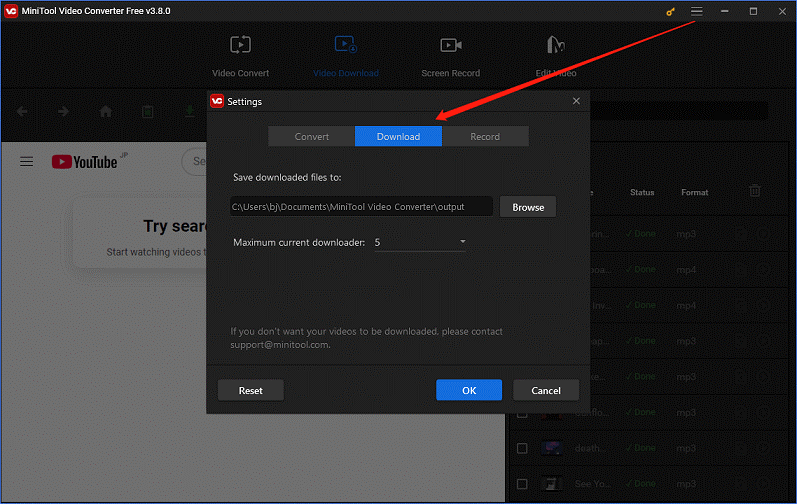
Step 4: Use one of the two ways to find the desired YouTube music to download:
- Way 1: Go to YouTube to copy the link of the music, return to MiniTool Video Converter to paste the link into the address bar, press Enter on your keyboard, and click on the Download icon.
- Way 2: Directly type the name of the desired music into the search box, press Enter on your keyboard, and click the music you want to import to Ableton Live. Then, click on the green Download icon next to the address bar.
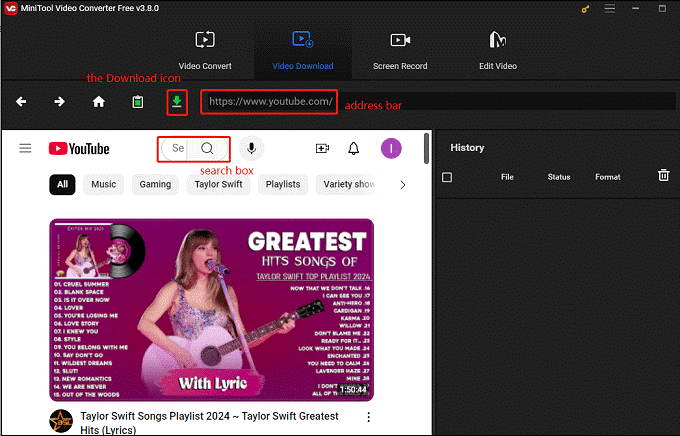
Step 5: In the pop-up window, choose your output format under Download Video/Audio and tick the box next to Subtitle to download video subtitles if they are available. Then, click on the DOWNLOAD button.
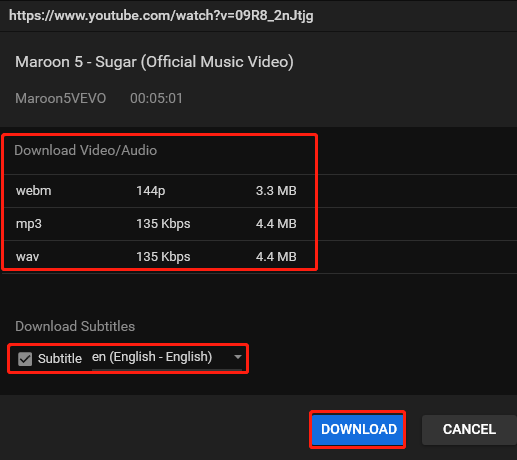
Step 6: Under the History panel on the right side of the screen, the Status of the music is Done. You can click on Navigate to file to find the saved location of the YouTube music. Meantime, click on the Play icon to listen to it directly.
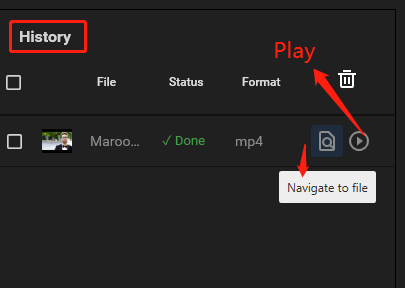
#2. Macsome YouTube Music Downloader
As the name suggests, Macsome YouTube Music Downloader is a music downloader designed to download an unlimited number of songs, playlists, and albums from YouTube on your computer for offline listening and import them to iTunes with one click.
Especially Macsome YouTube Music Downloader is also a professional YouTube music converter. With it, you can convert tracks, playlists, or albums from YouTube to MP3, AAC, WAV, FLAC, AIFF, and ALAC with high quality. It also allows you to transfer downloaded YouTube songs to any device like MP3 players, iPhones, iPods, Apple Watch, Android, PS5, and more.
Here are some of its key features:
- Feature a built-in music player.
- Download an unlimited number of songs and podcasts from YouTube Music.
- Download lyrics as the TXT files.
- Burn YouTube music to CDs.
- Support for a variety of languages.
How to download YouTube music with Macsome YouTube Music Downloader? Refer to the below steps:
Step 1: Download and install Macsome YouTube Music Downloader from its official website.
Step 2: Launch it and the YouTube Music web player will open automatically. If not, you can click the Open the web player window button in the top right corner to open it manually.
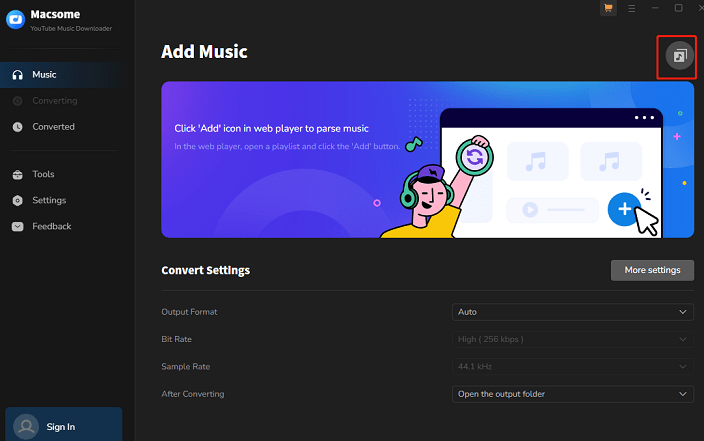
Step 3: Click the Settings button in the left panel, and select the output audio format. Besides, you can set other basic parameters, including bit rate, output folder, sample rate, etc.
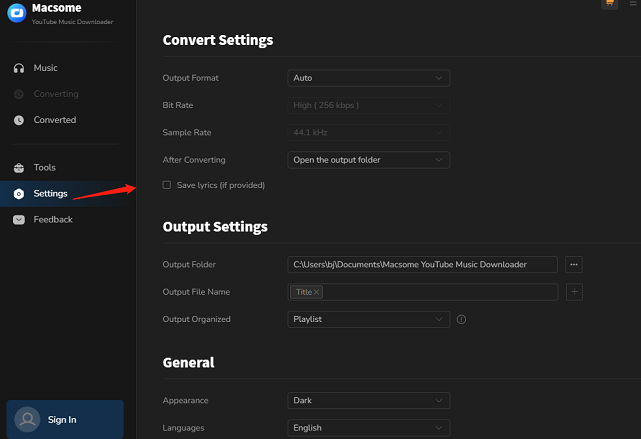
Step 4: Open the YouTube Music web player and sign into your YouTube account to enter your library.
Step 5: Play the music or the playlist you want to download. Then, click on the Click to add button to add the song to the conversion task.
Step 6: Click on the Add option. Then, choose Convert to download the YouTube music. When the download is done, go to the Converted tab to check all the downloaded music.
#3. Sidify YouTube Music Converter
The last professional YouTube music downloader is Sidify YouTube Music Converter. As the name suggests, this application can convert playlists in bulk with a lightning-fast 10X speed. Plus, with Sidify YouTube Music Converter, you can also download your favorite songs in MP3 format with a free account. You can even export the highest quality YouTube music videos in 4K and MP4 format to your Windows and macOS computers.
Here are some of its key features:
- Download YouTube music without Premium.
- Support playlist conversion in bulk and 10X faster downloading speed.
- Convert YouTube Music to MP3, AAC, WAV, FLAC, AIFF, and ALAC.
- Preserve original audio quality, music lyrics, and ID3 tags after conversion.
- Transfer downloads to USB, third-party players, etc.
Here is the step on how to download music from YouTube with Sidify YouTube Music Converter:
Step 1: Visit Sidify YouTube Music Converter’s official website to download and install it on your Windows or Mac computer.
Step 2: Open the software on your computer and the YouTube Music web player will pop up.
Step 3: Click the Sign in button to log into your YouTube Music account. Then, find the songs that you want to download.
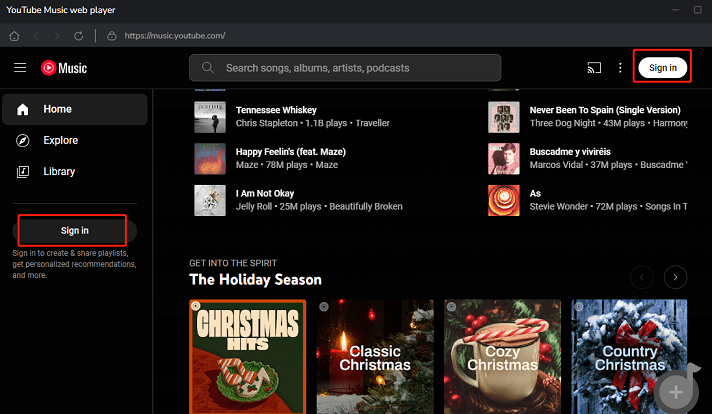
Step 4: Click the Click to add icon at the bottom right corner to add the desired song to the Sidify YouTube Music Converter. In the pop-up window, click on Add to add it to the conversion list.
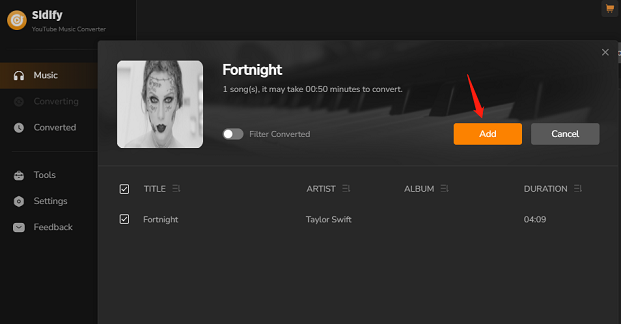
Step 5: Select Settings on the left to specify the output format, bit rate, sample rate, output folder, and more.
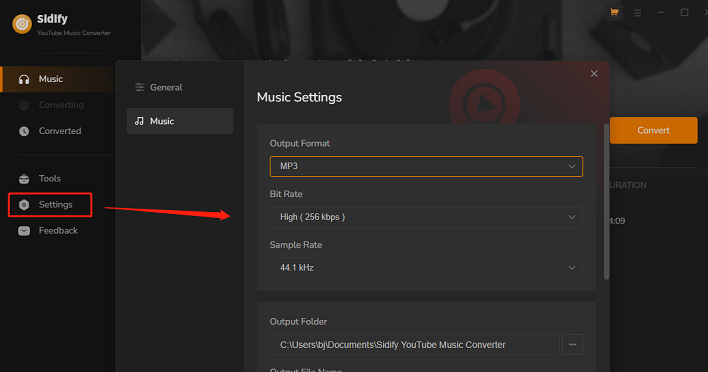
Step 6: Click on Convert to download the YouTube song to the audio format. After successfully downloading, you can find the downloaded content by going to the Converted section on the left panel.
Part 2: Import the Downloaded Audio to Ableton Live
Now, you have the audio track you want to import to Ableton Live. It’s time to import YouTube to Ableton Live. If you don’t download this application on your device, get it first. And then follow the below guide to import the downloaded music to Ableton Live:
Step 1: Open Ableton Live, drag and drop YouTube music from your computer to Ableton Live.
Step 2: The audio track will appear in Ableton Live’s arrangement view. You can start working with it in a variety of ways like chopping it up into smaller pieces or looping it to create a new musical composition.
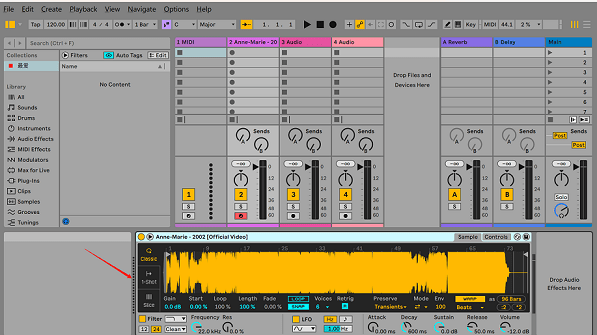
Method 2: Import YouTube to Ableton with MusConv
Apart from the method above, you can also use a YouTube to Ableton converter like MusConv to transfer music from YouTube to Ableton. MusConv is a powerful tool designed to help you transfer music, playlists, albums, followed artists, and liked songs across 125+ music streaming services, including YouTube, Ableton, Spotify, Apple Music, Tidal, SoundCloud, djay Pro, and more.
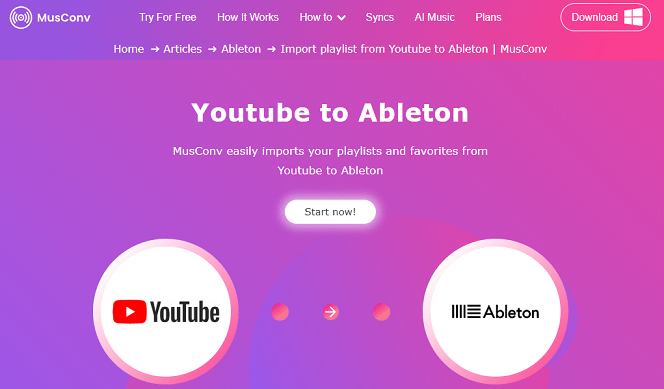
Here is the guide on how to import YouTube to Ableton with MusConv:
Step 1: Go to the MusConv official website to download and install this music transfer software.
Step 2: Open MusConv and choose YouTube as the source service. You need to log into your YouTube account to access its music library.
Step 3: Choose the songs you want to import to Ableton.
Step 4: Set Ableton as the destination service for the transfer and log into your account.
Step 5: Click on Transfer to begin the transfer process and wait for it to complete.
Bottom Line
In conclusion, you can import music from YouTube to Ableton by considering downloading them to your computer first and then importing the downloaded videos to Ableton Live. This article provides a complete guide, including three excellent YouTube music downloaders and detailed steps for both downloading and importing music to Ableton Live.
If you encounter any problems or have any suggestions while using MiniTool Video Converter, please feel free to get in touch with us via [email protected].