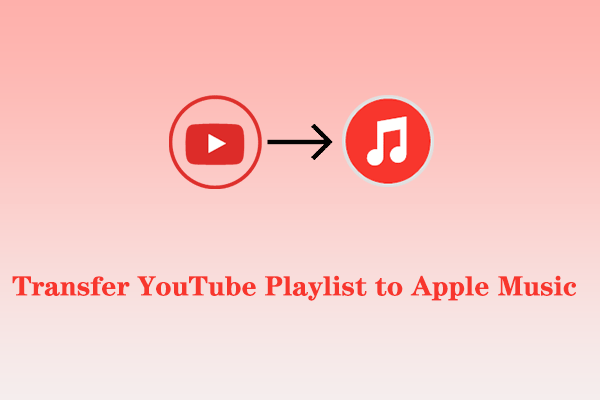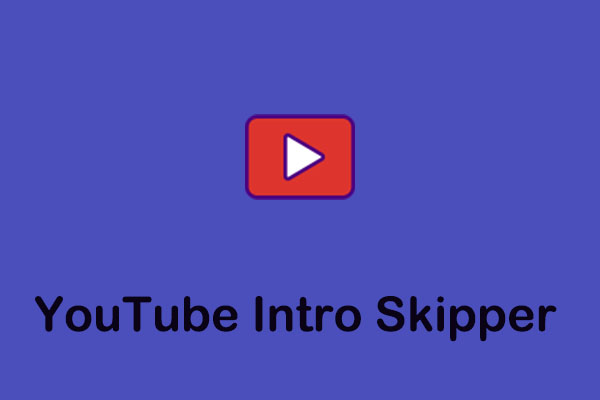YouTube is a great place of entertainment, providing users with access to a wide variety of content, including movies, educational videos, and music. Many people create YouTube playlists to organize their favorite music. They also want to export YouTube playlist to CSV format. This MiniTool Video Converter article devised 4 workarounds that can help you.
Is troublesome to export YouTube playlist to CSV? No, it isn’t. The following content introduces 4 convenient ways to help you export YouTube music playlist to CSV. Let’s dive into it.
MiniTool Video ConverterClick to Download100%Clean & Safe
Option 1: TuneMyMusic
TuneMyMusic is an online playlist converter for various music streaming platforms, including YouTube, Deezer, Amazon Music, Apple Music, Spotify, and many more. In addition to transferring playlists across platforms, you can also export playlists to a file.
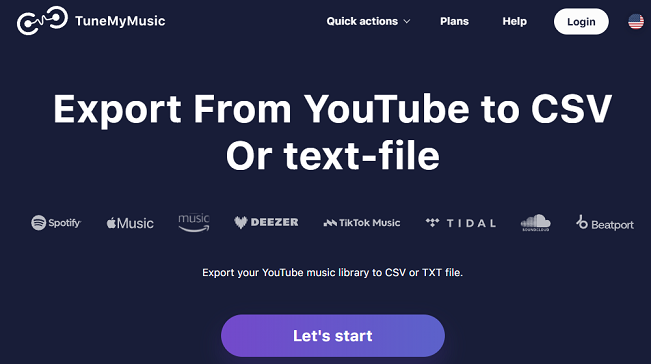
This online tool supports exporting YouTube playlists to CSV and TXT formats. In this way, you will never lose your music library. After you export all your music to a file, you can upload this file to any music platform with our service.
Here is the guide on how to export YouTube playlists to CSV with TuneMyMusic:
1. Open the website of TuneMyMusic and click on Let’s start.
2. Choose YouTube as the source platform and log into your account.
3. Go to YouTube to copy the URL of the playlist you want to export, paste the link into the specific box, and click on Load from URL.
4. Choose the video you want to export, click Choose Destination, and choose Export to file.
5. In the small window, click on CSV as the output format, and click on Export.
6. Click on Start Transfer. Once the exportation is complete, the file will be automatically downloaded to your device.
Option 2: MusConv
Similar to TuneMyMusic, MusConv is also a playlist converter to convert playlists between different music streaming services. However, you need to download this application on your device to achieve exportation.
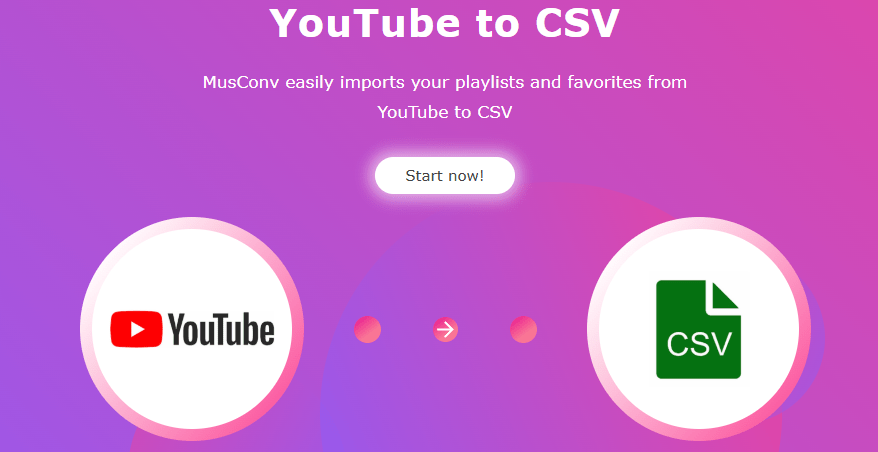
With MusConv, you can simply convert YouTube playlists to CSV. You can copy all the playlists in your YouTube account to CSV. You can even transfer your liked YouTube videos. The following will show you how to export YouTube playlists to CSV with MusConv.
1. Download and install MusConv on your device by visiting its website.
2. Open MusConv and select YouTube as the source service. It requires you to log into your YouTube account and permit MusConv to access your playlists.
3. Select the playlists or tracks you want to transfer.
4. Choose CSV as the destination service.
5. Click on the Transfer button to start exporting YouTube playlists to CSV.
Option 3: MyFreshTools
MyFreshTools is an online tool to export YouTube playlist to CSV. Plus, you can share your playlists with others without having to manually send them the links. The YouTube playlist to CSV tool makes the process easy. Here is the tutorial on how to export YouTube to CSV with MyFreshTools.
1. Go to YouTube to copy the URL of the playlist.
2. Visit https://www.myfreshtools.com/youtube/playlistExport, paste the link into the box, and click on Export YouTube Playlist Info.
3. Sign into your Google account, click on Export YouTube Playlist Info again, and click on Download Playlist to CSV. The tool will then generate a CSV file that contains the title, description, video URL, thumbnail URL, video added to playlist time, playlist hosted channel name, video owner title, and more for each video in the playlist.
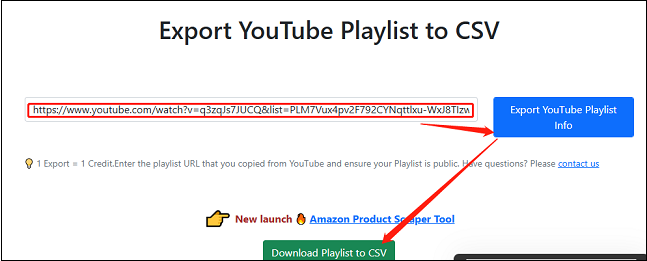
Option 4: YouTube Advanced Playlist Export
Apart from using online tools and an application, you can also choose a handy YouTube Chrome extension called YouTube Advanced Playlist Export to export YouTube playlist to CSV free. It is a free and open-source extension for exporting detailed information from YouTube playlists in CSV, JSON, or TXT format.
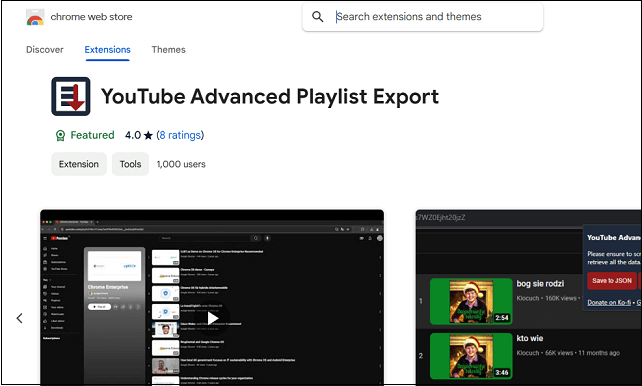
All of the supported data includes title, view count, published date, author, video ID, video URL, and thumbnail URL. How to use this tool? Follow the below guides:
1. Find YouTube Advanced Playlist Export on your browser and add it to Chrome.
2. Go to YouTube and click on the playlist you want to export. Please note that the extension will only work when you click on View full playlist to view the details of the playlist.
3. Scroll through the entire playlist from start to finish to retrieve all the data from the playlist.
4. Click on the extension icon and you will see three buttons: Save to JSON, Save to TXT, Save to CSV. Choose Save to CSV.
Conclusion
All in all, you have 4 choices to export YouTube playlist to CSV. It does not matter if you want to use an online tool, software, or an extension. All you need is to choose the one that suits your needs.