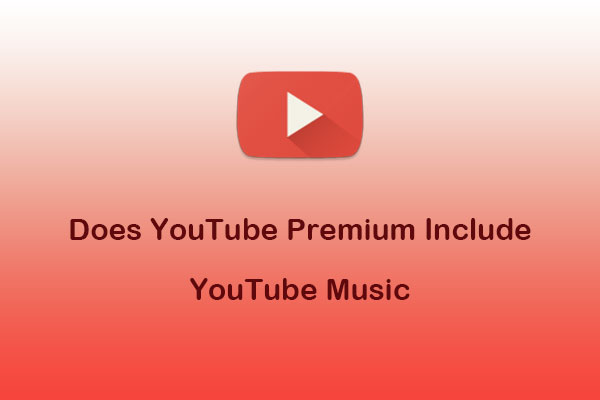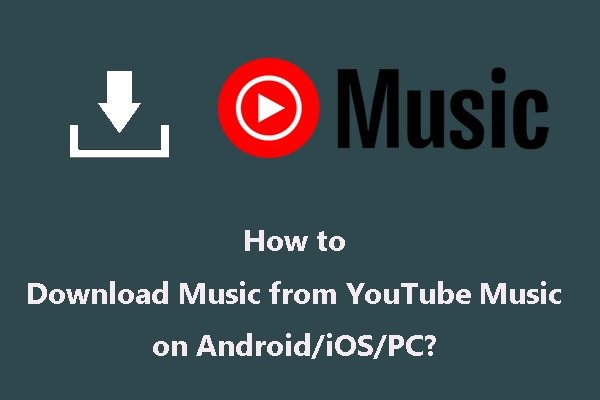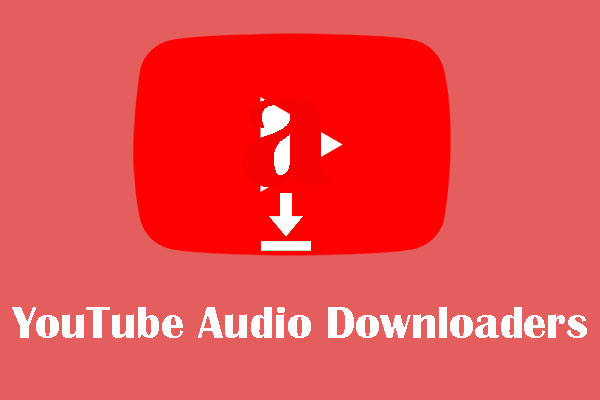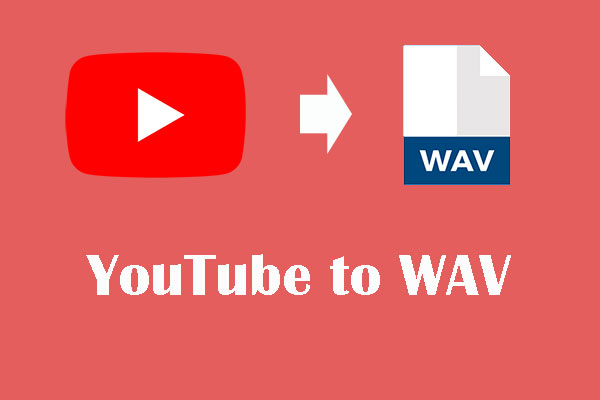It’s easy to cancel a subscription to YouTube Music, but you may wonder what will happen if you cancel your YouTube Music subscription. Will you lose access to YouTube Music? Will you lose your downloads after canceling YouTube Music? Can you keep YouTube Music playback after canceling subscription? No worries. This post from MiniTool Video Converter will explain everything about the YouTube Music subscription.
Part 1: How to Cancel YouTube Music Premium – 3 Ways
How to cancel YouTube Music Premium? Here is the step-by-step guide for computer, Android, and iPhone users.
Method 1: Cancel YouTube Music Premium on Computer
1. Log in to the YouTube Music web player.
2. Click your profile icon in the upper-right corner of the screen.
3. In the drop-down menu, select Paid memberships.
4. Click on the MANAGE MEMBERSHIP button next to your YouTube Music subscription details.
5. Tap the DEACTIVATE button.
6. Select the CONTINUE TO CANCEL button.
7. Select your reason from the options provided and tap Next.
8. Click YES, CANCEL to complete the cancellation process.
Method 2: Cancel YouTube Music Premium on Android
1. Open the YouTube Music app, tap your profile icon, and then open Paid memberships.
2. Tap on the membership you want to cancel.
3. Select Deactivate next to the chosen plan and tap CONTINUE TO CANCEL.
4. Select your reason for canceling and tap Next.
5. Tap Yes, cancel.
Method 3: Cancel YouTube Music Premium on iPhone
1. Open the YouTube Music app, tap your profile icon, and tap the gear icon on the top right.
2. Go to Purchases and memberships and then choose Paid memberships.
2. Tap on the membership you want to cancel.
3. Tap MANAGE.
4. Tap CANCEL NOW.
Part 2. What Happens When You Cancel YouTube Music Premium
YouTube Music is one of the most popular music streaming platforms in the world. When you cancel your subscription, you can still have access until the end of the paid membership. When your subscription ends, you won’t be charged again, here is what will happen:
- Without ad-free music listening: You will listen to millions of songs on YouTube with ads, which can influence your listening experience.
- Without offline downloads: You can’t download songs and videos to your devices for offline playback. At the same time, any songs, videos, or other media you’ve downloaded for offline use will no longer be accessible.
- Without background play: You can’t leave the video screen and continue to browse YouTube or the rest of your phone. You can’t listen when the screen is off.
- Without audio-only mode: When you listen to music, you need to load the music video.
Part 3. How to Keep YouTube Music After Canceling Subscription
There are several reasons why you might cancel a YouTube Music subscription. For example, its expensive cost and your preference. If you still want to listen to your downloaded YouTube Music songs after canceling YouTube subscription, what should you do? Don’t worry. There are two ways – using YouTube Music downloaders and online converters.
Option 1: Use a YouTube Music Downloader
You can choose various desktop software to download YouTube Music songs in the market, this post recommends the top free downloaders for you.
Top 1: MiniTool Video Converter
One of the most convenient desktop software is MiniTool Video Converter. It is a free and multifunctional YouTube audio video downloader. You can not only download 4K YouTube videos but also download audio and playlists, as well as subtitles from YouTube. Also, you can download up to 10 videos in a playlist simultaneously and save them to MP3, WAV, WebM, and MP4 formats.
Apart from downloading YouTube content, MiniTool Video Converter also supports converting videos and audio to more than 1000 conversion formats with just a few clicks. What’s more, MiniTool Video Converter enables you to convert batch files that can convert up to 5 files at once. Also, it supports formats compatible with mobile devices, such as iPhone, Samsung, Huawei, iPad, and Android.
Lastly, MiniTool Video Converter can also capture all or part of your screen activity with the option to add audio from the system or microphone and then save the recording as MP4 without watermark and time limitation.
Now, you can follow the steps below to download music from YouTube Music with MiniTool Video Converter.
Step 1: Press the following button to get the installation package of MiniTool Video Converter. Then, follow the guides to download and install it on your computer.
MiniTool Video ConverterClick to Download100%Clean & Safe
Step 2: After downloading and installing this software on your device, you can open it to access its main interface. You can discover that the interface is divided into 4 sections, including Video Convert, Video Download, Screen Record, and Edit Video.
Step 3: This software will specify a storage location by default. If you want to save the downloaded music to your specific folder, you can click the hamburger button that is on the top right side and then click Settings. In the pop-up interface, go to the Download tab. There, you can click the Browse button and then select the location you want to use. At the same time, you can also select the maximum current downloader from 1 to 10. Then, click OK to save the settings.
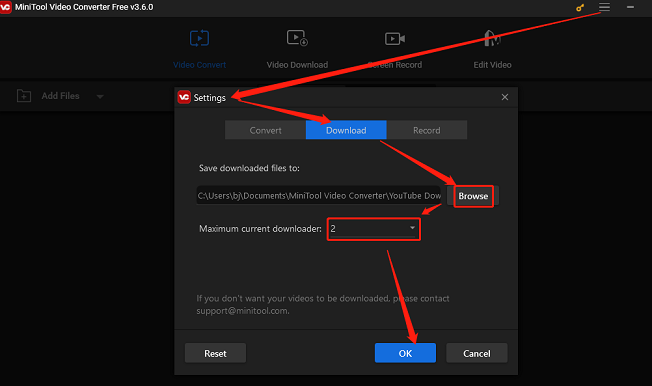
Step 4: MiniTool Video Converter has a built-in YouTube browser, which allows you to download YouTube music without leaving this application. In the Video Download tab of the main interface, type the name of the YouTube music you want to download into the search box and press Enter to start searching. Click on the desired music and click on the green Download icon next to the address bar.
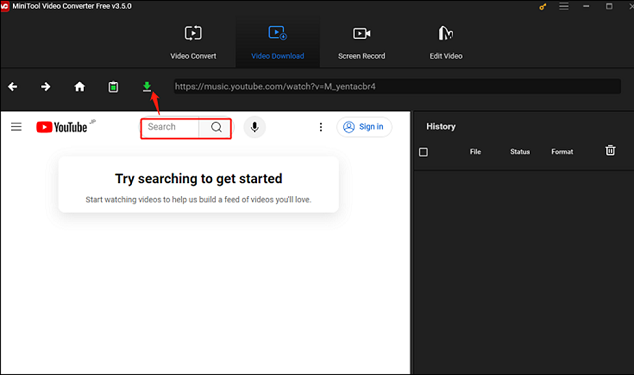
Also, you can go to YouTube Music to copy the music link. Then, return MiniTool Video Converter to paste it into the address bar and click on the Download icon.
Step 5: In the pop-up interface, you can choose two audio formats under the Download Video/Audio option: mp3 or wav. Then, click on the DOWNLOAD tab to download this YouTube music.
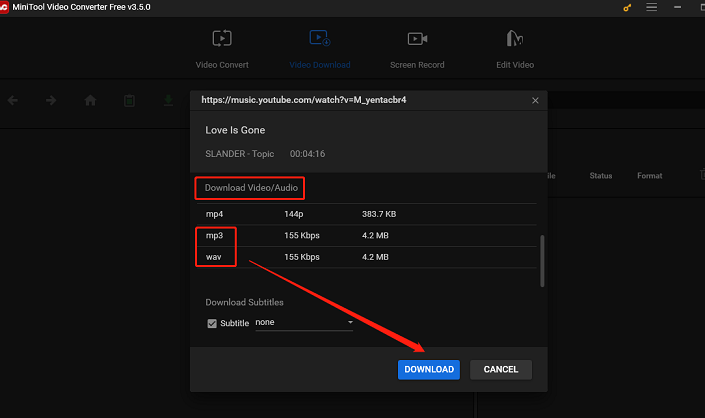
Step 6: You can see the downloading process in the History section. You should wait until the whole downloading process ends. Click the Navigate to file icon to open the folder that is used to save the downloaded YouTube music and you can find the music there. Also, click on the Play icon to listen to music directly.
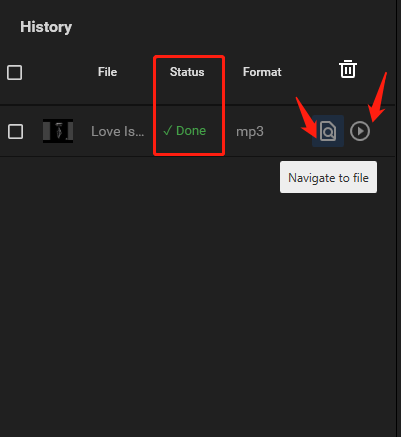
Top 2: Macsome YouTube Music Downloader
Another tool to keep YouTube Music playback after canceling subscription is Macsome YouTube Music Downloader. It is specially designed for YouTube Premium and YouTube Free users, which allows you to download songs, playlists, and albums from YouTube Music on your computer. In other words, you can listen to YouTube music offline by downloading your favorite songs to your PC freely. You can keep playing offline playlists after canceling your subscription.
Macsome YouTube Music Downloader is a professional YouTube Music converter as well. With it, you can convert tracks, playlists, or albums from YouTube Music to MP3, AAC, WAV, FLAC, AIFF, and ALAC with high quality.
How to download songs from YouTube without Premium using Macsome YouTube Music Downloader? Refer to these steps:
1. Download and install Macsome YouTube Music Downloader from its official website.
2. Launch this application and log in to your YouTube Music account on the YouTube Music web player that opens automatically.
3. Click on the Settings option on the left panel. Then, in the pop-up interface, choose the Output Format. Besides, you can set other basic parameters, including Bit Rate, Sample Rate, as well as Output Folder.
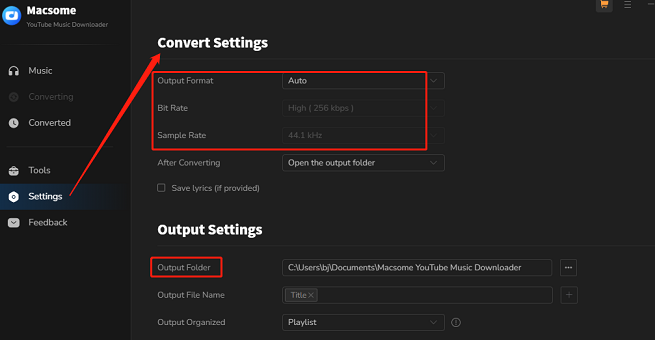
4. Find the music or the playlist you want to download in the app’s YouTube Music web player. Then, click on the Click to add button to add the song to the conversion task.
5. Click the Add option and click the Convert button to start downloading the song.
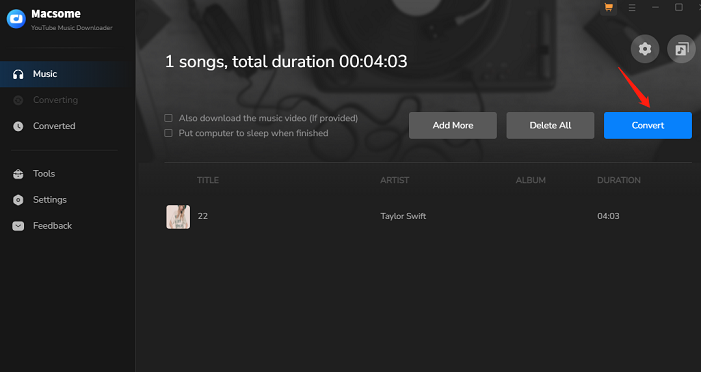
6. After the conversion is done, you can find the downloaded audio files in the output folder. You can also check the ID3 tags and lyrics of the files.
Option 2: Use an Online YouTube Music Converter
How to download music without YouTube Premium? You can also use an online YouTube music converter besides using YouTube Music downloaders. Here, this post strongly recommends Ytmp3 and Yt1s for you.
#1. Ytmp3
Ytmp3 is an advanced online YouTube to MP3 converter, facilitating the effortless transformation of YouTube videos into high-quality MP3 files. It is acclaimed for its user-centric design, featuring an intuitive interface that allows users to use it without the need for software installation and account registration.
At the same time, it employs a swift and efficient conversion process, offering a variety of output formats including MP3, M4A, OGG, WMA, and FLAC. Ytmp3’s accessibility across a broad spectrum of devices and browsers. It is compatible with browsers such as Chrome, Firefox, Safari, and Edge, and devices such as Android and iOS platforms.
Key features:
- Various audio bitrate options ranging from 64kbps to 320kbps.
- High user preference for offline listening and straightforward functionality.
- Compatible with a wide range of devices and browsers.
Here is the guide on how to download YouTube Music songs with Ytmp3:
1. Visit YouTube Music’s official website and copy the URL of the music.
2. Paste the music link into the specific blank and click on the Convert button.
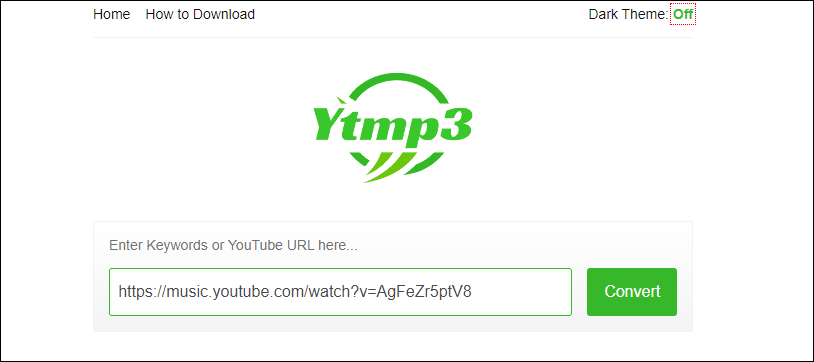
3. Choose an audio quality of the music and click on the corresponding Download icon to download the YouTube music.
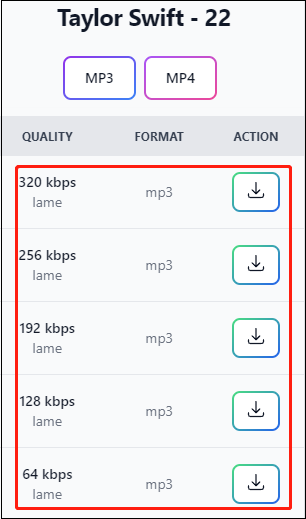
#2. Yt1s
Yt1s is also a free online YouTube converter, which supports you converting unlimited YouTube videos to MP3 directly in your browser without the need for any software installation or registration. In addition, this converter works seamlessly on all devices, whether you’re using an Android smartphone, tablet, PC, or any browser like Chrome, Firefox, Safari, Microsoft Edge, or Opera.
Key features:
- Supports all browsers and personal devices.
- Support all video and audio format conversions like MP3, 3GP, MP4, WMA, M4A, FLV, etc.
- Support uploading the converted files to your Dropbox and Google Drive.
- Download and convert YouTube videos as you want without any length limits and always for free.
Here’s how to download a YouTube Music song with Yt1s:
1. Copy the music link from the website of YouTube Music.
2. Go to Yt1s’s official website, paste the link into the address bar, and click on Convert.
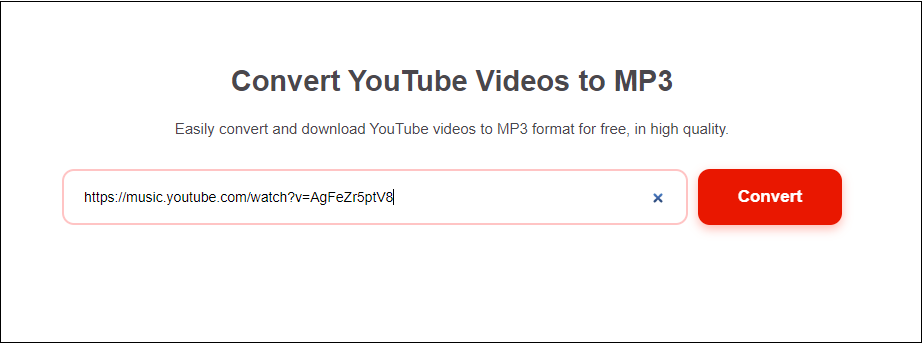
3. Select the output MP3 format and click the Download button.
Conclusion
To keep YouTube Music playback after canceling subscription, this post introduces the top 2 free YouTube music downloaders to allow you to download YouTube Music songs for offline listening. You can choose the preferred one. It also lists two free online services that let you convert YouTube Music audio to MP3. If you have any questions about how to use MiniTool Video Converter, don’t hesitate to get in touch with [email protected].