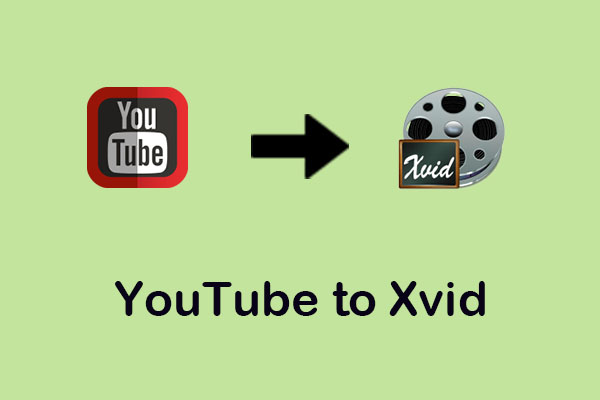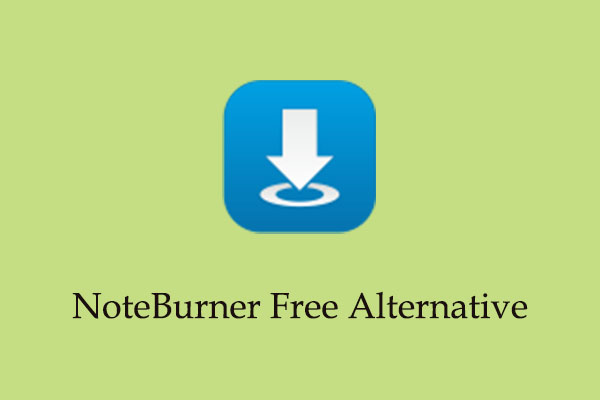VOB, which stands for video object, is a container format contained in DVD-Video media. Many people want to convert YouTube to VOB format, but how can it be achieved? This post from MiniTool Video Converter will provide you with 3 top desktop converters and an online YouTube to VOB converter.
Brief Introduction of VOB
What is a VOB file? VOB (Video Object) is the container format for DVD-Video media. VOB can contain video, audio, subtitles, DVD menus, and navigation contents multiplexed together into a stream form. It is often found in the VIDEO_TS folder with the .vob extension. By the way, files in VOB format might be encrypted.
VOB files are usually formatted as MPEG-2 system streams and can be opened by various video playback programs. For example, Windows users can use the Windows Media Player to play back VOB files directly from the DVD folder. For Mac and Windows users, VLC Media Player allows you to play VOB files.
Best Way to Convert YouTube to VOB
A simple solution to help you convert YouTube to VOB is to download YouTube videos into any format and then convert them into VOB format. Here, this post recommends MiniTool Video Converter to help you download YouTube videos and convert downloaded videos to VOB format. By the way, an online YouTube video downloader is also worth trying. Let’s dive into it!
Part 1: How to Download YouTube Videos
#1. MiniTool Video Converter
MiniTool Video Converter is a reliable and multifunctional Windows-based software. This application has three main functions: video and audio format conversion, YouTube video and audio downloading, and computer screen recording.
First of all, as the name suggests, this application is a converter. Its excellent video conversion functions allow you to convert videos between various formats, switch between different audio formats, and even convert between audio and video formats. Also, you’re able to batch-convert files up to 5.
In addition, MiniTool Video Converter has a built-in YouTube browser, which allows you to download videos from website. You can download YouTube videos, audio, and playlists into MP4, MP3, WAV, and WebM formats without quality loss. Also, it supports downloading subtitles into SRT format.
Lastly, it is also a computer activity recorder, which means you can record all or part of your screen activity with the option to add audio from the system or microphone and then save the recording as MP4 without a watermark and time limitation.
Feature:
- Include a built-in YouTube browser.
- Download 10 videos simultaneously into MP4, MP3, WAV, or WebM format.
- Download YouTube videos, audio, playlists, and subtitles.
- Support over 1,000 conversion formats.
- Record computer screen.
Follow the guides below to download YouTube videos with MiniTool Video Converter:
Step 1: Click on the below button to acquire the installation package of MiniTool Video Converter and follow the guide to finish the installation process.
MiniTool Video ConverterClick to Download100%Clean & Safe
Step 2: Launch this software to get its main interface and switch to the Video Download button.
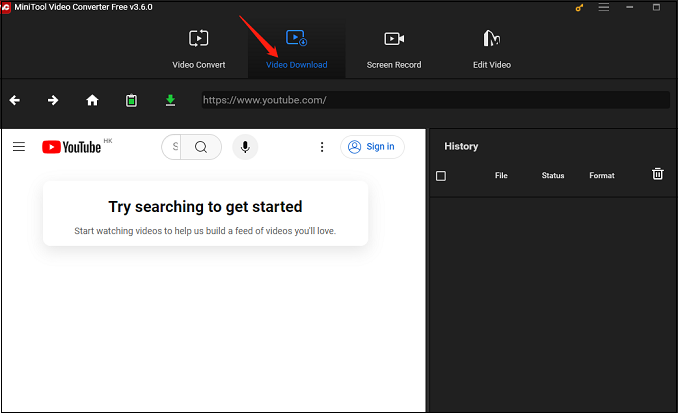
Step 3: Go to YouTube to copy the video link, return to MiniTool Video Converter to paste the URL of the video in the address bar, and then click the Download icon on the left side of the address bar. You can also click the Paste URL icon next to the Download icon to download the video.
Alternatively, as we mentioned above, MiniTool Video Converter has a built-in YouTube browser, which supports downloading YouTube videos without leaving the app. Just need to type the video name into the search box, press the Enter key, click on the desired video, and click on the Download icon.
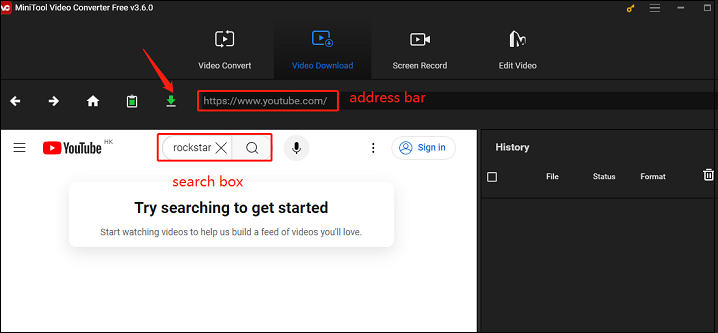
Step 4: In the new small window, choose a format you want to export, then choose whether to download subtitles or not according to your needs, and finally click the DOWNLOAD button.
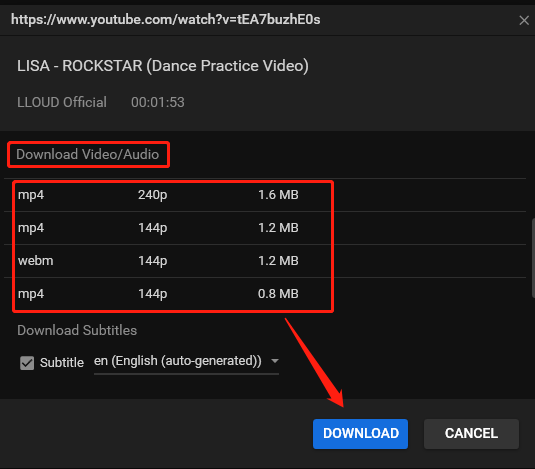
Step 5: When the download process is done, you can see two buttons under the History panel. Then, click Navigate to file to find the video on your local file or Play button to watch the video directly.
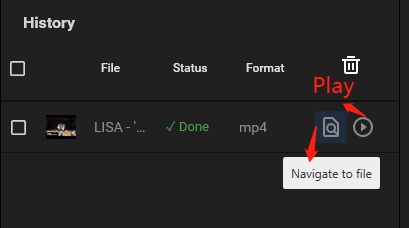
#2. Online Video Downloader on viddown.net
Apart from MiniTool Video Converter, you can also download YouTube videos without any software. Here, I sincerely recommend Online Video Downloader on viddown.net. As the name suggests, it allows you to download videos online in a few clicks, including YouTube, Instagram, Facebook, Vimeo, TikTok, and Twitter.
Additionally, no sign-up is necessary to utilize its services. This free online video downloader enables you to save numerous videos to your local storage as desired. At the same time, if you also want to download thumbnails from these platforms, this online downloader supports you.
Lastly, as an online service, it can be accessed on the most common browsers on all devices, whether Windows, Mac, Android, or iPhone. How do you download YouTube videos with Online Video Downloader on viddown.net? Here’s the guide:
1. Go to YouTube to copy the link of the video you want to convert.
2. Visit the official website of Online Video Downloader on viddown.net.
3. Paste the copied link into the given box and click on the Download button.
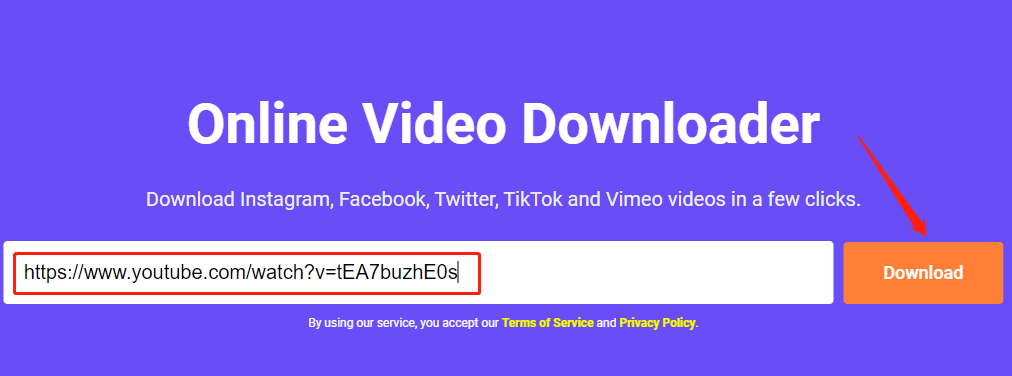
4. Wait for loading the video, choose the video quality, and click on the corresponding Download button.
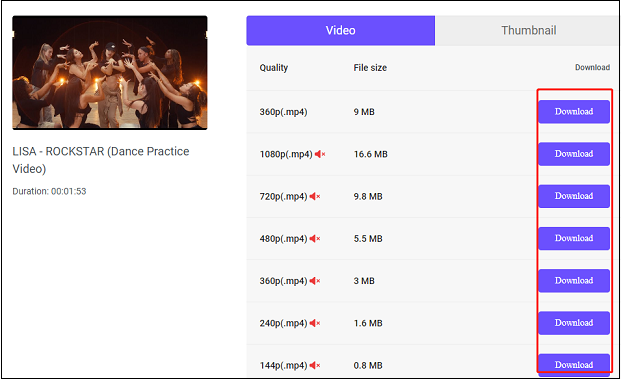
5. Then, it will begin to play the video. Click the three-dot icon at the bottom right and select Download from the menu to start downloading.
Part 2: How to Convert Downloaded YouTube Videos to VOB
After you download the YouTube video using one of the downloaders above, the next step is to convert the downloaded YouTube video into VOB format with MiniTool Video Converter. As we mentioned above, MiniTool Video Converter is a multifunctional software that not only can download YouTube videos but also convert videos and audio.
Now, let’s see how to convert YouTube to VOB with this YouTube to VOB converter!
1. If you don’t download MiniTool Video Converter just now, click on the download button to download it.
MiniTool Video ConverterClick to Download100%Clean & Safe
2. Open this application, in the default Video Convert tab, click the Add or Drag files here to start conversion area or Add Files, choose the downloaded file in the computer, and click Open to import it.
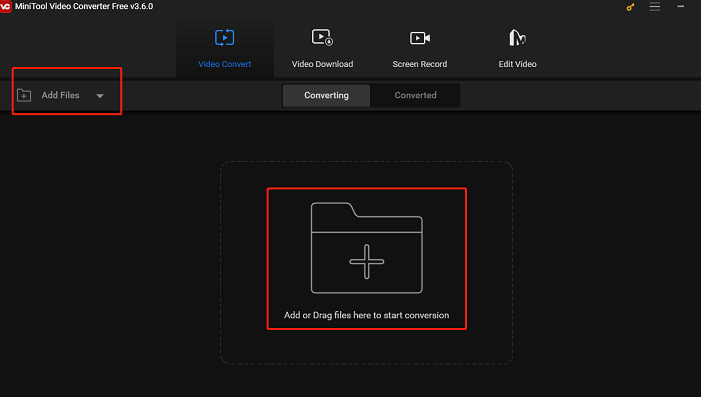
3. Click the Edit icon next to the Target option to rename the video and change the output path, then click OK.
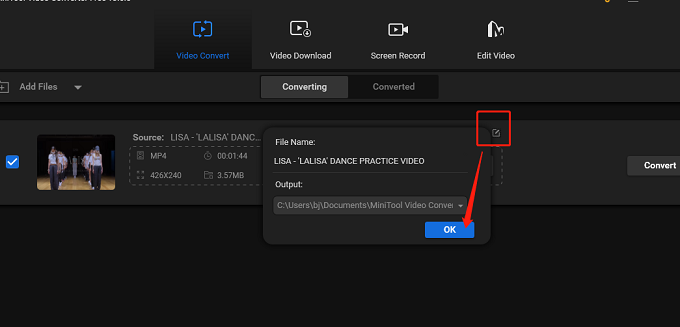
4. Click the diagonal arrow circled in the below screenshot, click on the Video tab, choose VOB on the left side, and select an output quality. If you want to adjust some parameters including encoder, sample rate, bitrate, and channel, click the Edit icon next to it.
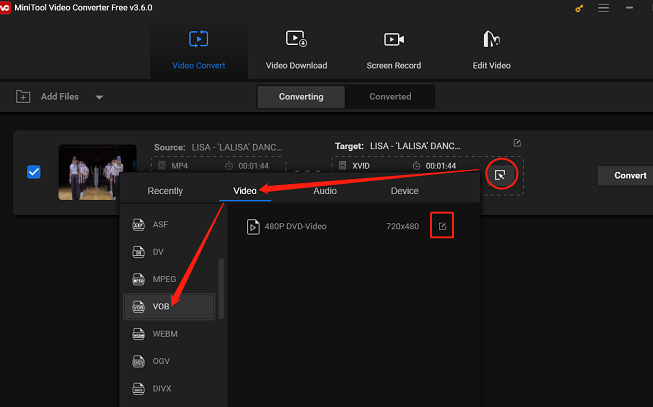
5. Click on the Convert button to start the converting process.
6. To check the converted files, you can click the Converted tab. Click the play icon on the target video file to play it or click the Show in folder button to locate it.
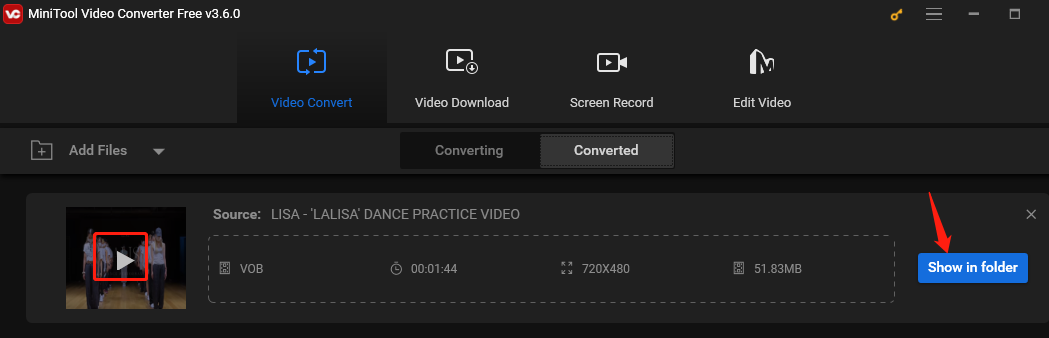
Other YouTube to VOB Converters
You can also convert YouTube to VOB using other converters. Here, this post will introduce you to 2 desktop applications and 1 online tool to convert downloaded YouTube videos to VOB. Let’s look at them one by one.
#1. Wondershare UniConverter
The first YouTube to VOB converter is Wondershare UniConverter. It is a comprehensive video and audio conversion platform that lets users convert various file formats into multiple formats like VOB. Also, it offers a batch conversion feature, allowing users to convert multiple files at once, thus saving time.
It is compatible with Windows and macOS operating systems. What’s more, this application has other functions, including downloading videos, removing watermarks, editing videos, compressing files, and more. You can download it and try its free trial for 7 days. After that, you need to pay for the subscription plan for continued usage.
Features:
- Convert videos and audio into multiple formats.
- Download the desired video content from the web.
- Record your computer screen.
- Burn the content into the DVDs.
#2. HitPaw Video Converter
HitPaw Video Converter supports converting video and audio files from more than 1,000 formats, including VOB, MP4, MOV, AVI, MKV, and much more. You can convert more than 5,000 with a single click.
In addition, it can also download videos from 10,000+ popular websites without quality loss, such as YouTube, Netflix, Hulu, Vimeo, TikTok, SoundCloud, Bilibili, Facebook, Instagram, Dailymotion, and more. By the way, it works on Windows, Mac, iPhone, Android, and any devices.
Features:
- Convert video, audio, and DVD files to 1,000+ formats with 120x faster speed.
- Download online video from 10,000+ popular websites.
- Batch convert images, create GIFs, compress files, and remove background.
- Built-in rich video/image editing features.
- 100% AI remove noise and vocals from any song and get the instrumental track.
#3. ConvertFiles
ConvertFiles provides a robust file conversion platform designed for seamless and quick transitions between various file formats. Whether you want to convert documents, images, presentations, archives, audio, or video files, ConvertFiles can meet all your conversion needs.
Apart from its convenience, ConvertFiles is also secure and reliable. It ensures user privacy by utilizing SSL encryption for data protection and automatically deleting files from the server after 24 hours. Also, this YouTube to VOB online tool doesn’t require installing software or registering an account.
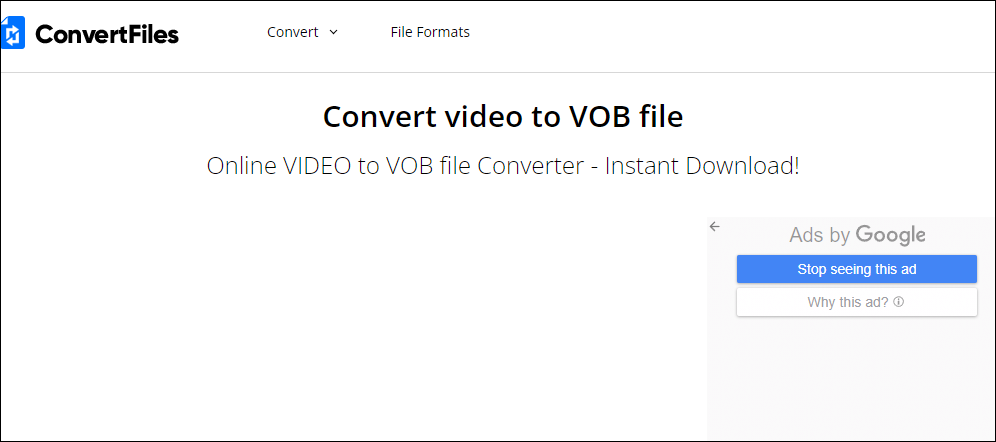
Features:
- Simple interface and free.
- Without software installation and account registration.
- Easy steps to convert videos.
- Support over 200 file formats and handle files up to 250 MB.
Bottom Line
How do you convert YouTube to VOB format? This post recommends using MiniTool Video Converter to download videos from YouTube to any format and convert them to VOB. In Addition, you can choose other preferred YouTube to VOB converters above to complete the YouTube to VOB conversion process.
Well, do you have any other questions about using MiniTool Video Converter? You can contact us via [email protected]. We will reply to you as soon as possible.
Want to convert YouTube to other formats? You can read the following related articles: