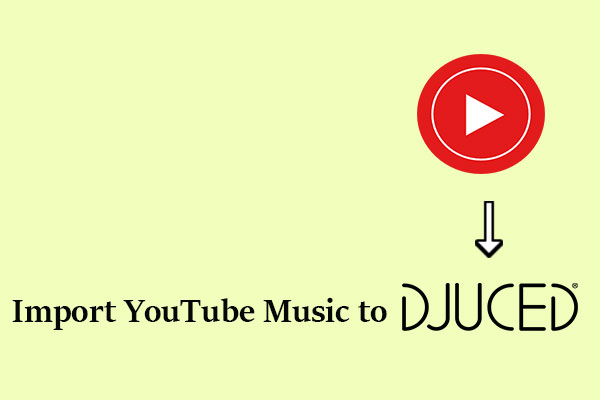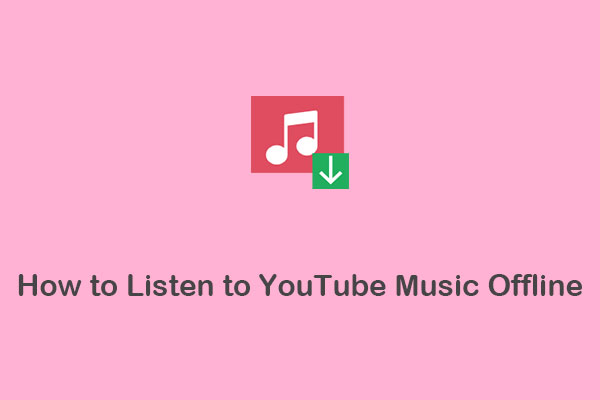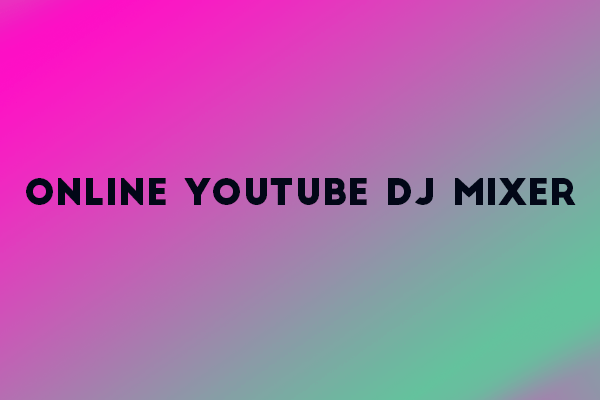As the name suggests, Cross DJ is a popular DJ software that allows users to mix and is available on desktops and phones. Utilizing the vast library of music on YouTube Music and integrating it into Cross DJ can greatly enhance the effects of your mixing output. In this MiniTool Video Converter article, you will learn what Cross DJ is and how to add music from YouTube Music to Cross DJ.
Part 1: What Is MixVibes Cross DJ
MixVibes Cross DJ is a DJ software developed by MixVibes, a company specializing in digital DJ and music production tools. It is very lightweight and offers some of the most common tools needed for mixing by novice DJs or beginners, such as real-time effects, loops, beat matching, and cue point functions.
In addition, MixVibes Cross DJ is available in versions for different operating systems such as Windows and macOS, as well as optimized versions for mobile platforms such as iOS and Android, to meet the needs of different DJs.
Main features of MixVibes Cross DJ:
- Audio Engine: Low latency and high-end sound quality
- Automix: Automatically mix your music
- DJ Tools: Sync, pitch, nudge, and more
- Effects: Add sound effects to your mix
- Library: Smart and powerful library to organize music
- Loops: Auto-loop, manual loop, and loop roll
- Beat-matching: Synchronize two tracks with one click
- Sync: Automatically synchronize BPM and key
- Recording: Record your mix directly to MP3
- Video: Mix video clips and add visual effects
- Waveform: Color waveforms to easily identify beats
Part 2: Can You Directly Import YouTube Music to Cross DJ
As a replacement for Google Play Music, YouTube Music is a new music streaming service launched in 2018 by Google. It allows users to listen to around 100 million songs. With it, you can enjoy a song with its music video and lyrics. More fabulously, you can upload music to YouTube Music and enjoy it. As we all know, music is important for DJ mixing. YouTube Music has a huge music library. If you can add music to Cross DJ from YouTube Music, your mixing effects will be better.
Cross DJ supports directly adding SoundCloud songs and you just need to log in to your Go+ account in this application. Plus, it can also directly add iTunes to Cross DJ. Unfortunately, Cross DJ doesn’t support directly importing music from YouTube Music to it. However, there is another way to solve this trouble. Cross DJ allows you to import songs from local files, which means you can download music from YouTube Music in advance and add it to Cross DJ.
Part 3: How to Download YouTube Music to Cross DJ-Supported Formats
The key to importing YouTube Music to Cross DJ is to know the Cross DJ-supported formats. Cross DJ is compatible with MP3, AAC, FLAC, and more. As we mentioned forehead, YouTube Music does not cooperate with Cross DJ, so you need to download music from YouTube Music. Here, this post lists the best YouTube Music downloaders for you.
#MiniTool Video Converter
In order to conveniently download music from YouTube Music, MiniTool Video Converter is strongly recommended for you. It is a free video downloader for PC and designed not only for downloading YouTube videos, but also music, playlists, and subtitles from YouTube. Also, it supports batch downloading YouTube music videos to MP3, WAV, MP4, and WebM formats. The downloading process works at high speed without losing the original quality.
Apart from downloading YouTube content, MiniTool Video Converter can also be capable of converting YouTube videos and audio files to other formats, such as WAV, MOV, AVI, AAC, M4A, etc. By the way, to save time, you can batch convert up to 5 files at once.
Last but not least, it is possible to record the activities that occur on your computer screen with the option to add audio from the system or microphone. These recordings will be saved in MP4 format without a watermark.
Main features of MiniTool Video Converter:
- It supports downloading up to 10 videos simultaneously
- It can download 4K YouTube videos
- It can download YouTube content without signing up or logging in requirements
- It supports batch converting YouTube videos and audio between 1000+ formats
- It’s capable of recording full or selected computer screen activities without a watermark and time limitation
- No ads and additional bundles
How to download music from YouTube Music to Cross DJ-supported formats with MiniTool Video Converter? Please follow these steps:
1. Click on the following button to download and install MiniTool Video Converter to your computer.
MiniTool Video ConverterClick to Download100%Clean & Safe
2. Open MiniTool Video Converter to access its main interface. As you can see, there are four functional panels on the main interface: Video Convert, Video Download, Screen Record, and Edit Video.
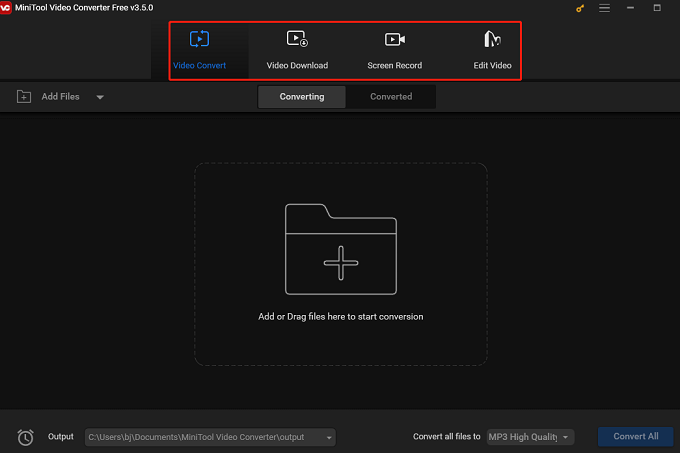
3. Go to the hamburger icon at the top right corner of the screen and click on Settings. In the new small window, switch to the Download button. You can customize where to save downloaded files by clicking Browse and the number of maximum current downloaders. Please don’t forget to click on the OK button to save your changes. (If you don’t want to change the saved position, you can jump to the next step.)
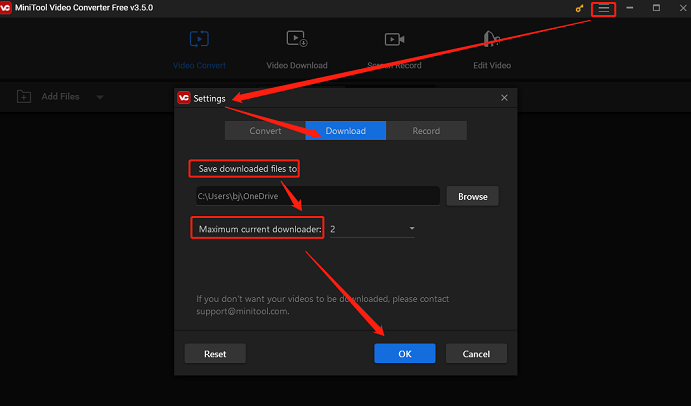
4. Go to the Video Download tab, search for the name of the music or the artist on the search box, find your desired music, and click on the music. Then, click on the green Download icon.
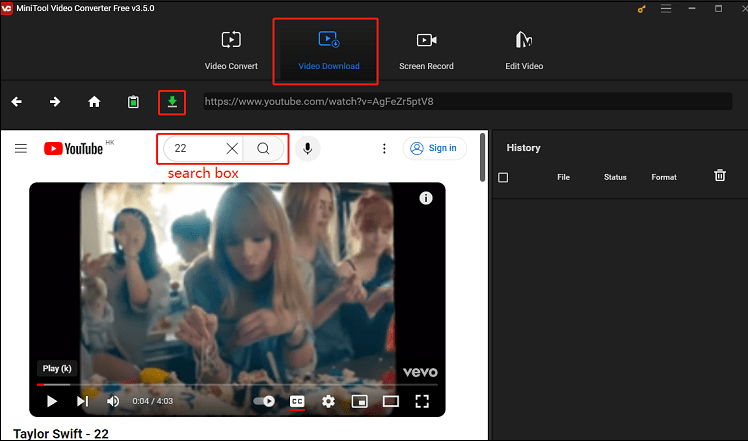
Apart from using the built-in YouTube browser to search the YouTube music, you can also go to the official site of YouTube Music to copy the link of the music, return MiniTool Video Converter to paste it into the address bar, and click on the green Download icon.
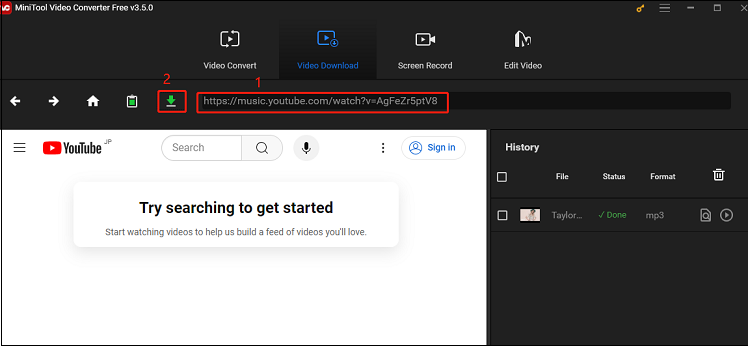
5. A new window will pop up. Because Cross DJ supports importing MP3 format from local files, you should choose mp3 format under Download Video/Audio as the output format. Then, click on the DOWNLOAD button to begin downloading YouTube music.
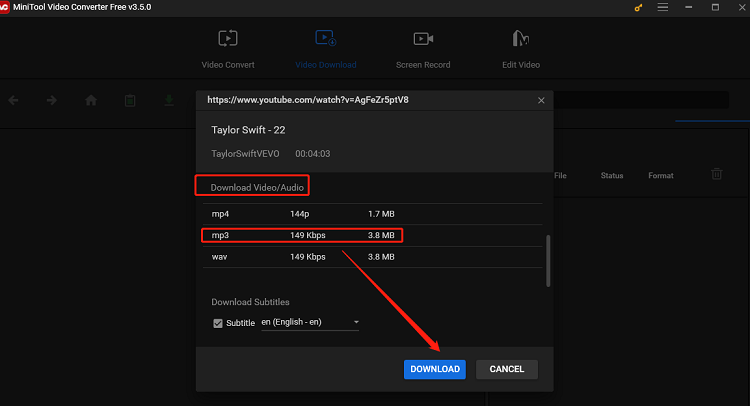
6. Under the History panel, you can see that the status of the downloaded music is Done. There are two buttons you can click. When you click on the Navigate to file icon, you can find the downloaded music on your computer file. At the same time, click on the Play icon to listen to the YouTube music directly.
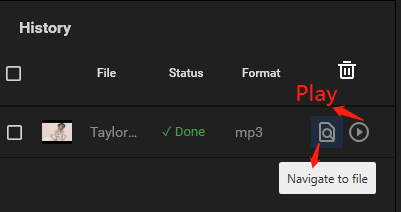
#TuneFab YouTube Music Converter
Apart from MiniTool Video Converter, TuneFab YouTube Music Converter is also a convenient application. You can use this tool to download YouTube songs, playlists, and albums to MP3 files and then keep the downloaded files locally forever and listen them offline without any limitations.
Plus, to ensure you have the best music streaming experience offline, TuneFab YouTube Music Converter will preserve the full quality for outputting the music downloads. Meanwhile, you can customize settings to freely define the parameters of audio and video quality as you desire.
What’s more, TuneFab YouTube Music Converter can also preserve the full ID3 tags metadata including title, artist, album, genre info, etc. You can check the tags and sort the downloaded YouTube Music files by album or artist. So the local YouTube Music library can be well organized conveniently.
Main features of TuneFab YouTube Music Converter:
- It works smoothly and flawlessly on both Windows and macOS
- You’re allowed to download YouTube Music songs, playlists, albums, and videos
- It can rip any YouTube Music track to MP3, WAV, FLAC, and M4A
- It can batch convert videos at 10X speed and more
- It has a stupid-simple UI design that makes it easy to use for everyone
- It supports downloading an unlimited number of songs & podcasts from YouTube Music
- It supports English, Japanese, German, French, and Chinese
Here is the step-by-step guide on how to download music from YouTube Music to local file via TuneFab YouTube Music Converter:
Step 1: Download and install this application. Launch it and click on the Open the YouTube web player button.
Step 2: When you go to the main interface of the application, log in to your YouTube Music account.
Step 3: Type the artist of the music or the music name into the search box, which you want to import to Cross DJ. Then, play the music and click on the red Plus button.
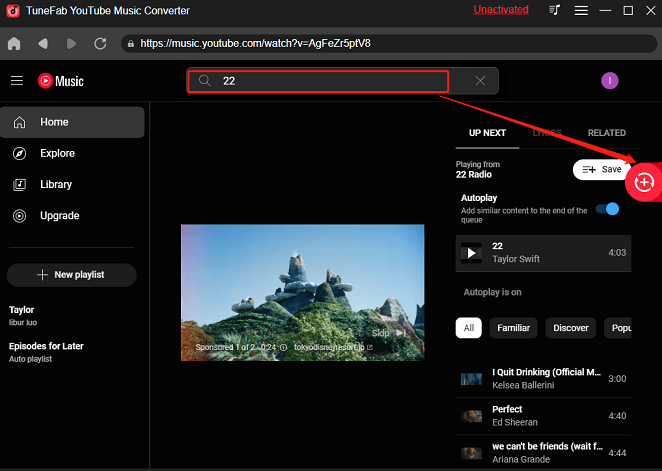
Step 4: In the pop-up window, you can also change the saved position of the music by clicking the Browse button at the bottom of the window. After that, you need to choose the output format of the music and click on the Convert button.
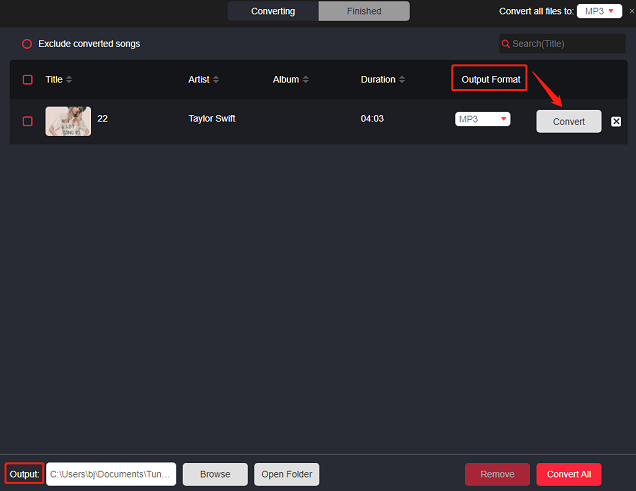
Step 5: Switch to the Finished option to check the downloaded YouTube music. Then, you can find the music file by clicking View Output File.
Part 4: How to Import YouTube Music to Cross DJ
Now that you have downloaded the Cross DJ-supported audio format, it’s time to give you guides on how to add YouTube Music to Cross DJ. Here is how to do this.
Step 1: If you don’t have Cross DJ on your computer, please download and install it first.
Step 2: Run Cross DJ on your computer. You can directly drag and drop the target songs from the local folder to the bottom section of this interface under Tracks.
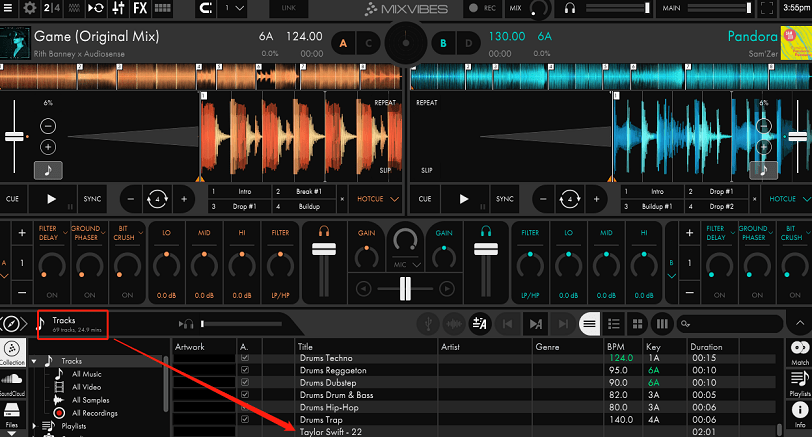
Alternatively, you can click on the Files option, find the downloaded YouTube music, right-click it, and choose Add to collection tracks.
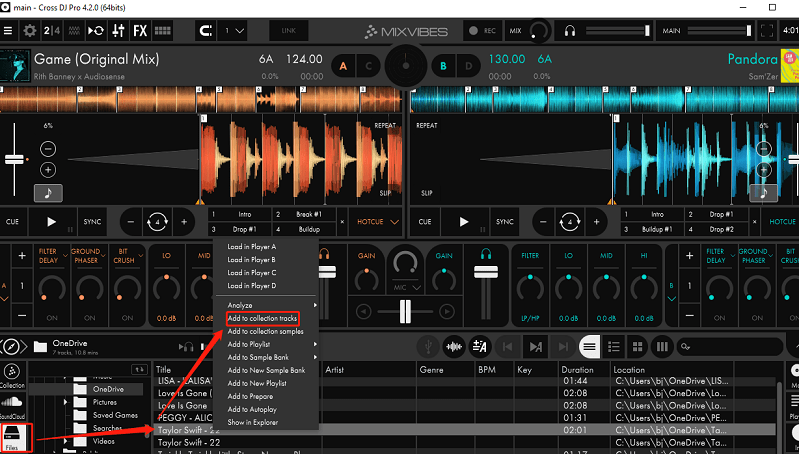
Step 3: After you add all the YouTube music from the local file to Cross DJ, you can drag and drop it to the upper section of the main interface to start mixing.
Conclusion
YouTube has millions of music that you can import to Cross DJ. How to add YouTube Music to Cross DJ? This process can be divided into two parts. Firstly, you need to download Cross DJ-supported music format from YouTube Music to local files using a YouTube music downloader – MiniTool Video Converter or TuneFab YouTube Music Converter. Then, just add downloaded YouTube music to Cross DJ. We sincerely hope that this post can help you.
If you have any questions or suggestions while using MiniTool Video Converter, please feel free to contact us via [email protected]. We will reply to you as soon as possible.
You may like: