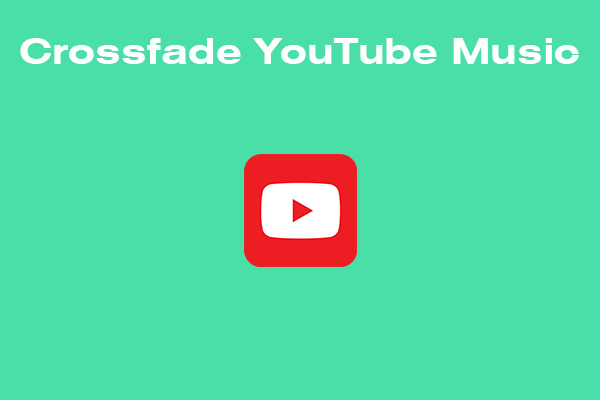AudioDirector is an excellent audio editor. It allows you to edit, mix, and trim your audio files. Using AudioDirector to edit songs from YouTube Music can make songs more attractive. Do you know how to import songs from YouTube Music to AudioDirector? Read this MiniTool Video Converter article, you will learn how to download YouTube Music songs and import them to AudioDirector for editing.
What Is AudioDirector and What Can It Do
Introduction
AudioDirector is a popular audio editing software. It supports various audio formats, so you can work with different types of files. You can add multiple audios to multiple tracks and edit them separately to make a perfect mix. In addition, you can also use AudioDirector to reduce noise, change voice, and use other processing tools to make your audio more perfect.
AudioDirector’s interface is very friendly to beginners. They have set up a help option in the editing interface. If you don’t know how to operate it, just click on the option to view the complete tutorial it prepared for you. This software is very suitable for people who want to make mixes, podcasts, and videos.
Main Features
- Trim Audio: The Trim Audio feature allows you to remove unwanted parts of the audio, such as noise, hum, and unwanted vocals. This feature ensures that your final exported audio contains only the best parts.
- Record Audio: The recording feature allows you to easily record podcasts, instrumentals, or other audio tracks. You can set the sample rate, bit depth, channels, and tracks before recording.
- Voice Changer: The voice-changing feature provides you with a variety of audio effects. You can modify your voice into other tones to make your audio more interesting. People who don’t want to show their voice must not miss this feature.
- Audio Fades: The fade-in and fade-out feature can slowly increase the volume at the beginning of the audio and slowly decrease the volume at the end of the audio. This can make the volume of the audio more coordinated. Using this feature can give your listeners a better listening experience, especially when making podcast audio.
- Speed Changer: The speed controller allows you to adjust the tempo of the audio. Speeding up or slowing down the audio can adjust the pitch and duration of the audio. This feature is often used when making mixes.
- Reverse: This feature allows the audio to play in reverse. This feature may not be used very often, but it is very useful for making interesting audio.
- Pitch Shifter: Pitch shifter can change the pitch of audio without changing its playback speed. This feature is very useful for mixing multiple audio clips up or down to create harmony.
Import Songs from YouTube Music to AudioDirector
AudioDirector has so many useful features and using it to edit songs from YouTube Music is a good choice. To import songs from YouTube Music to AudioDirector, you need to download them to your desktop first. We recommend that you download YouTube Music using YouTube video downloaders.
YouTube downloaders allow you to easily download YouTube videos and music from a URL. Unlike YouTube Premium, which requires payment, some YouTube downloaders do not require you to pay high fees, and some are even free.
In this section, we will provide you with three downloaders to choose from. You can also follow a full guide to importing songs from YouTube Music to AudioDirector for editing.
Download YouTube Music with YouTube Downloaders
Here are 3 YouTube downloaders for you to choose from. They can all download songs from YouTube Music. We will list them in the order of recommendation below.
Top 1. MiniTool Video Converter (Best Desktop YouTube Downloader)
MiniTool Video Converter is an all-in-one video and audio toolkit. As you can tell from the name, this tool is dedicated to video and audio format conversion. It’s true, but it also supports downloading songs from YouTube Music. In addition, you can also use MiniTool Video Converter to record your desktop screen display.
As a free video downloader for PC, MiniTool Video Converter can download many YouTube content, including YouTube regular videos, short videos, podcasts, playlists, and even private videos. This YouTube downloader can download songs from YouTube Music in full quality. All you need to do is get the song’s URL and paste it into the address bar of MiniTool Video Converter.
# Why you should choose MiniTool Video Converter:
- Safe and ad-free.
- The interface is intuitive and very friendly to beginners.
- Convert format, download video, and record screen in one.
- Support setting the duration before recording the video.
- Allow batch download of videos and conversion of file formats.
- Downloaded and recorded videos are not watermarked.
- Built-in browser simplifies your search steps.
- Support more than 1,000 formats, including MP4, MP3, WebM, M4A, FLAC, M4B, etc.
How to use MiniTool Video Converter to download songs from YouTube Music? Read this full tutorial:
Step 1: Click the download button below to download MiniTool Video Converter. Then follow the on-screen instructions to install it on your computer.
MiniTool Video ConverterClick to Download100%Clean & Safe
Step 2: Head to the YouTube Music website and play the song you want to download. In the bottom of the interface, click the three-dot icon, choose Share from the menu, and click on Copy to get the song’s URL.
Step 3: Launch MiniTool Video Converter. You will see the Video Convert page because it is the default interface. Switch to the Video Download tab, paste the song’s URL into the address bar, and click the Download button next to the address bar.
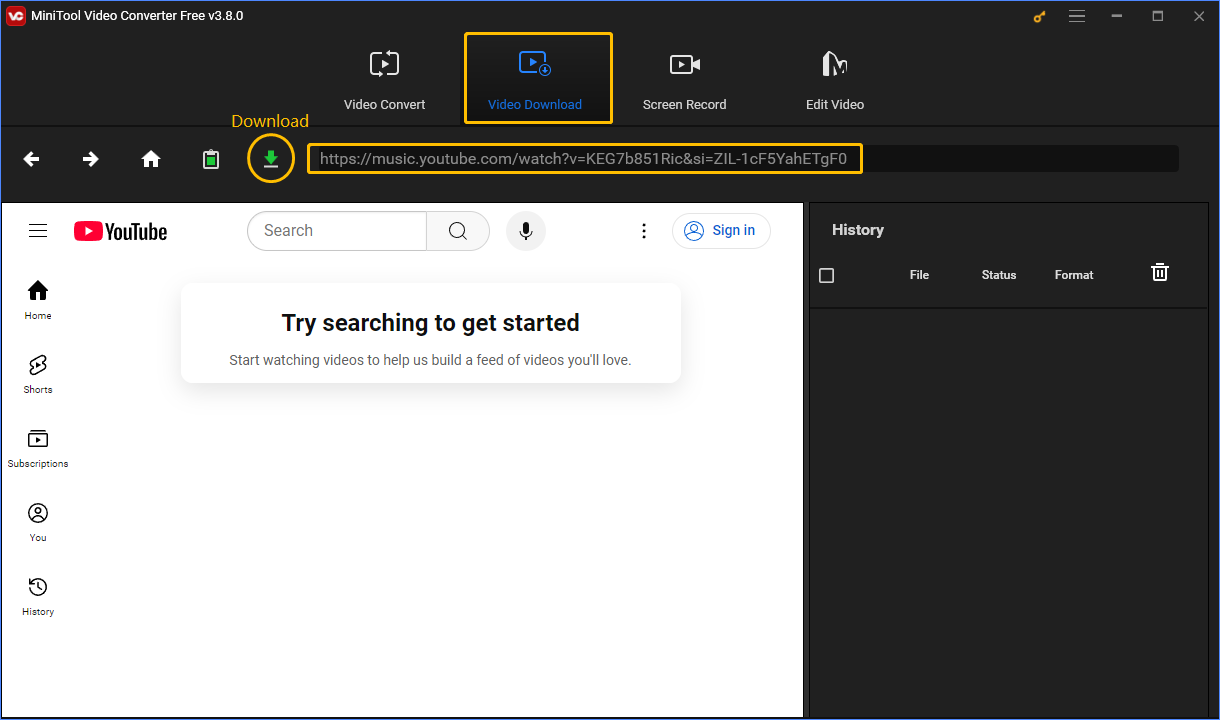
Step 4: When a window pops up, select an output format you want to download under Download Video/Audio. Then choose whether to download the subtitles (here may be the song’s lyrics). If you want, tick on the Subtitle option. Finally, click the DOWNLOAD button. The songs will be downloaded in the format you choose and the subtitles will be downloaded as a separate file.
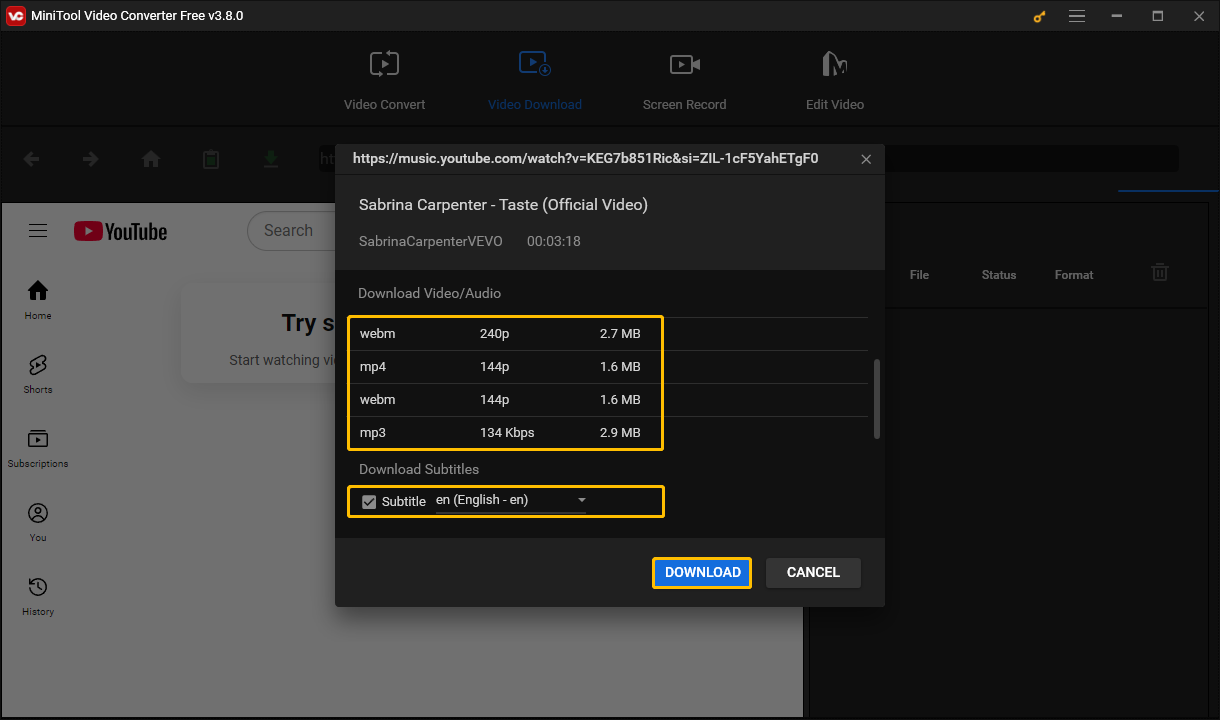
Step 5: After this free YouTube downloader finishes downloading the song, click the Navigate to file option to check the downloaded song and its subtitle file. If you want to play the song directly, click the Play icon.
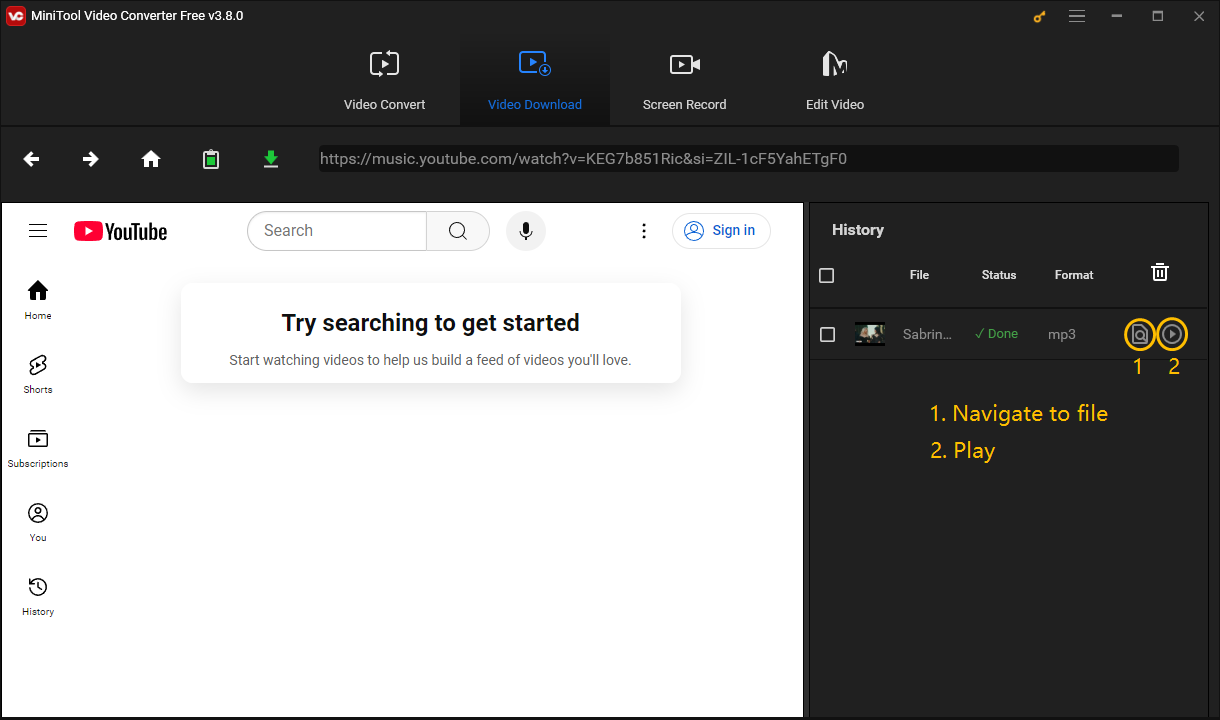
Top 2. Online Video Downloader on viddown.net (Best Online YouTube Downloader)
Don’t want to download a desktop application? Try this free video download website – viddown.net! It is a free online video download tool. The Online Video Downloader on viddown.net supports downloading videos from many popular video websites, including YouTube, Instagram, Facebook, X (Twitter), TikTok, and Vimeo.
What’s more, Online Video Downloader on viddown.net can not only download YouTube videos but also short videos and playlists. You can download songs from the YouTube Music website too! This free video download site is very suitable for people who want to download YouTube Music in a simple way. In addition, Online Video Downloader also supports downloading the thumbnail image of a YouTube video.
# What makes Online Video Downloader on viddown.net outstanding:
- Simple interface and no ads.
- Fast download speed.
- Multiple downloadable options.
- Supports downloading video thumbnails.
- Works perfectly in any browser, including Edge, Chrome, Firefox, and so on.
- Supports downloading videos from multiple websites.
Follow this guide to download a song from YouTube Music on viddown.net with ease:
Step 1: Copy the song’s URL from the YouTube Music website and then visit viddown.net.
Step 2: Paste the URL you copied into the address bar. Then click the Download button next to the address bar or press the Enter key on the keyboard to let the site analyze the URL.
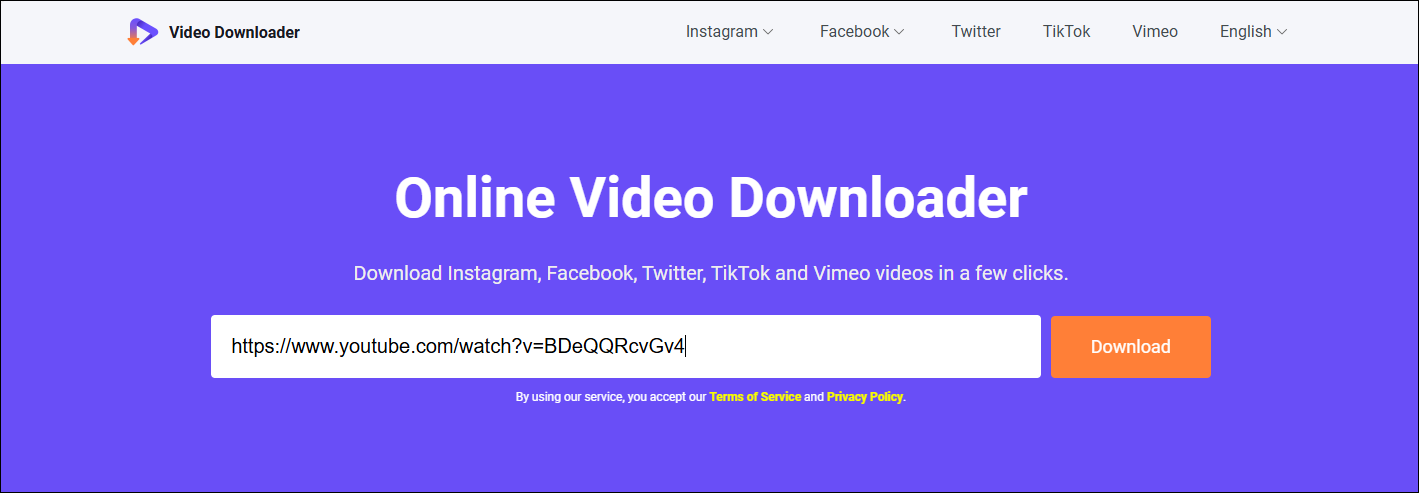
Step 3: Wait a moment and you will see some downloadable options below the address bar. Click Show more to see all the quality options. Select an option and click the Download button next to it.
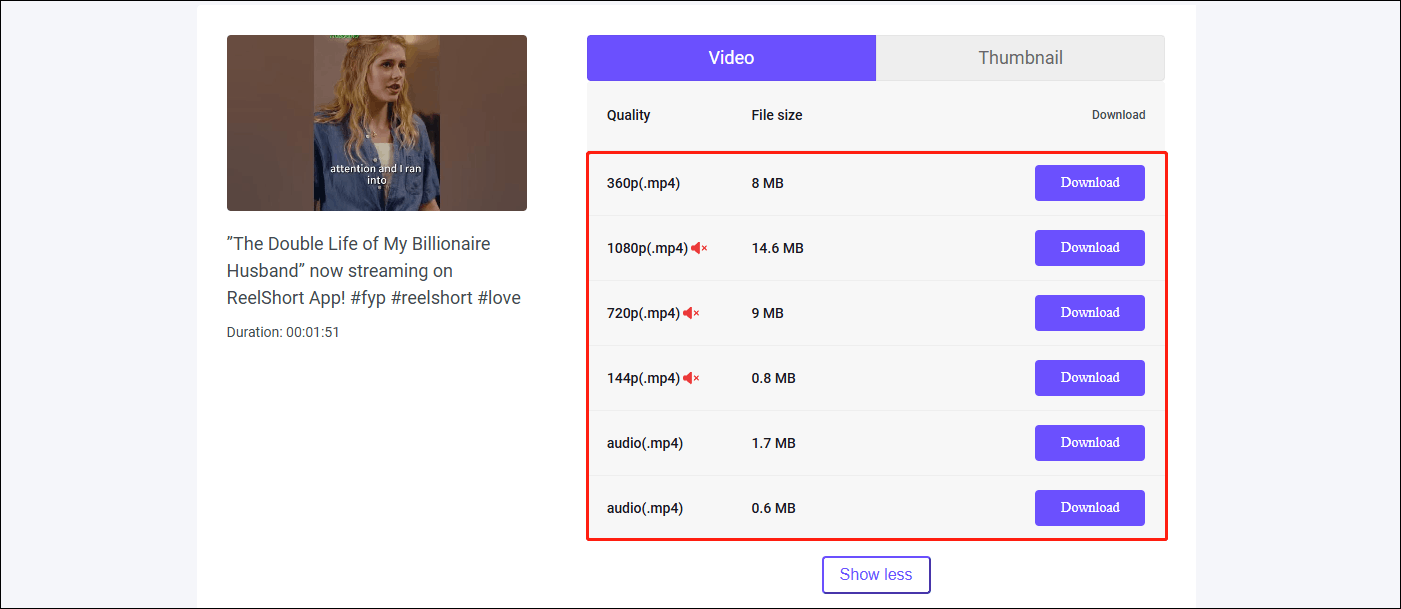
To download the song’s album art or the video’s thumbnail, you can switch to the Thumbnail tab next to the Video tab, and then select a resolution to download.
Top 3. VideoHunter
VideoHunter is also a desktop YouTube downloader. You can download YouTube videos or songs from YouTube Music easily. VideoHunter has no device restrictions. Therefore, you can use it on your mobile phone and computer to download content from YouTube. In addition, you can search and watch videos directly in VideoHunter’s built-in browser.
# With VideoHunter you can:
- Download videos at high speed.
- Download subtitles for videos.
- Download videos and songs using the built-in browser.
- Download videos from multiple social websites.
- Save videos in lossless formats.
Let’s see how to use this YouTube downloader to download songs from YouTube Music:
Step 1: Go to the YouTube Music website to find the song you want to download and play it. Click the three-dot icon in the bottom audio control bar, select the Share option, and click the Copy button in the pop-up window.
Step 2: Download and install VideoHunter on your desktop and launch it. Paste the URL into the address bar and press Enter on your keyboard.
Step 3: When the window pops up, tick on the songs you want to download. Then you can choose a download option, output format, the video or audio quality, and set the save path. Then click the Download button to start the downloading process.
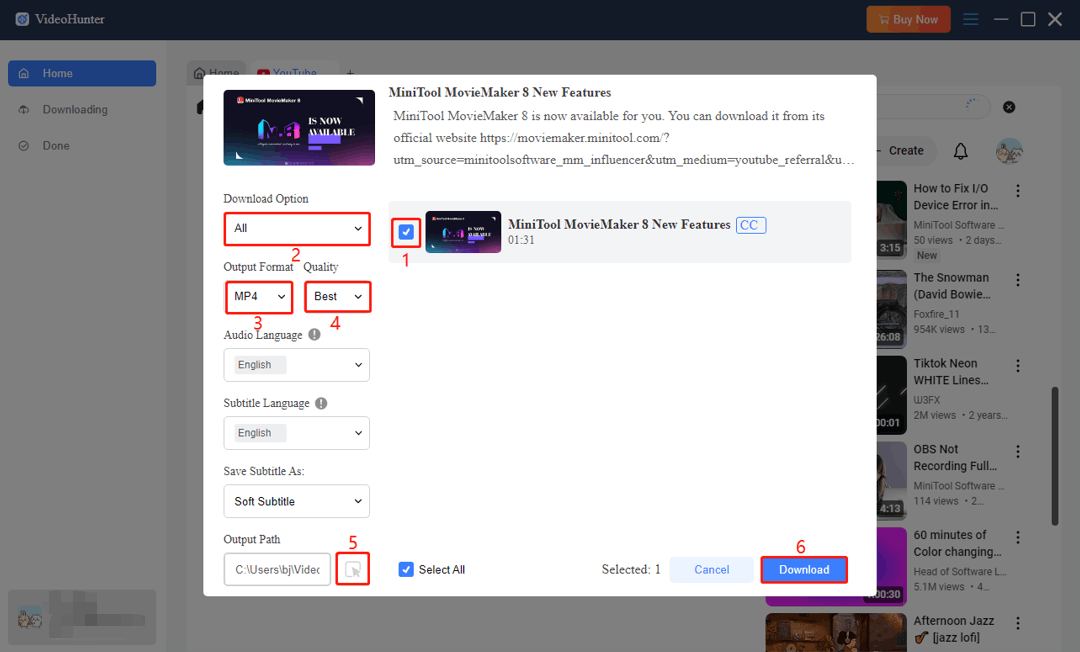
Step 4: Click on Done from the left panel to see the downloaded songs.
How to Import Songs from YouTube Music to AudioDirector
Now, you can import the downloaded YouTube Music songs to AudioDirector and edit them. Here is an easy guide on how to use AudioDirector to edit YouTube Music:
Step 1: Download and install AudioDirector 365 on your desktop from their official website.
Step 2: Launch this audio editor and choose the Edit Clips option to enter the edit interface.
Step 3: Choose the Import media icon at the upper left corner and select Import Media Files or Import a Media Folder to import the downloaded YouTube Music songs.
Step 4: You can see several other audio files in the upper left corner of the interface. These are the default audio files of AudioDirector. If you don’t want them to appear in the interface, you can select the Remove option corresponding to these audio files to delete them. Choose the Play icon next to the Remove icon can open the file to listen.
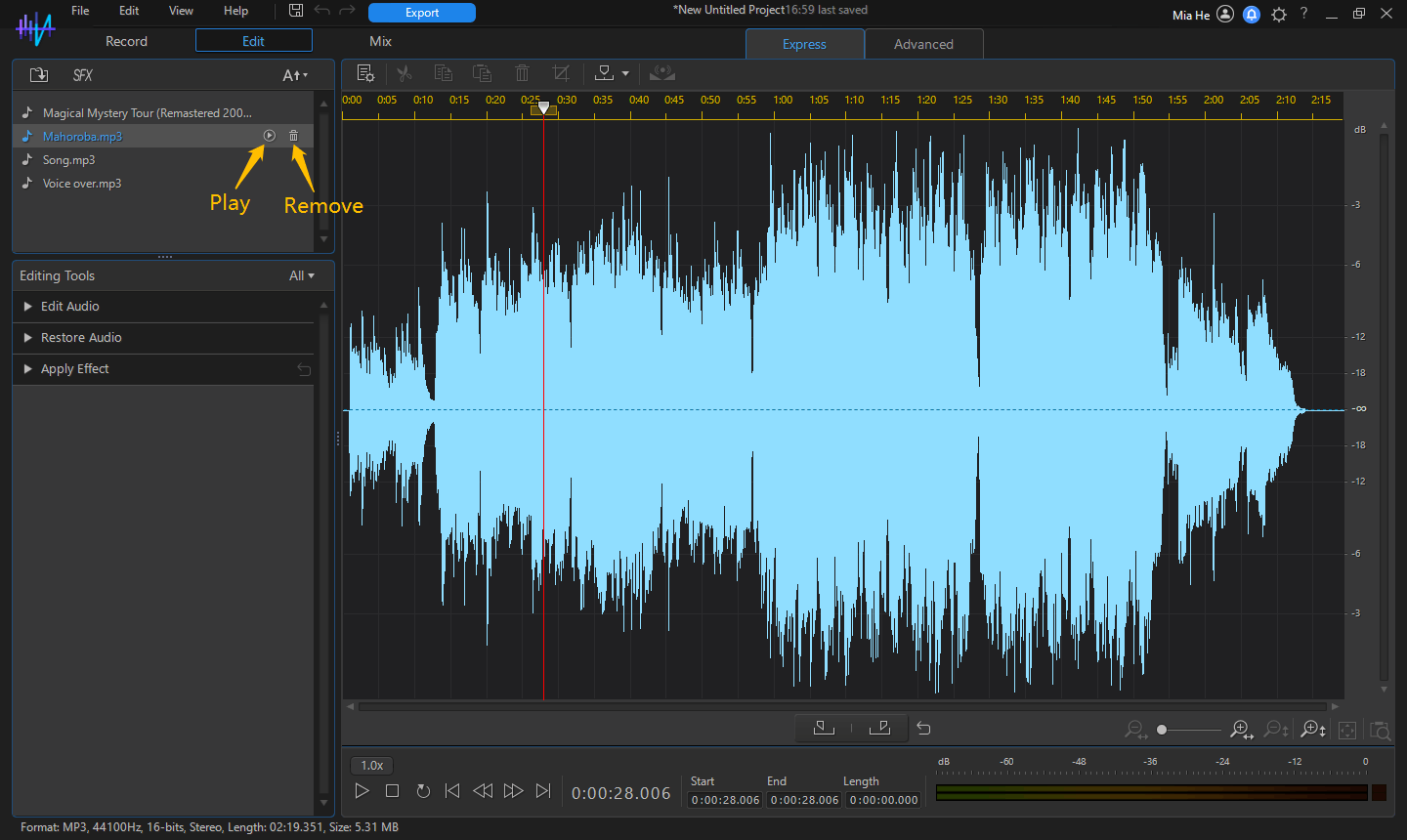
Step 5: Then, click the audio files you upload, and expand the Edit Audio option in the Editing Tools window. You can select the options under the Edit Audio option to process the audio.
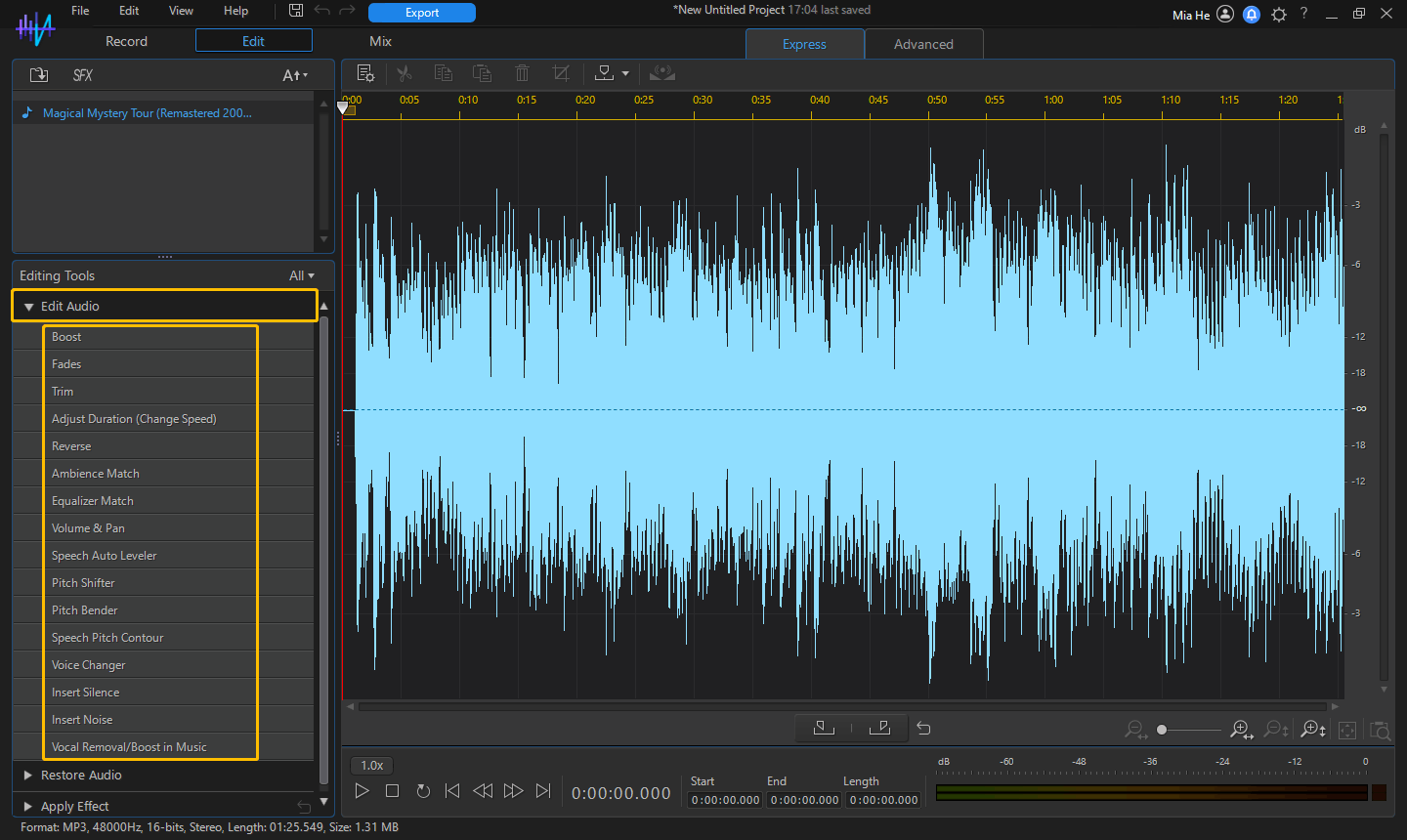
Step 6: If you have not finished editing the audio, be sure to click the Save project icon in the options on the top left of the interface to save the project. If you have finished editing the audio, you can click the blue Export button to export the edited audio.
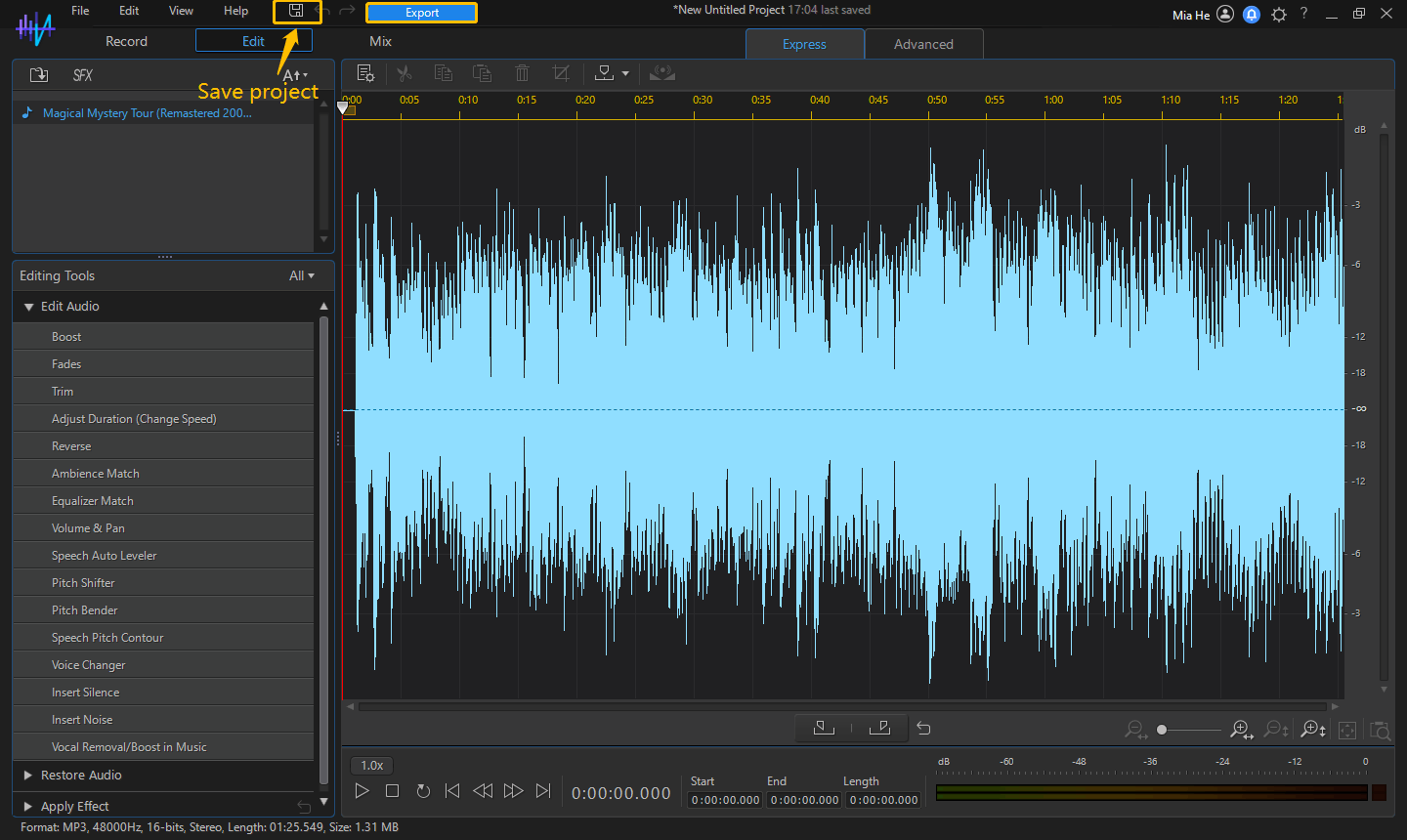
How to continue editing unfinished audio? Next time you open the AudioDirector, click the Open Project option on the right side of the main interface, then click Browse, select the project you saved last time, and continue to edit this audio.
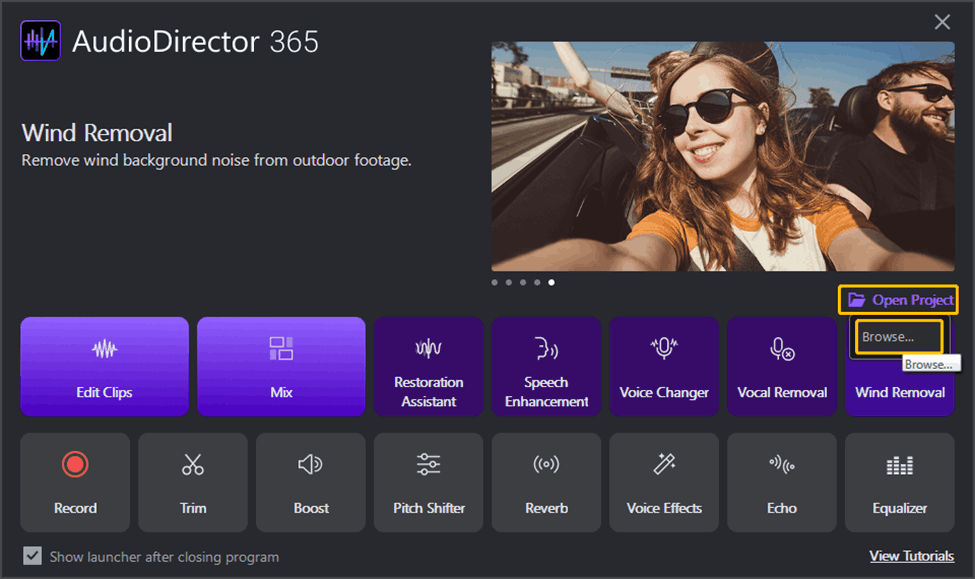
In addition to editing YouTube Music, you can also use AudioDirector to trim YouTube Music songs, change the sound of songs, remove vocals from songs, make remixes, and more.
Final Words
To import songs from YouTube into AudioDirector for editing, you need to download YouTube Music songs first. This article lists 3 YouTube downloaders for you, you can use MiniTool Video Converter, Online Video Downloader on viddown.net, or VideoHunter to download YouTube Music songs.
After downloading the songs, upload them to AudioDirector. In addition to editing the song clips, you can also use AudioDirector to change the voice, remove background noise, and shift the pitch of the songs.
If you have any questions while using MiniTool Video Converter, you can contact us at [email protected].