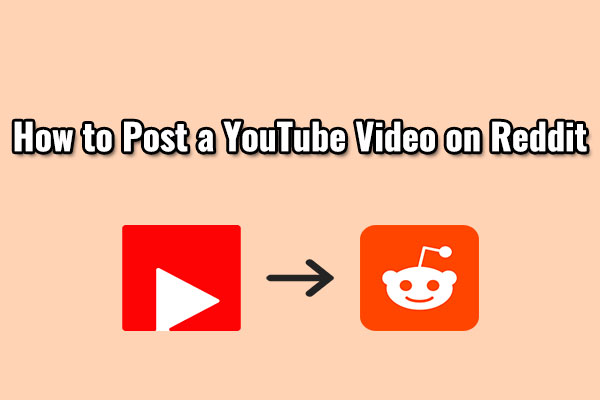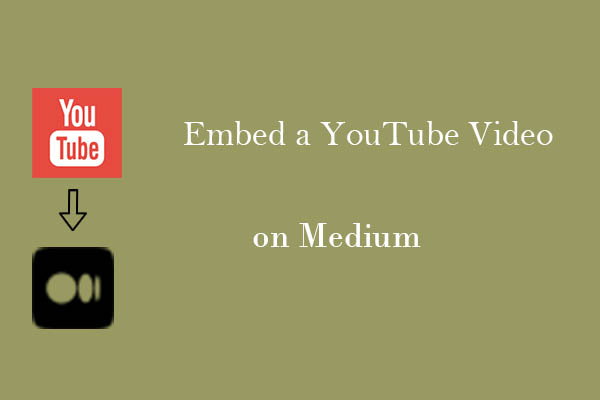YouTube is a huge video library, and Facebook is one of the most popular social networking sites, so the two often interact with each other when users want to share great videos with their friends and followers. How to post a video on Facebook from YouTube? There are two main methods.
Method 1. Download the YouTube Video and Post It on Facebook
The first method for posting a YouTube video on Facebook is to download it from YouTube and then post it on Facebook. Below is the guide on how to do that.
Step 1. Save the YouTube Video by MiniTool Video Converter
MiniTool Video Converter is one of the best tools to save YouTube videos or long videos. I have already used it many times to save my favorite videos and songs from YouTube in multiple formats, like MP4, MP3, WebM, and WAV. It is free to use and is ad-free. Plus, it has a simple interface that makes it easier for novices to get started.
As a strong YouTube saver, MiniTool Video Converter not only allows you to save videos and music clips, but also playlists, whole channels, Shorts, movies, podcasts, etc., in 4k or even 8k resolutions. Batch downloads of up to 10 videos are easy for MiniTool Video Converter.
Apart from downloading videos from YouTube, MiniTool Video Converter also supports platforms such as Instagram, TikTok, Facebook, and Twitter.
Now, let me show you how to save YouTube videos with MiniTool Video Converter.
1. Download & Install & Launch MiniTool Video Converter
MiniTool Video ConverterClick to Download100%Clean & Safe
- Click on the button above to download MiniTool Video Converter.
- Follow the on-screen instructions to install it.
- Once finished, launch this application.
2. Copy the YouTube Video Link
- Go to YouTube and log in to your account.
- Find the YouTube video you want to download and copy its video link from the address bar.
3. Paste the YouTube Video Link into MiniTool Video Converter
- In MiniTool Video Converter, go to the Video Download tab.
- Click on Paste URL, paste the copied YouTube link into the address bar.
- Click on Download.
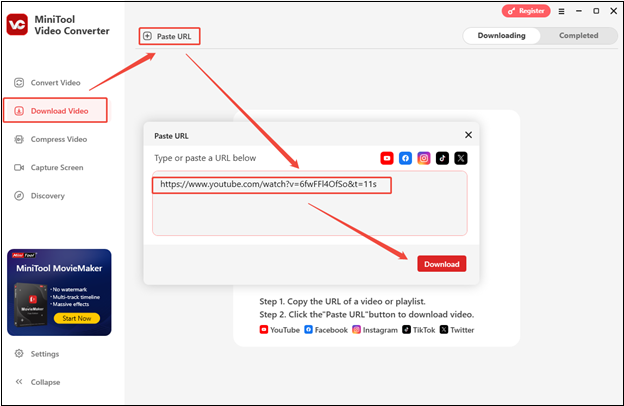
4. Download the YouTube Video
- In the pop-up window, select an output format and resolution.
- Finally, click on Download to begin downloading the video.
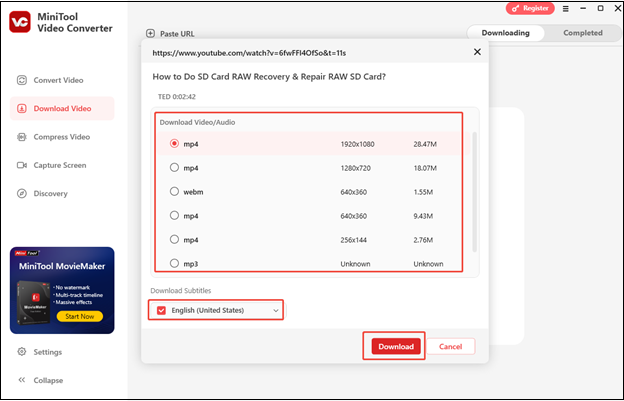
5. Locate the Downloaded YouTube Video
- Once the YouTube video downloading is done, you will find the video task under Completed.
- Click the play icon to watch the video directly on your computer.
- To find where the YouTube video is saved, click the folder icon.
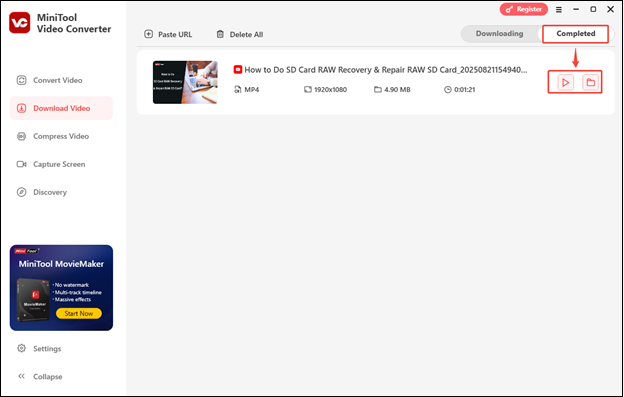
Step 2. Edit Your YouTube Video (Optional)
After you download the video from YouTube, you may want to edit it to make it more Facebook-friendly. For example, YouTube is for longer and in-depth videos while Facebook is particularly with short-form and plain content.
However, this step is optional if you are satisfied with your YouTube video. If not, you can use a video editor to enhance the appeal of your video. For those who aren’t accustomed to editing like me, MiniTool MovieMaker is your best choice.
MiniTool MovieMaker is a fantastic video editing software that is available on Windows. It offers a wide range of editing functions, like trimming, cropping, splitting, adjusting playback speed, rotating, reversing, etc. It also has a free resource library, providing a variety of audio, transitions, effects, filters, elements, and motions.
After you end editing, you can export the video in MP4, AVI, MOV, WMV, MKV, WebM, MP3, and GIF formats without watermarks and in resolutions as high as 4K.
MiniTool MovieMakerClick to Download100%Clean & Safe
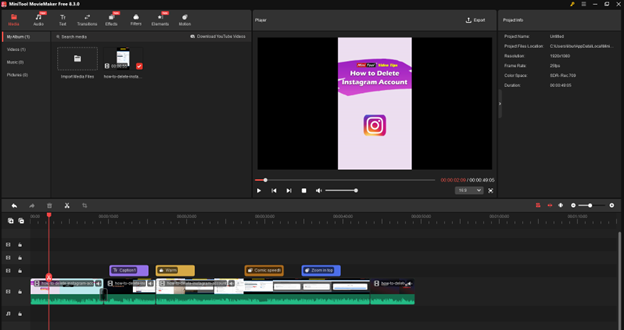
Step 3. Post a YouTube Video on Facebook
Now, it’s time to post a YouTube video on Facebook to get more attention.
1. Log in to Facebook, then click your profile photo in the top right.
2. Click on the profile again to take you to the main page.
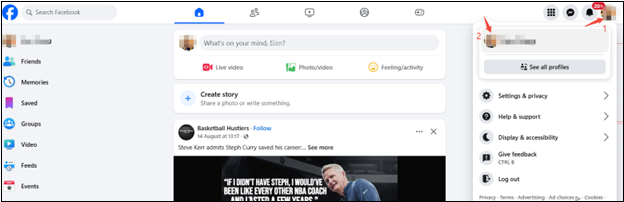
3. Click What’s on your mind? and you can type something into the text field.
4. Click Photo/Video, then select the edited YouTube video.
5. Click on Post to post the edited YouTube video to Facebook.
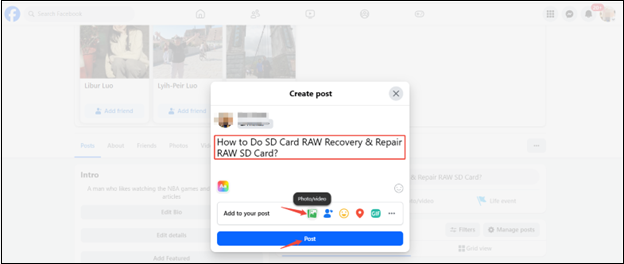
Apart from using method 1, the most straightforward way to upload a YouTube video to Facebook is to use the Share button on YouTube. Let’s look at method 2 below.
Method 2. Post YouTube Video by the Share Button
YouTube has a large number of sharing options, including Facebook, that can be turned on with a single click. It allows you to quickly share the video link, and viewers can click on it to watch the video on YouTube. How do you post a video from YouTube to Facebook with the Share button? Let’s see the steps below.
1. Navigate to the Desired YouTube Video
- Go to YouTube and log in to your account.
- Select the video you’d like to share on Facebook.
2. Click the Share Button and Select Facebook
- Click on the Share icon under the video player.
- Select Facebook from the sharing options in the pop-up menu. You can also alter the video’s start time by checking the box at the bottom.
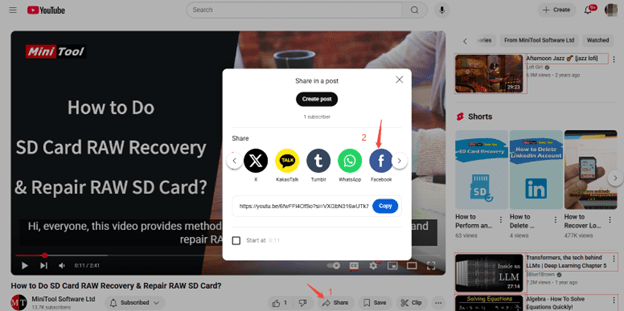
3. Customize and Post
- You can add a personalized message about the video in the text field that says What’s on your mind?
- Click on the Share button at the bottom of the page. The video will then be posted on your Facebook timeline.
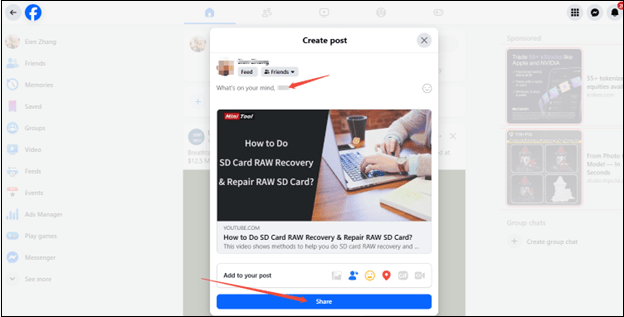
Final Thoughts
How to post a YouTube video on Facebook? Two methods are mentioned in this post, and both methods have their advantages. Using the Share icon on YouTube is quick and easy, but it redirects viewers from Facebook to the YouTube platform.
Downloading the video and posting it on Facebook allows your viewers to watch the video directly on Facebook, which can enhance the viewing experience and potentially increase engagement. Just choose the method that best suits your needs.
If you have any questions or suggestions while using MiniTool Video Converter to download videos, please feel free to reach out to us via [email protected] or contact me directly on X.