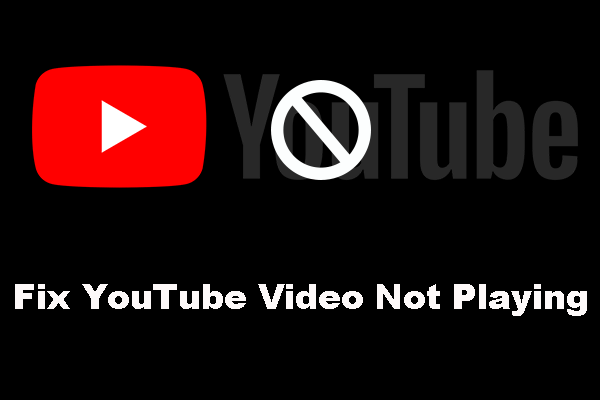You may wonder can I play YouTube in the background while browsing other web pages on computer or receive a message from your friends. Of course, you can play YouTube in the background. In this post, you will master three methods to play YouTube in the background.
Some people like to watch videos and listen to music on YouTube whenever they’re free. But sometimes, you are busy with work and have no time to watch YouTube videos.
Want to create your own video? Try MiniTool Movie Maker released by MiniTool for free.
In this case, playing YouTube videos in the background can’t be better. On the one hand, you don’t have to stop working to watch YouTube videos. On the other hand, you are able to listen to audio from YouTube video in the background while using other apps.
So how to play YouTube in the background? Read this post to find the answer.
MiniTool Video ConverterClick to Download100%Clean & Safe
Subscribing to YouTube Premium
It’s not difficult to find some YouTube features are only available for paid subscribers. So subscribing to YouTube Premium is really useful. With it, you can watch YouTube videos without ads and download YouTube videos.
Most importantly, you can play YouTube videos in the background while browsing other webpages or using other apps.
If you want to listen to YouTube music offline, this post may help you: How to Download Music from YouTube for Free.
YouTube Premium costs $11.99 per month for one account and $17.99 per month for six accounts in the family plan.
Before subscribing to YouTube premium, you can learn more about it with this post: 4 Reasons about Why You Need a YouTube Premium.
Playing Video in Certain Browser
If you don’t want to subscribe to YouTube Premium and you want to play YouTube in the background on our phone, you can use the desktop version of YouTube on the Chrome browser or other browsers such as Safari (You can use Safari to play YouTube in the background on iPhone) and Firefox.
Take the steps below to enable desktop mode and play YouTube in the background on Android.
Step 1: Launch Chrome and go to YouTube official site.
Step 2: Find the video you’re searching for and tap the three dots in the top right of the screen.
Step 3: Choose the Desktop site option from the drop-down list.
Step 4: The site will refresh automatically, then play the video in desktop mode.
Step 5: Finally, press the Home button and return to your phone’s home screen. Then you can use other apps while playing YouTube videos.
Playing YouTube Video with Pop-up Window
What if you watch YouTube videos in the pop-up window not just listening to audio from videos on YouTube? To solve this, you need to install an extension – Enhancer for YouTube.
Step 1: After installing Enhancer for YouTube, go to YouTube and search for the video you want to play in the pop-up window.
Step 2: Tap on Detach player on the bottom onscreen menu and MiniPlayer pops up. Then you can watch YouTube videos with pop-up window.
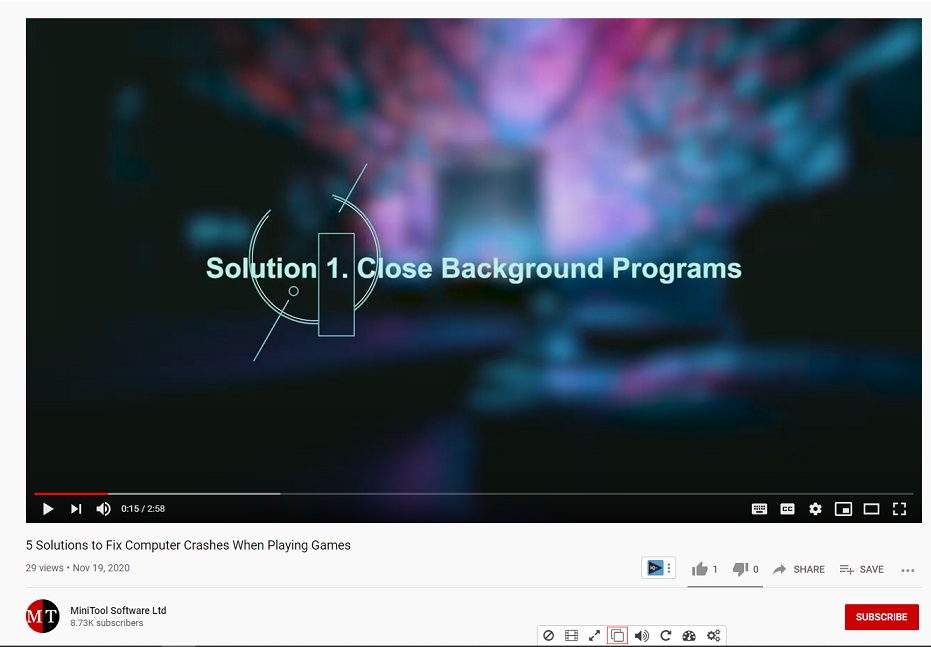
Step 3: You can close the YouTube website and go to Facebook or Instagram as you like.
Related article: The Excellent YouTube Helper – Enhancer for YouTube.
Conclusion
Want to watch YouTube videos in MiniPlayer? Try the above-mentioned methods and watch YouTube videos uninterruptedly.
If you have some question when playing YouTube in the background, please comment on this post and let us know.