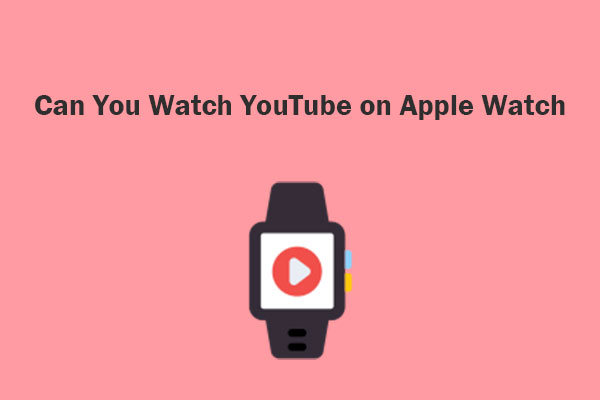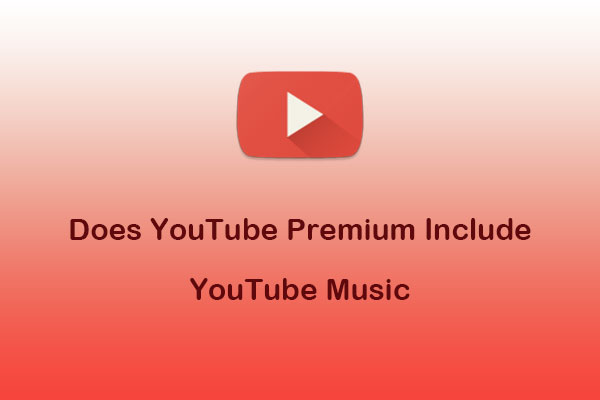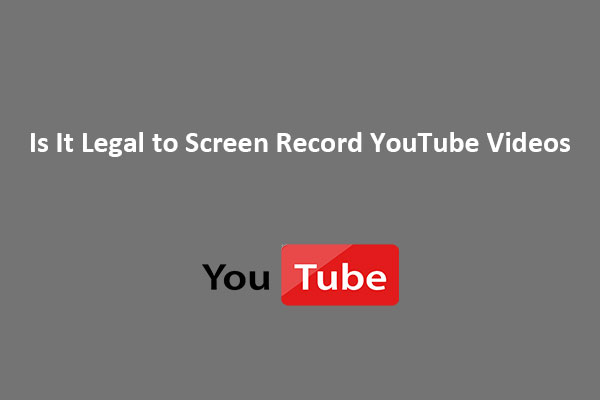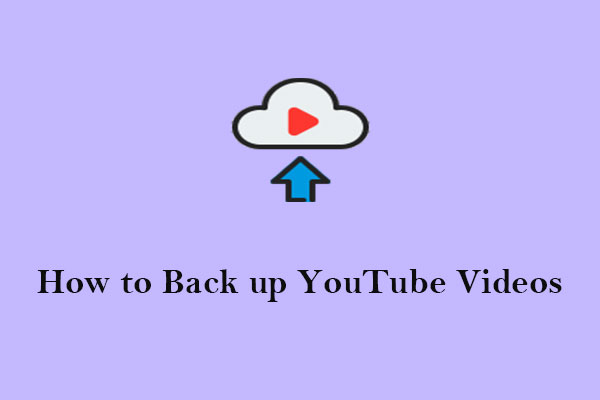Traveling by air often means disconnecting from the Internet, but that doesn’t mean you have to say goodbye to your favorite YouTube content. By preparing ahead of time, you can watch YouTube videos on airplane mode to ensure your entertainment is uninterrupted. Have a glimpse at this article from MiniTool Video Converter for step-by-step instructions on how to watch YouTube on airplane mode.
Airplane mode is a setting on mobile devices that disables wireless communication, including cellular data, Wi-Fi, and Bluetooth. The purpose of this feature is to enhance safety during air travel by minimizing potential interference for a more controlled flight environment.
However, while airplane mode is essential for safety, it can be frustrating for passengers on long-haul flights who want to use their devices for entertainment purposes. Can you watch YouTube on airplane mode? Without access to the Internet, watching videos, listening to music, or streaming content on YouTube can be challenging.
Fortunately, this article will provide you with several ways to watch YouTube on airplane mode, which is perfect for these situations. Whether you are a paid user or a free user, you can find the best solution here.
Method 1: Watch YouTube on Airplane Mode Using YouTube Premium
YouTube offers video offline playback as one of its Premium features. If you’re a YouTube Premium member, you can download videos and playlists to your mobile devices when you aren’t connected to the Internet. It also includes YouTube Music Premium, which gives you ad-free access to YouTube Music, allowing you to listen to music without ads and download songs for offline listening during your flight.
The downloaded YouTube videos with YouTube Premium can be accessible for up to 29 days. After that, you’ll need to reconnect your device to the Internet and download them again. So, you’d better download videos within 29 days before traveling.
Here’s how to watch YouTube on airplane mode on iPhone & Android devices using YouTube Premium:
Step 1. Open the YouTube app
First, open the YouTube app on your device. If you don’t have the app, you can download it from the App Store (for iOS devices) or Google Play Store (for Android devices).
Step 2. Get YouTube Premium
Sign in to your YouTube Premium account. If you don’t have a YouTube Premium account, you’ll need to subscribe to one, and the cost may vary depending on your location.
If it’s not working, read this post: YouTube Premium Not Working? Try These Fixes [A Full Guide].
Step 3. Find your favorite videos
Use the search bar to search for the video you want to download for offline viewing. Once you’ve found the video, tap on it to open the video page.
Step 4. Download the video
Below the video player, you should see a Download button, which looks like a downward arrow. Tap on this button.
Step 5. Adjust the quality (optional)
You’ll be asked to select the video quality – the higher the quality, the more storage space the video will take up on your device. Once you’ve selected the quality, tap OK to start the download.
Step 6. Access the downloaded YouTube video
Once the video is downloaded, you can access it even when you’re offline or in airplane mode. To find your downloaded videos, tap on the Library tab at the bottom of the app.
Remember, not all videos are available for download due to restrictions from video creators or copyright issues.
Method 2: Download YouTube Videos for Offline Viewing Using a Third-Party App
However, the videos downloaded via YouTube Premium cannot be edited or moved, since they are stored BLOB files rather than standard video formats like MP4 that you can edit with common video editing software. It’s not intended for users to access the raw video files for editing or other purposes.
Furthermore, if you want to watch YouTube offline without Premium or download videos from YouTube on your computer, you can use third-party apps to download them. This way, you can bypass these limitations set by YouTube Premium.
Get to Know MiniTool Video Converter
Generally, a desktop video downloader can help you download videos from YouTube. The best free video downloader for PC – MiniTool Video Converter is such a tool.
MiniTool Video Converter is a video & audio downloader that enables you to download any video & audio files you like. Whether you prefer to download a single video or download videos in bulk, you can get things done using this fast YT video downloader. Speaking of which, you can also download playlists and get subtitles from YouTube videos. Before downloading, you can choose from several popular formats, including MP4, WAV, MP3, and WebM.
In addition to being a video downloader, it’s also a video converter that can assist you in converting your video and audio files to 1000+ popular file formats, such as HD/FHD/4K MP4, MKV, AVI, MOV, M4V, AAC, M4A, etc. Its batch video conversion feature lets you quickly convert batch files at once.
Moreover, MiniTool Video Converter allows you to create watermark-free screen recordings by capturing the entire or part of your computer screen, with the option to add your system audio or microphone. That makes it perfect for making instructional videos or video tutorials with screen recording.
Simply put, MiniTool Video Converter works well to:
- Download high-quality videos, music, playlists, and subtitles from YouTube in multiple formats.
- Convert video and audio files between a wide range of formats.
- Record computer screen activities without any watermark.
Let’s get down to business. In a word, you can watch YouTube on airplane mode effortlessly with the help of MiniTool Video Converter.
How to Watch YouTube on Airplane Mode using MiniTool Video Converter?
Follow the steps below to begin the video downloading process:
Step 1. Download and launch the best YouTube video downloader
Click the download button to download MiniTool Video Converter and follow the instructions to complete the installation process. Then, launch this video and audio downloader and go to the Video Download tab at the top of the screen.
MiniTool Video ConverterClick to Download100%Clean & Safe
Step 2. Adjust pre-download settings
- Before downloading, click on the More icon in the upper right corner and select Settings from the menu.
- Switch to the Download tab in the pop-up Settings window.
- Choose a location to save the downloaded file by clicking the Browse button.
- Determine how many videos or audio files can be downloaded at the same time by expanding the Maximum current downloader menu.
- Click on OK to save your settings.
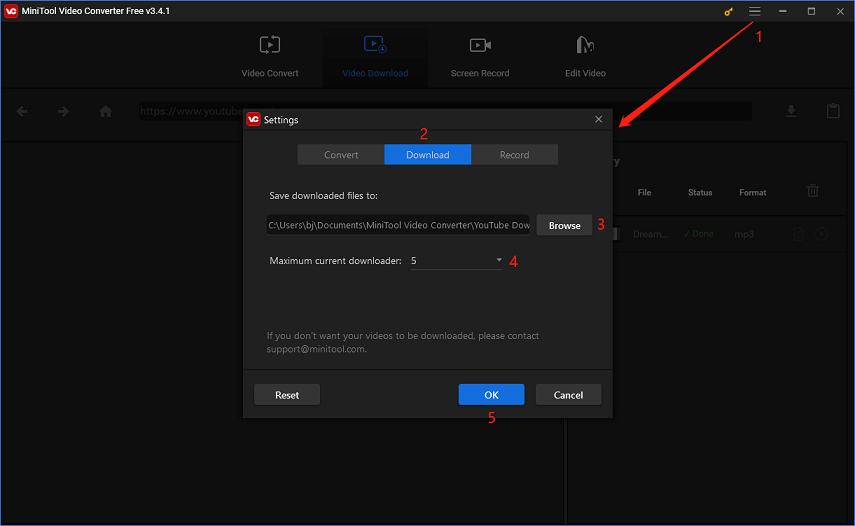
Step 3. Find your desired videos
Type the related keywords in the search box of MiniTool Video Converter to find the video you’d like to download, and click on it. Next, the video URL will appear in the address bar of this tool.
Alternatively, you can go to YouTube to copy the URL of your desired video and paste it into MiniTool Video Converter’s address bar.
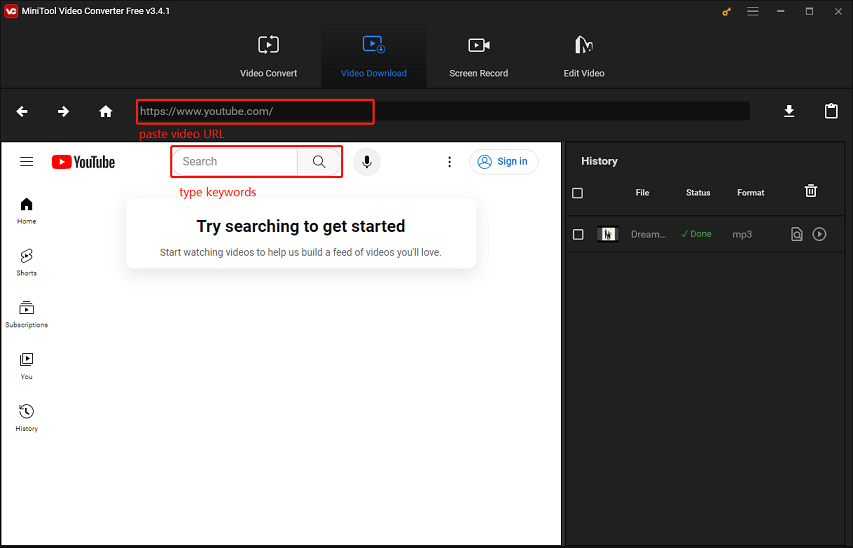
Step 4. Download the video
1. Once the video link appears in the address bar, click on the download icon (represented by a downward arrow) next to it.
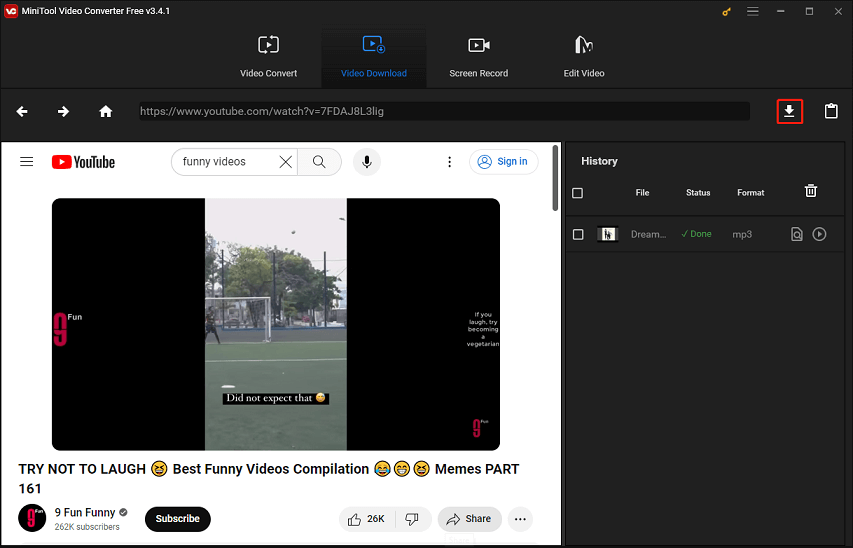
2. Select a download format (MP4 or WebM) and quality and click the DOWNLOAD button to start the download.
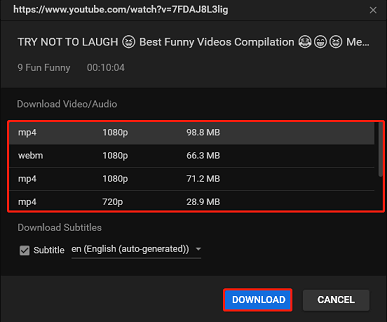
3. After the download is complete, in the History panel, you can click the Navigate to file icon to locate the downloaded video or click the Play icon to play it offline now.
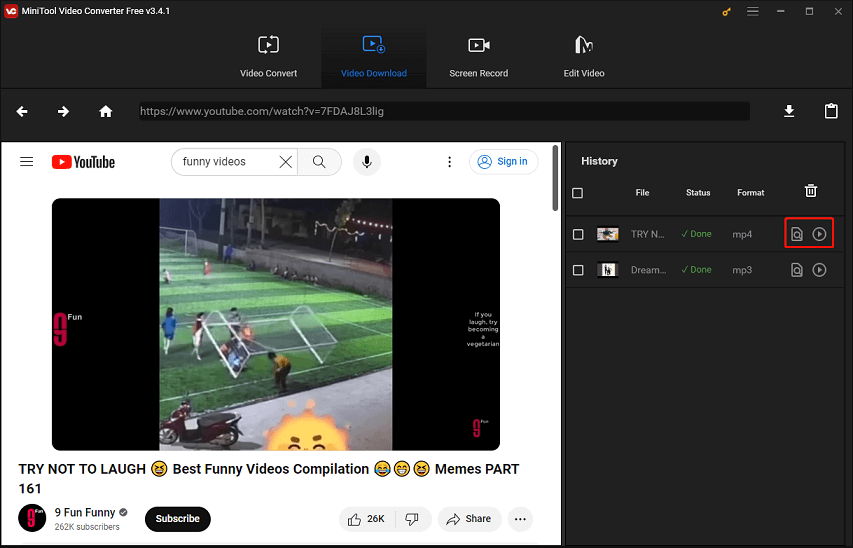
Step 5. Transferred downloaded videos to your mobile phone
Once desired YouTube videos are stored on your computer, you then need to transfer them to your iOS or Android device. To do this, connect your mobile device to your computer with a USB cable. Then, transfer the videos by either copying and pasting them from your computer to your phone or by dragging and dropping them into your phone’s storage folder.
Step 6. Watch YouTube videos on airplane mode
Once you’re on your flight, switch your device to airplane mode. This will disable cellular connection and Wi-Fi on your phone. Then, navigate to the Downloads section of the YouTube app or the folder where you saved the videos transferred from your computer. You can now watch them without any Internet connection.
Method 3: Download YouTube Videos to Watch on Airplane Mode with an Online Tool
Are you wondering how to watch YouTube without Internet and without the need to download additional software? If so, you may prefer to use an online YouTube video downloader. Online tools offer a convenient way to download YouTube content. However, the drawbacks of them are also obvious. You may be bothered by annoying ads and redirects. Given this, you should choose the online tool carefully to avoid these drawbacks.
Let’s take a look at Y2mate. It’s an online tool to download YouTube videos in various formats, including MP4, 3GP, WebM, WMV, and more. Apart from YouTube, you can also download videos from websites, like Dailymotion, Facebook, Roku, and more. It supports unlimited and high-speed downloads, is always free, and no registration is required.
To download YouTube videos for watching on airplane mode with Y2mate, follow the instructions below:
Step 1. Visit Y2mate website
Open your preferred web browser on your computer and go to the Y2mate website.
Step 2. Copy the video URL
Go to YouTube in a separate tab, find the video you want to download, and copy the URL of the YouTube video from the address bar of your browser.
Step 3. Paste the URL on Y2mate
Return to the Y2mate tab and paste the YouTube video URL into the provided box on Y2mate’s homepage. Then, this online tool will automatically parse this video.
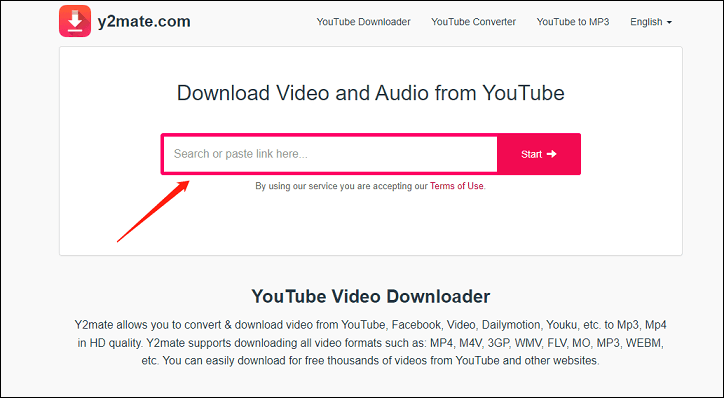
Step 4. Choose video format
Select the desired video format for your download. Common options include MP4, 3GP, and others. You may also choose the download quality.
Step 5. Start the download
Click on the Download button next to your preferred option. Then, the video will be downloaded in your chosen format.
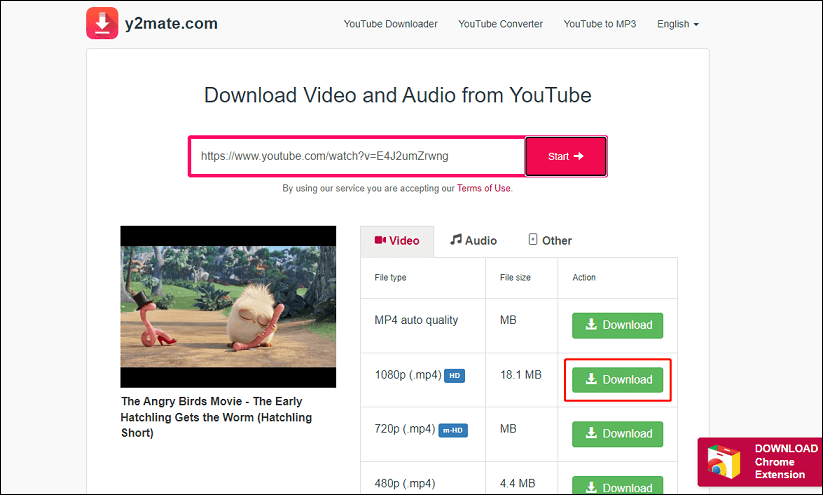
Step 6. Watch downloaded videos offline
Repeat steps 5 – 6 in the second method to transfer downloaded YouTube videos to your mobile phone and then enjoy them on airplane mode.
Final Thoughts
To summarize, watching YouTube videos on airplane mode is a great way to pass the time during flights. However, it requires a bit of preparation. Remember to download the videos you want to watch before you go into airplane mode. Once you’re in airplane mode, you won’t be able to download any more videos. By downloading videos using YouTube Premium or a video downloader app or service ahead of time, you can enjoy your favorite content on airplane mode without any hassle.
If you have any questions or suggestions while using MiniTool Video Converter, please leave a comment below or contact us via [email protected].