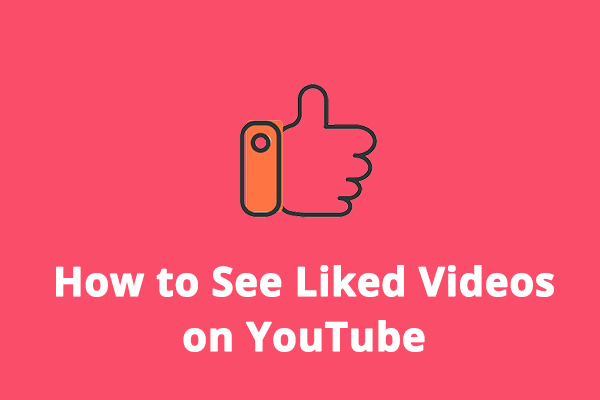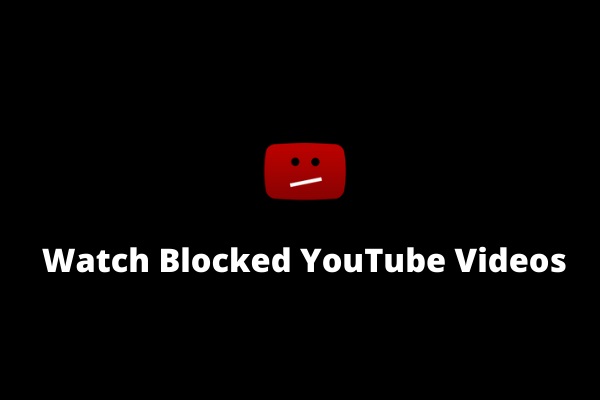Although Google has a YouTube Kids app for children to watch videos, your kids may download the YouTube app on their iPad if they’re old enough.
If you’re worried your kids will be addicted to YouTube videos, you can block the YouTube app. Likewise, if you don’t want to get absorbed in scrolling through videos on YouTube, you can also block YouTube on your iPhone or iPad.
The following part explains how to block YouTube on iPad and iPhone with 4 methods.
To save videos and music from YouTube on PC, try MiniTool uTube Downloader.
MiniTool uTube DownloaderClick to Download100%Clean & Safe
#Method 1. Use Screen Time to Block YouTube on iPad/iPhone
Screen Time is a useful feature on iOS devices to keep track of the screen time on iPhone and iPad. You can also use it to block apps on an iPad/iPhone.
Here’s how to block YouTube on iPhone and iPad using Screen Time.
Step 1. Go to Settings > Screen Time, tap Turn On Screen Time > Continue, and choose This is My Child’s iPhone to turn on Screen Time.
Step 2. Go back to Screen Time and click it to open Screen Time settings.
Step 3. Move the slider next to Content & Privacy Restrictions to enable it, and select Content Restrictions.
Step 4. Tap Apps and click 12+. This step will prevent apps rated 12 and over from being installed on an iPhone/iPad, including the YouTube app.
If the YouTube app has already been installed on an iPhone/iPad, this method will hide them.
You can’t only block the YouTube app on your iPad or iPhone. This way also blocks other apps 12 and above.
#Method 2. Uninstall YouTube App & Block the Installation from App Store
The second way to block YouTube on your kids’ iPad and iPhone is to delete the installed YouTube app and prevent the new installation from the App Store.
To uninstall YouTube on iPhone/iPad, touch and hold this app, choose Remove App, click Delete App, and tap Delete to confirm.
Next, Go to Settings > Screen Time > Content & Privacy Restrictions.
Select iTunes & App Store Purchases, tap Installing Apps, and select Don’t Allow.
Then, your kids can’t download the YouTube app and other apps from App Store again.
Also read: How to Install & Uninstall YouTube Music Desktop App on PC
#Method 3. Block YouTube in Safari
To stop your kids from watching YouTube, it’s necessary to block the YouTube website in Safari and other browsers on their iPhone/iPad.
Here’s how to block YouTube in Safari and other browsers on an iPhone/iPad.
Step 1. Go to Settings > Screen Time, and enable Content & Privacy Restrictions.
Step 2. Choose Content Restrictions > Web Content.
Step 3. Click the Add Website at the bottom and type “www.youtube.com in the URL field.
You can also click Limit Adult Websites to block all such sites.
Related:
#Method 4. Set a Time Limit for YouTube
If you don’t want to block YouTube on your kid’s iPhone/iPad entirely, you can limit the watching time. Also, you should use Screen Time to set a time limit for the YouTube app.
Step 1. Open Settings and choose Screen Time. Click App Limits and Add Limit.
Step 2. Tap Entertainment and select YouTube. Click Next.
Step 3. Choose the desired time limit and click Add.
Conclusion
This post shares 4 ways to block YouTube on your kid’s iPhone and iPad using Screen Time. You can follow the above ways to block YouTube on your iPhone or iPad.