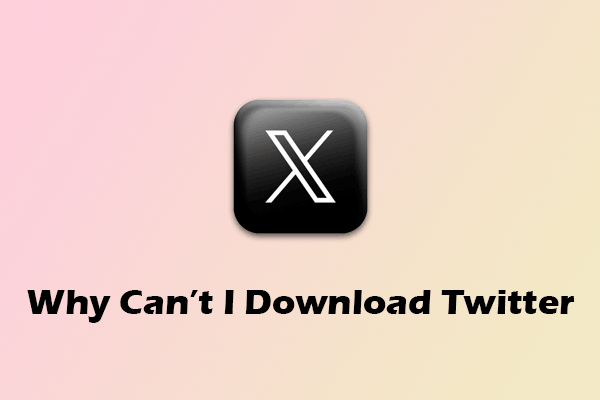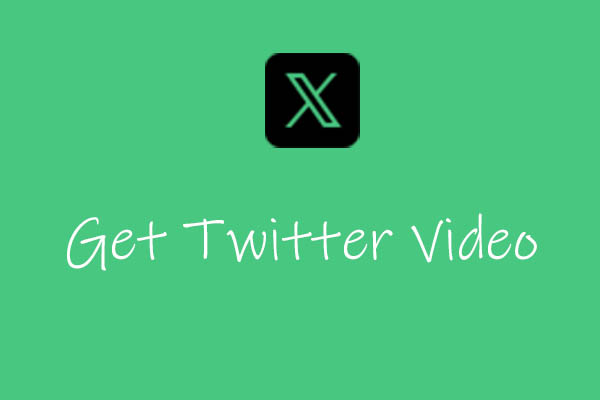Like Facebook and Instagram, you can save a favorite picture on Twitter by taking a screenshot of a tweet. Unfortunately, you can’t download Twitter videos directly. This article will provide a complete guide on saving Twitter videos on your computer or mobile phone using several effective methods.
Twitter (now known as X) is one of the world’s most popular social media platforms, known for its real-time sharing of news, thoughts, memes, and multimedia content. Videos on this platform are increasingly popular, whether it’s viral clips, breaking news, or tutorials.
However, Twitter does not offer a built-in option for users to download videos directly from tweets. That doesn’t mean it’s impossible. With the right tools and steps, anyone can save Twitter videos to their device for offline viewing.
In this article, you’ll find a comprehensive guide on how to download Twitter videos across different devices, including computers and mobile phones. Before you download any Twitter video, it’s important to note that you should not redistribute or reuse videos without permission. Always ensure that the video you want to download does not violate copyright laws or Twitter’s terms of service.
How to Download Twitter Videos on a Computer
Want to download X video on your computer but don’t know how? You can use either a desktop application or an online tool. Keep reading to see what you’ll get!
Option A: Using a Desktop App
To save videos from Twitter to your computer’s local folder, MiniTool Video Converter is the ideal desktop Twitter video downloader. It features a clean and intuitive interface, and you can switch between light and dark themes. The software is entirely safe to use, as it contains no watermarks, ads, malware, or bundles.
MiniTool Video Converter allows you to paste the Twitter video link and download the video directly. Videos in up to 4K or 8K resolution can be downloaded easily. In addition to X, it supports downloading online videos from other top social media platforms, including YouTube, Instagram, TikTok, and Facebook.
This video downloader enables you to save videos in popular video and audio formats, including MP4, WebM, MP3, and WAV. What’s more, it lets you download up to 10 videos in bulk, making it easy to save all the clips from a YouTube playlist.
Additionally, MiniTool supports the following wonderful features:
- Convert any video or audio to any format.
- Support 1,000+ video and audio formats.
- Convert to formats suitable for different playback devices.
- Convert 5 files at once.
- Upscale your videos to 1080p or 4K.
- Record full or part of your computer screen.
- Capture your system audio or microphone separately or simultaneously.
- No time limit and no watermark for the output video.
Now, let’s have a look at how to download X video with MiniTool Video Converter:
1. Click the button below to download and install the latest version of MiniTool Video Converter on your computer.
MiniTool Video ConverterClick to Download100%Clean & Safe
2. Launch this application, and you can see there are three functional tabs on the left side of the interface, including Video Convert, Video Download, and Screen Record. Just switch to the Video Download tab.
3. To obtain the Twitter (X) video URL, visit this platform on your browser and locate the video you want to download. Then, click the Share icon (upward arrow) and select the Copy link option. Alternatively, you can right-click on the video and choose Copy video address.
4. Click on the Paste URL button, paste the Twitter video link into the address box, and click Download. It will then analyze the link and show you downloadable options.
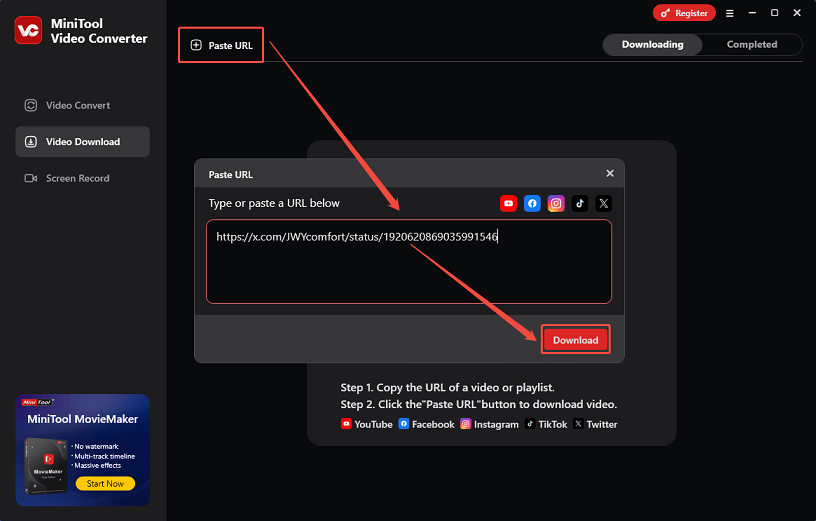
5. In the pop-up window, select your desired download format and quality. Click on the Download button to start saving the Twitter video to your computer.
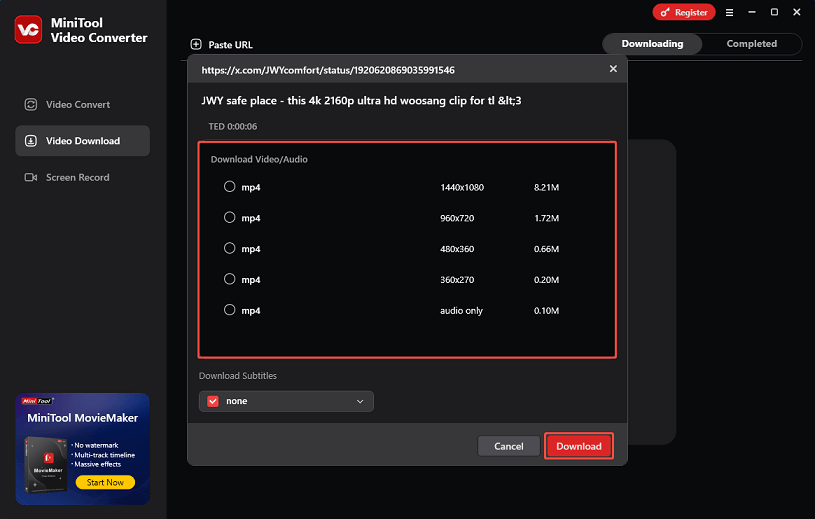
6. You can check the download progress. Once it is finished, it will automatically jump to the Completed tab, where you can click the play icon to play the video or click the folder icon to locate the saved Twitter video.

Option B: Using an Online Downloader
Besides, you can make use of an online Twitter video downloader to download any Twitter video on your PC. There are many third-party websites that allow users to paste a tweet link and download the video from it. They don’t require installation and work across different devices. Two popular ones include:
1. Online Video Downloader on viddown.net
Online Video Downloader on viddown.net is a free and browser‑based tool that allows users to download videos from a wide range of sites by simply pasting the video URL and clicking Download. It supports popular platforms such as Twitter, YouTube, TikTok, Instagram, Facebook, and Vimeo in high resolution, without requiring an account login or installing any software.
The interface of this online downloader is clean and user-friendly, making it easy to use. It allows you to download videos from Twitter without any watermarks and lets you save as many videos as you want. Plus, you can access it on any device as long as it has a web browser, such as Chrome, Firefox, Edge, Opera, and Safari.
To download X video using Online Video Downloader on viddown.net, follow these steps:
1. Visit viddown.net on your browser.
2. Navigate to Twitter’s website, find the wanted video, and copy its link.
3. Paste the copied Twitter video link into the input box and click on the Download button.
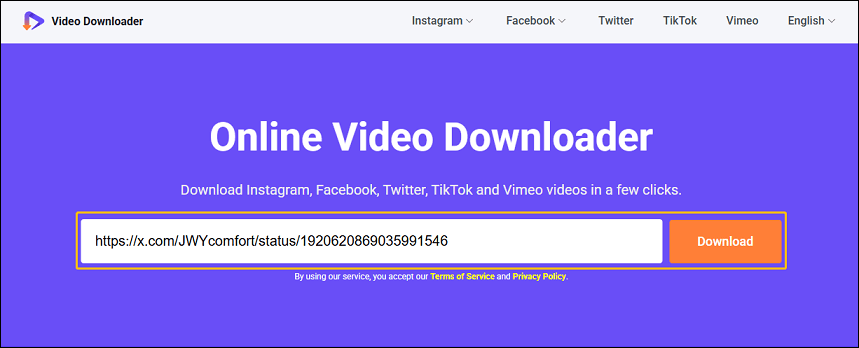
4. Among the downloadable options with different qualities, select the one you want and click the Download button next to it.
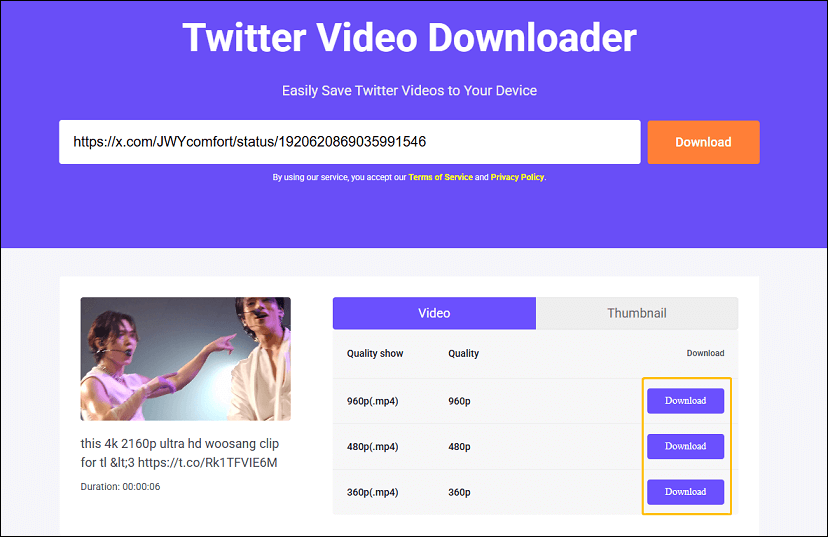
5. If the video plays in a new tab instead of downloading immediately, click the three-dot icon in the lower right corner of the player and choose Download.
6. You can find the downloaded Twitter video by going to the Downloads section of your browser.
2. SSSTwitter
SSSTwitter is a free, browser-based web service designed specifically for Twitter that lets you download public Twitter videos in MP4 format without the need to install software or sign up for an account. With it, you can choose between multiple video resolutions, including 360p, 720p, and 1080p.
This online Twitter video downloader is a reliable solution whether you’re using a PC, an Android phone, or even an iPhone. Furthermore, it’s available in more than a dozen languages, like English, French, Italian, German, Portuguese, etc., making it accessible to a wider audience.
Follow the guide below to download any Twitter video you want:
1. Go to Twitter/X and find the tweet containing the video.
2. Click the Share button (the arrow icon), then select Copy link.
3. Visit https://ssstwitter.com/ on your browser.
4. Paste the copied Twitter URL into the input field and click the Download button. Then, wait for the video quality options to load.
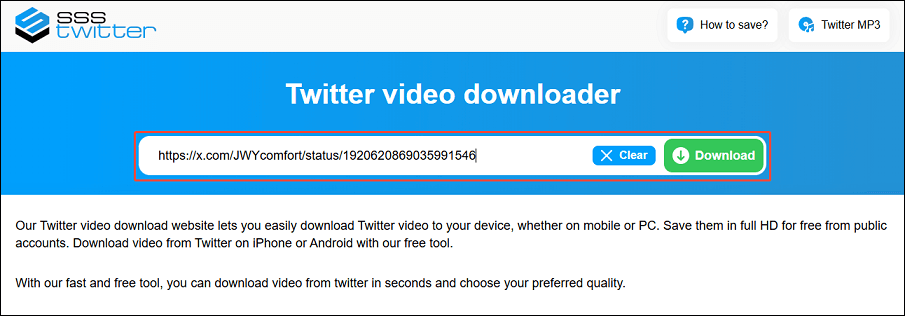
5. Choose your preferred video resolution and click on that option.
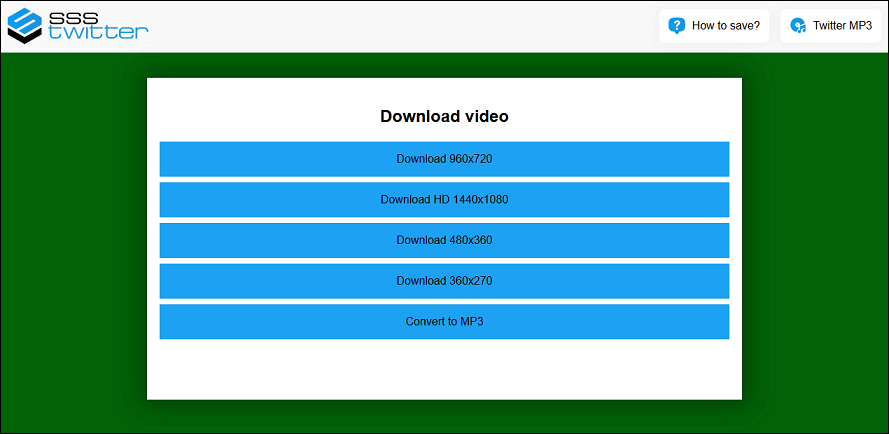
6. The video will be saved to your browser’s Downloads folder.
How to Download Twitter Videos on a Phone
Are you curious about how to save Twitter videos on your mobile devices? Let’s explore the guide below for Android and iPhone:
# Download Twitter Videos on Android
It’s easier to download X video on Android than iOS due to fewer restrictions. Three main methods exist: online downloaders, dedicated apps, and screen recording.
1. Using an Online Video Downloader
Many online video downloaders that are available for computers can also be used on Android phones. So, you can utilize Online Video Downloader on viddown.net or SSSTwitter, which were mentioned earlier, to save videos from Twitter on your Android device. Additionally, you can try other online tools, like TWDown, Twitsave, TWMate, SnapTwitter, etc.
2. Using a Twitter Video Downloader App
There are many apps on the Google Play Store that are designed to download Twitter videos. One worth trying is Download Twitter Videos – GIF. This app can save both videos and GIFs from Twitter via sharing or pasted links. You can choose from multiple resolutions and view the file size before downloading. What’s more, it features an in-app download manager and a built-in video/GIF player. Its autoplay feature lets you enjoy Twitter videos without clicking.

Here’s how to use this app on Android:
1. Download and install the Download Twitter Videos – GIF app from your Google Play Store.
2. Open the Twitter app and click the share icon below the video or GIF that you want to save.
3. Select the Download Twitter Videos – GIF app from the menu.
4. The app will open, where you can choose your desired video resolution and tap the download icon.
Alternatively, you can try Video Downloader for Twitter, Video Downloader & GIF Saver, and X Saver.
3. Using the Built-in Screen Recorder
If all else fails, you can record your screen while the Twitter video is playing. This method works with any video, but may capture background noise. Here are the steps:
1. Swipe down to access the Quick Settings panel.
2. Tap Screen Recorder.
3. Start recording, then play the Twitter video.
4. Stop recording when the video ends.
# Download Twitter Videos on iPhone
Apple’s iOS system has stricter download rules, but there are still solid workarounds.
1. Using the Documents by Readdle app
One of the most trusted ways to download videos on iOS is by using the Documents by Readdle app. It’s a fantastic app that not only helps you download video files but also helps you view and organize files on your devices. The steps are as follows:
1. Install Documents by Readdle from the App Store if you haven’t installed it yet.
2. Go to the Twitter app and copy the link to the video tweet.
3. Open Documents by Readdle, and you can find the browser icon in the bottom right corner. Tap the icon to start the built-in browser in this app.
4. In the browser, visit a video download site like SSSTwitter.
5. Paste the copied Twitter link into the address bar and tap on Download.
6. Choose a video resolution and start the download.
7. Once downloaded, go to the Files tab inside the app and move the downloaded file to your Photos.
2. Using iPhone Shortcuts
The Shortcuts app, available on iOS devices, allows you to create custom shortcuts for various tasks. You can take advantage of it to download videos from Twitter. However, this method can be a little tricky to set up for some users if they’re not familiar with Shortcuts, and it may occasionally break if Twitter changes its link structure.
1. Make sure you have the Shortcuts app installed, which comes pre-installed on most iPhones.
2. Download a trusted shortcut for downloading Twitter videos, like the TVDL shortcut, and install it to your Shortcuts app.
3. Open the Twitter/X app and locate the video you want to download.
4. Tap the Share icon, select Share via…, and choose the installed TVDL shortcut from the list.
5. Choose the desired video quality and wait a few seconds for the video to be processed. Then, the video will be automatically saved to your Photos app.
3. Using the Screen Recording Feature
Similar to saving X videos on Android phones, you can simply record your screen while the video is playing if you don’t want to use any tools.
1. Go to Settings > Control Center and enable screen recording.
2. Open the Twitter app and go to the video you want to record.
3. Swipe down from the top-right corner and tap the record icon.
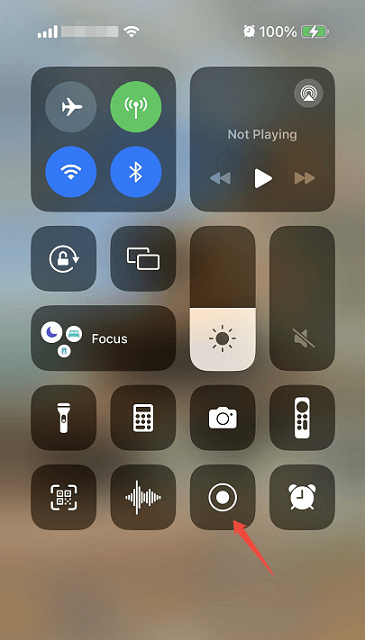
4. Let the video play in full.
5. Tap the red bar at the top of your screen to stop recording. The recording will be saved to the Photos app.
That’s it! With this detailed guide, you can save Twitter videos to your computer or mobile phone with no hassle.
Conclusion
Although you may have found that Twitter doesn’t support video downloads directly, it is still possible to save videos from the platform. How to download Twitter videos on any device? With this guide in hand, you’re now fully equipped to save the best Twitter content directly to your device. So go ahead and enjoy your favorite clips anytime and anywhere.
If you have any questions or suggestions while using MiniTool Video Converter, please don’t hesitate to reach out to us via [email protected], or you can contact me directly on X.