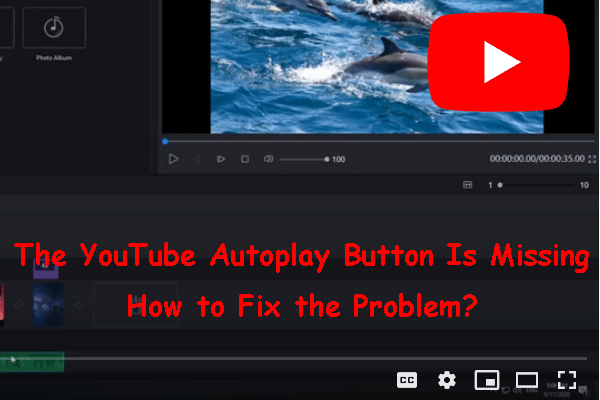What Is YouTube Autoplay?
By default, the YouTube autoplay feature is enabled in the YouTube player. When the current video is over, there will be a countdown to the next video. You can click the CANCEL button to stop the YouTube player from playing the next video. If you want to immediately play the next video, you can click the PLAY NOW button. You can also wait until the countdown is finished and the YouTube player will automatically play the next video.
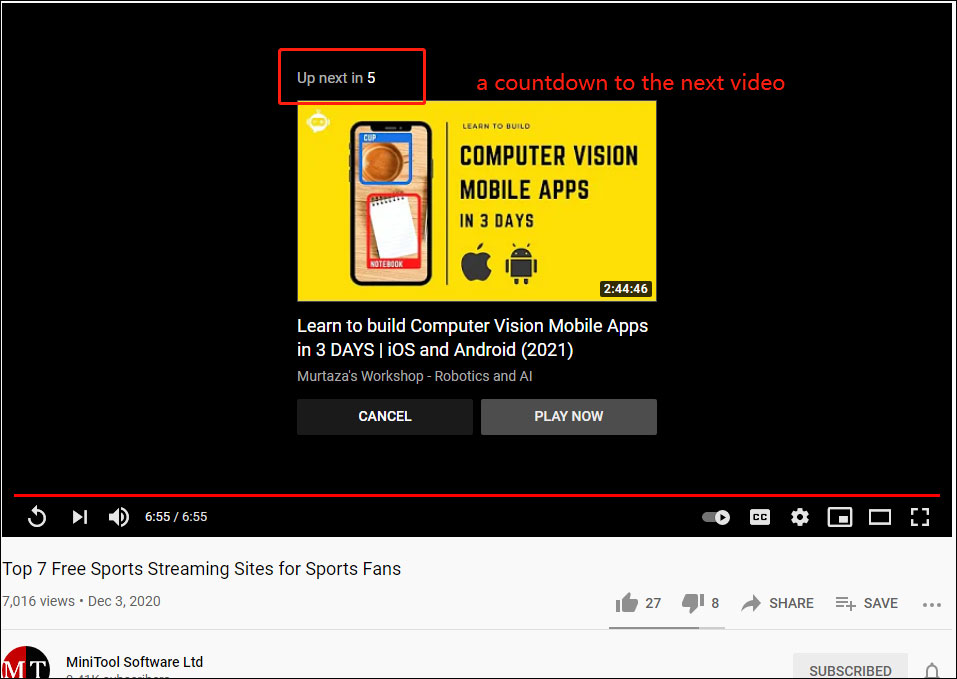
This feature is available on both computers and mobile devices. You can manually turn off YouTube autoplay if you don’t want the YouTube player to automatically play the next video. However, sometimes, you mistakenly turn off YouTube autoplay.
Perhaps, you don’t know how to turn on autoplay on YouTube. It is simple. In the following contents, we will show you how to make a YouTube video automatically play by enabling the YouTube autoplay feature.
How to Turn on YouTube Autoplay on PCs?
The setting can affect all YouTube videos as long as you don’t turn it off.
- Open the YouTube video you want to watch.
- If there is an ad, you should wait until it ends or the countdown finishes.
- Move your cursor to the YouTube controls pane (at the bottom of the YouTube player). The button on the left side of the cc (subtitle button) is the YouTube autoplay switch. You can move your cursor to it and check whether it is on or off. If the state shows Autoplay is off, you need to click it to turn it on.
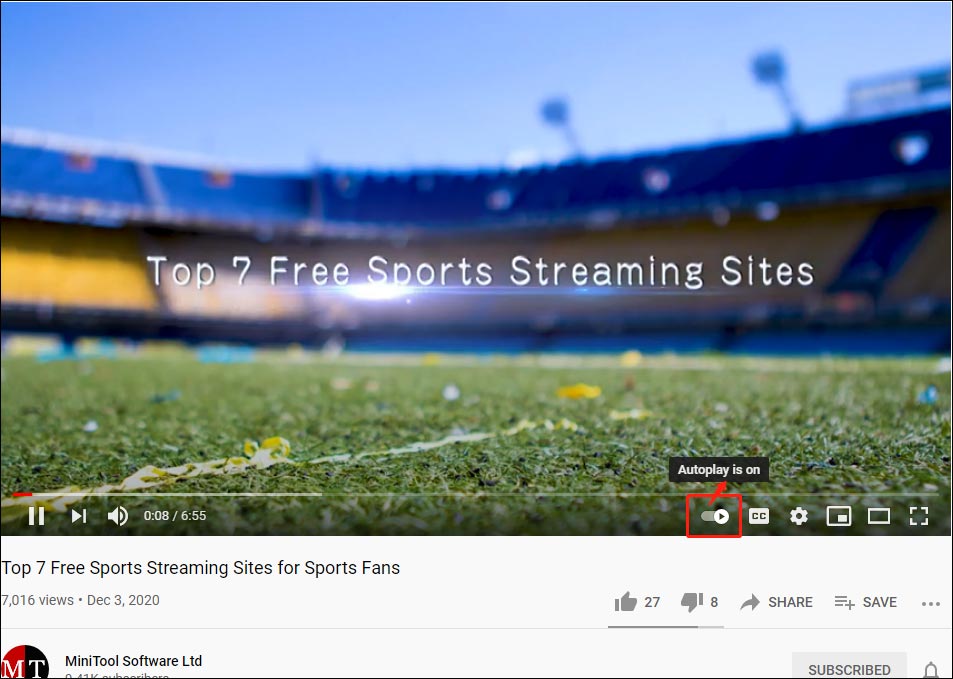
After these three simple steps, the YouTube player will begin to automatically play the next video when the current video ends.
If you open a YouTube playlist and play videos in it, you can’t find the YouTube autoplay button in the YouTube controls pane. It is normal. The YouTube player can automatically play the next video in the playlist and this can’t be changed. Besides, the loop playlist feature is disabled by default. This means when the YouTube player plays all videos in the playlist, it will automatically play the YouTube recommended video next. If you don’t want it to do this, you can click the loop playlist icon to enable it.
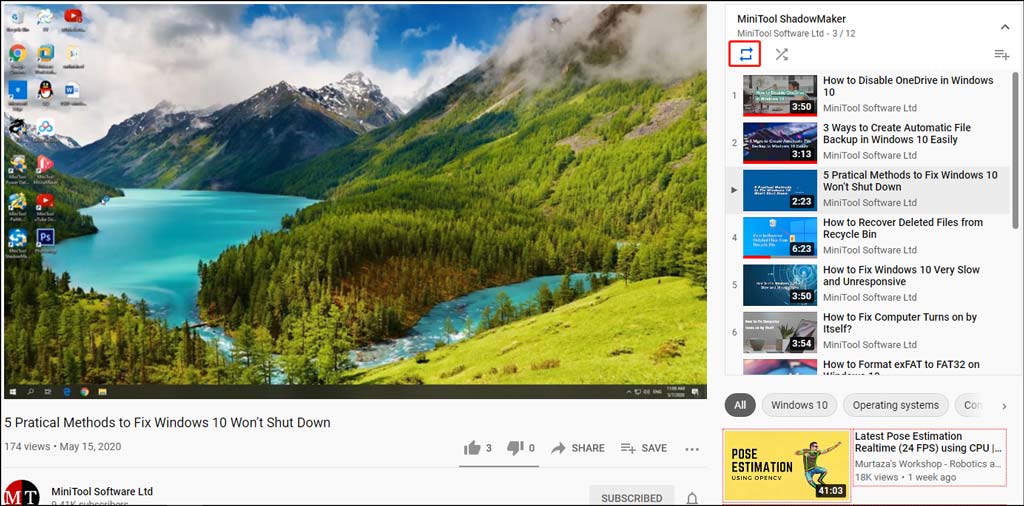
How to Turn on YouTube Autoplay on Mobile Devices?
If you want to use the YouTube autoplay feature on your mobile device, you can follow these steps to do it:
- Open the YouTube app on your mobile device.
- Play a YouTube video and then you can see the Autoplay button on the overlay menu. If it is off, you need to tap it to turn it on. Then, your YouTube player can automatically play the next video.
Besides, you can also go to Settings in your YouTube app and then turn on the button for Autoplay next video under AUTOPLAY.
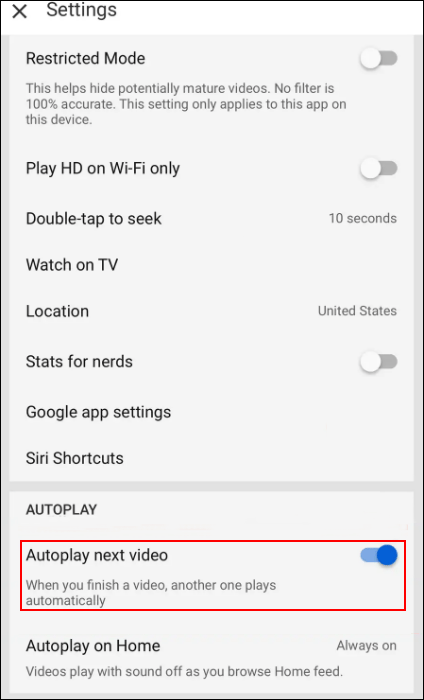
Those are the methods to turn on autoplay on YouTube. You can select a guide according to the device you are using. Should you have some YouTube issues need to be fixed, you can let us know in the comment.