This post focuses on “YouTube to MP4 iPhone” and “YouTube to MP3 iPhone”, showing how to convert YouTube to MP4 and MP3 on iPhone. By the way, if you want to convert YouTube to MP4 and MP3 on Windows computers, try MiniTool Video Converter.
YouTube to MP4 iPhone
How to download YouTube to MP4 on iPhone? If your device supports iOS 13 or later, it is easy to download YouTube videos on your device because Safari on iOS 13 makes downloading files a piece of cake. You can use Online Video Downloader on viddown.net.
If your device does not support iOS 13, please do not worry. There is also a way to download YouTube videos on iPhone — download YouTube to MP4 on iPhone through Documents by Readdle and an online YouTube downloader.
Download YouTube to MP4 on iPhone with iOS 13 or Later
As mentioned above, it is easy to download YouTube videos on your iPhone if it supports iOS 13 or later. See how easy it is.
Online Video Downloader on viddown.net is also a convenient online tool to help you download YouTube to MP4. Here is the guide:
Step 1: Find the YouTube video you want to download and copy the URL of this video.
Step 2: Visit the website of Online Video Downloader on viddown.net, paste the link of the video into the specific box, and click on the Download button.
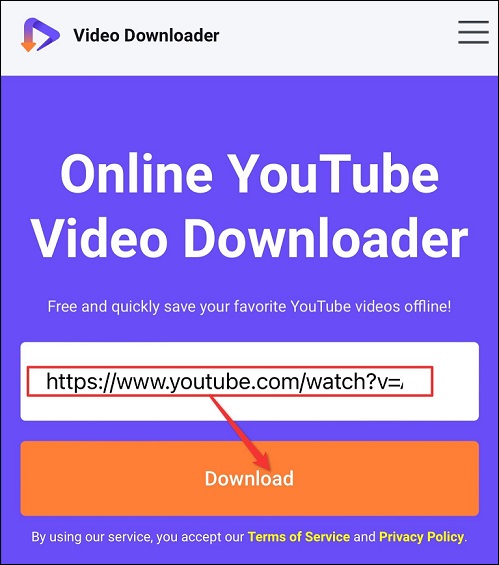
Step 3: Press the Download button to download the YouTube video. If you are not satisfied with the quality of the video, you can click on the Show more button to find more video quality.
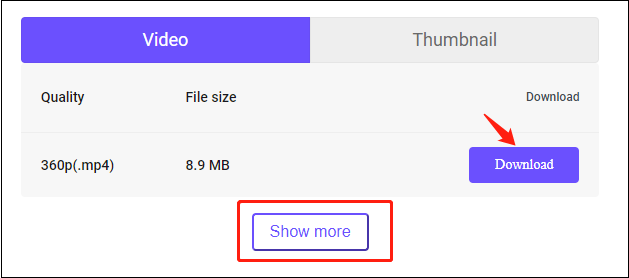
Download YouTube to MP4 on iPhone Without iOS 13 or Later
Here shows how to download YouTube to MP4 on iPhone using Documents by Readdle and viddown.net:
Step 1: Download Documents by Readdle from App Store. If the app has been installed on your iPhone, please skip this step.

Step 2: Once you finish the installation of Documents by Readdle, go to the YouTube app.
Step 3: Search for the video you want to download, play it, and click the Share button. Then, tap the Copy link button.
Step 4: Reopen Documents by Reddle. Note that you should follow the on-screen instructions until you access the screen that says Documents at the top if it is your first time using this app.
Step 5: Open a web browser by pressing the blue compass icon at the bottom of the Documents screen.
Step 6: Go to viddown.net through the browser and then paste the copied video link into the search bar.
Step 7: Tap the Download button and wait for it to present the download options.
Step 8: Tap the Download button related to the MP4 file format.
After these steps, you complete “YouTube to MP4 iPhone” and you can watch the video offline.
YouTube to MP3 iPhone
How to convert YouTube to MP3 on iPhone? The way is the same as the aforementioned. The only difference is that you should tap the Download button associated with the MP3 file format.
That’s all about how to complete “YouTube to MP4 iPhone” and “YouTube to MP3 iPhone”.
MiniTool Video ConverterClick to Download100%Clean & Safe
Conclusion
All in all, this post has guided you on how to download YouTube to MP4 and MP3 on iPhone. Online Video Downloader on viddown.net is great online tool to download YouTube videos.

