“Why can’t I download Twitter videos?” This is a common question. To protect the creators’ copyrights, Twitter doesn’t offer a download option. However, this does not mean that it’s impossible to get Twitter videos. This article will introduce several methods for downloading Twitter videos, including some useful video download tools.
What Is Twitter?
Twitter is a social platform. Users can post text, pictures, videos, and forward links on the platform. It also allows users to connect with others, share information, and participate in discussions. Twitter was officially renamed “X” in July 2023, and its icon was also changed to an “X” graphic. However, its properties and the content that can be posted are the same as before.
With Twitter, you can:
- Post updates: Create your account, and then post text, videos, and pictures to record your observations and insights.
- Share content: You can forward videos from other platforms, such as YouTube, to Twitter to share with more users. You can also forward posts on Twitter to your homepage.
- Receive information in real time: Many official accounts will post important information and notifications on Twitter. Follow these official accounts on Twitter to receive information in the first place.
- Search content: Tweets on Twitter are usually public and searchable. You can search for the content you want to see on Twitter.
What Can You Download from Twitter?
You can download a variety of content from Twitter. Here are some examples.
#1. Pictures
Images in tweets, Twitter user avatars, and profile background images can all be quickly downloaded. You can download them directly to your computer or mobile phone. Here’s how to download:
- Website: Click your or another user’s avatar/profile background picture/picture in tweets > right-click the picture > select Save image as in the menu > select a folder to save the selected picture.
- Mobile App: Tap your or another user’s avatar/profile background picture/picture in tweets > choose the three-dot icon from the top-right > select the Save option to save the picture on your phone.
#2. Your Account Data
Twitter allows you to download your account data as an archive. These downloadable account data contain your tweets, replies, retweets, likes, private messages, followers, etc. To download the archive, you need to send a request in Twitter’s account settings. Here are the steps:
Step 1: Go to Your Account Settings
- Website: Click on More option in the left menu > choose Settings and privacy > select Your account > click Download an archive of your data.
- Mobile App: Tap your profile picture > choose Settings and Support > select Settings and privacy > choose Your account > tap the Download an archive of your data option.
Step 2: After that, Twitter will ask you to enter your password for verification. After successful verification, click Request archive.
Step 3: Once Twitter has prepared your account data archive, you will receive an email and an in-app notification. Click the download link to download a ZIP file of your account data archive.
The above are the contents that can be downloaded directly from Twitter. Are you wondering why you cannot download Twitter videos? Below, I will explain to you the reasons why Twitter videos cannot be downloaded directly.
Why Can’t I Download Twitter Videos?
The videos we usually see on Twitter include videos recorded directly by users, videos uploaded from devices, and videos embedded from other platforms, such as YouTube. You may notice that there is no button on Twitter that allows you to download these videos directly. This is because Twitter intentionally restricts users from downloading videos in order to protect copyright.
Although Twitter does not have a function to download videos, it does not mean that Twitter videos cannot be downloaded. Various third-party applications and websites on the market can download Twitter videos.
If you cannot download Twitter videos, you can use your phone’s or computer’s screen recording function to record videos from Twitter. To find out more ways to get Twitter videos, please continue reading the following section.
3 Methods to Get Twitter Videos
Although Twitter cannot download videos directly, you can still get Twitter videos through the following 3 methods.
Method 1: Use Third-Party Tools
Can you download Twitter videos with third-party tools? Yes! Here are 2 effective tools for saving Twitter videos.
Option 1: MiniTool Video Converter
MiniTool Video Converter is a free video link download tool. You can use it to download your favorite Twitter videos. Except for Twitter, this application also supports downloading videos from other popular platforms. Here is the content that MiniTool Video Converter supports downloading:
- Twitter videos
- YouTube videos
- YouTube playlists
- YouTube Shorts
- YouTube Music songs
- Facebook videos
- Instagram videos
- TikTok videos
With MiniTool Video Converter, you can save Twitter videos at a fast speed. What’s more, all videos downloaded by MiniTool Video Converter will not have any watermarks. You can fully enjoy the original video quality. By the way, MiniTool Video Converter allows you to download multiple YouTube videos at the same time. You can also select specific videos from YouTube playlists to batch download.
Now, follow the steps below to learn how to use it to get a Twitter video:
Step 1: Click the button below to get the latest version of MiniTool Video Converter.
MiniTool Video ConverterClick to Download100%Clean & Safe
Step 2: Go to the Twitter website, right-click a video, and choose Copy video address.
Step 3: Launch this free application. Choose the Video Download option on the left and click the Paste URL option. After that, paste the Twitter video URL into the given box and click Download.
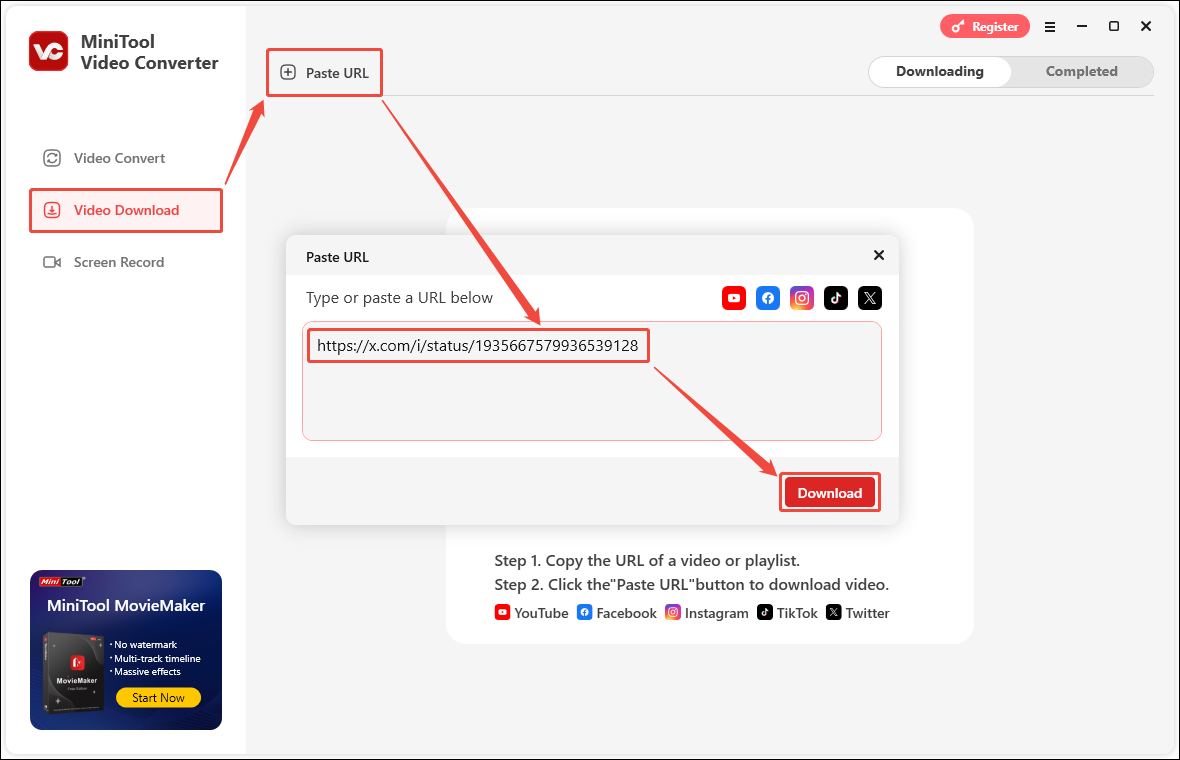
Step 4: Once a window pops up, choose the output format and resolution, and click the Download button to start downloading.
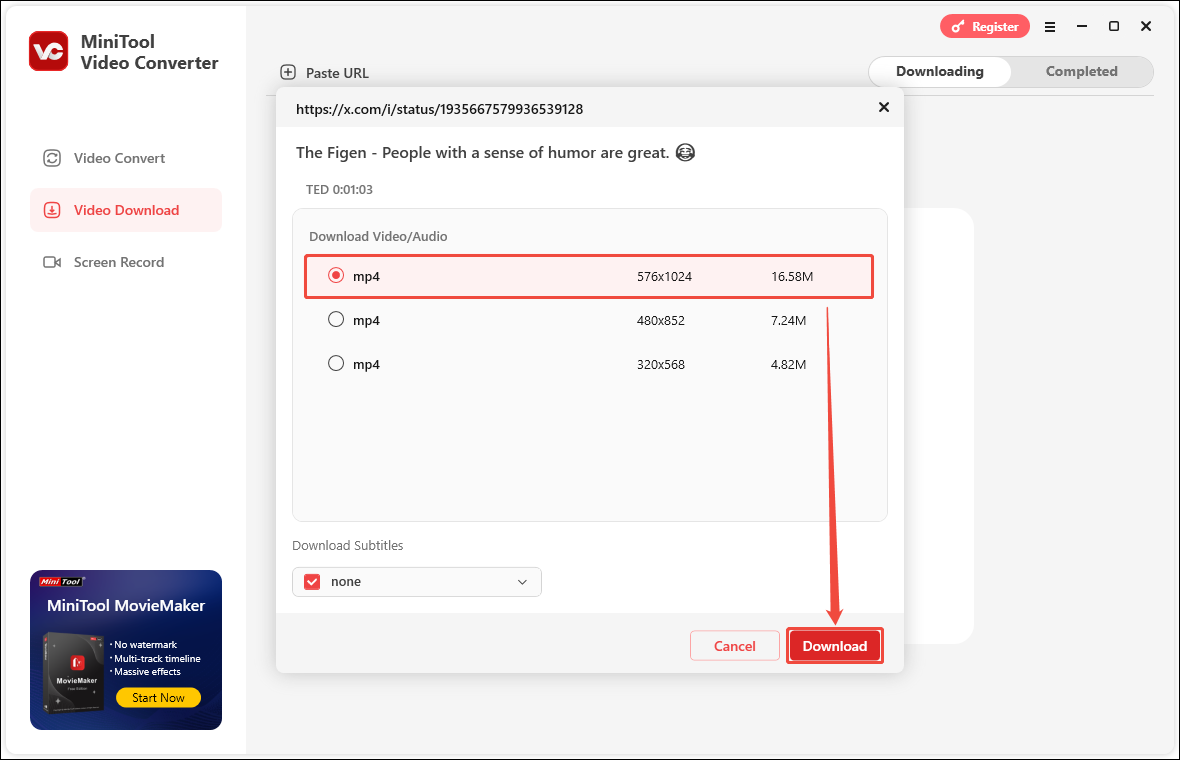
Step 5: The video will start downloading. You can check the downloading process in the Downloading tab. If you want to stop downloading the video, you can click the Pause button. Click Resume to resume the download.
Step 6: Once the video is finished downloading, it will move from the Downloading tab to the Completed tab. You need to switch to the Completed tab to view the downloaded video. Find the Twitter video you just downloaded, click the play button to play the saved Twitter video, or click the folder icon to navigate to the saved video.
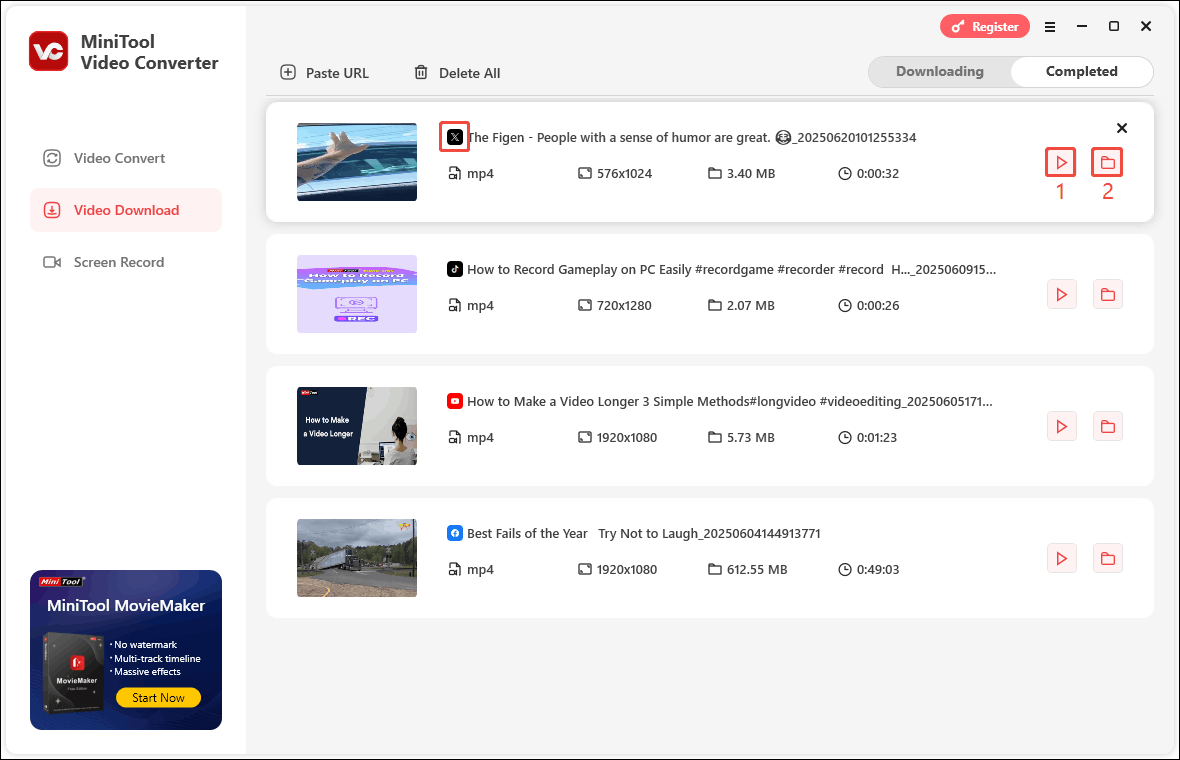
What’s more, MiniTool Video Converter is not limited to video downloading. As the name suggests, it is also an excellent audio and video converter. It supports more than 1,000 formats and codecs, including MP4, MP3, MOV, AVI, MKV, M4V, OGV, etc., and can convert audio and video files on your device to the format you want.
In addition, MiniTool Video Converter can also be used as a free screen recorder. It can capture your computer screen and save it as an MP4. It is very suitable for recording gameplay, PPT, movies, video conferences, etc.
Option 2: Online Video Downloader on viddown.net
Want to save a Twitter video without installing any applications? You can use Online Video Downloader on viddown.net. It is an ad-free video downloading tool that supports downloading Twitter videos without a watermark!
How to use this free tool to get a Twitter video? Check the steps below:
Step 1: Go to Twitter to copy the video URL.
Website: Play a Twitter video > right-click and select Copy video address.
Twitter (X) app: Tap the video to play it > choose the three-dot icon at the top-right > select Copy Link.
Step 2: Go to viddown.net, paste the Twitter video URL into the address box, and click Download.
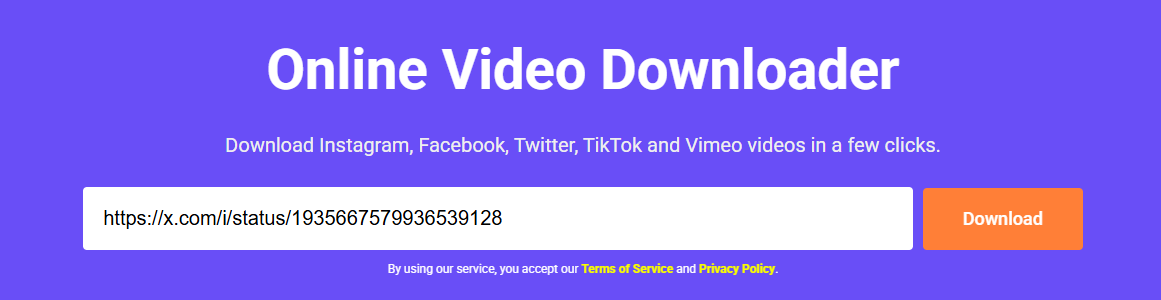
Step 3: Select a video quality option and click the Download button to save the Twitter video as MP4.
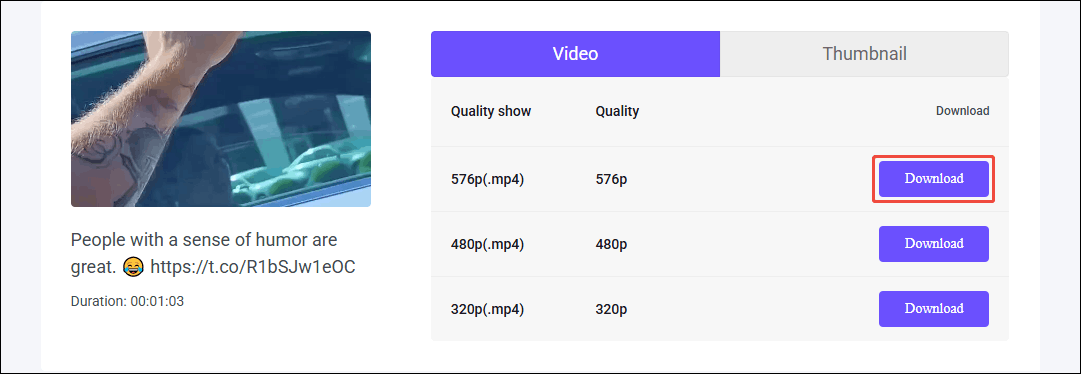
Step 4: The video will be saved to your device. You can view your saved videos in the Downloads section of your browser.
In addition to saving Twitter videos, Online Video Downloader on viddown.net also supports downloading videos from YouTube, Instagram, TikTok, Facebook, and Vimeo. You can download videos from multiple platforms and save them in one place. In addition, it can download video thumbnails. You can save Twitter, TikTok, Instagram, or YouTube Shorts thumbnails as mobile wallpapers.
Online Video Downloader on viddown.net is a completely free tool. It has no hidden fees, no malware, and no risk of privacy leaks. This tool ensures a safe and reliable experience, providing a fast and smooth downloading experience while protecting your data.
In addition, Online Video Downloader on viddown.net is compatible with all major web browsers and devices, including Windows, macOS, iOS, and Android, bringing a smooth and convenient experience to users on any platform.
Method 2: Record Twitter Videos on Your Phone or Desktop
You can record Twitter videos on your phone or computer to save them. Phones usually have a built-in screen recording feature.
For iOS, just swipe down to access the Control Center, press the screen recording button, then start recording. For Android, go to the quick settings and tap the screen record button to record a Twitter video. After recording, tap the screen recording button again to stop recording, and the video will be saved to your device.
For computer users, you can use some screen recording tools, such as MiniTool Video Converter, OBS Studio, Camtasia, etc.
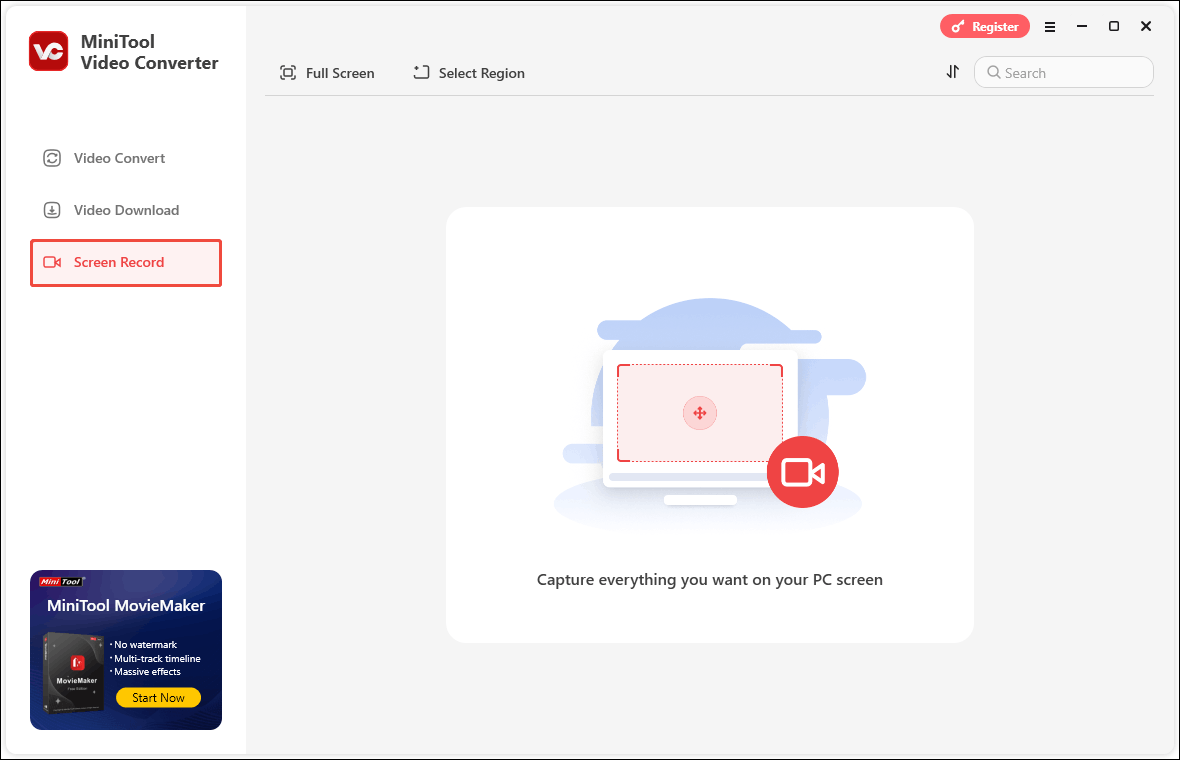
Method 3: Ask the Video Owner to Transfer the Twitter Video
You can request the Twitter video owner to transfer the video to you. This way, you can get the video in its original quality.
Bonus: How to Convert Twitter Video to MP3
Found an interesting Twitter video and want to convert it to MP3? MiniTool Video Converter can help! This free application not only supports saving videos from Twitter, but also supports converting Twitter videos to MP3, as well as many other audio formats.
MiniTool Video Converter has strong format compatibility and supports more than 1,000 formats! In addition to Twitter videos, other audio or video formats can also be converted using it. You can import multiple audio and video files from your computer to MiniTool Video Converter for batch conversion at one time, which is simple and time-saving!
Now let’s see how I use MiniTool Video Converter to convert Twitter videos to MP3:
Step 1: Launch MiniTool Video Converter on your desktop.
Step 2: By default, the Video Convert interface is displayed when MiniTool Video Converter is opened. You can directly click the Add Files button. When the Import Media window pops up, select the Twitter video you downloaded, and then click Open to import the video into MiniTool Video Converter.
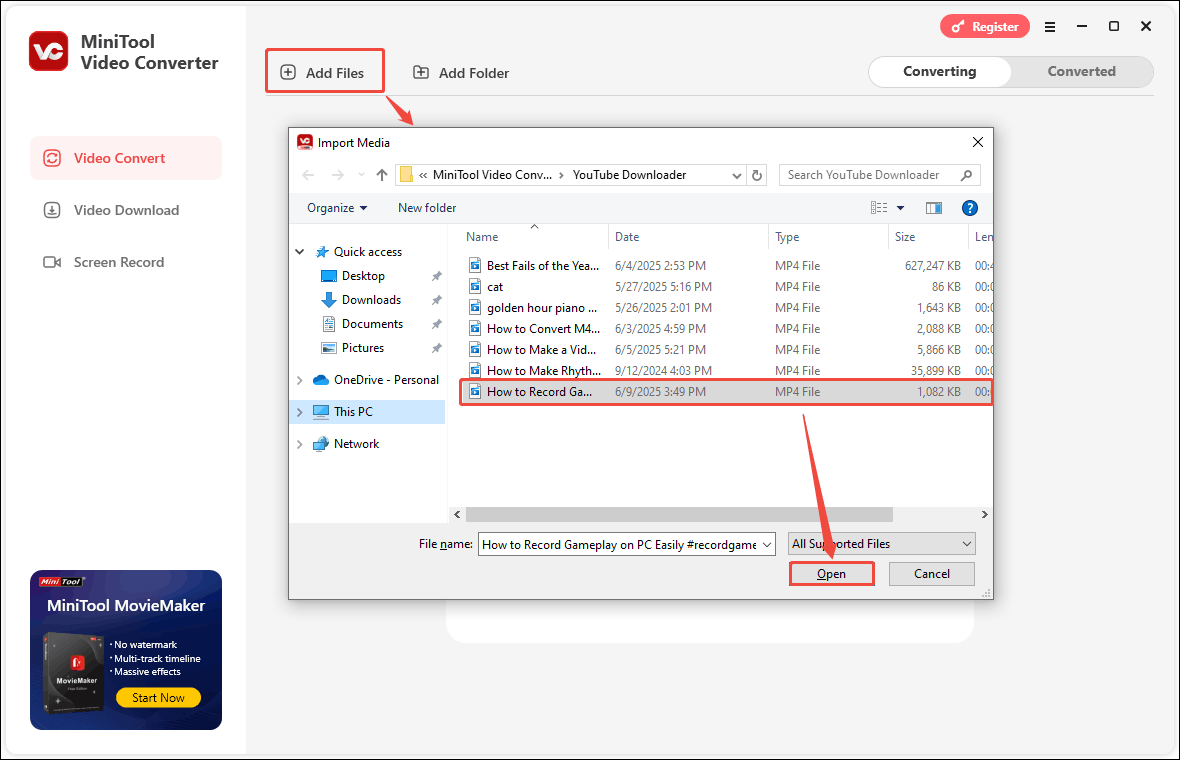
Step 3: After the video is imported, click the output settings icon. Next, a window will pop up for you to select the output format. Choose the Audio tab, and then select MP3 as the export format. You can also select a suitable audio quality on the right. Then click the Convert button next to the file to start the conversion.

Step 4: After the video conversion is completed, MiniTool Video Converter will automatically switch to the Converted tab for you. All converted files will be listed under this tab. Find the MP3 file you just converted and click the play icon next to the file to play the MP3 on your computer. To check the save location of the converted MP3 file, you can click the folder icon next to the play icon.
Conclusion
Many people ask, “Why can’t I download Twitter videos?” This is actually because Twitter intentionally restricts users from downloading Twitter videos. In order to protect the copyright of creators, Twitter does not set a download option.
Can you download Twitter videos? The answer is “Yes”. Although there is no download button on either the Twitter website or the Twitter app, you can still get Twitter videos through some third-party download tools and screen recording.
Among the three methods introduced in this article, using third-party tools to download Twitter videos is the best method. These tools allow you to get high-quality Twitter videos without watermarks. They also provide you with a variety of video quality options.
We would love to hear from you if you have any questions about MiniTool Video Converter! Send an email to [email protected], and we will reply as soon as possible.

