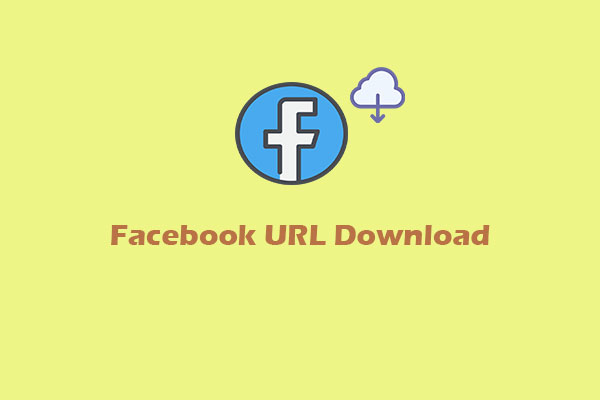Extracting audio from Facebook videos can be useful for different reasons. However, Facebook does not offer a built-in way to download videos/audio to your device. Therefore, this post will give you some of the best third-party tools for completing the Facebook audio download task.
Facebook is a popular social media platform that allows users to connect with friends, family, and businesses online, and video is a mainstream way to share life, express ideas, and promote business. Like many other services, Facebook doesn’t provide a direct way to download videos, not to mention saving audio from Facebook videos; thus, third-party tools are required to get Facebook audio downloads to your device.
In this post, I’ll guide you through various methods to rip audio from Facebook videos safely and efficiently.
Part 1: How to Download Audio from Facebook
In this part, let’s discover 3 simple methods to isolate audio from Facebook streams. Without further ado, let’s get straight to the point.
Method 1: Using a Desktop Facebook Audio Downloader
MiniTool Video Converter stands out as one of the top desktop applications for extracting audio from online videos. It seamlessly supports all major platforms. Best of all, this powerful downloader lets you save both audio and video files from YouTube, Facebook, Instagram, TikTok, and Twitter with just a few clicks.
MiniTool Video ConverterClick to Download100%Clean & Safe
Why Is MiniTool Video Converter a Top Pick?
While numerous desktop Facebook video downloaders are available, MiniTool Video Converter distinguishes itself with the following benefits:
Ease of Use: MiniTool Video Converter combines a user-friendly interface with effortless navigation, ensuring a seamless downloading experience. With just a few taps, you can save high-quality audio and video from Facebook.
100% Safe, No Ads, No Watermarks: Security should always be the top priority, whether you’re choosing a media download tool or performing any online task. MiniTool Video Converter is a completely safe application that always respects your privacy and never repurposes user content. Besides, you won’t be bothered by ads and watermarks on saved videos.
Fast Download Speed: This program also delivers blazing-fast downloads and won’t annoy you with frustrating delays.
Download + Conversion: MiniTool Video Converter is not only an online video grabber but also a free video/audio converter. This means you can directly convert your downloaded audio or video to another popular media format. For instance, change downloaded Facebook audio from MP3 to WAV, WMA, AAC, AIFF, OGG, M4A, AC3, M4B, and M4R with different bitrates and qualities.
Undoubtedly, MiniTool Video Converter is a great way to download Facebook audio on your PC. When dealing with videos that can’t be analyzed or downloaded, its free Screen Record can give you a helping hand. Record the target video and then convert it to the desired video or audio format.
How to save audio from a Facebook video or Reel with MiniTool Video Converter?
Follow the steps below:
Step 1. Click the button below to download the excellent Facebook media downloader to your PC.
MiniTool Video ConverterClick to Download100%Clean & Safe
Step 2. After installation, launch the application to access the main interface. On the left sidebar, switch from the default Video Convert tab to Video Download.
Step 3. Go to the Facebook website, find the video you want to download, and copy the video link in the address bar.
Step 4. Back to MiniTool Video Converter, click on the Paste URL button at the top or the box in the middle, and paste the copied video URL in the pop-up window. Then, click the Download button, and the application will immediately analyze your Facebook video.
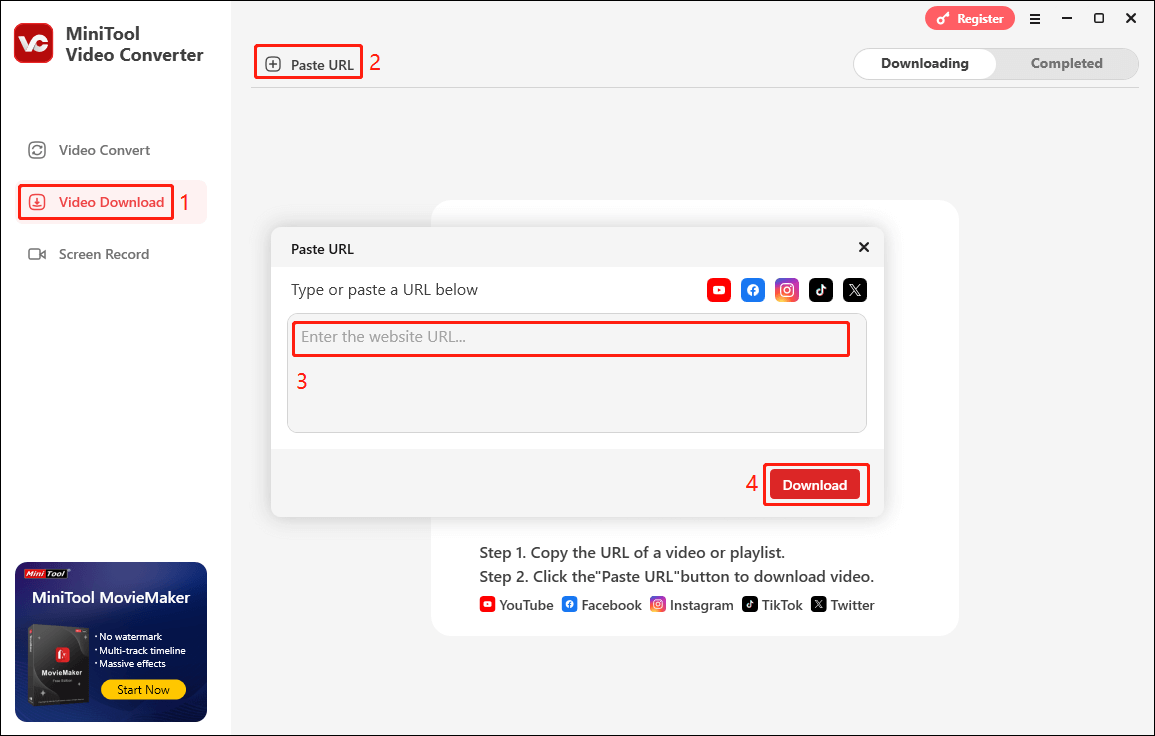
Step 5. Next, you’ll be asked to choose the output format. To extract audio from the Facebook video, select the MP3 format. Then, click the Download button to start converting the Facebook video to MP3.
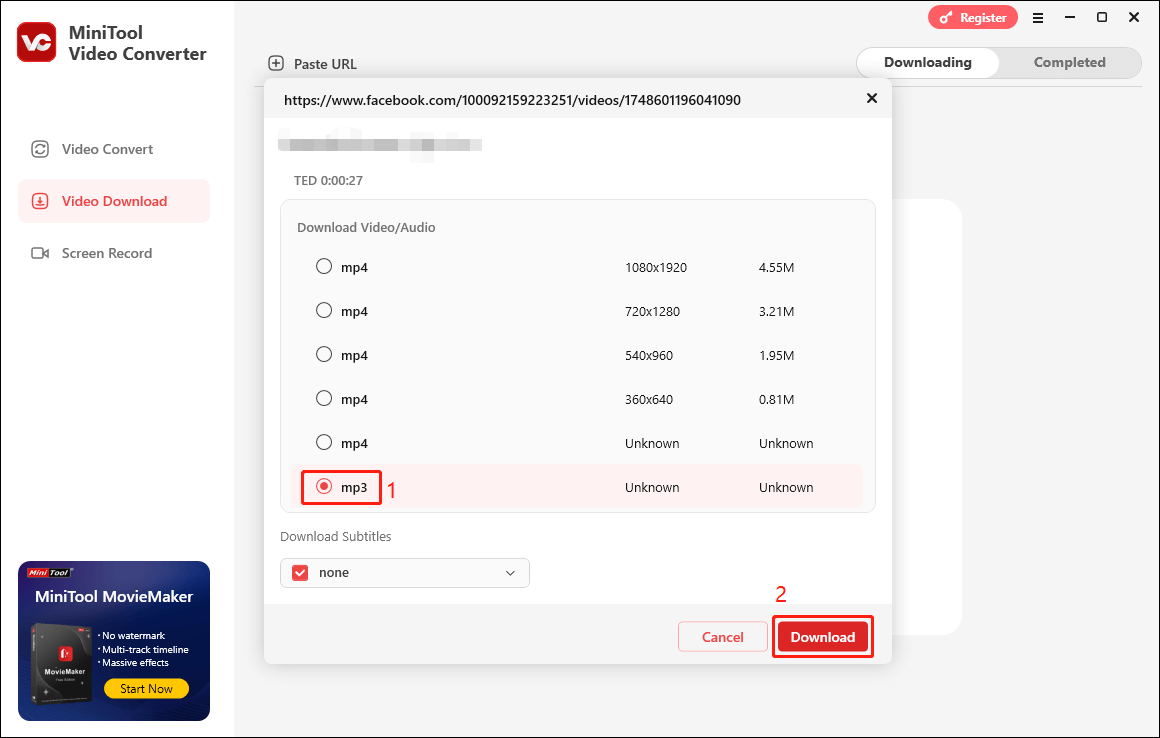
Step 6. After the download is complete, you’ll be directed to the Completed tab in Video Download. You can play the audio file with Media Player or click the folder icon to locate it on your computer.
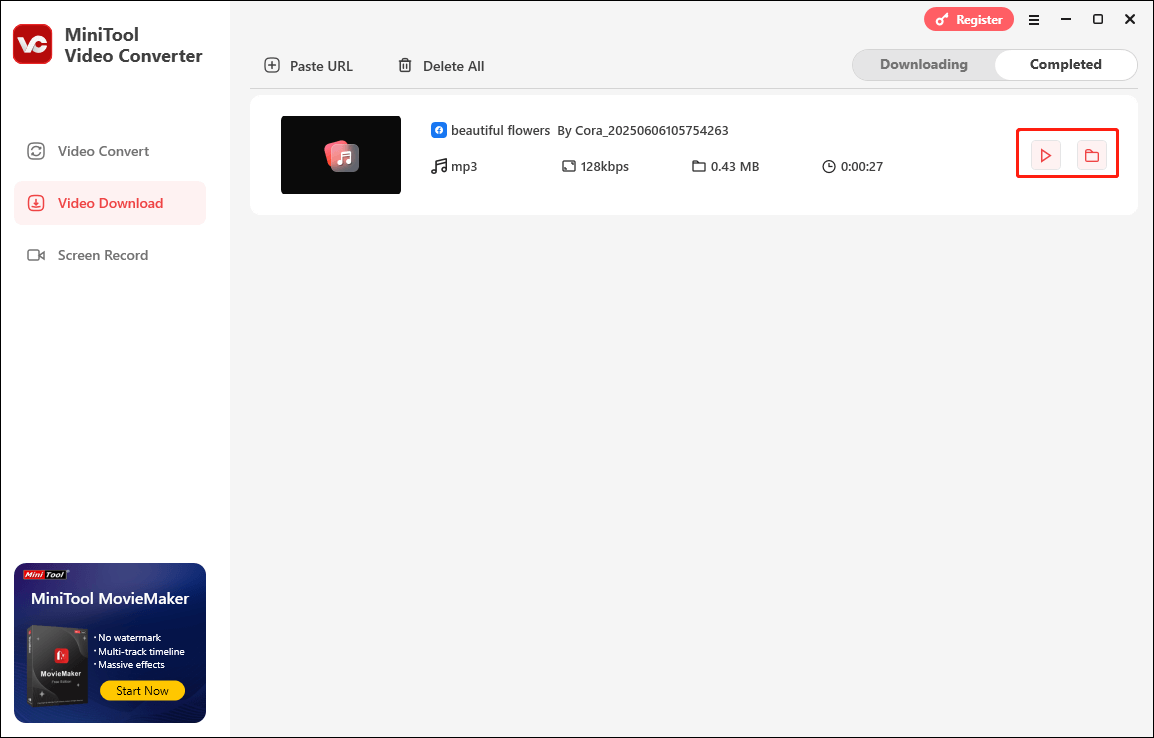
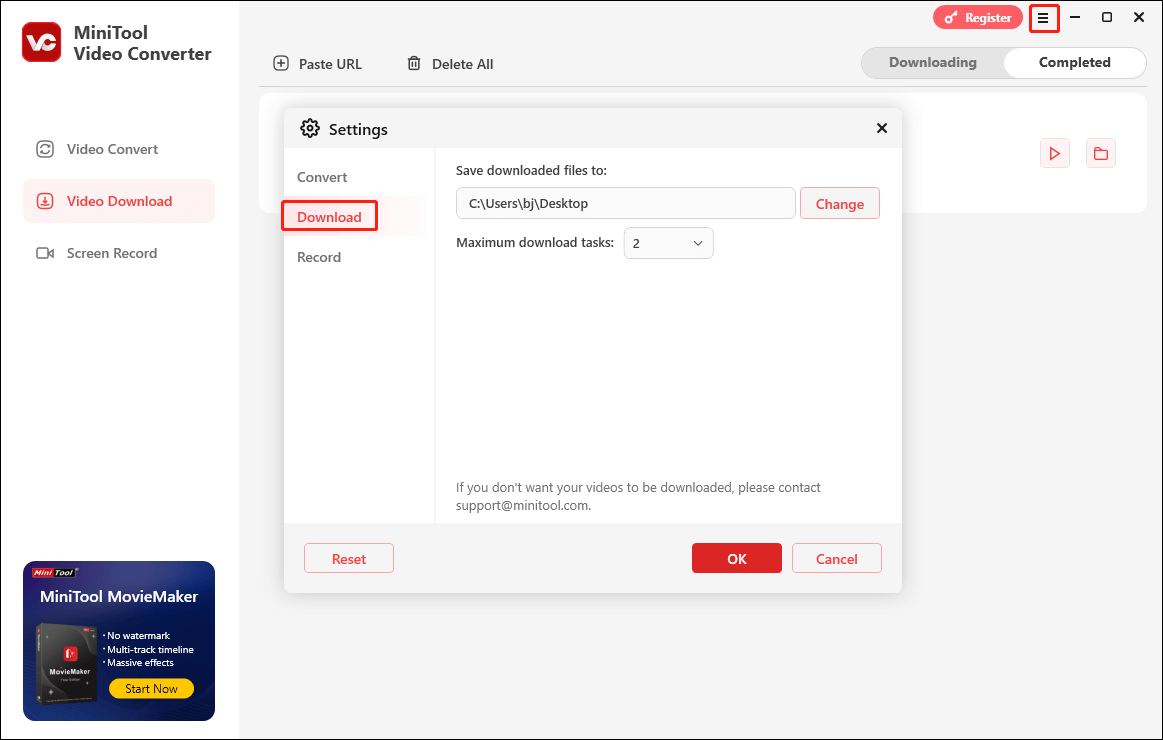
Method 2: Extracting Audio from Facebook via Online Tools
How to extract audio from a Facebook video with no software installation required? This is where online tools come in handy. Converting Facebook videos to audio online can be convenient, and almost all these services work on mobile and desktop. You can try the following online tools to download Facebook audio quickly and hassle-free.
FDownload.app: It’s a specialized online Facebook downloader that’s capable of saving videos from Facebook in 1080P, 2K, and 4K, or saving audio only in good quality. Moreover, it claims that it can get Facebook Reels and private videos saved on your PC, tablet, iPhone, and Android.
Getmyfb: If you want an online Facebook video to MP3 converter, Getmyfb is also a good option. It’s free with no limits, allowing you to rip audio from Facebook videos effortlessly. It also supports downloading private videos, Reels, and photos from Facebook.
SaveTube: This online Facebook downloader lets you save public videos, Reels, and audio from Facebook clips directly to your device.
It’s easy and fast to get audio from Facebook videos using these online tools. Paste the target video link and get the audio with one click. So, I won’t demonstrate each one here.
However, these online platforms might come with several disadvantages. For example, they may contain ads or pop-ups, or even malware and viruses, as well as privacy issues and poor audio/video quality.
Method 3: Employing an Audio Recorder (for Restricted Videos)
What if the first two methods can’t help you isolate soundtracks from Facebook videos? After all, not all videos from Facebook are available to download. In this case, if you still want to grab the audio, consider capturing the audio when playing the video on Facebook. This trick can be helpful, but it may produce lower audio quality compared to direct downloads and can be time-consuming, as it requires additional software or tool installation.
To save your time and effort, you can try an audio recorder Chrome extension. This kind of tool can be quickly added to your Chrome compared to desktop applications. For this purpose, two Chrome extensions are recommended here.
Audio Recorder Online: It allows you to record audio from tabs and microphones in MP3, WAV, and M4A formats. Before starting a recording, you’re allowed to choose the recording quality, and during the recording, you can pause it and then resume it. It can also separate audio recordings from the tab and microphone.
Chrome Audio Capture: It can capture audio playing on the current tab up to 60 minutes, and multiple tabs can be recorded simultaneously. You can use this tool to record any audio from websites, including audio and soundtracks in the Facebook videos and other online content. The recordings will be saved as MP3 or WAV files.
So, how to save audio from a Facebook video or Reel using an audio recorder? This section takes Chrome Audio Capture as an example to show you the whole process.
Step 1. Go to the Chrome Store and search for Chrome Audio Capture.
Step 2. Click the Add to Chrome button and select Add extension to install it in your Chrome. Once done, pin it to the Extensions bar in the top right corner.
Step 3. Go to the Facebook website and locate the Facebook video. Click the Chrome Audio Capture icon in the Extensions bar, click the Start Capture button, and play the video to start recording.
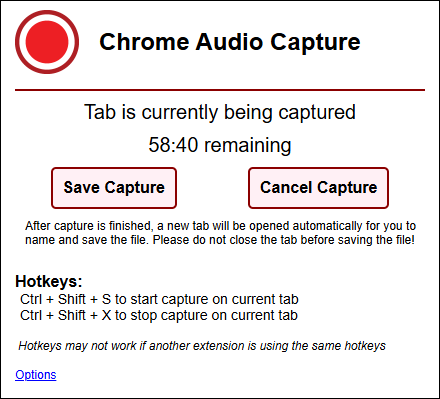
Step 4. To stop the recording, click the Save Capture button, and meanwhile, a new tab will open immediately. Click the desired naming method, and the Save as window opens. Select a folder to save the MP3 file and click Save.
Part 2: How to Download Audio from Facebook Messenger
When it comes to Facebook audio download, many people also want to know how to download audio from Facebook Messenger. Likewise, the Facebook Messenger app for Android and iOS and the web app don’t offer a download or save button that allows you to download voice messages or audio files to your device.
The good news is that there are still some workarounds to help you do that. The easiest way is to use the browser developer tools on your desktop. Let’s now take Chrome as an example to show you how to download audio from Facebook Messenger.
Step 1. Navigate to Messenger.com and sign in with your Facebook account. Alternatively, click the Messenger icon on the Facebook website.
Step 2. Go to the desired chat, right-click on the screen, and select Inspect to open Chrome Developer Tools.
Step 3. Go to the Network tab and then choose Media. Play the voice message you want to download, and its link will immediately appear in the Name section in the Developer Tools.
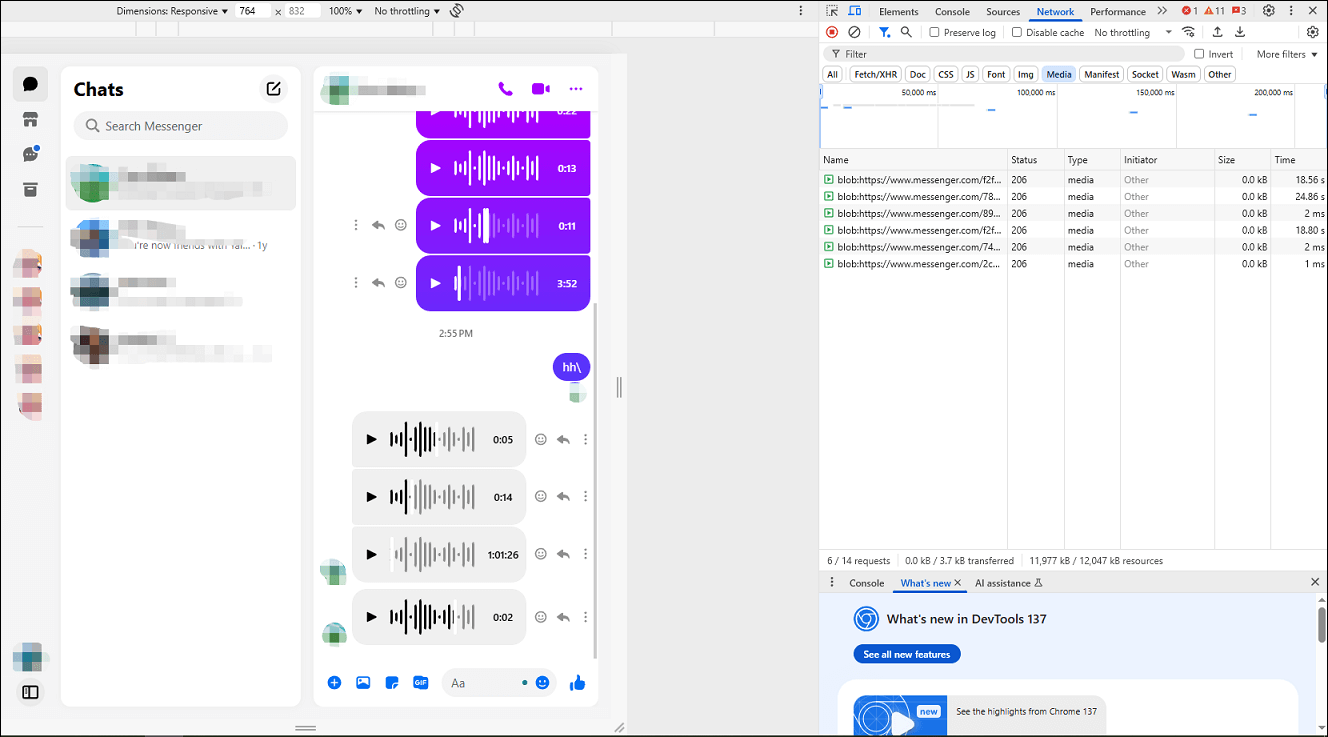
Step 4. Right-click the audio file you want to download and select Open in new tab. Click the three-dot icon in the player bar and select Download. It starts downloading the audio immediately as a WAV file. Repeat this step to download all the audio messages you want to save from Facebook Messenger.
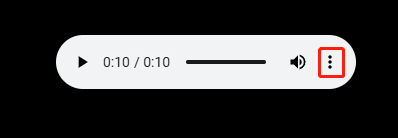
MiniTool Video ConverterClick to Download100%Clean & Safe
What’s more, if you want to download audio from Facebook Messenger on your Android or iPhone, use the device’s built-in screen recording feature to capture the audio, then convert the video to an audio format.
Part 3: How to Cut and Merge Audio Files Saved from Facebook
How do you merge the downloaded audio files from Facebook and Messenger into a single file for easy management? How to cut out unnecessary parts of your Facebook audio recordings? MiniTool MovieMaker is the all-in-one solution.
MiniTool MovieMakerClick to Download100%Clean & Safe
Step 1. Launch MiniTool MovieMaker and click New Project to enter the main interface.
Step 2. Click Import Media Files to add your audio files (supported audio formats include MP3, WAV, M4A, FLAC, AAC, M4R, AMR, APE, MMF, and WV).
Step 3. Drag and drop these audio clips to the timeline to begin editing, then adjust the clip order as you want.
Step 4. To trim an audio clip, select it on the timeline, mouse over the beginning or end of the clip until the Trim icon appears, and drag the icon inwards.
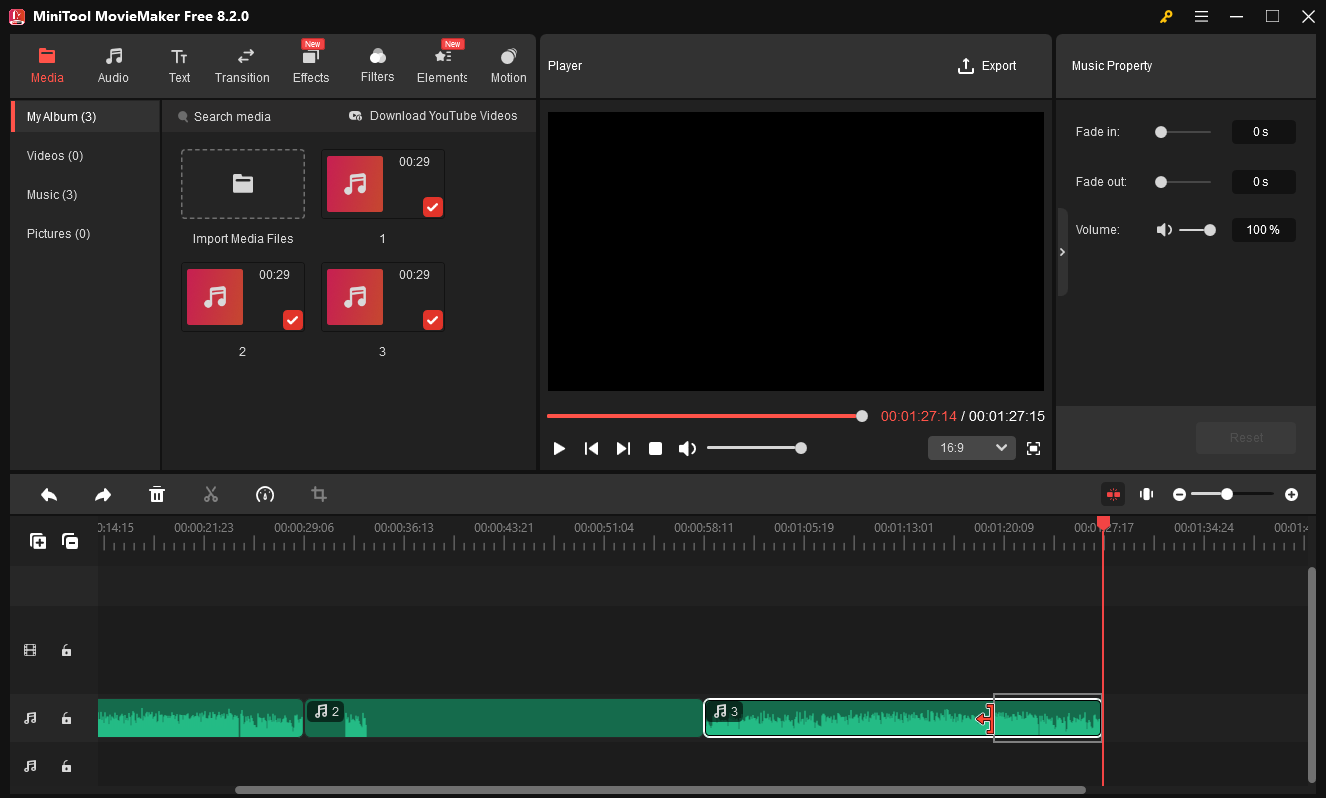
Step 5. Once done, click the Export button in the upper right corner. Set Format to MP3 and click Export to merge and export the audio file.
Furthermore, MiniTool MovieMaker is an excellent Facebook video maker and editor. It provides multiple tools and effects to turn your footage into amazing videos, such as cropping, changing aspect ratio, transitions, filters, stickers, and more.
Part 4: Final Thoughts
Saving audio from Facebook is simple with the right tools. Whether you use a desktop application, an online downloader, a browser extension, or an audio recorder, each method has its advantages. This post explains multiple ways and tools to help you extract audio from Facebook videos and Reels, and the best method to download audio from Facebook Messenger.
By the way, make sure you copy the correct link and have a stable internet connection for smooth Facebook audio downloads. Always respect copyright laws and use downloaded audio responsibly for personal use.
Finally, if you encounter problems while using MiniTool Video Converter, please contact us via [email protected] for assistance.