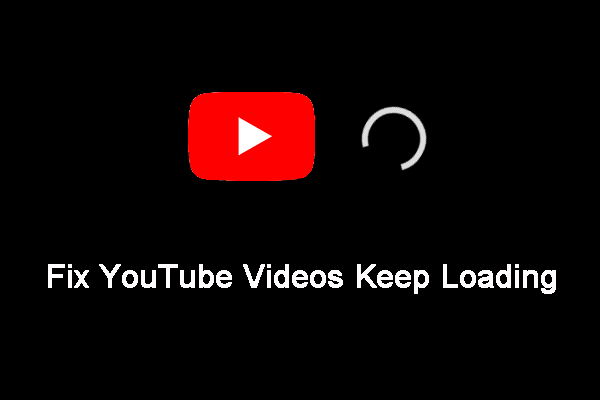YouTube is the king of online video. To make sure your video is well displayed, you need to know the correct YouTube video size before making videos via MiniTool Video Converter. The correct YouTube video dimensions can capture the attention and stimulate the interest of visitors, which encourages them to push play on your videos.
If you want to get more views on your video to make more money on YouTube, you should know the best YouTube video size. Before making and uploading YouTube videos, it’s very important to know the correct size of the video to capture the attention and increase YouTube watch time.
Now, I guess you might have the following questions:
- What is the standard video size?
- What is the best size for a YouTube video?
- What size video should I upload to YouTube?
In this post, we’ll go over the perfect YouTube video dimensions, and we will share some useful YouTube tips to promote your best video content.
What Is The Best Size for a YouTube Video?
How Your Video Will Display
The standard aspect ratio for PC YouTube is 16:9.
If your video has a different aspect ratio, you can also upload it. Then, the YouTube player will automatically change to the ideal YouTube video size to match your video and the viewer’s device. In a word, this video will end up having black bars on the sides.
The Perfect YouTube Video Size
If you want the best quality to avoid issues (like video cropping), you need to make sure to use the following seven dimensions when uploading videos to YouTube.
| Resolution | Name | Quality |
| 3840 x 2160 | 2160p | 4K |
| 2560 x 1440 | 1440p | 2K |
| 1920 x 1080 | 1080p | Maxmumu YouTube video solution for HD |
| 1280 X 720 | 720P | Minimum YouTube video resolution for HD |
| 854 X 480 | 480p | Standard definition |
| 640 X 360 | 360P | Traditional website resolution |
| 426 X 240 | 240P | Minimum YouTube video size |
There are seven dimensions for a YouTube video. You can choose a suitable one according to your situation.
In general, the ideal YouTube video dimensions for a standard video are 1080p or 1280 x 720.
1080p dimensions give you a professional look. On the other hand, no one wants to run out data. Uploading a 1080p video onto YouTube doesn’t need as much of your phone’s data.
If you are still experimenting with the YouTube channel and want to maximize storage space on your device, you can consider 720P. Even if you are watching YouTube videos on large devices such as LCD displays, 720p will still give your viewers that high-definition experience they crave.
Regardless of whatever you do, you should always adhere to the truth – upload YouTube videos that are “as close to the original, high-quality source format as possible.”
How to Adjust Video Quality on YouTube Manually
When you play YouTube videos from desktop or mobile devices, YouTube will adjust the screen resolution automatically depending on the device used and the broadband internet speed. However, you can change YouTube video size easily if you want to watch at a higher or lower resolution.
Step 1. Go to your YouTube video and then click on the YouTube settings wheel.
Step 2. Choose Quality.
Step 3. Choose your YouTube video resolution.
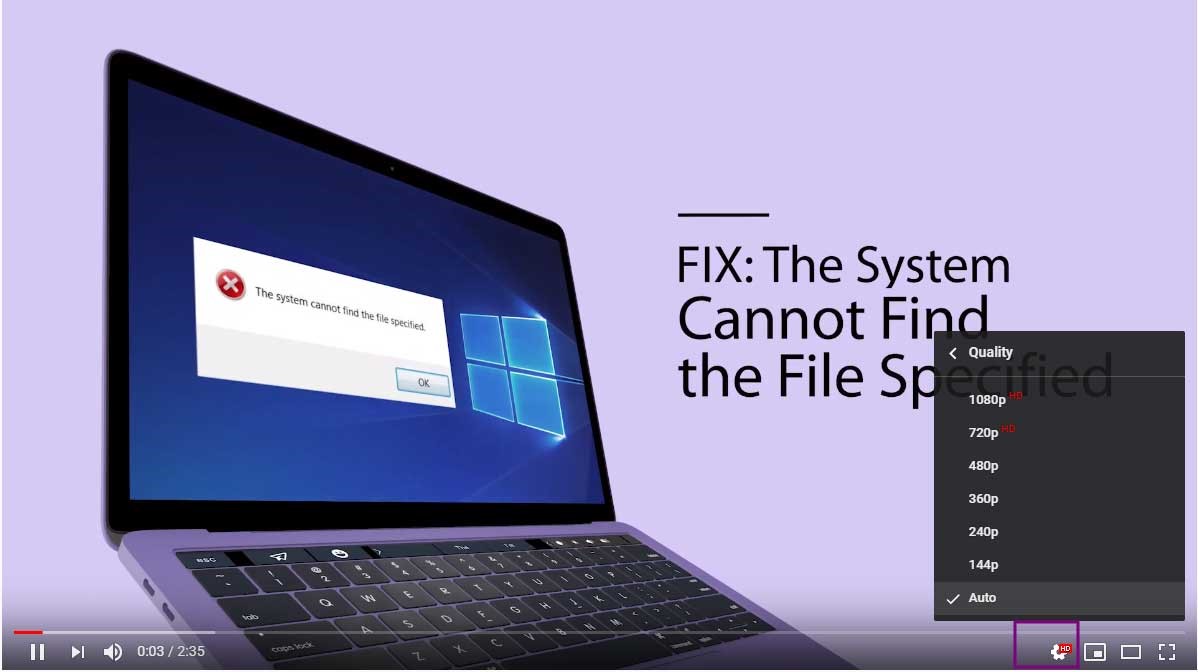
That’s it! You’re done. You can play YouTube in a lower resolution to save your data while on the go, or, alternatively, view in a higher resolution for an enhanced viewing experience.
YouTube Guidelines: Resolutions and Proportions for Uploaded YouTube Videos
Besides YouTube video dimensions, you need to know the following guidelines.
Basic Information about YouTube Video Size
- Recommended YouTube video dimensions: 240p (426 x 240), 360p (640 x 360), 480p (854 x 480), 720p (1280 x 720), 1080p (1920 x 1080), 1440p (2560 x 1440), 2160p (380 x 2160)
- Maximum YouTube video size: 3840 x 2160p
- Minimum YouTube video size: 426 x 420p
- The correct aspect ratio for YouTube: 16:9
- Maximum file size for YouTube upload: 256GB
- Maximum video length: 12 hours
- Supported YouTube file formats: MOV, MPEG, MP4, AVI, WMV, FLV, WebM, and 3GP.
MiniTool Video ConverterClick to Download100%Clean & Safe
Recommended Encoding Settings for YouTube Videos
Content should be encoded and uploaded at the recorded frame rate.
The six most common frame rates include 24, 25, 30, 48, 50, and 60 frames per second, and other frame rates are also acceptable.
| Name | Features |
| MP4 containers | No Edit Lists Moov atom at the front of the file (Fast Start) Audio codec: AAC-LC |
| AAC-LC audio codec | Channels: Stereo or Stereo + 5.1 Sample rate 96khz or 48khz |
| H.264 video codec | Progressive scan (no interlacing) High Profile 2 consecutive B frames Closed GOP. GOP of half the frame rate CABAC Variable bitrate. No bitrate limit required Chroma subsampling: 4:2:0 |
| Frame rate | Common frame rates include 24, 25, 30, 48, 50, 60 frames per second Interlaced content should be deinterlaced before uploading |
Share the best YouTube video size with all of you.Click to Tweet
Top 9 Tips for YouTube Video Size
To help you better understand the best YouTube video size, you can view the following frequently asked questions.
How Many MB Is a YouTube Video?
According to our test, we find that a 5-minute 1080p video will use approximately 170MB or more data, and a 5-minute 720p video will use approximately 75MB of data.
What Is the Aspect Ratio for YouTube Videos?
As we know, the correct aspect for a YouTube video is 16:9. What will happen if you upload a YouTube video that is not 16:9?
For a 4:3 video, a vertical ratio, YouTube used to add black bars on either side of the video. Recently, YouTube has removed black bars and replaced them with white space or an expanded video, if applicable.
What Does Video Aspect Ratio Mean?
The aspect ratio is the proportion of your video. The three most common aspect ratios are 16:9, 4:3 and 1:1. And, 16:9 is the correct YouTube aspect ratio.
- 1:1 aspect ratio is a perfect square.
- 4:3 aspect ratio is the standard for loving old-school sitcoms from the ’90s.
- 16:9 aspect ratio is the new standard for watching videos. Whether it’s YouTube, big screen TV or movie theatre, professional video content is now made at 16:9.
Will My Phone Automatically Record In the Correct YouTube Video Size?
The answer is positive.
The new phone will record in the correct YouTube video dimensions. For instance, Samsung Galaxy Note 8 users can film in the highest recommended size for YouTube videos – 3840×2160.
If you find there is not enough space on your phone, it is recommended to record in a lower size.
How Can I Upload a Video Longer Than 15 Minutes?
According to YouTube, you can upload videos that are up to 15 minutes long. To upload a video longer than 15 minutes to YouTube, you need to verify your Google Account:
- Go to https://www.YouTube.com/verify on your computer.
- Select your country, and select a way to receive the verification code.
- Next, follow the steps to verify your Google Account.
To upload files greater than 20GB, please make sure you are using an up-to-date version of your browser to upload.
Can You Upload a Video Larger Than 256GB?
If your video is larger than 256GB, try compressing it in a professional video compressor before uploading it to YouTube. MiniTool Video Converter stands out among its competitors with the following advantages:
- One-click compression: Reduce video size instantly with no complex settings.
- Batch processing: Compress up to 5 videos simultaneously for efficiency.
- 100% Free: Free to make the video file smaller without hidden costs.
- No watermarks: Leave no watermark on compressed videos.
- No file size limit: Compress videos of any length or resolution
- 10-second preview: Quickly check the quality of the compressed video before finalizing.
Here’s how to compress a video for YouTube using MiniTool Video Converter.
Step 1. Download the free video compressor by clicking the button below, and then install it on your computer.
MiniTool Video ConverterClick to Download100%Clean & Safe
Step 2. Launch the application and switch to the Compress Video tab.
Step 3. Click Add Files at the top to open your video, and click the Settings icon to enable the Compression Settings window.
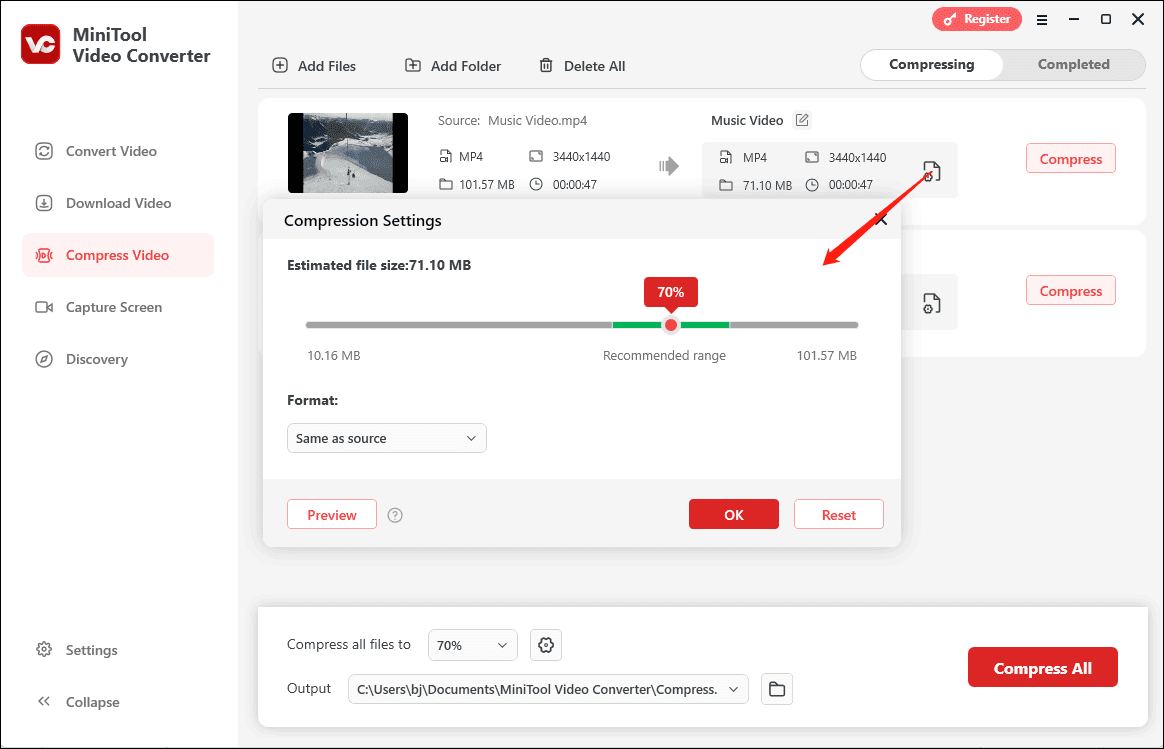
Next, you need to adjust the compression level and select the output format.
Under the default settings, MiniTool Video Converter reduces videos to 70% of their initial size. If you’re not satisfied with the estimated file size and need a smaller one, drag the slider to the left. Please note: for the best balance between file size and quality, it’s recommended to stay within the suggested compression range.
Then, expand the Format dropdown menu, and choose your desired output format: MP4, MKV, or WebM.
Step 4. Click Preview to ask the software to load a 10-second preview of the compressed video. Watch the video to check the video quality. Then, if you’re happy with the result, click OK to apply your changes.
Step 5. Click the Compress button to begin the task. Once done, the video will appear under the Completed tab, where you can play it or access its location on your PC.
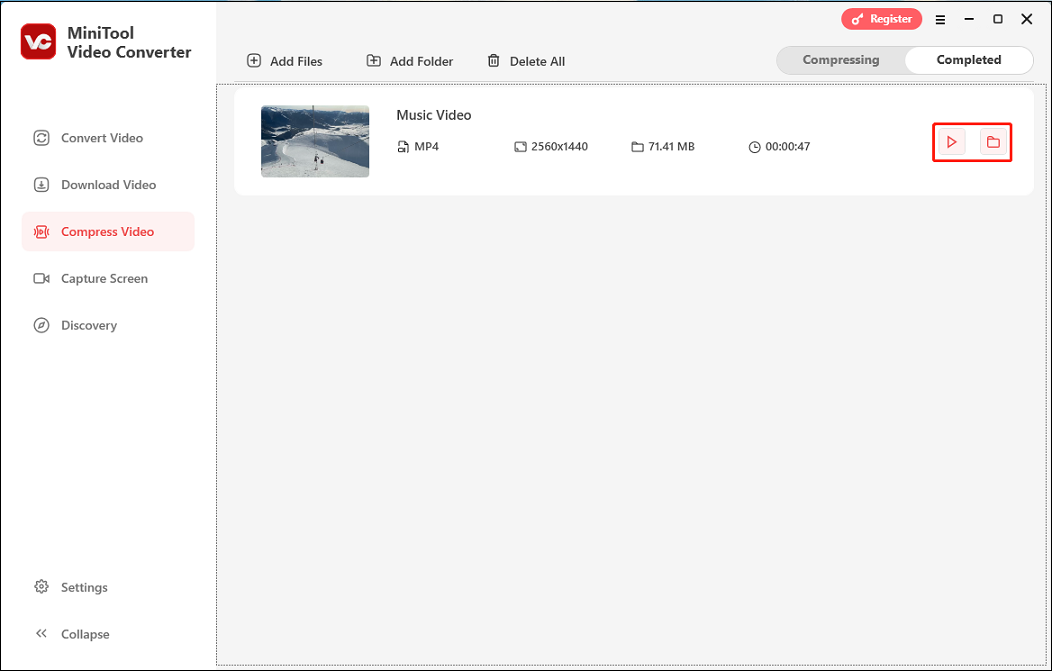
Beyond video compression, MiniTool Video Converter also works as a powerful video downloader. It allows you to download all TikTok videos by username, save all clips from YouTube playlists, convert Twitter URLs to MP4, download long YouTube videos, grab videos from Instagram and Facebook, and extract audio from YouTube. Additionally, it’s capable of extracting audio from these platforms.
The Best Size for YouTube Images?
YouTube thumbnail size
YouTube thumbnails are the book covers of the online video world. For YouTube SEO, the ideal YouTube thumbnail dimensions have a resolution of 1280 x 720 (with a minimum width of 640 pixels).
When deciding the thumbnail size for YouTube, you need to consider the following tips:
- 1280 × 720 resolution (with a minimum width of 640 pixels).
- JPG, GIF, BMP, or PNG image formats.
- Under 2MB.
- 16:9 aspect ratio.
Related article: The Best YouTube Thumbnail Size
YouTube banner size
The image for a YouTube banner has to be at least 2048 pixels wide by 1152 pixels tall.
Some guidelines about YouTube banner size:
- Ideal dimension for upload: 2560 x 1440 pixels.
- Minimum dimension for upload: 2048 x 1152 pixels.
- Minimum safe area for text and logos: 1546 x 423 pixels.
- Maximum width: 2560 x 423 pixels.
- Maximum file size: 6 MB.
How to Make a YouTube Video?
After learning the basic information about the best YouTube video size, let’s look at how to make a YouTube video easily.
Video tutorials are one of the most popular video types on YouTube. If you want to make a video tutorial, MiniTool Video Converter can help you.
MiniTool Video ConverterClick to Download100%Clean & Safe
Step 1. Download and install MiniTool Video Converter on your Windows PC.
Step 2. Go to the Capture Screen tab and click on the middle area to activate MiniTool Screen Recorder.
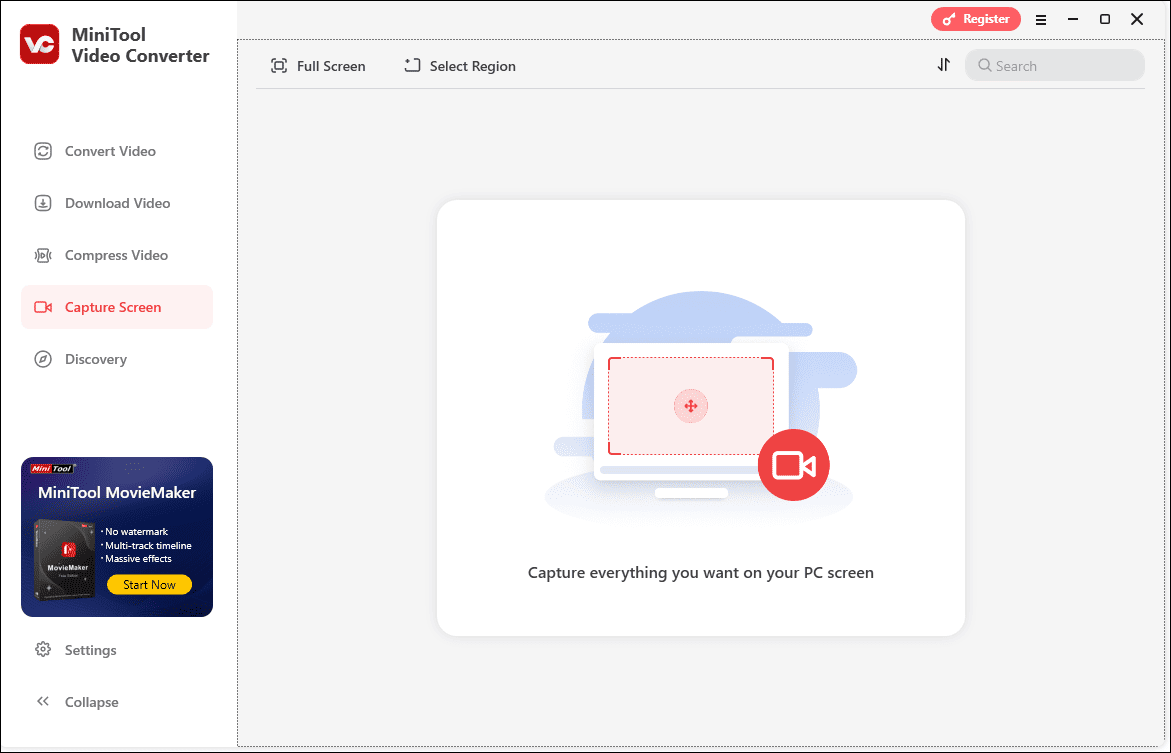
Step 3. Customize the recording area and choose whether to record system audio or microphone.
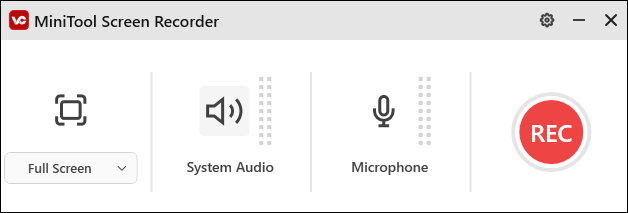
Step 4. Click the Settings icon at the top right to choose an output folder, video format, frame rate, quality, codec, etc. Click OK to save changes.
Step 5. Click the red Record button or press F6 to start recording. Press F9 to pause/resume recording. Press F6 again to stop the recording.
How to Post a Video to YouTube
Now, you know the best YouTube video size, as well as how to make a video with the best YouTube video dimensions. But, how to upload a video to YouTube? Try the following steps:
- Log in to your YouTube account.
- Select the upload button and click Upload video.
- Select the file to upload.
- Enter the title, description, tags, and privacy information.
- Share the video to social media.
Bottom Line
YouTube is a great space to promote, educate and share video content around your brand. If you want to make your channel stand out from the crowd, stay relevant and capture your audience’s attention, you need to upload YouTube content with the correct YouTube video size and dimension.


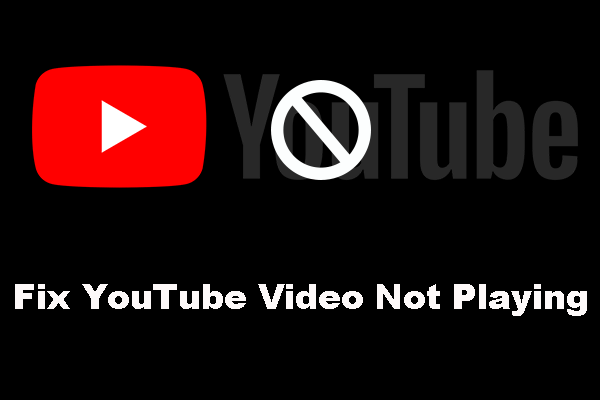
![Upload Other People's Videos on Your Channel [Can & How]](https://images.minitool.com/youtubedownload.minitool.com/images/uploads/2020/06/post-others-youtube-videos-to-my-channel-thumbnail.png)
![[Solved] How to Play Two YouTube Videos at Once?](https://images.minitool.com/youtubedownload.minitool.com/images/uploads/2020/05/play-two-youtube-videos-at-once-thumbnail.jpg)