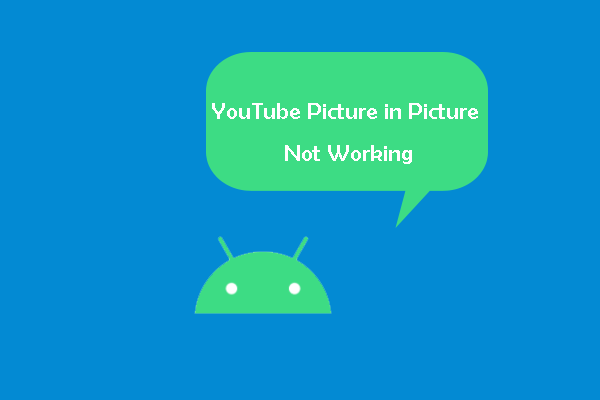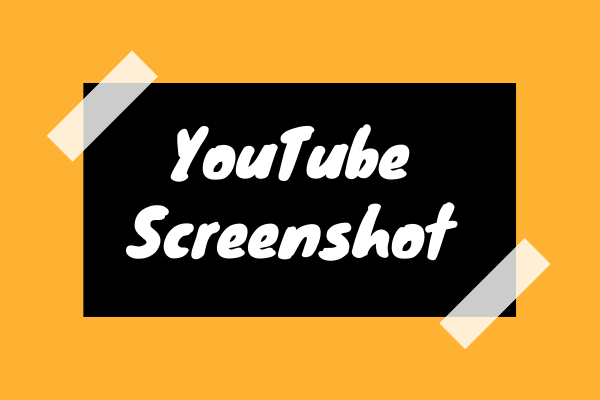You have created and uploaded YouTube videos. Now, you want to improve videos to make money on YouTube. In fact, you can create an eye-catching thumbnail for YouTube SEO.
Some users might have the following questions:
What is a YouTube thumbnail?
How long is a YouTube thumbnail?
What is the image size for YouTube videos?
What is the best size for YouTube thumbnail?
This post will tell you the perfect YouTube thumbnail size, how to make the right size for YouTube thumbnail, 8 best practices and some information you need to know.
If you want to make and upload YouTube video by yourself, you can try MiniTool MovieMaker realeased by MiniTool.
What Is a YouTube Thumbnail?
YouTube thumbnails are the book covers of the online video world. Through video thumbnails, you can see a quick snapshot of your video when browsing YouTube.
After uploading videos, you are able to choose a thumbnail from the three options YouTube automatically generates, or upload your own.
Why Are YouTube Thumbnails so Important?
There is no wonder that many YouTube videos get millions of views via thumbnails.
Related article: How to increase YouTube watch time.
A good thumbnail can attract your current followers as well as the future ones that have yet to discover you and your content.
Please make sure choose a thumbnail which is attention-grabbing, high quality and descriptive because the video’s thumbnail will be displayed in the Google search results. There is no doubt that YouTube videos could be competing with Google search results. Therefore, please make sure to optimize both the title and thumbnail to make it stand out.
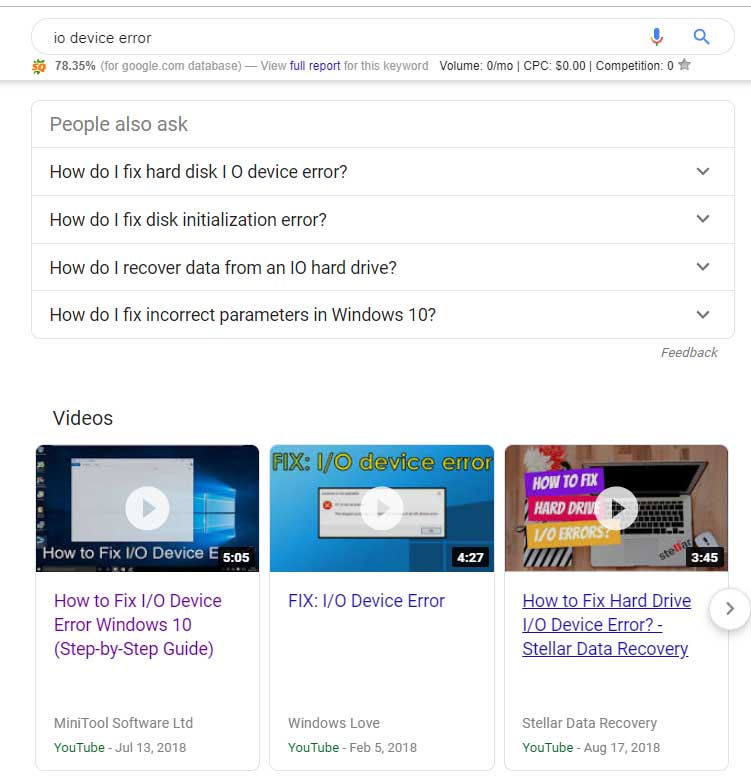
Now, let’s see the right size for YouTube thumbnail and how to make it.
The Perfect YouTube Thumbnail Size 2019
What’s the right YouTube thumbnail size? This is the first question we need to answer before we create or address other things.
Google recommends that the ideal YouTube thumbnail dimensions in 2019 have a resolution of 1280 x 720 (with a minimum width of 640 pixels).
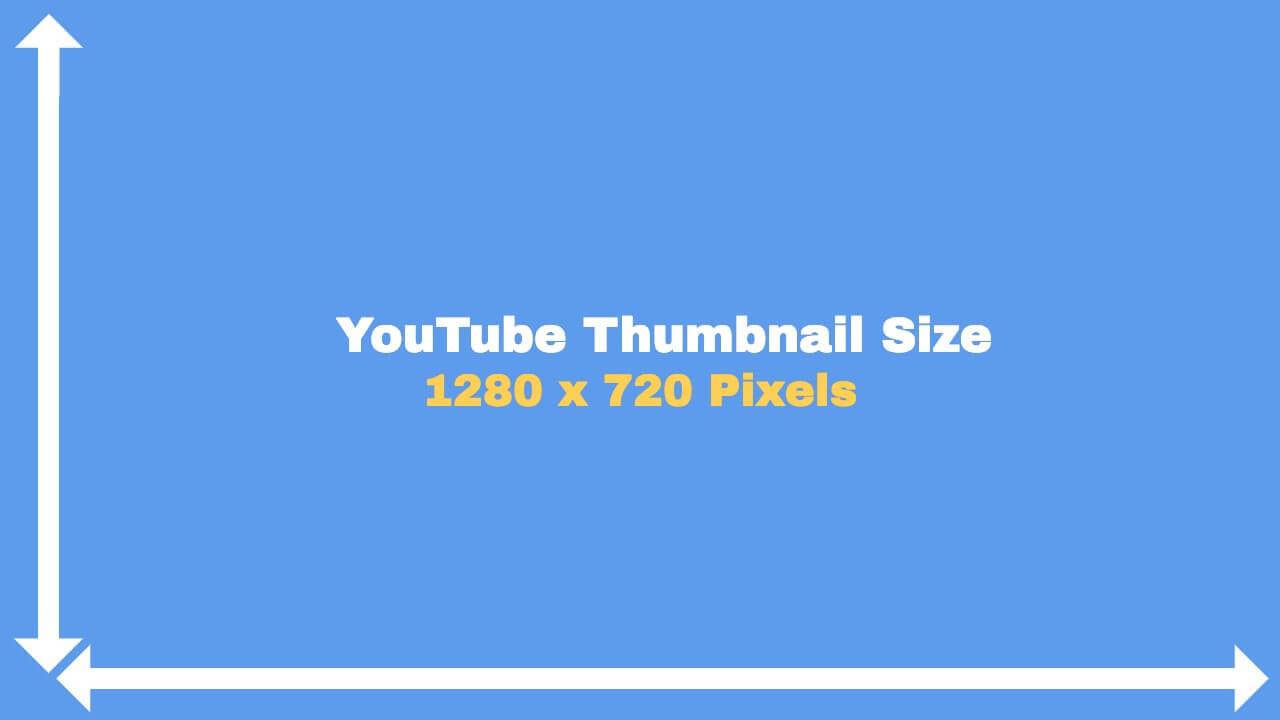
Well, your thumbnail image will be used as the preview image in the embedded player. When appearing in searches, thumbnails may look small but it usually expands to the same size of a full video when it shows as a suggestion for the next watch.
In a word, it is recommended to use a large-sized image as it will still maintain its quality when it scales up.
The aspect ratio is the width of the image relative to its tallness. A ratio of 16:9 is ideal as it’s used most often in YouTube players and previews.
Also, the image you want to use as the thumbnail should not be greater than 2MB. If not, you need to decrease the thumbnail size for YouTube.
Finally, please upload JPG, GIF, BMP or PNG as YouTube thumbnails. If you have a different file type of image, you should convert it.
Related article: if you want to change video format, you can try free video editing software like MiniTool Movie Maker.
Here’s a list of what you need to remember when deciding the thumbnail size for YouTube.
- 1280 × 720 resolution (with a minimum width of 640 pixels)
- JPG, GIF, BMP, or PNG image formats
- Under 2MB
- 16:9 aspect ratio
How to Change a Thumbnail on YouTube
After uploading video, YouTube will automatically suggest three thumbnails and select one as the thumbnail. Of course, you are able to change it.
Step 1. Go to your YouTube channel home page
Click on your icon (also considered your profile picture) in the upper-right corner, and choose Your channel.
Step 2. Select your YouTube video
Click on Videos button to see all videos you have uploaded.
Select the video you to want to edit its YouTube thumbnail.
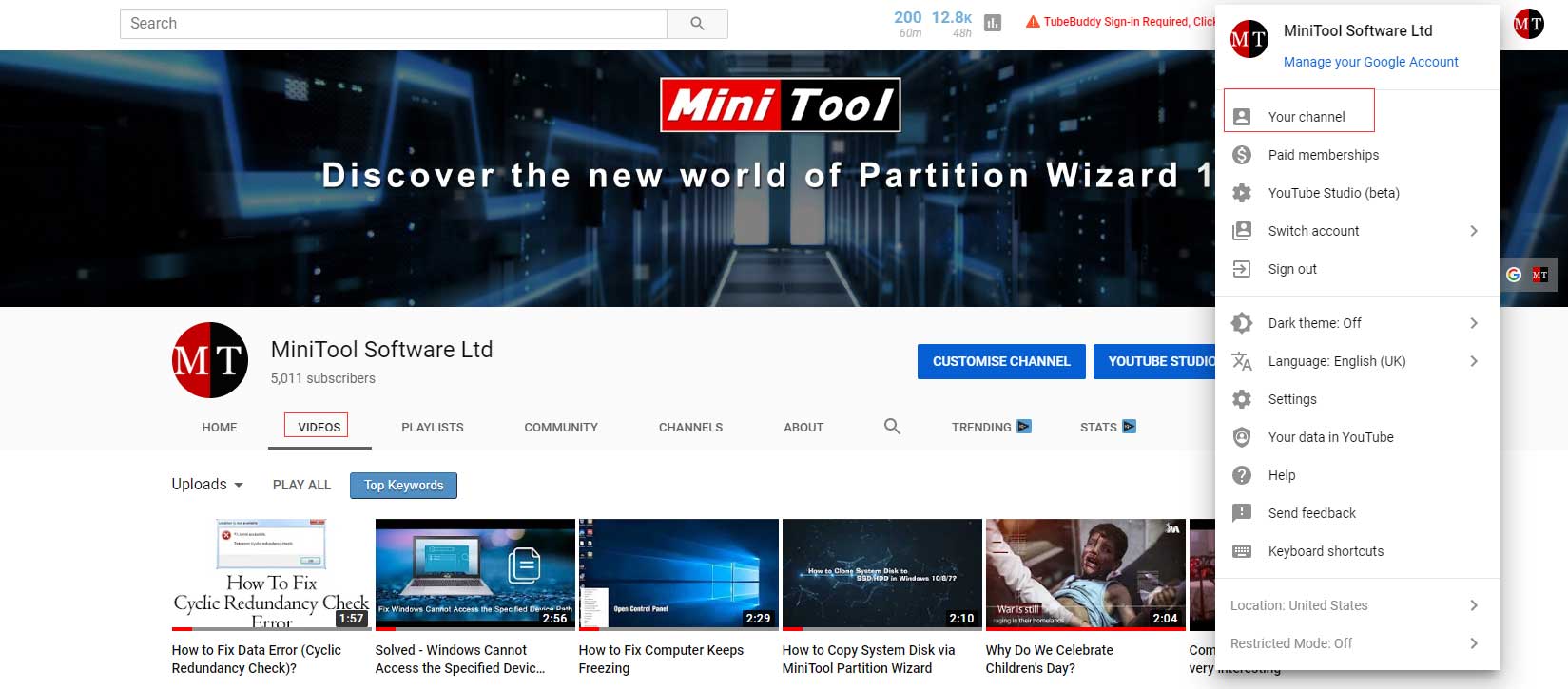
Step 3. Click the EDIT VIDEO button
Click the EDIT VIDEO button underneath the YouTube player.
Step 4. Choose your YouTube thumbnail image
Now, you will see three automatically generated thumbnails at the bottom of the screen. Simply click on the image you’d like to use as your thumbnail, and then click SAVE in the upper-right corner.
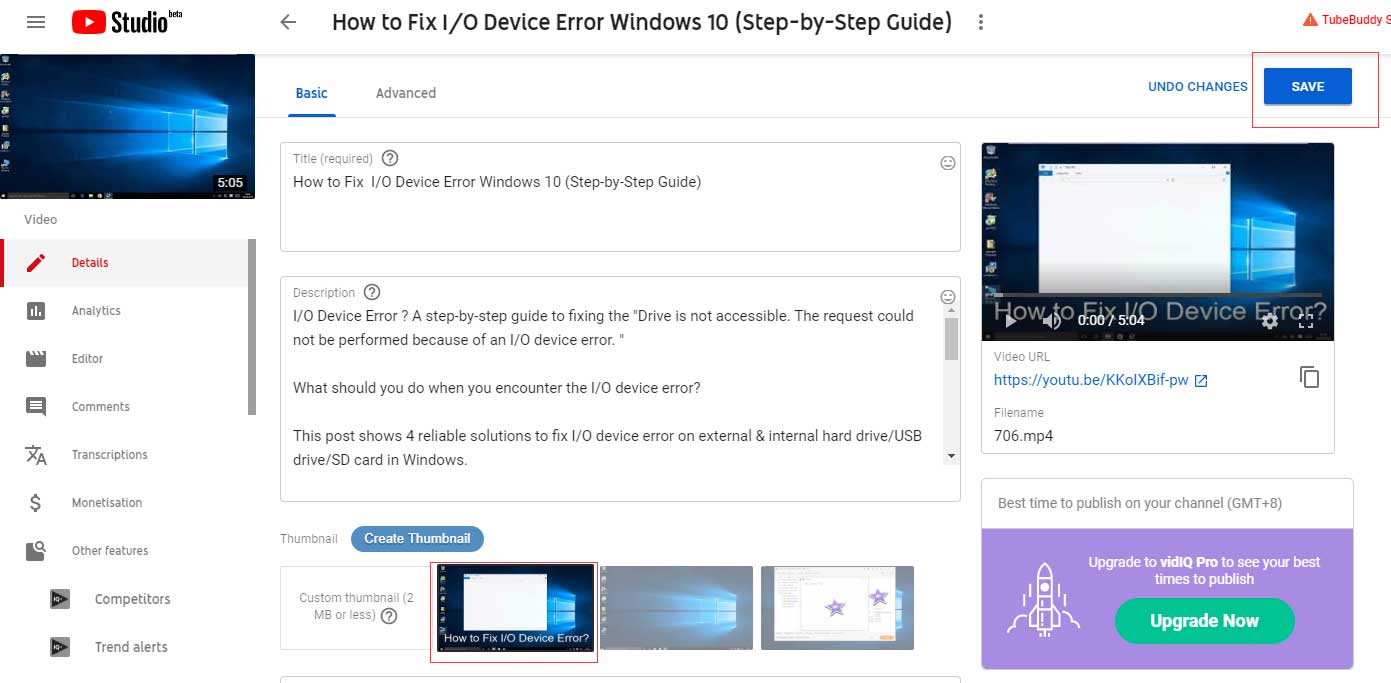
If you want to own an outstanding thumbnail image to increase YouTube subscribers, keep reading to learn how to create a thumbnail with the perfect YouTube thumbnail size.
How to Make YouTube Thumbnail
This post lists 2 ways to help you make an outstanding YouTube thumbnail image. Please pay attention to the perfect YouTube thumbnail size when creating. If the image is not the correct size for YouTube, you’ll have black bars on the sides of your images.
Related article: YouTube black screen.
Solution 1. Take a Screenshot from Your Video.
This is often the quickest way to use a custom image.
As we know, YouTube will automatically select a still image from your video to use as a thumbnail. If you don’t like, you can take a screenshot of your YouTube video and upload it to use instead.
It is obvious that the thumbnail is a screenshot from your video. It accurately displays the video content and entices viewers to see what will happen in the video.
To get a better resolution for your image, you need to do the following 2 things before taking a screenshot:
- Make the window as big as your computer allows.
- Zoom in to make the YouTube player fill up your computer screen.
If you have people featured in your YouTube video, please make sure that no one wants to be featured with closed eyes, mouths open mid-conversation, or any other variety of strange facial expressions!
Solution 2. Create a YouTube Thumbnail with Free Tools
There are tons of amazing tools which can help you create an eye-catching YouTube thumbnail design.
Here, we will show how to make stunning YouTube thumbnail for free with Adobe Spark.
Step 1. Pick the best size and shape
Simply click on the template labeled YouTube Thumbnail and click Next to create the best YouTube thumbnail size.
Step 2. Choose an image
You are able to choose your own images from your video that is bright and clear, with a close-up subject for a YouTube thumbnail background. Or, you can upload photos from your device, Google Photo, Creative Cloud or Dropbox account.
Step 3. Add eye-catching typography
Adobe Spark allows dozens of styles and fonts to help you make an outstanding YouTube thumbnail.
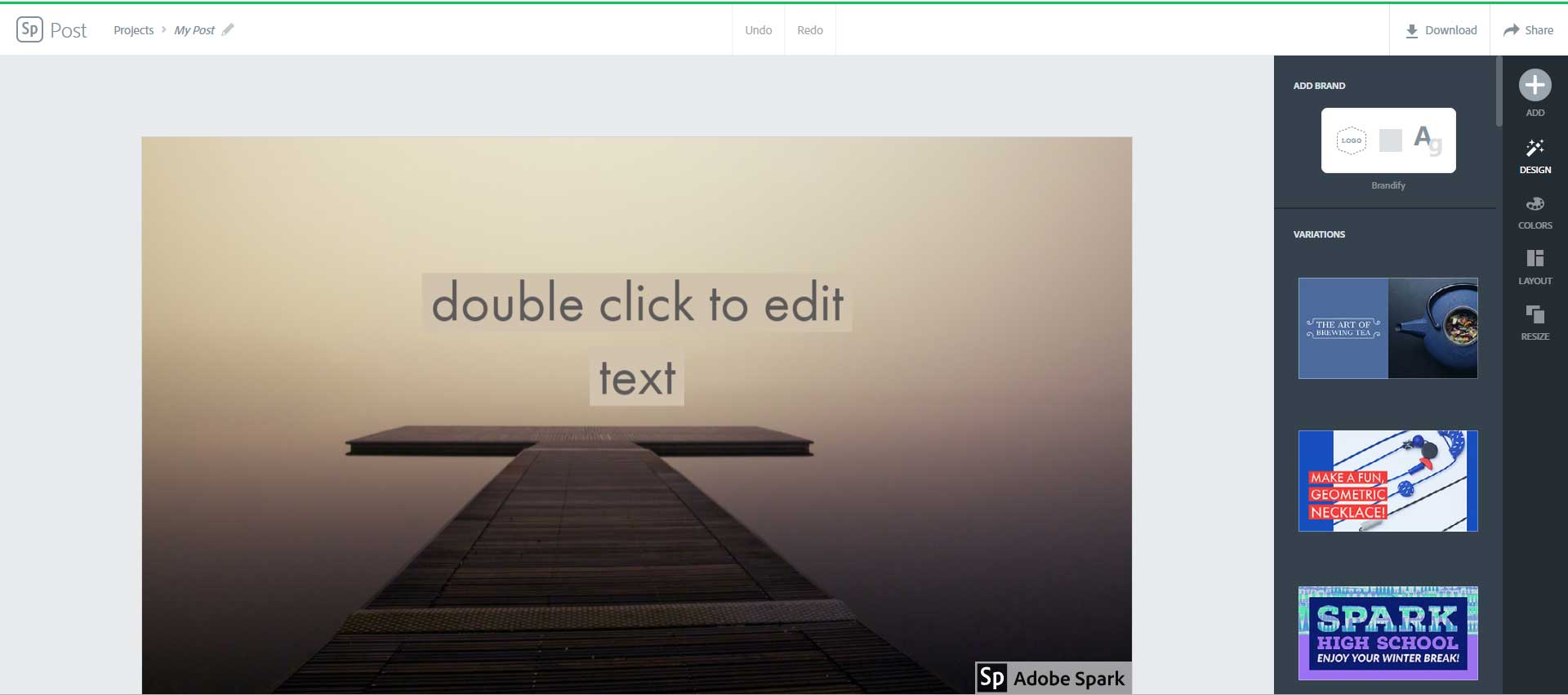
Step 4. Download and share your YouTube thumbnail
After making, you can download this image and upload it to use as your YouTube thumbnail.
On the other hand, Adobe Spark Post is its integration with Adobe Creative Cloud. In other words, if you already use Photoshop for your photo edits or Premiere Pro CC for video editing, it makes sense to keep everything in one place.
Unfortunately, the YouTube thumbnail includes a watermark on your designs. You need to pay $9.99 per month or $99.99 per year to remove this and access more features.
8 YouTube Thumbnail Best Practices
It’s no wonder that good title and video description with keywords can help you increase video’s views.
Related article: 5 Powerful YouTube Video Optimization Tips to increase more views.
However, a picture is worth a thousand words. It is necessary to create an outstanding YouTube thumbnail image.
Here are 8 YouTube thumbnail best practices to help you create a YouTube thumbnail that captures people’s attention and convinces them to click to watch your video.
1. YouTube Thumbnail Must Accurately Represent Your Video
Never create a YouTube thumbnail that doesn’t accurately represent your video. Otherwise, it will annoy the people you want to create lasting relationships with, and it will hurt your YouTube channel.
Audience retention can explain this.
Audience Retention is the average percentage of a YouTube video that people watch. This YouTube metric is concerned with how long your viewers spend watching your video.
If you create a thumbnail that misleads users, they will know they’ve been tricked and click off as soon as the video starts playing. This will decrease your video’s audience retention score, and this is not a good thing for video marketing.
Related article: how to increase YouTube traffic to earn more money.
It is recommended to make sure thumbnails are fair representations of your videos.
2. Include a Shortened Version of Your Video Title
Many users will watch YouTube video thumbnails before reading the title or description. Therefore, it is recommended to add an abbreviated version of your video title in the thumbnail.
Related article: how to add subtitle to video easily and quickly.
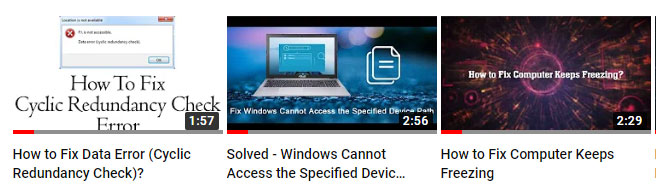
3. Make Sure Thumbnail Text is Large Enough to Read
A thumbnail image with an abbreviated title can make a huge difference to the number of views you receive. But, you need to make sure thumbnail text is large enough to read.
If your text is too small to read, it might be more effective not to include text.
4. Use Contrasting Colors to Capture Attention
Colors are powerful.
YouTube thumbnails with bright and contrasting colors draw the eye and compel more viewers to click on your videos.
Also, contrasting colors, especially when it comes to graphics and text on your images, will make your text stand out and ensure that your text and graphics can be read.
Maybe, you can play around with different contrasting colors to find what works best for your hand. To really make the color pop, you can increase the color saturation or contrast of your YouTube thumbnail design.
5. Use Whitespace
Some YouTube thumbnails look busy and cluttered. However, sometimes less is more.
If you’re using graphics or a designed image of any type, please use whitespace because it can keep your thumbnail looking clean and organized.
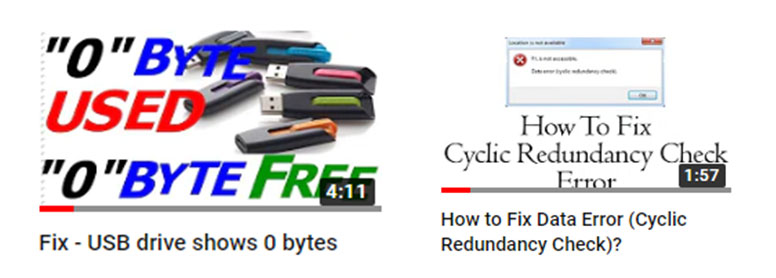
6. Consider Your Logo Placement Carefully
If you want to add your logo in the thumbnail and let it give you brand awareness without distracting from the thumbnail’s design and purpose, please place it in the corner of your video.
Never place the logo in the bottom right corner where there is a black box displaying the videos’ lengths in each thumbnail.
7. Keep Your Image Simple (Especially for Mobile Viewing)
YouTube thumbnails are small. Besides, many users watch YouTube videos on a mobile phone. In a mobile device, you will find the thumbnail is very small and the video title text (in the right column) is often larger than the text in the thumbnail.
Be keeping thumbnail simple to display a message that is clear and focused. Please pay attention to use contrasting colors and white space when creating a design that is simple but powerful.
8. Follow the YouTube Community Guidelines
All users need to follow the YouTube community guidelines. You cannot upload custom thumbnails if you consistently break YouTube’s guidelines.
Share on the perfect YouTube thumbnail size and 8 best practices with all of you.Click to Tweet
What You Have Learned
Reading here, I guess you might have a basic understanding of the prefect YouTube thumbnail size.
Here are some things you need to remember.
- The perfect YouTube thumbnail size is 1280 pixels by 720 pixels.
- These YouTube thumbnail dimensions use an aspect ratio of 16:9.
- Never choose an image that is not relevant or is misleading.
- Add an abbreviated version of your title in your YouTube thumbnail.
- Use contrasting colors to capture attention.
- Use whitespace to create clean and professional YouTube thumbnail.
- Place your brand logo in the same place as each of your video thumbnails.
If you have any questions, please feel free to contact us!
YouTube Thumbnail Size FAQ
- Go to your YouTube channel home page
- Select your YouTube video
- Click the EDIT VIDEO button
- Choose your YouTube thumbnail image
- 1280 × 720 resolution (with a minimum width of 640 pixels)
- JPG, GIF, BMP, or PNG image formats
- Under 2MB
- 16:9 aspect ratio
- 3840 x 2160, 2160p, 4K
- 2560 x 1440, 1440p, 2K
- 1920 x 1080, 1080p, Maxmum YouTube video resolution for HD
- 1280 X 720, 720P, Minimum YouTube video resolution for HD
- 854 X 480, 480p, Standard definition
- 640 X 360, 360p, Traditional website resolution
- 426 X 240, 240P, Minimum YouTube video size