An SRT file, or SubRip Subtitle file, is one of the most popular subtitle file formats for video content. No matter what reasons you want to download the YouTube transcript to SRT, this MiniTool Video Converter article will provide you with the most practical YouTube video downloader with subtitles to help you download YouTube subtitles in SRT format and teach you how to open the downloaded SRT file.
What’s SRT?
SRT format stands for SubRip Subtitle format, which is a plain text file format that stores subtitle information for videos. SRT files contain timecodes that indicate when each subtitle should appear and disappear on the screen during playback making it easier for viewers to understand the dialogue. It only contains text data and not video or audio data.
Plus, SRT files are used to add captions to videos after production. It can be easily customized to match different preferences, such as adjusting the font size, style, or positioning. After uploading, they provide textual captions that appear on the screen at specific times. SRT files are compatible with many platforms and players, including YouTube, Facebook, and Windows Media Player.
In addition, apart from the SRT format, other subtitle file formats include:
- .scc (scenarist closed caption)
- .ttml (timed text markup language)
- .vtt (web video text track)
- .ass (advanced substation alpha)
- and more
Why You Should Download YouTube Transcript to SRT Format?
There are several reasons why you might want to download transcript to SRT from a YouTube video. Downloading SRT files makes videos more accessible to a wider audience, especially for those who are hard of hearing or in a noisy environment. They can watch the transcripts instead of watching videos on social media.
What’s more, you can also download YouTube transcript to SRT format to translate the subtitles into another language, use them for study purposes, or even include them in your own video project. Whatever the reason, having access to the SRT file can significantly simplify these tasks. How to download YouTube subtitle to SRT? Continue to read.
2 Software to Download YouTube Transcript to SRT
Whatever transcripts you see in a YouTube video, you can save them on your computer as YouTube SRT files. Downloading the YouTube transcript to SRT file is an extraordinarily simple thing if you find the handy YouTube transcript downloader. Here are some of the best YouTube transcript to SRT converters you can choose from.
Top 1: MiniTool Video Converter
Among the sea of YouTube transcript to SRT downloaders, MiniTool Video Converter is worth your try. It’s a free app to download videos from websites like YouTube along with the subtitles and save the subtitles as .srt files. With this tool, you will gain a subtitle file directly without the need to copy and paste it into a text editor.
The software is known for its multiple functions and simple interface. You can download unlimited YouTube videos, music videos, playlists, whole channels, and more into MP3, MP4, WAV, and WebM with transcripts.
Plus, MiniTool Video Converter is also an audio video downloader and screen recorder. In terms of audio video converter, it supports converting videos and audio to more than 1,000 conversion formats like MP3, MP4, M4A, WMV, and more with just a few clicks. Also, it converts to formats compatible with mobile devices, such as iPhone, Samsung, Huawei, iPad, and Android.
Here’s the guide on how to download YouTube video transcript to SRT with MiniTool Video Converter:
1. Get the installation package of MiniTool Video Converter by clicking on the below button. Then, download and install it on your computer.
MiniTool Video ConverterClick to Download100%Clean & Safe
2. Before downloading the YouTube video transcript, you can set the output location by clicking on the menu icon at the top of the app interface and selecting Settings. Then, go to the Download tab to configure the download settings, including specifying where to save the downloaded files and setting the maximum current downloads. Then, don’t forget to click OK to save the changes.
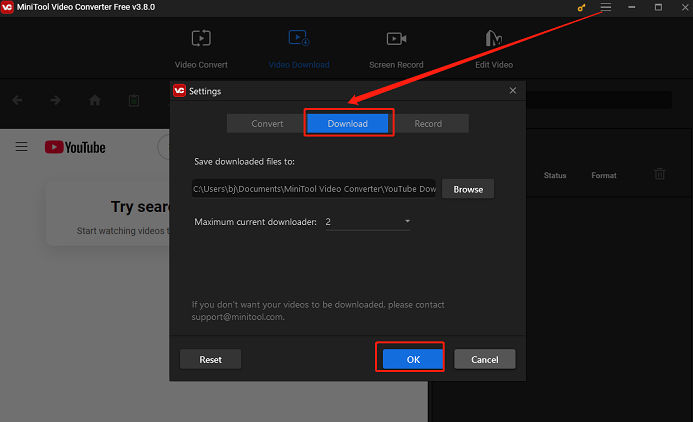
3. Go to YouTube, find the video you want to download its transcript to SRT, and copy the video URL from the address bar. Alternatively, click Share below the video and then click Copy next to the URL field.
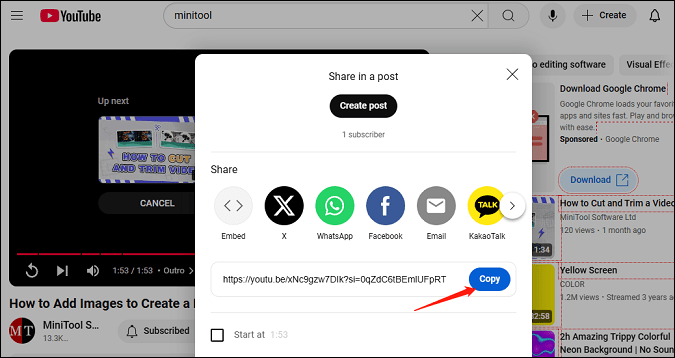
4. Return to MiniTool Video Converter, go to Video Download, paste the copied URL into the address bar, and click on the Download icon next to it. By the way, you can use MiniTool Video Converter’s built-in YouTube browser to find the YouTube video to download its transcript.
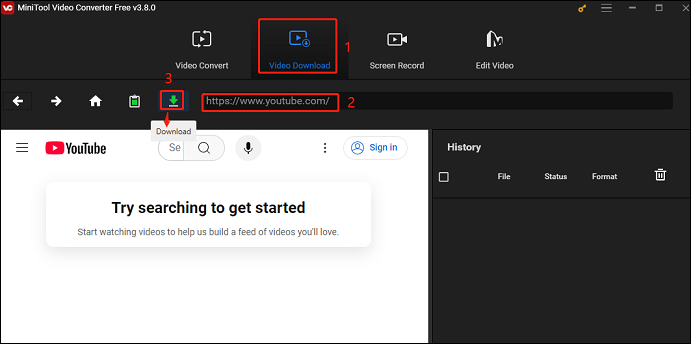
5. In the pop-up window, choose an output format for the video. The key step to download YouTube transcript to SRT is to tick on the front of Subtitle. You can also choose a downloadable transcript language from the drop-down arrow and click on DOWNLOAD. The video transcript will be downloaded in SRT format automatically.
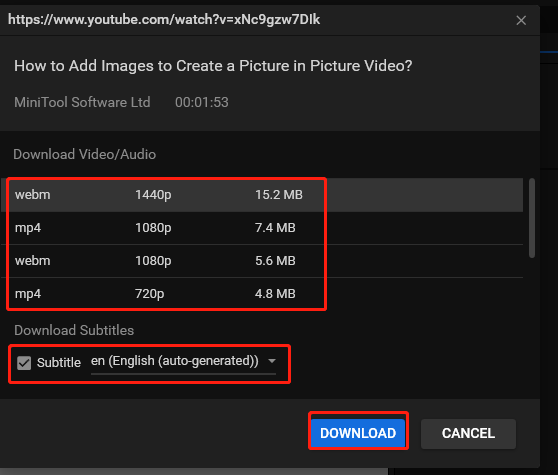
6. After the downloading process ends, you can find the downloaded YouTube video and transcript by clicking Navigate to file under History. The downloaded SRT file is next to the video file you downloaded.
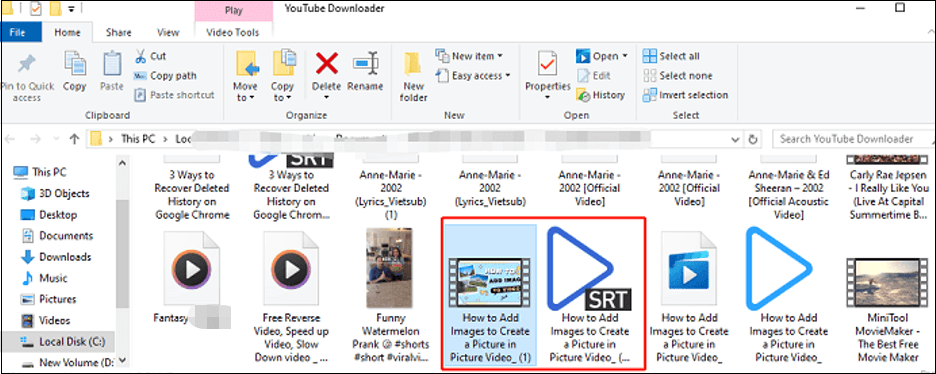
Top 2: Wondershare UniConverter
Apart from MiniTool Video Converter, you can also use Wondershare UniConverter as a YouTube transcript to SRT converter. Wondershare UniConverter (formerly Wondershare Video Converter) is a professional software that is compatible with Windows and Mac systems. As the former name suggests, it is a video converter, which lets you convert video/audio to over 1,000 formats and supports converting video for Apple, Android, and Game Consoles.
Additionally, it has some special features like compressing videos, recording videos, burning DVDs, and downloading videos. When it comes to downloading videos, you can 1-click to download YouTube videos with original subtitles that remained by copying and pasting URLs.
How to convert YouTube transcript to SRT file with Wondershare UniConverter? Here is the detailed guide:
1. Download Wondershare UniConverter from the official website and install it on your computer.
2. Launch it and choose Downloader from the left side panel.
3. Go to YouTube to copy the YouTube link from which you want to download the transcript, go back to Wondershare UniConverter, and paste it into the address bar. Then, click on Download.
4. In the new window, you can make some settings. In the Subtitles option, you can choose to download the subtitles in original languages or other languages.
5. Once the process is done, your downloaded files will show in the Finished tab. A CC tab will attached to the video file which means you have successfully saved the YouTube videos with subtitles.
6. Right-click on the mouse and choose Open File Location to check the downloaded subtitles. The YouTube subtitles will be saved in SRT format.
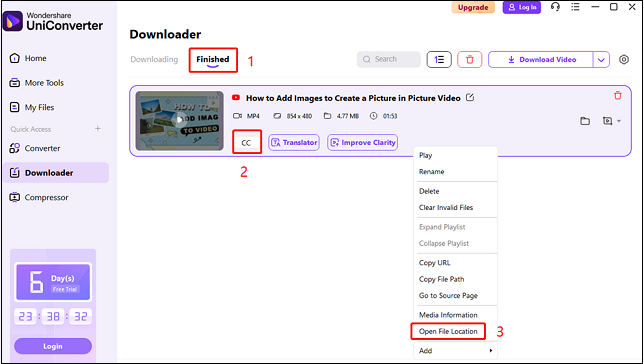
3 Online Tools for Downloading YouTube Transcript to SRT
If you don’t want to install the application on your computer, you can try to use the top three online YouTube to SRT downloaders below.
Top 1: DownSub
DownSub is a famous YouTube subtitle downloader and it doesn’t force you to download and install any type of extensions or software. It is a user-friendly online tool that simplifies the process of downloading transcripts directly from video URLs. There are also no subscription fees or hidden costs. It supports downloading all transcript formats such as SRT, TXT, and VTT.
Except for downloading transcripts from YouTube, this online tool also supports platforms like Vimeo, Viki, TED, and many more. These downloaded subtitles from DownSub can then be seamlessly synchronized with the original video resulting in an enhanced viewing experience tailored to individual preferences.
Let’s have a look at how to download YouTube subtitle to SRT with DownSub:
1. Go to YouTube to copy the video link from the address bar. Then, visit the website of DownSub.
2. Paste the link of the video you want to download transcripts into the box and click the Download button to begin extracting subtitles.
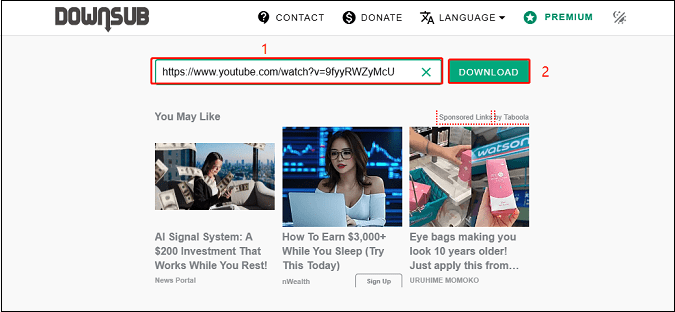
3. Then, select the subtitles format SRT and language you want to download.
4. Click on the Download button. The downloaded SRT file will be saved on your device.
Top 2: Savesubs
Savesubs is another great online transcript downloader, which helps you convert edit, and download transcripts from sites like YouTube, Viki, Facebook, Dailymotion, and many others with ease. It comes up with a manageable user interface.
The download process is very simple, just paste the YouTube video link to load the video. Then, you can remove the brackets or notes in the subtitles before saving them in the desired format. You can have the option to pick a format like SRT, VTT, TXT, and ASS and translate the transcript into any language.
How do you download YouTube transcript SRT? Here’s the guide:
1. Go to YouTube to copy the video link from the address bar.
2. Visit https://savesubs.com/, paste the link into the box, and click on DOWNLOAD.
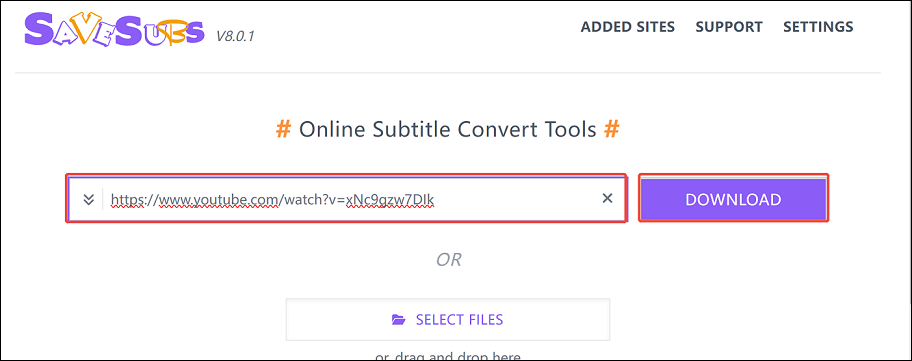
3. Choose SRT as the output format and Savesubs will automatically begin downloading. The downloaded transcripts will be saved on your computer.
Top 3: DownloadYoutubeSubtitles.com
DownloadYoutubeSubtitles.com is one of the fastest and easy-to-use YouTube subtitle downloader applications online. You don’t need to login to your YouTube account and it is supported on mobile phones and computers. More than a hundred languages are available for YouTube subtitles. You can download subtitles of any YouTube video in SRT, VTT, or TXT formats in seconds.
To download YouTube transcript to SRT, follow the guide below:
1. Go to the youtube.com site, find and copy the URL of the video that you want to save subtitles.
2. Open DownloadYoutubeSubtitles.com on your browser, paste the above URL, and click the Get Subtitles button.
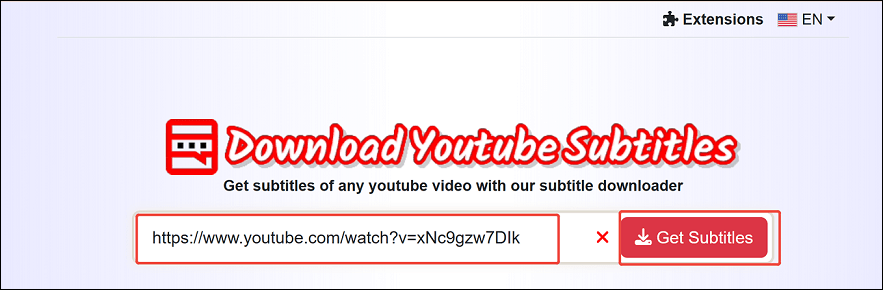
3. View and download the SRT subtitles in your language from the result page.
Tips on How to Open SRT
After you download the YouTube transcript to SRT format, you may wonder how to open it. In order to open the downloaded SRT, you can use a text editor or media player. Here are some recommended text editors and media players you can choose from.
Option 1: Using a text editor
- Microsoft Word
- Notepad
- WordPad
- TextEditor
- Emacs
The above are some text editors you can utilize to open the downloaded SRT file. Using a text editor to open an SRT file is simple. You just need to right-click on the SRT file, select Open with, and choose your preferred text editor. By the way, a basic program like Notepad may be more beginner-friendly.
Option 2: Using a media player
- VLC
- Windows Media Player
- 5KPlayer
- EaseUS VideoKit
- QuickTime
- BS. Player
- KMPlayer
To open an SRT file with a media player, this post will take VLC Media Player as an example. You need to download and install it in advance.
1. Open your video file with VLC Media Player, go to the Subtitle menu within the player, and choose Add Subtitle File.
2. Choose the downloaded SRT file on your computer and click on Open.
Bottom Line
How do you download YouTube transcript to SRT? You can directly choose a preferred YouTube transcript downloader. This post lists stable and multi-functional applications as well as online downloaders giving you references, especially MiniTool Video Converter. By utilizing it, you can easily download YouTube transcripts, as well as videos, playlists, and more.
After downloading your wanted transcripts, you can also use one of the tools like Microsoft Word, Notepad, VLC, and Windows Media Player to open and edit them as you want.
Well, do you have any other questions about using MiniTool Video Converter? For any doubts, you can contact us via [email protected]. We will reply to you as soon as possible.


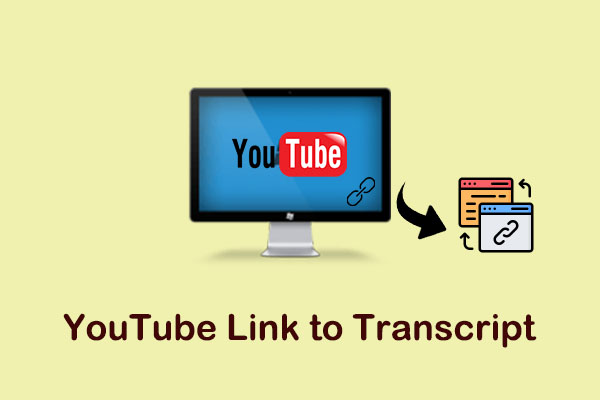
![[Step-by-Step Guide] How to Get Subtitles on YouTube Without CC?](https://images.minitool.com/youtubedownload.minitool.com/images/uploads/2024/09/get-subtitles-on-youtube-without-cc-thumbnail.png)