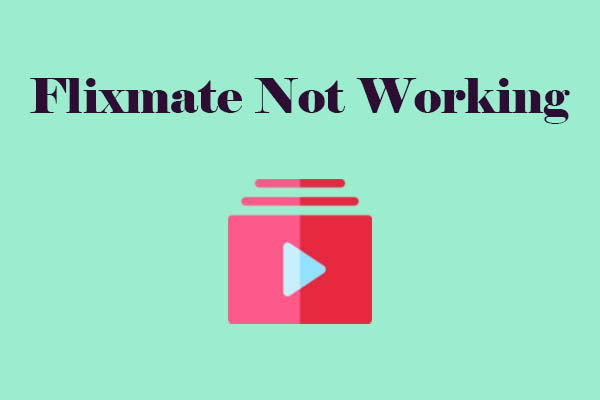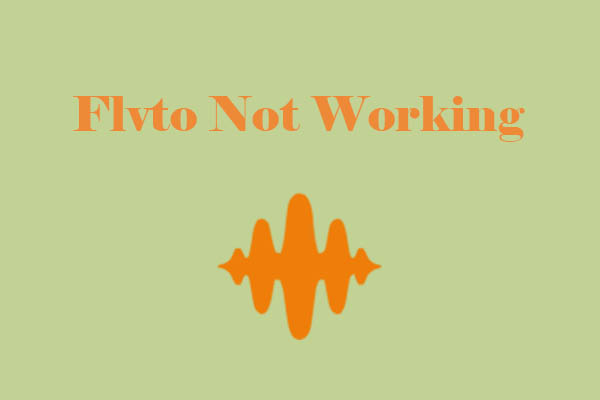As a multifunctional application, RealPlayer Downloader can’t save videos from YouTube. Common issues and solutions for RealPlayer Downloader not working on YouTube are given in this post. Also, you can choose a RealPlayer Downloader alternative if these solutions still can’t work.
Part 1. The Overview of RealPlayer
RealPlayer is a versatile application that is worth getting all its functions. We will introduce its functions below. However, if you are not interested, you can go directly to part 2.
Function Introduction of RealPlayer
Developed by RealNetworks, RealPlayer is renowned as a player and downloader. It has a simple operation interface and allows users to choose their preferred viewing appearance: Dark, Light, or Automatic based on their system’s settings.
As a brilliant video player, RealPlayer has a wide range of multimedia container file formats, including many standard formats such as MP3, MP4, WMV, AAC, AVI, etc. You can watch the videos in an uninterrupted, full-screen cinematic experience. Plus, it provides standard playback controls like play, pause, stop, fast forward, rewind, and volume control.
One of the most famous features of RealPlayer is video downloading, which enables users to save videos from many websites, including YouTube, TikTok, Facebook, Instagram, Vimeo, Twitch, and more. Downloads can happen in the background while you browse other websites or use other applications.
Apart from video downloading and video playing, RealPlayer can also:
- Sync downloads between your phone and your PC.
- Manage downloaded media collections such as music, videos, and photos with the built-in media library.
- Burn music CDs of your favorite videos, podcasts, and songs.
- Bring your videos to your TV with Chromecast, Xbox One, or Roku.
- Grab and enhance any frame in your videos with AI filters.
Part 2. Common Issues and Solutions for RealPlayer Downloader Not Working on YouTube
Although RealPlayer has strong functionality, it also often experiences some troubles, especially with its downloading function. Why is my RealPlayer Downloader not working? The following are some common RealPlayer Downloader video download problems. Let’s check them and find the solutions one by one.
“Unable to download” Error When Downloading Videos
When I try to download videos from the web, the RealPlayer Downloader gives me an “Unable to download” message. How can I fix this? Here are two easy solutions for you.
Solution 1: Change the Video Quality Setting
This error can appear if the website has set the video quality to Auto 1080p. However, if you manually select a quality setting for the video before downloading, the video could download successfully.
Solution 2: Change the Download Location
If you previously selected a download location that isn’t a local drive, the download will fail with the message “Unable to download”. Here’s how to fix it to let the download succeed: Change the download location for videos.
Step 1. Click on the RealPlayer icon on the application and choose Download a Video to open the RealPlayer Downloader window.
Step 2. Click on the drop-down menu next to RealPlayer Downloader and choose Preferences.
Step 3. Click on the Browse… button to select a new location.
Step 4. Click on OK to save the change.
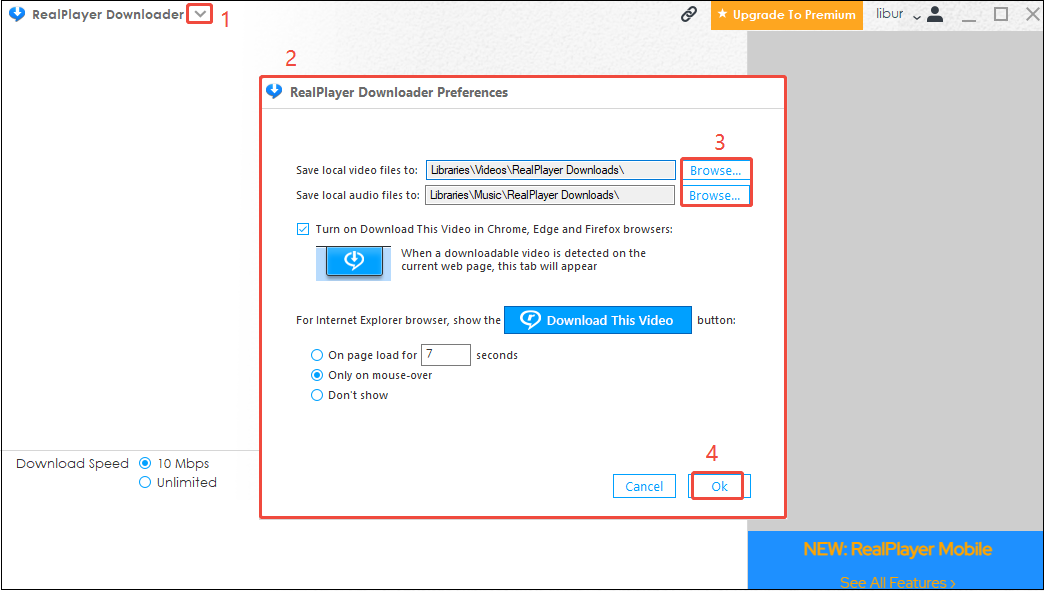
“Download This Video” Button Doesn’t Appear
Is the RealPlayer download button not showing? It’s likely due to a few common reasons. For example, the button might be disabled in RealDownloader. However, before enabling the button, you can try to right-click on the video and then select the Download This Video option. If it still doesn’t work, try the solution below.
Solution: Check that the button is enabled in RealDownloader
Step 1. Open RealDownloader, click on the RealPlayer icon, and choose Download a Video.
Step 2. Click on the drop-down menu next to RealPlayer Downloader and choose Preferences.
Step 3. Make sure that under the Download This Video button, either on page load or only on mouse-over, is selected.
Step 4. Press OK to save the change.
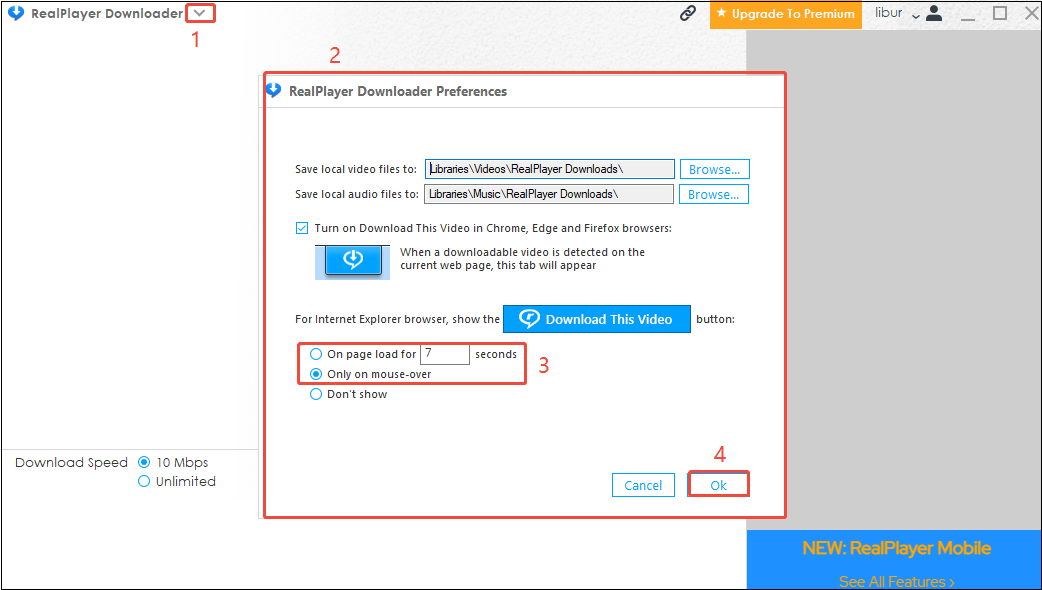
“No videos to download on this page” Error
The “No videos to download on this page” message often means that the video (or the website) is incompatible with the downloader for Google Chrome, Edge, and Firefox. RealPlayer Downloader’s “Download This Video” feature is designed to work with the most popular video websites. However, it does not support sites where you need to log in to watch a video. Here’s the fix for you.
Step 1. Find RealPlayer in the system tray.
Step 2. Click the RealPlayer icon.
Step 3. Select Restart RealDownloader.
Then, close and re-open your browser. You should be able to download videos again.
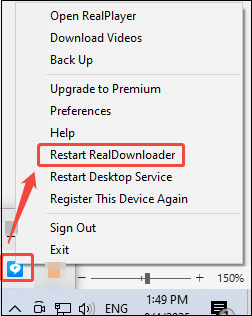
If the Real Player Downloader is still not working for downloading videos from YouTube and other websites after you try all the solutions above, what can you do? I really recommend trying an alternative to RealPlayer Downloader.
Part 3. Best Alternatives to Save YouTube Videos
Here are three famous video downloaders that can meet your different needs.
MiniTool Video Converter
MiniTool Video Converter is an ultimate video and audio downloader that allows users to download videos from various platforms, such as YouTube, Facebook, Twitter (formerly X), Instagram, and TikTok. It has a user-friendly interface that is easy to use for beginners.
In terms of YouTube downloading, MiniTool Video Converter enables you to download long videos, music, playlists, podcasts, Shorts, movies, etc., in up to 8K resolution without any watermarks. To improve download efficiency, it also supports batch downloading up to 10 videos simultaneously in MP3, MP4, or WAV formats.
Here’s how to save YouTube videos with MiniTool Video Converter.
Step 1. Install and Launch MiniTool Video Converter
MiniTool Video ConverterClick to Download100%Clean & Safe
- Click on the button above to download the latest version of MiniTool Video Converter and follow the on-screen instructions to install it.
- After that, launch it to enter its main interface.
Step 2. Get a YouTube Video Link
- Open your browser and visit the official website of YouTube.
- Find the video you want to download and copy the video link from the address bar.
Step 3. Analyze the YouTube Link
- In MiniTool Video Converter, switch to Download Video.
- Click on Paste URL, paste the copied video link into the given box, and click on Download.
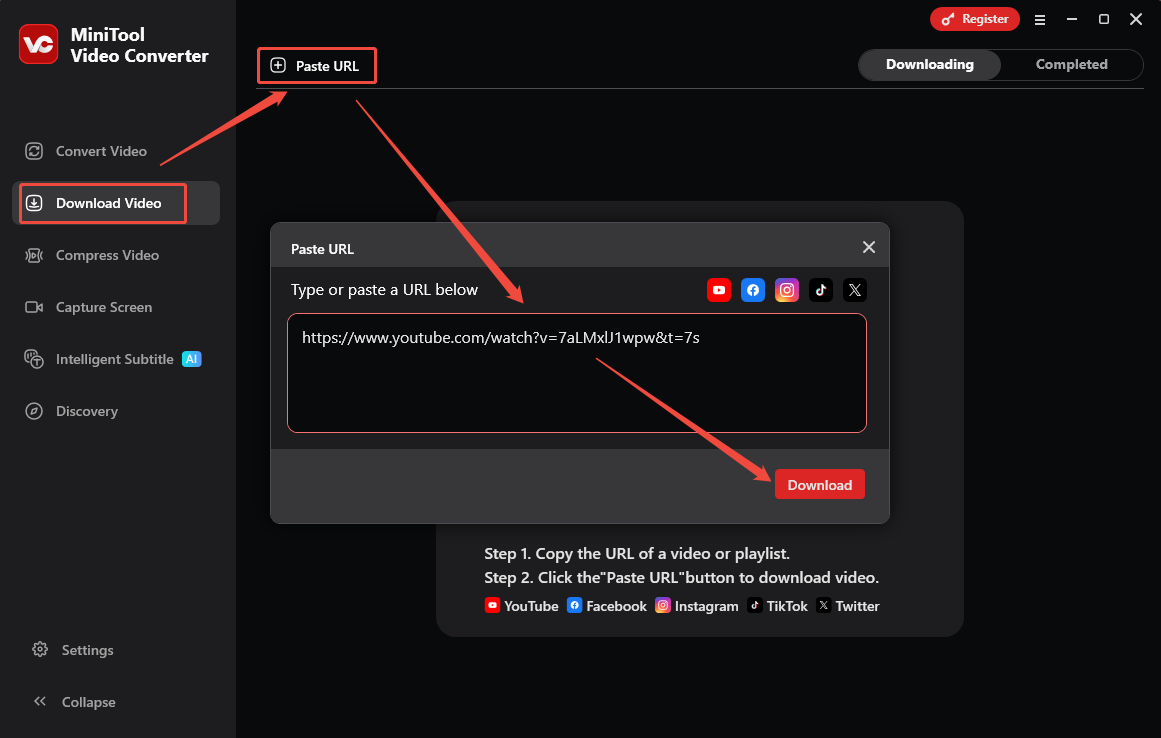
Step 4. Download the YouTube Video or Subtitles
- In the pop-up window, choose a video format and resolution.
- Choose whether to download the video subtitles.
- Click on Download to initiate saving the YouTube video.
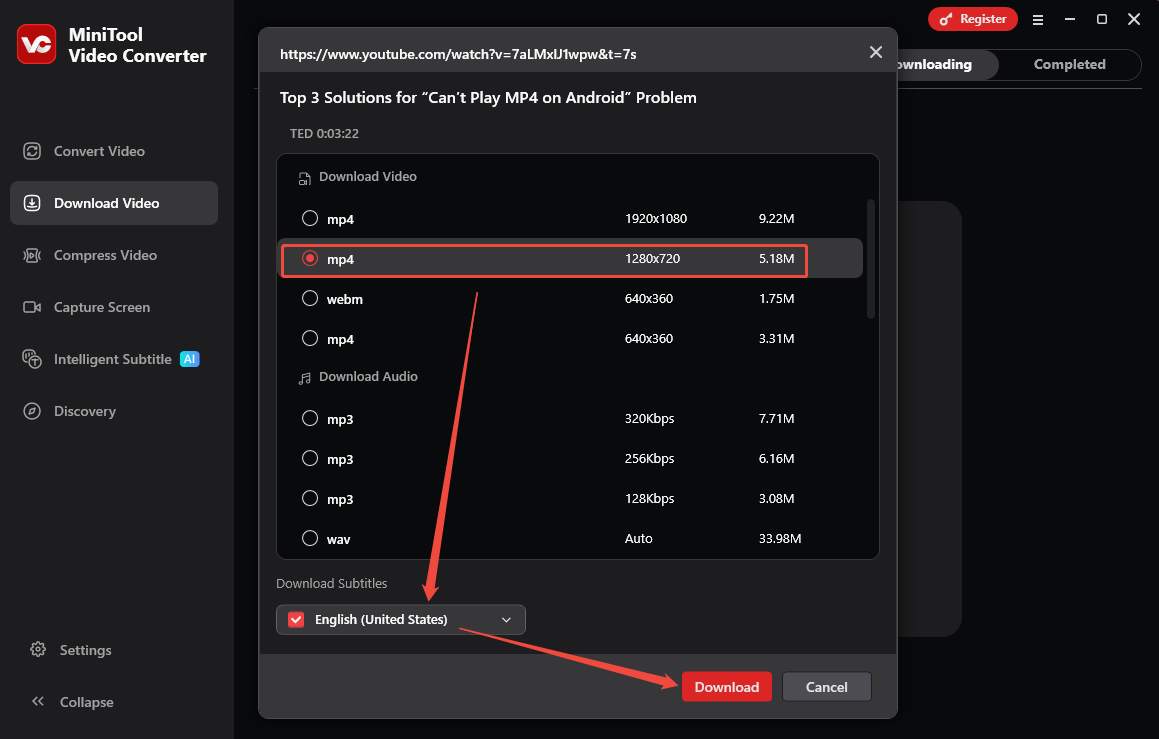
Step 5. Check the Downloaded YouTube Video
- When the download process ends, you will be taken to Completed from Downloading.
- Click on the folder icon to check the downloaded video’s place.
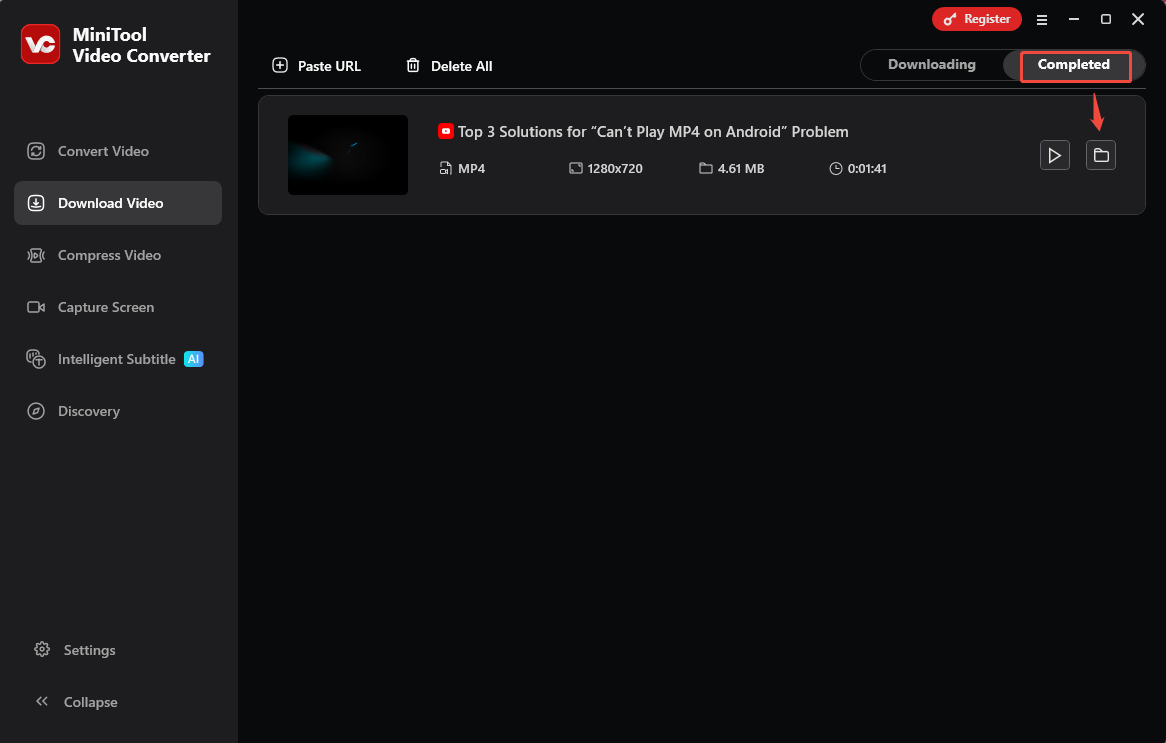
In addition to video downloading, MiniTool Video Converter also supports video conversion, video compression, and screen recording. Let me explain them one by one for you.
Video Conversion: Convert your files to the format that is compatible with your players or devices. The supported converted formats are over 1,000, and batch conversion is available to reduce the waiting time. In addition, it also allows you to customize the detailed parameters of the converted format, such as encoder, resolution, frame rate, bitrate, sample rate, channel, etc.
Video Compression: This is a newly added function in the latest version. You can compress videos to any extent you want, from 100% to 10 % and see the estimated file size. Plus, there is a recommended compression level that balances both video size and quality.
Screen Capture: Record the full screen or the selected part happening on your screen with or without system and microphone audio. Then, save it in high-quality MP4. You don’t need to worry about watermarks and time limitations. Some hotkeys can be set before beginning to record.
VLC Media Player
VLC Media Player, formerly known as the VideoLAN Client, is a free RealPlayer Downloader alternative developed by the VideoLAN project. It is compatible with many platforms, including Windows, macOS, Android, iOS, Windows Phone, and so on.
VLC excels as an audio and music player that has the ability to play most video and audio files, DVDs, audio CDs, and various streaming protocols. Users can also create playlists, manage their music libraries, and enjoy high-quality audio playback.
Moreover, VLC Media Player can be used as a video downloader thanks to its handy network streaming. Specifically, you can use VLC to download videos from YouTube by opening the video’s network stream within VLC and then converting it to a downloadable format.
Now, follow the steps below to start saving videos from YouTube with VLC Media Player.
Step 1. Install and Launch VLC Media Player
- Visit the official website of VLC Media Player to download the application.
- Launch VLC media player to access its interface.
Step 2. Copy the YouTube Video
- Go to YouTube and find the video you want to download.
- Click on Share > Copy to get the YouTube link.
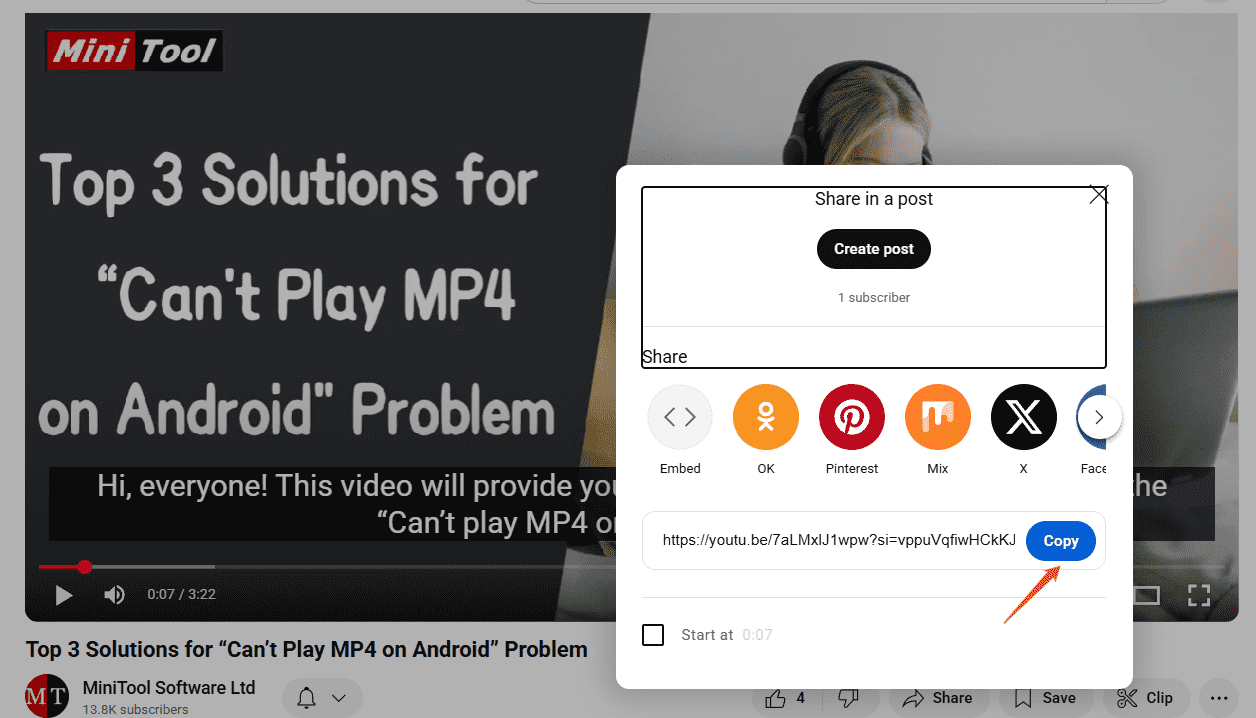
Step 3. Prepare to Stream the YouTube Video
1. In VLC Media Player, click on the Media tab and choose the Open Network Stream option from the drop-down menu.
2. Paste the video link into the Network Protocol area and expand the Play drop-down menu to choose the Stream option.
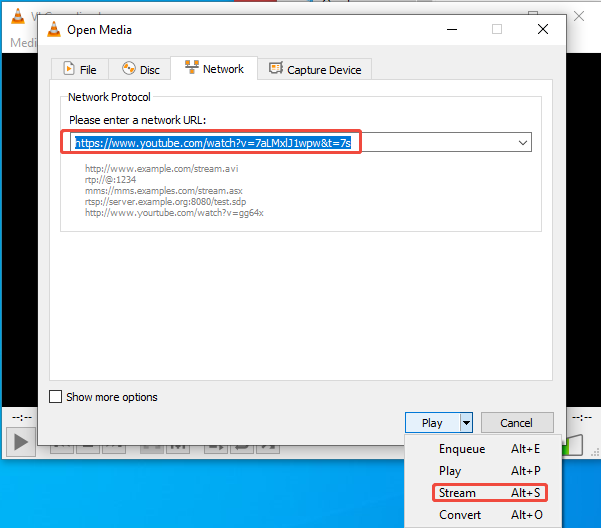
3. In the Stream Output window, confirm the information and then click the Next button.
Step 4. Select a Destination
- On the Destination Setup window, make sure the New destination is set as File. After that, click the Add button and the Next button to continue.
- Click the Browse button to select a destination to stream the video and give the file name. Then, click the Next button.
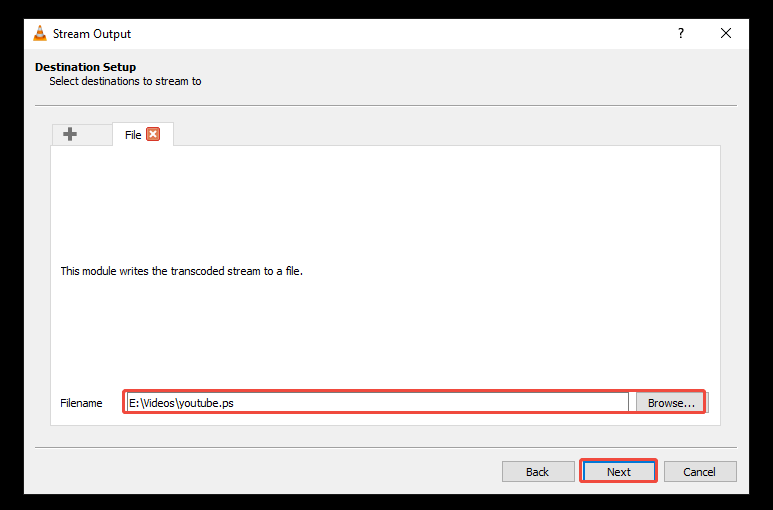
Step 5. Choose File Output Format
Expand Profile to choose a file format and then click the Next button.
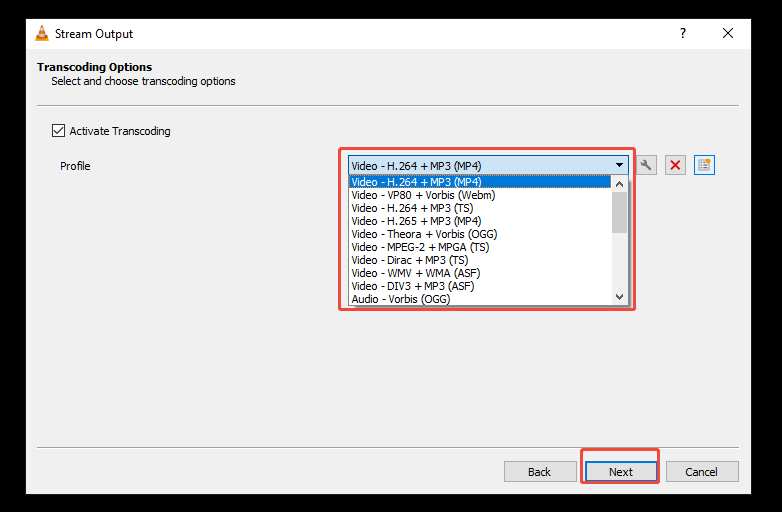
Step 6. Stream the YouTube Video
Click the Stream button on the current window. VLC Media Player will start streaming the video to a file. When it completes, please find the file on your computer and play it.
Sometimes, when playing YouTube videos on VLC, you might encounter an error message stating that VLC is unable to open the YouTube link. You can follow: VLC Not Playing YouTube Videos? Here’s How to Fix It.
Online Video Downloader on viddown.net
Tired of downloading software to save videos? Online Video Downloader on viddown.net is an excellent RealPlayer Downloader alternative online. It’s completely free without ads and viruses. I have used viddown.net many times, and it is quite stable. You don’t need to worry about it suddenly not being able to download videos like RealPlayer Downloader.
Similar to RealPlayer Downloader, Viddown.net supports downloading videos from a wide range of platforms for free, such as YouTube, Facebook, Twitter, Instagram, Vimeo, and TikTok. You can save your favorite videos without any limitations!
The following is the guide on how to save videos from YouTube with viddown.net.
Step 1. Get the YouTube Video Link
Visit YouTube with your browser, find the video you want to save, and copy its link from the address bar.
Step 2. Go to viddown.net and Analyze the YouTube Video Link
Visit https://www.viddown.net/, paste the URL into the address bar, and click on Download.
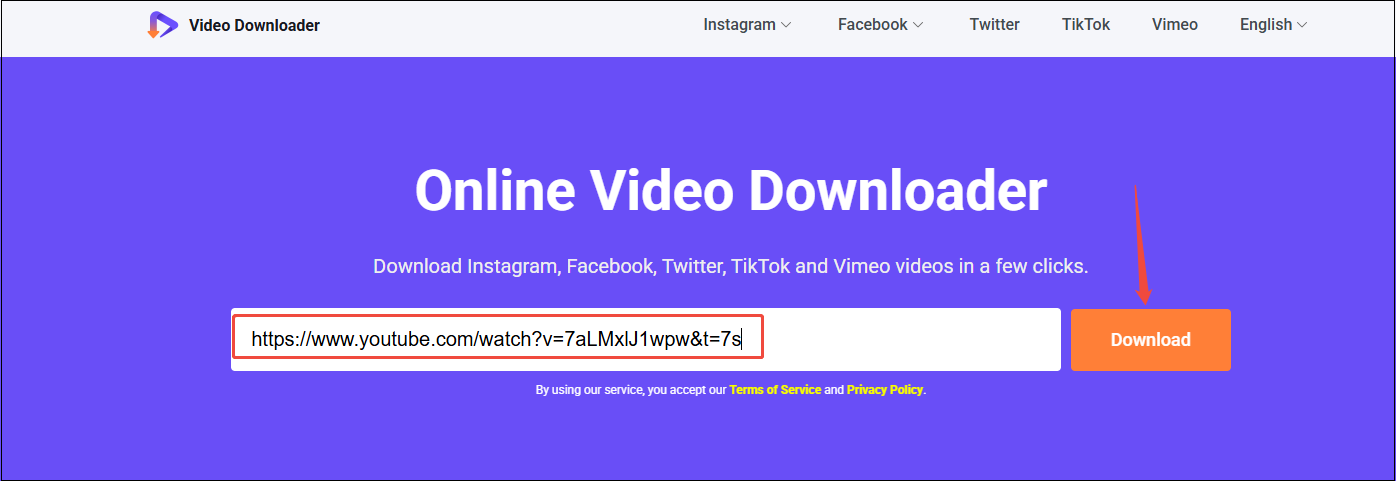
Step 3. Choose Output Preference and Download the YouTube Video
1. Choose the output format, quality, and file size.
2. Click on the corresponding Download button.
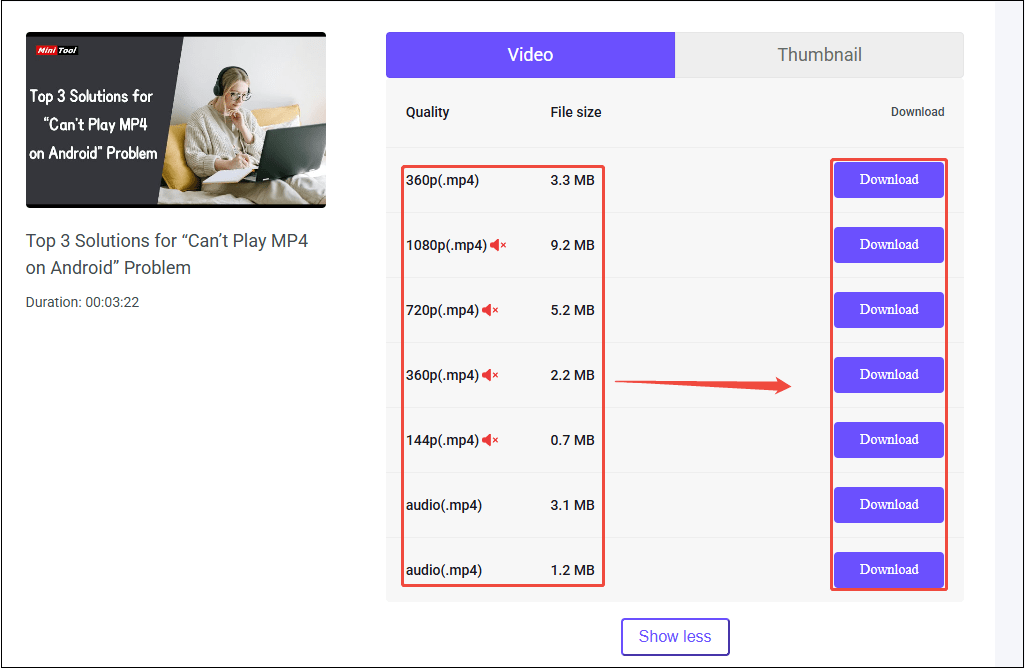
3. (Optional) If the YouTube video doesn’t download immediately and plays in another tab, click the More icon in the bottom right corner and choose Download from the menu.
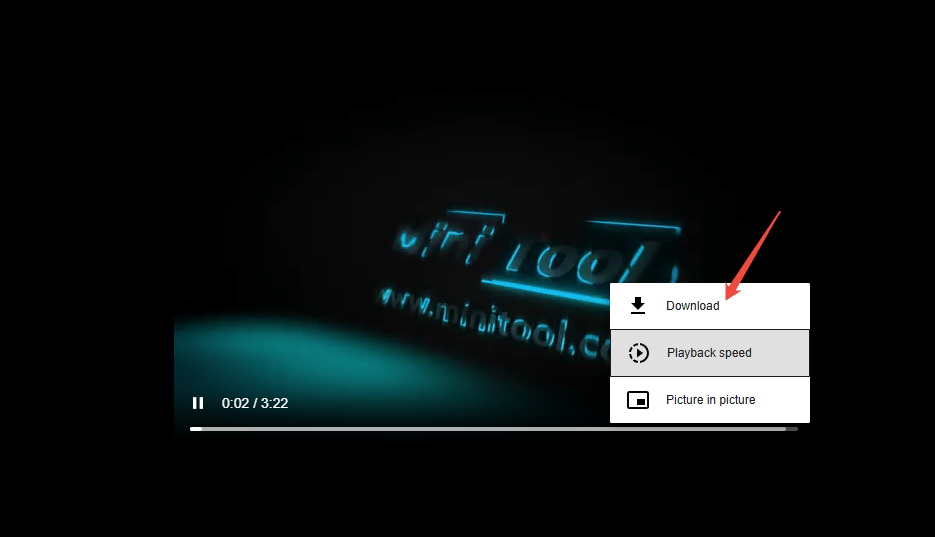
Final Words
All in all, if your RealPlayer Downloader not working on YouTube, you can find common issues and corresponding solutions in this post. At the same time, you can also use some RealPlayer Downloader alternatives on the market to save YouTube videos.
For Windows users, one of the most convenient RealPlayer alternatives is MiniTool Video Converter. It not only solves the RealPlayer not working issue by saving YouTube videos but also provides you with some additional features, like video compression and video conversion.
If you have any questions while using MiniTool Video Converter, please don’t hesitate to contact us via [email protected]. We will answer your question as soon as possible.