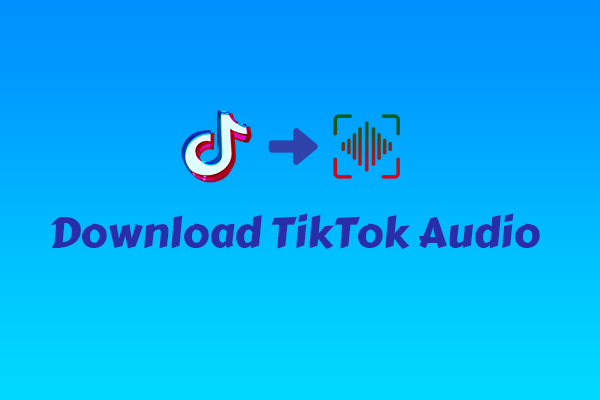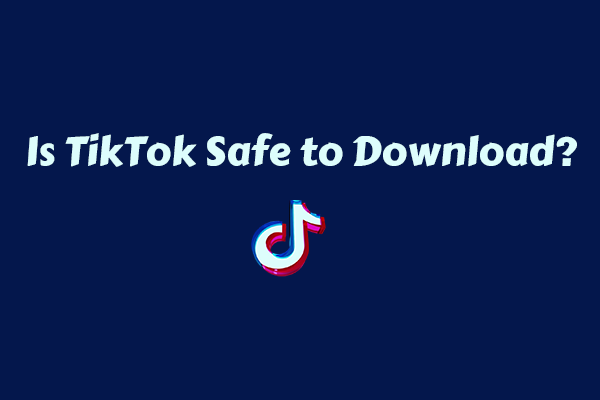TikTok has emerged as a cultural phenomenon, captivating billions of users worldwide with its short-form engaging videos. As a user, you may often find yourself wanting to save a particularly inspiring or useful video to watch offline, share with friends who aren’t on the platform, or even use it as part of a personal project. This comprehensive guide from a video downloader will walk you through multiple methods to TikTok download MP4 format, one of the most versatile and widely supported video formats.
TikTok is a popular short-video social platform owned by ByteDance, a Chinese Internet company. It was launched in May 2017, with the mission of “Inspire Creativity and Bring Joy.” It is designed for creating, editing, and sharing short videos between 15 seconds and three minutes in length. Videos on TikTok can range from comedy and dance to tutorials, DIY projects, and more.
Are you looking for instructions on how to save a TikTok video in MP4 format? In this comprehensive guide, you will discover the necessary tools for this process and a step-by-step explanation. Keep reading to learn more!
Why Save TikTok in MP4 Format?
Why do so many people want to save TikTok in MP4 format? Here are three main reasons listed below. If you’re not interested in it, you can jump into the next part.
#1. Compatibility
The most common reason is the excellent compatibility of MP4. MP4 is a digital multimedia container format that has become the industry standard for video content. It is compatible with almost every device you can think of, including smartphones (both Android and iOS), tablets, laptops, desktops, smart TVs, and even some gaming consoles.
Whether you want to watch your downloaded TikTok videos on your phone during a long commute, on your tablet while relaxing at home, or on your big-screen TV with friends, an MP4 file will play smoothly without the need for additional codecs or software installations.
#2. Quality Retention
MP4 uses advanced compression algorithms that strike an excellent balance between file size and video quality. Even when a video is compressed into an MP4 file, it can retain high-definition (HD) or even 4K resolution, sharp details, vibrant colors, and clear audio. This means that the TikTok videos you save in MP4 format will look and sound as good as they do on the TikTok app, allowing you to fully appreciate the creativity of the content creators.
#3. Small File Size
Despite its ability to maintain high quality, MP4 files are generally smaller in size compared to some other video formats. This is beneficial for several reasons. Firstly, a smaller file size takes up less storage space on your device, allowing you to save more videos without quickly running out of memory.
Secondly, smaller file sizes may result in faster download times, which is especially important if you have a limited or slow internet connection. Whether you’re downloading a single TikTok video or multiple ones in one go, the relatively small size of MP4 files ensures a more efficient and seamless experience.
Can You Save TikTok Videos in MP4?
Just now, you have got three main reasons for people dedicated to saving TikTok videos in MP4 format, so can you save them in MP4 format on your devices? Absolutely “yes”. Here are the detailed steps for computers and phones.
For Windows:
- Navigate to TikTok in your browser. We take Google Chrome as an example for this step.
- Find the video content you want to save.
- Just right-click the video and click Download Video.
- The downloaded TikTok video will be saved in Downloads on your browser.
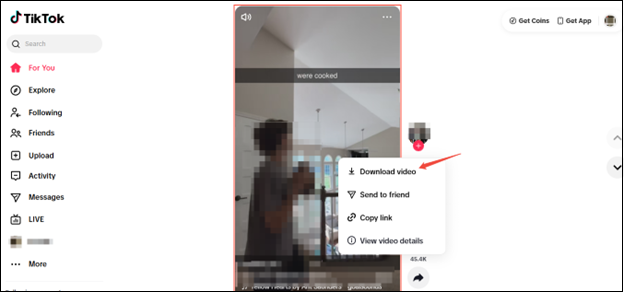
For phones:
- Open the TikTok app and navigate to the video you want to save.
- Click the Share button in the lower-right corner of the video, which usually appears as an arrow or three dots.
- In the Share menu, look for the Save Video option and click it. The video will be saved to your phone’s photo album. But some videos may not be directly savable due to the author’s settings.
By following the steps above, you can save your favorite TikTok videos in MP4 format on your device. However, TikTok adds a watermark and the creator’s username to every downloaded clip. If you need a version without the watermark, you can use third-party apps. The next part will introduce some handy and free TikTok downloaders that can help you save videos without watermarks. Keeping reading!
How to Save TikTok Videos in MP4 Without Watermarks?
There are many tools for getting videos from TikTok without watermarks. Now, let’s have a look at the top 3 best TikTok downloaders (including a stable application and two online tools), and you will learn how to save TikTok videos using them.
#1. MiniTool Video Converter
As a free and stable video saver, MiniTool Video Converter is becoming very popular in the multimedia industry. I often use it to save my favorite TikTok videos in the common MP4 format by providing the URLs and sharing these downloaded videos with my friends without watermarks. In addition, as a versatile downloader, MiniTool Video Converter also supports users in saving videos from other platforms, such as YouTube, Facebook, Instagram, and Twitter.
Here’s how to TikTok link download MP4 with MiniTool Video Converter.
1. Download and install MiniTool Video Converter on your desktop.
MiniTool Video ConverterClick to Download100%Clean & Safe
2. Launch it and go to Video Download.
3. To customize the saved position, click the more icon in the top right corner and select Settings from the menu. In the Settings window, navigate to the Download tab on the left. Now, you can set the save position. Don’t forget to click on OK to save your changes.
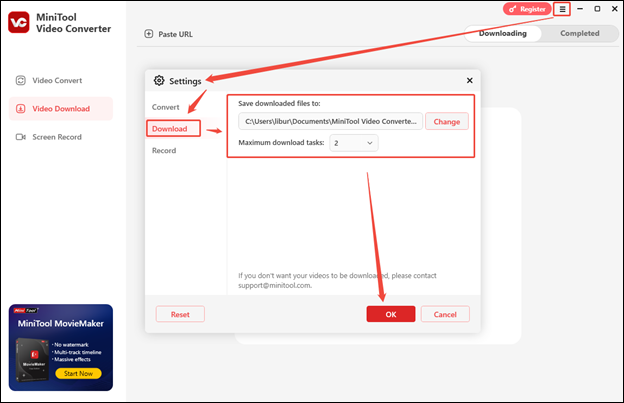
4. Visit the official website of TikTok in your browser and copy the video you want to save from the address bar.
5. Click on Paste URL in MiniTool Video Converter, paste the copied link into the box, and click on Download.
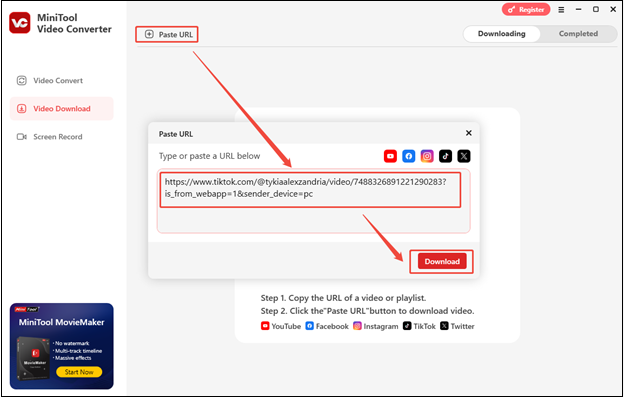
6. In the new pop-up window, choose a resolution and click on Download.

7. When the TikTok video is downloaded successfully, click on play to watch the video, or click on the folder icon to locate the downloaded TikTok video on your computer.
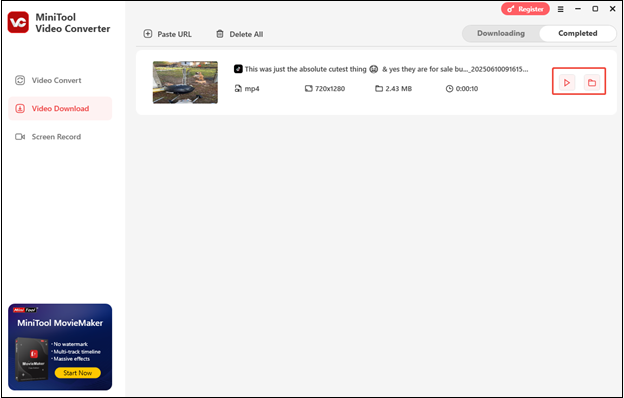
As the name suggests, apart from being a video downloader, MiniTool Video Converter also allows you to convert the downloaded TikTok video to other audio or video formats you want, such as MOV, MKV, WMV, AVI, M4V, WAV, M4A, AAC, WMA, AIFF, etc. Plus, batch conversion up to 5 files greatly improves the conversion efficiency.
Screen record is also a must-talk function for MiniTool Video Converter. It is commonly used for recording meetings, PPT, gameplay, and video calls in the original or high quality without watermarks. You can customize the hotkeys and frame rate in advance and save the recordings in MP4 format.
#2. Online Video Downloader on viddown.net
If you think downloading an application is complex, how about using an online tool to save a TikTok video to MP4? Online Video Downloader on viddown.net is superbly suitable for you. As an online tool, it doesn’t need you to download and install any extensions or applications. Whether it’s a computer, mobile phone, or tablet, this tool ensures you can effortlessly save TikTok videos in just a few clicks.
In addition, similar to MiniTool Video Converter, viddown.net is also a versatile downloader. You can save videos from Facebook, Twitter, Instagram, TikTok, and Vimeo without any number limitations. Plus, if you want to save the video thumbnail, this tool is available, too.
Here’s how to get TikTok to MP4 no watermark with viddown.net.
1. Visit TikTok with your browser, find the target TikTok video, and copy the video link.
2. Go to https://www.viddown.net/, paste the video link into the box, and click on Download.
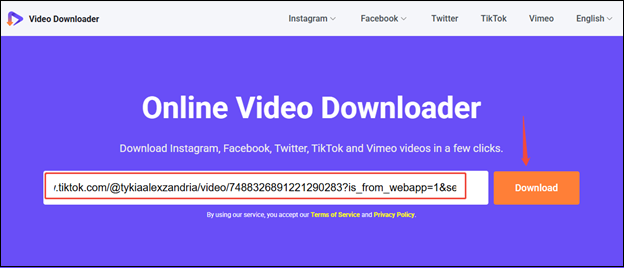
3. Find the MP4 format and click on the Download button. Plus, switch to Thumbnail if you want to download its thumbnail.
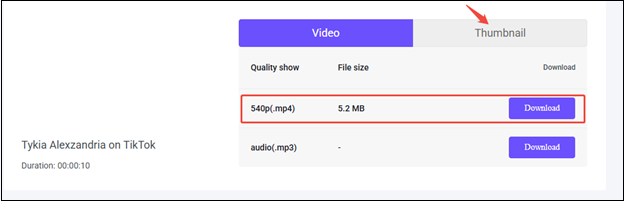
4. The TikTok video plays in a new tab sometimes. Click on the three dots at the bottom right of the interface and click on Download.
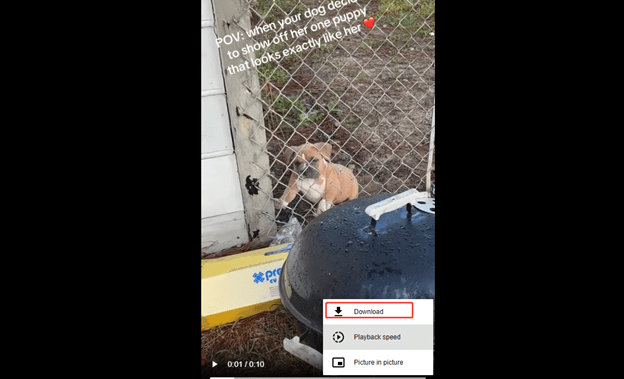
5. Once the TikTok video is downloaded, you can find it in Downloads on your browser.
#3. SnapTik
Snaptik is also an online tool primarily designed for downloading TikTok videos. It is always free and has strong compatibility. It can be used directly through a web browser on devices such as mobile phones, tablets, and computers. You can download many of your favorite TikTok videos at SnapTik with no download limit and no watermarks. However, when I prepare to save the video, here’s a pop-up text ad that annoys me.
Here’s how to TikTok to MP4 download with SnapTik.
1. Go to the official website of TikTok, click on the Share icon, and click on Copy to get the video link.
2. Visit https://snaptik.app/en2, paste the copied link into the box, or press Paste, and click on Download.
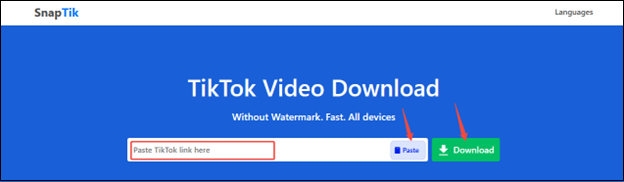
3. In the new window, click on Download Video. You need to watch the ads if you click on Download Video HD.
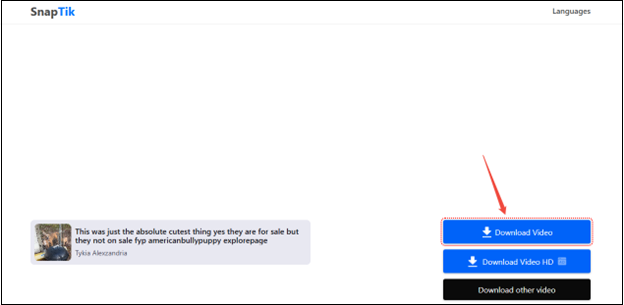
4. Once the video is downloaded successfully, click on Downloads on your browser to find it.
A Comparison Between These Three Downloaders
Is it difficult to choose a TikTok saver? Here is a table that helps you make a comparison and quickly choose the suitable one.
| MiniTool Video Converter | Viddown.net | SnapTik | |
| Platform | Windows | Online | Online |
| Special features | 1. Convert videos and audio to 1,000+ formats. 2. Record computer screen. 3. Download HD videos. | 1. Download video thumbnails. 2. Download HD videos. | Download HD video. |
| Downloadable platforms | TikTok, YouTube, Twitter, Instagram, Facebook. | TikTok, YouTube, Twitter, Instagram, Facebook, Vimeo. | TikTok |
| Ads | No | No | Yes |
Bonus: How to Convert TikTok Videos to Other Formats
Do you want to convert the downloaded TikTok video to another format to make it compatible with specific devices or platforms? We have mentioned the conversion function of MiniTool Video Converter. Now, let’s follow the steps below to have a try. We will take MOV as an example.
1. If you have used MiniTool Video Converter to save a TikTok video before, switch to Video Convert. If not, click on the button below to download and install it.
MiniTool Video ConverterClick to Download100%Clean & Safe
2. Open MiniTool Video Converter, click on Add Files, find the downloaded TikTok video, and click on Open to import it.
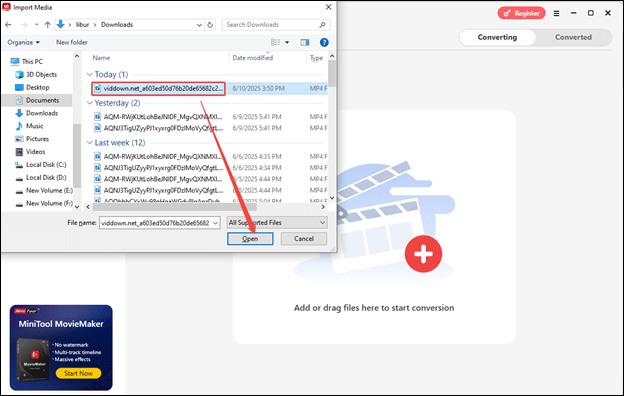
3. Click on the Settings icon, switch to Video, find MOV, and choose a proper resolution.
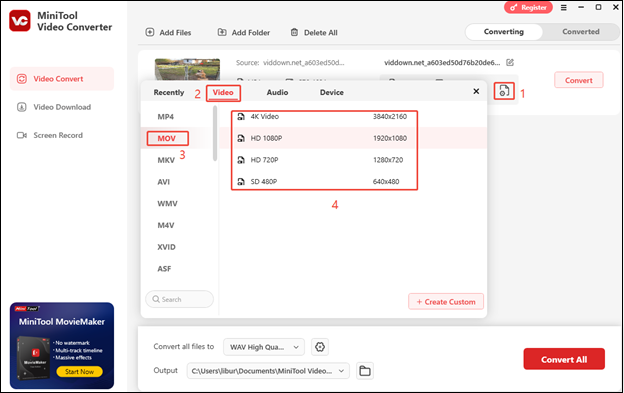
4. Click on Convert to start converting.
5. When the TikTok video is converted, click on play to watch the converted video, or click on the folder icon to find the converted TikTok video.
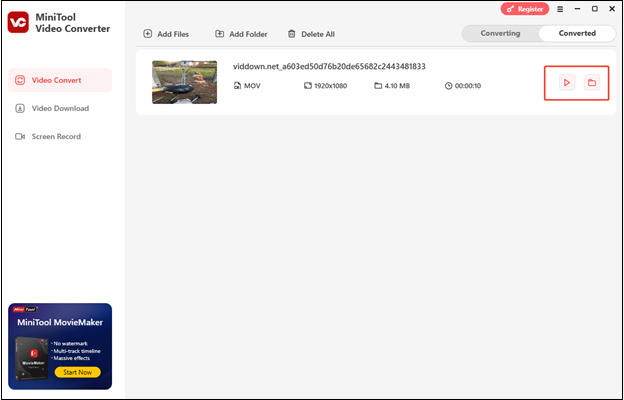
Through the above steps, you can convert the downloaded TikTok videos to other 1,000+ formats you like.
Bottom Line
Downloading TikTok videos in MP4 format can be achieved through various methods, each with its own set of advantages and limitations. While TikTok has an in-app download option, it leaves a watermark on the videos. The best option is to use a TikTok downloader.
Whether you choose to use stable software or third-party online downloaders mentioned in this article, it’s important to be aware of the legal and ethical implications. Always respect the rights of content creators and TikTok’s terms of service. By following the step-by-step guides provided in this article, you can safely and effectively TikTok download MP4 format for offline viewing, sharing, or personal use.
If you encounter any problems while downloading with MiniTool Video Converter, please feel free to reach out to us via [email protected] for further assistance.