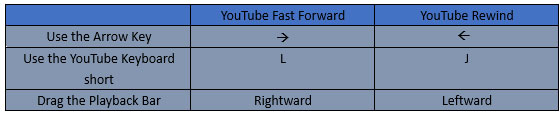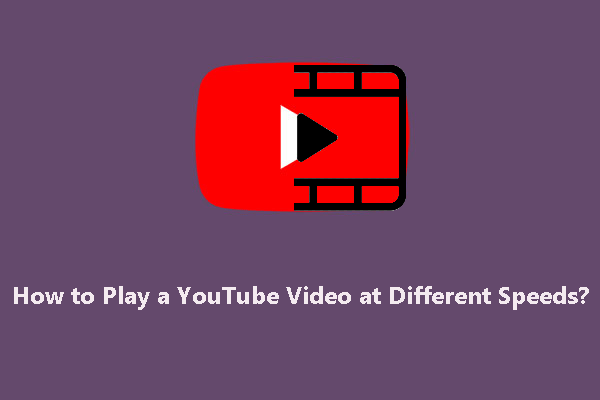A YouTube video has interesting parts, and of course, there are boring parts. For the interesting parts, most people like to rewind the video to enjoy them again and again, while for the boring parts, most people choose to fast forward the video to skip them.
Well, how to fast forward on YouTube? How to rewind on YouTube? Keep reading.
YouTube Fast Forward
There are three ways to fast forward a video on YouTube, and each way brings a different effect.
Use the Right Arrow Key
Pressing the right arrow key on the keyboard will fast forward a YouTube video by 5 seconds.
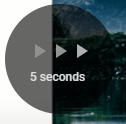
When you press the right arrow key during video playback, a grey circle shows up immediately in which three right arrows and a message saying 5 seconds are displayed.
Use the L Key
Aside from the L key, there is another key to be used to fast forward a video on YouTube. It is the L key, which is one of the YouTube keyboard shortcuts.
The effect brought by this key is different from that brought by the right arrow key. Pressing the L key will fast forward a YouTube video by 10 seconds.
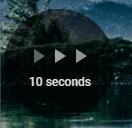
Drag the Playback Bar Rightward
How to fast forward more than 10 seconds on YouTube? Easily, you can just drag the playback bar rightward at the bottom of the playback screen to fast forward more seconds as needed.
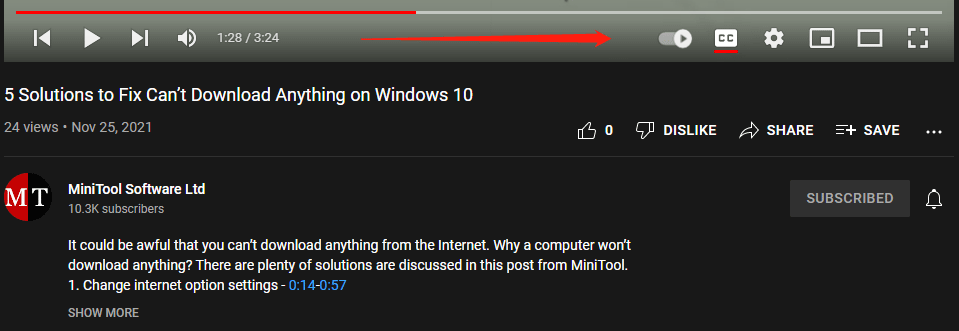
That’s all about YouTube fast forward. Keep reading to learn about “YouTube rewind”.
YouTube Rewind
There are three ways to fast forward a video on YouTube, and certainly, there are three ways to rewind a video on YouTube.
Use the Left Arrow Key
Pressing the right arrow key will fast forward a video by 5 seconds while pressing the left arrow key will rewind a video by 5 seconds.
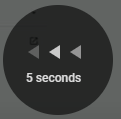
When you press the left arrow key during video playback, a grey circle shows up immediately in which three left arrows and a message saying 5 seconds are displayed.
Use the K Key
YouTube allows you to rewind 10 seconds by pressing the J key when you are playing a video.
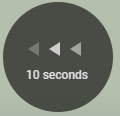
Further reading: The L key is used to fast forward 10 seconds on YouTube, while the J key is used to rewind 10 seconds on YouTube. Well, what is the function of the K key on YouTube? The K key is used to switch between play and pause.
Drag the Playback Bar Leftward
To rewind more than 10 seconds, you can directly drag the playback bar leftward at the bottom of the playback screen. Then, you can go back to the interesting parts of the video quickly and enjoy them again.
It is recommended that you download your forward videos to watch them offline.
How to fast forward on YouTube? How to rewind on YouTube? All in all, you can use the following ways to fast forward and rewind on YouTube.