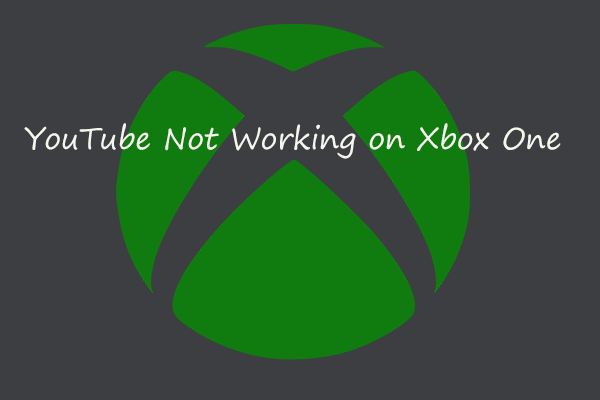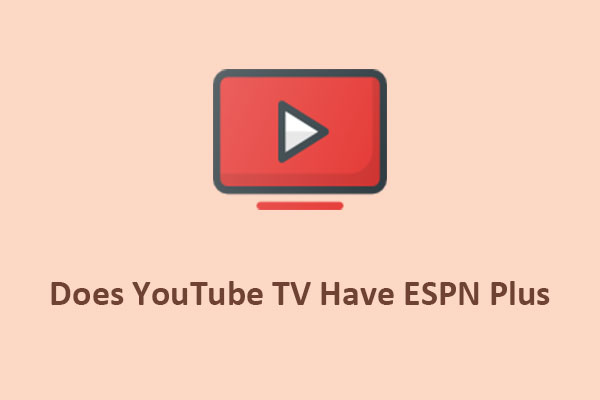Can You Get YouTube TV on Xbox
YouTube TV is a popular streaming service that offers over 100 live TV channels, cloud DVR with unlimited storage, and up to six accounts per household. If you’re a YouTube TV subscriber and own an Xbox console, you might be wondering if you can watch YouTube TV on it.
Yes, YouTube TV has expanded its reach to various devices, including game consoles like the Xbox. YouTube TV is compatible with various Xbox models, including Xbox Series X, Xbox Series S, Xbox One, Xbox One S, and Xbox One X. This means that whether you own the latest Xbox Series X or an older Xbox One, you can still enjoy YouTube TV.
MiniTool Video ConverterClick to Download100%Clean & Safe
How to Sign up for YouTube TV
If you’re not a YouTube TV subscriber yet, you’ll need to sign up for the service first. YouTube TV costs $72.99/month and offers a free trial to new customers. You can sign up for YouTube TV from any device, including your computer, phone, tablet, or smart TV. Follow these steps to sign up for the service:
- Open a web browser and go to tv.youtube.com.
- Click on the Try it free button to start the free trial and sign in using your Google account.
- Enter your zip code and select your home area.
- Choose your payment method and enter your billing information.
- Review the channels and add-ons available in your area and select the ones you want.
- Confirm your subscription and start enjoying YouTube TV.
How to Download YouTube TV on Your Xbox
Once you’ve signed up for YouTube TV, you’ll need to download it on the Xbox console. Here’s how you can do it:
- Turn on your Xbox console and sign in to your Xbox profile using a valid Microsoft account.
- Once you’re in the Store, go to the Apps section. Search for YouTube TV and select Get it Free to download and install it on your console.
- Launch the YouTube TV app and enter your login details to sign in to your account.
- You’re now ready to stream YouTube TV on your Xbox console.
How to Watch YouTube TV on Xbox
After you have downloaded the YouTube TV app on your Xbox, follow these simple steps to start streaming your favorite content on your TV:
- Launch the YouTube TV app on your Xbox and sign in with your Google account.
- Browse through the live guide, library, or home tab to find what you want to watch.
- Select a channel or show and press the A button to start watching.
- Use the controller or voice commands to play, pause, rewind, fast-forward, or record the content.
- Enjoy YouTube TV on your Xbox.
Bottom Line
The integration of YouTube TV with Xbox consoles offers a seamless and convenient way for users to enjoy live TV. Whether you want to catch up on the latest news, and sports events, or binge-watch your favorite shows, YouTube TV on Xbox has got you covered.