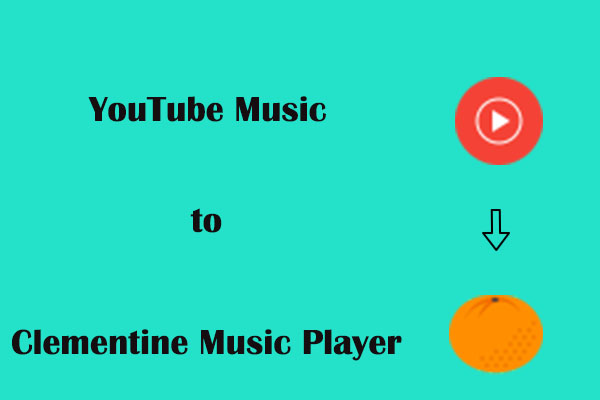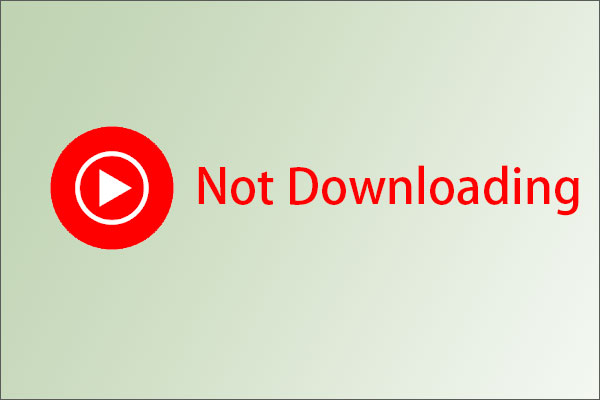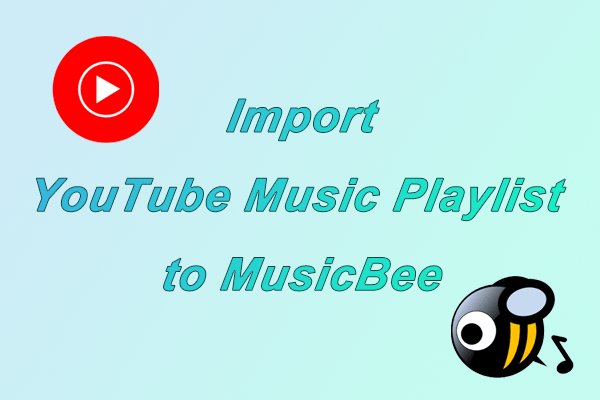What’s Winamp Music Player?
Winamp Music Player, first released in 1997, is a widely used music player on Windows dedicated to crafting a personalized universe where everyone finds their best listening experience. With Winamp, you can also transform the design by creating custom skins that suit your tastes. Whether you’re an artist or a fan, express yourself through exclusive visuals and bring your music experience back to life with a player that reflects you.
The Winamp player lets you listen to all your locally stored content. You can manage several playback modes by artist, album, playlist, and folder while accessing all audio files. And if you want to play YouTube Music to Winamp player, you should first download music to Winamp-supported audio formats and import it to Winamp. Winamp supports music playback using MP3, MIDI, MOD, AAC, M4A, FLAC, WAV, and WMA.
But how to do it for the whole process? Please take it easy. In this post, we will introduce the detailed steps. Now, you can follow the steps below and see how to do that.
How to Play YouTube Music on Winamp?
Playing YouTube Music songs on Winamp is divided into two parts – downloading music and importing it to Winamp. Let’s delve into them.
Part 1: Download Your Favorite Songs from YouTube Music
Downloading YouTube Music songs to Winamp-supported format is not difficult, although you are not a YouTube/YouTube Music Premium. All you need to do is to use a reliable tool. Below are some of them you can choose from.
Top 1: MiniTool Video Converter
MiniTool Video Converter is an all-in-one multimedia program that supports video downloading, video conversion, and screen recording. As a strong video audio downloader, MiniTool Video Converter allows you to download any number of YouTube/YouTube Music videos, songs, entire playlists, and even subtitles as you want for free. Plus, MiniTool Video Converter can be set to download up to 10 videos at the same time, which greatly improves the efficiency of downloading YouTube Music playlists.
When it comes to the other two features – video Conversion and screen recording. MiniTool Video Converter is also a video converter that allows you to convert downloaded videos or audio to 1,000+ formats, including WMV, MOV, OGV, M4V, AAC, M4B, DIVX, and more. The batch conversion is available, too. By the way, MiniTool Video Converter is also a screen recorder, which can record your computer screen for an unlimited time.
Let’s see how to download songs from YouTube Music with MiniTool Video Converter.
Step 1. Get MiniTool Video Converter by clicking on the below button and follow the on-screen guide to install it on your computer.
MiniTool Video ConverterClick to Download100%Clean & Safe
Step 2. Open it and switch to the Video Download module at the top of the screen.
Step 3. To help you download multiple music simultaneously, you can set the maximum current downloaders following the below guide:
- Click on the Menu button at the top right corner of the main interface and choose Settings.
- Navigate to Download and expand the Maximum current downloader from 1-10.
- By the way, click on Browse to set where to save the downloaded music.
- Finally, press the OK button to ensure your changes.
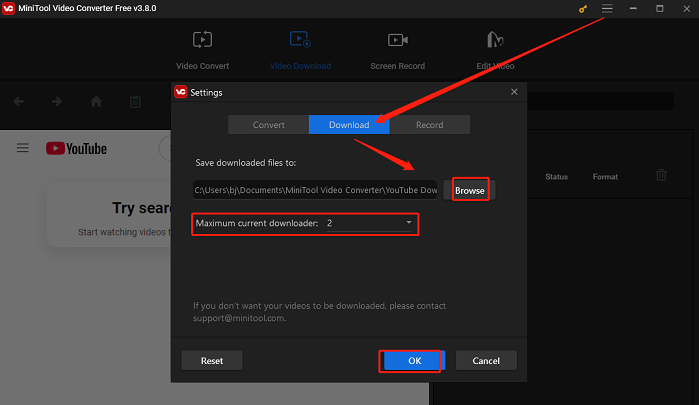
Step 4. Go to YouTube Music to find the music or playlists you want to download, and copy the link from the address bar.
Step 5. Return MiniTool Video Converter, paste the music into the address bar, and click on the green Download button.
You can use an alternative way to download music. Type the name of the music or playlist into the MiniTool Video Converter’s search box, press the Search icon, click the music/playlist from the search output, and click on the Download button.
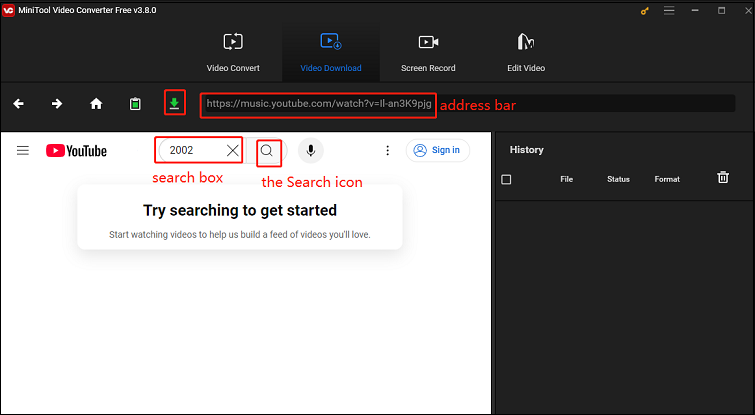
Step 6. In the pop-up window, you need to choose mp3 or wav format under Download Video/Audio due to Winamp’s compatibility. Tick the box in front of Subtitle to download the music subtitles. Click on DOWNLOAD to start the download process.
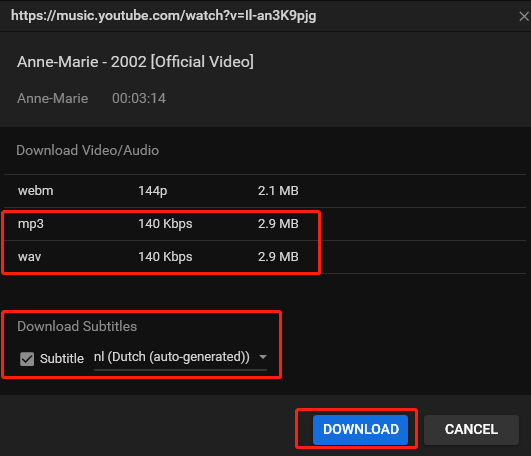
Step 7. After the download is done, in the right History panel, you can click the Navigate to file icon to locate the downloaded music and click the Play icon to play it.

Top 2: SnapDownloader
With support for both Windows and macOS, SnapDownloader has been built to support the most popular operating systems. This application can save videos and music from a large number of websites including your favorite platforms such as YouTube, Instagram, Vimeo, Facebook, Twitter, and TikTok.
Additionally, SnapDownloader comes with an in-built video cutter that lets you trim any online video and download only the portion of the video or audio that you care about. With its intuitive video trimmer interface, cutting online videos is no longer a hassle.
Let’s see how to download music from YouTube Music with SnapDownloader.
Step 1. Download and install SnapDownloader from the official website. Then, open this application.
Step 2. (Optional) Switch to Settings, under General, you can set the saved position by clicking Change and the number of parallel downloaders. Then, click on Save the confirm the changes.
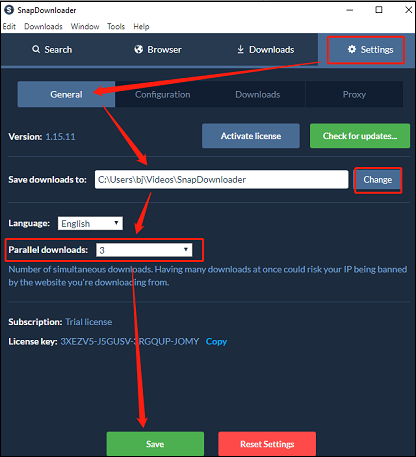
Step 3. Go to YouTube Music to copy the music link from the address bar and return SnapDownloader. Switch from Settings to Search, paste the music link into the box, and wait for loading.
Step 4. Click on Audio, choose the output audio format under Format, and choose audio quality on the right side.
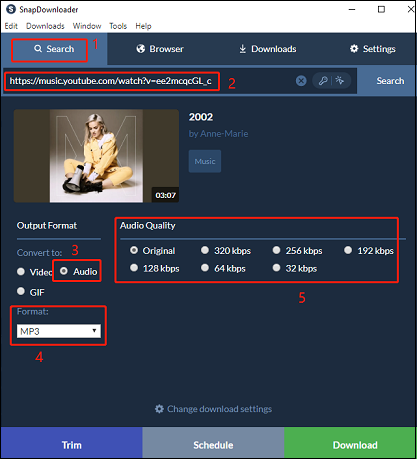
Step 5. Click on the Download button at the right corner of the screen shown in the image above.
Step 6. After the music finishes downloading, you can see it under Downloads > Completed. When you hover your mouse over a downloaded file, three icons will appear.
- The play icon: Play the file.
- The trash can icon: Delete the file.
- The three-dot icon: Play the music file, locate the save path, copy the link of the file, open the link in the browser, remove the file, or remove all downloaded files.
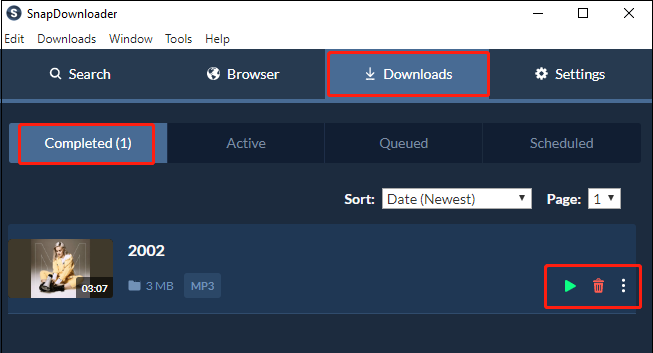
Top 3: Allavsoft
The last YouTube Music downloader for helping play YouTube Music to Winamp player is Allavsoft. Allavsoft is a versatile downloader supporting you in downloading music, movies, video, music files, and subtitles from 1,000+ media sharing like Spotify, YouTube, Deezer, Facebook, SoundCloud, and many more to MP3, FLAC, M4A, and more formats. By the way, YouTube VR 360 videos can be downloaded, too.
In addition, Allavsoft supports adding multiple video URLs and batch downloading and converting multiple videos at a time. Allavsoft also allows to schedule a download to run during off-peak hours.
How to download YouTube Music songs via Allavsoft? Follow the guide below:
Step 1. Download and install Allavsoft on your computer.
Step 2. Navigate to YouTube Music to copy the music link from the address bar and turn back to Allavsoft.
Step 3. The music will be detected by Allavsoft automatically and appear in the box next to the Paste URL option.
Step 4. Tick the Automatically Convert to drop-down button, navigate to General Audio, and choose an audio format compatible with Winamp.
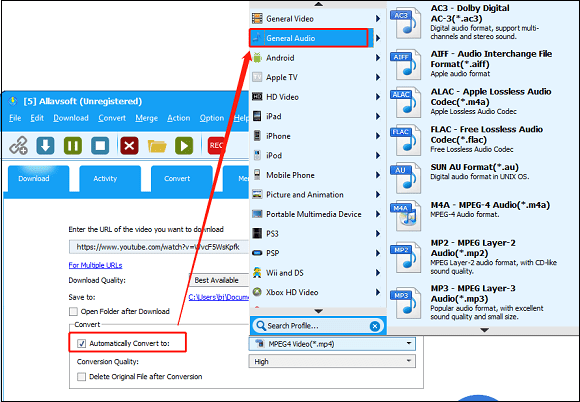
Step 5. Click on the Download icon to download the YouTube Music song.
Step 6. Click on the yellow Open button at the taskbar to locate the downloaded music.
Part 2: Import YouTube Music Songs to Winamp
How to play YouTube Music on Winamp? After you get the YouTube Music file to your folder with the appropriate tool, it’s time to upload it to Winamp on your computer and phone. Follow the steps below to do this:
#1. Import YouTube Music Songs to Winamp on Windows
With the tools above, you will get the common YouTube Music songs for use on Winamp. Now, let’s check how to add the YouTube Music song to Winamp on Windows.
Step 1. Go to the official website of Winamp to download and install the latest version on your computer.
Step 2. Open the Winamp Music Player once the installation is completed.
Step 3. You can either navigate to the File options in Winamp or drag and drop your downloaded YouTube Music song to the music player.
Way 1: Navigate to the File in Winamp:
- Hit on the File > Add Media to Library option from its main window.
- Select the target folder in which you kept the downloaded YouTube Music song and confirm to add.
- When the YouTube Music file is added to Winamp, then you can start to play songs on Winamp with ease.
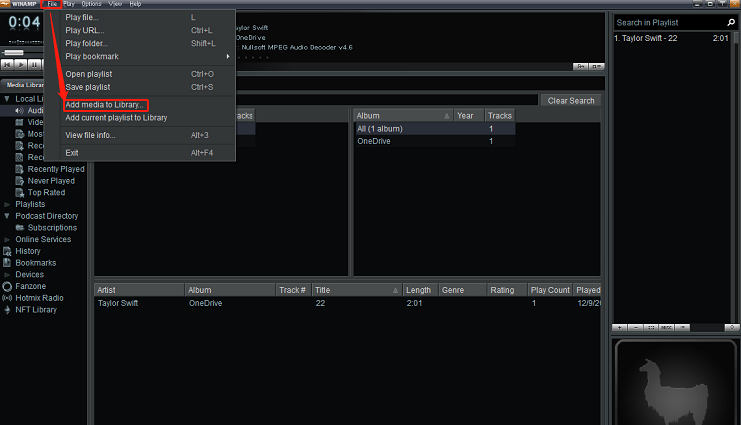
Way 2: Drag and drop your YouTube Music:
- Open your File Explorer.
- Drag the downloaded YouTube Music files from the folder directly into the Winamp main window.
- Play YouTube Music songs on Winamp.
#2. Import YouTube Music Songs to Winamp on Phones
Please download and install Winamp on your phone in advance. We will take the iPhone as an example. Here is the detailed guide:
Step 1. Transfer downloaded YouTube Music songs from your computer’s local files to your iPhone.
Step 2. Open the music on your iPhone, click Open With Another APP, and find the Save to Files option.
Step 3. The iPhone interface will automatically jump to iCloud Drive. Then, choose a file location to save the music and click the Save button at the upper right of your iPhone interface.
Step 4. Open the Winamp application on your iPhone, go to the More option from the bottom right, and click on Media.
Step 5. In the new interface, choose iCloud Drive, choose the transferred YouTube Music song, and click on Open.
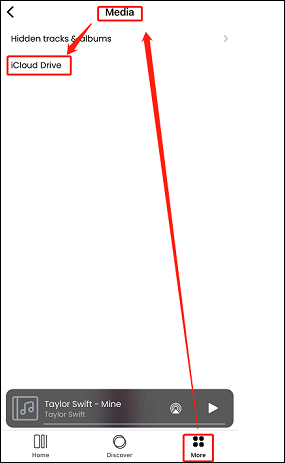
Step 6. Switch to Home, you can see the imported song, and double-click to play it.
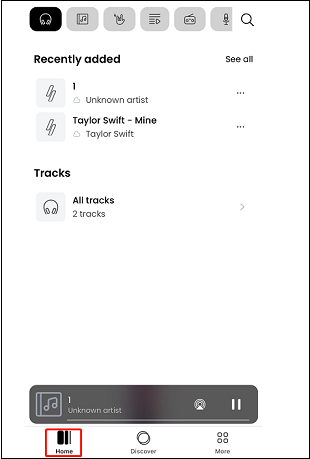
Bottom Line
In conclusion, in order to play YouTube Music on Winamp Music Player, you will need to download YouTube Music songs to the Winamp-supported audio format and add the downloaded songs to the player. Although it involves a few steps, the result is worth it. With the detailed guides provided by this post, you can easily enjoy your favorite tracks on Winamp.
If you encounter any problems while downloading and converting with MiniTool Video Converter, please feel free to reach out to us via [email protected] for further assistance.