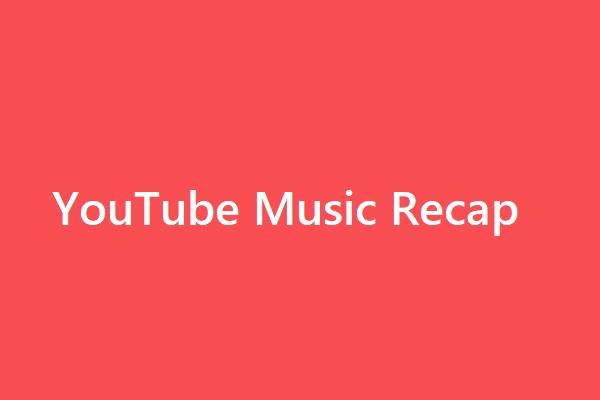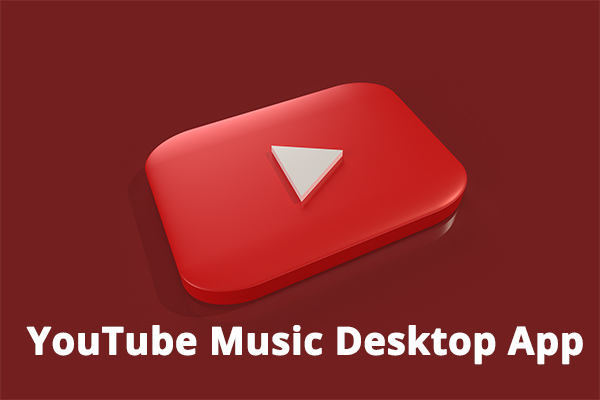Many people reported the issue “YouTube Music not downloading” (more clearly, YouTube Music download stuck at 0). Well, this post from MiniTool provides 3 different solutions to this issue.
It seems like I have to try and download an album multiple times for it to eventually download. I love the ability to download YouTube videos and I've never had an issue with that but with music it just seems to not want to respond.
Download issue stuck on 0% saving
byu/chillychese inYoutubeMusic
Is YouTube Music download stuck at 0? Follow the solution guide to get rid of the issue “YouTube Music not downloading playlist”.
Why is YouTube Music download stuck at 0? Many reasons are responsible for the issue, including poor network connection, unknown glitches or errors, songs in the playlist being removed, improper storage settings, little storage space, etc.
Well, based on these reasons for the issue “YouTube Music not downloading playlist”, several solutions come into being. Now follow the tutorials below to try them one by one.
Fix 1: Do Some Checks
First, check whether the songs in this playlist are available. Sometimes some songs become unavailable on the YouTube Music app due to copyright or something else. If the song added to your playlist has been removed, the issue “YouTube Music not downloading playlist” will happen.
It is recommended that you always add songs from the official channels of the artist or label if possible.
Then, check your storage settings and storage space. As we know, it is unable to download a playlist from YouTube Music, in these cases: no storage permission given to the YouTube Music app; free storage of the device in low space; the poor network connection.
Here are the roughly 4 steps to check the storage space:
- Open the Settings
- Choose the About phone option at the bottom.
- Scroll down to the Internal storage option and check how much free space is available.
- If there is little free space, try to free up your phone storage.
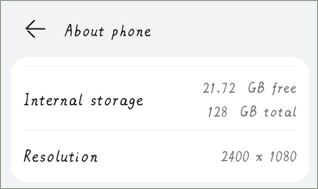
Continue to check the storage permission, and here are the roughly 5 steps:
- Inside the Settings app, go to the Apps option and the Manage apps
- Open the YouTube Music
- Choose the App permissions
- Make sure the Storage option is selected (if it is unselected, please select it).
Next, check your download setting in YouTube Music. YouTube Music comes with the feature called Download over Wi-Fi only to help you save mobile bandwidth. If you enable this feature, you can download a playlist from this app only when your phone is connected to Wi-Fi.
So, if you are trying downloading songs from YouTube Music using your mobile bandwidth, please check if this feature is enabled in YouTube Music. Go to the YouTube Music app, then tap on your avatar, next select Library & downloads under Settings, and disable this feature if it is enabled.
Finally, check your network connection. Try to download a song from another app like YouTube and see if the process goes smoothly. If it is also stuck at 0, it means that the network you are using might be the culprit behind the issue “YouTube Music not downloading playlist”.
In this case, you need to switch to a strong network connection and try downloading a playlist from YouTube Music again. If you failed again, please try the next solution.
Fix 2: Clear the Cache from YouTube Music
After a series of checks have ruled out the possible factors that triggered the “YouTube Music not downloading playlist”, if the problem persists, it’s time to try to clear the cache from the YouTube Music app.
For that, you need to open the Settings app, then find the YouTube Music app, next tap on the Clear data option, and finally tap on the Clear cache option.
After that, go back to the YouTube Music app and try to download a playlist from it.
Fix 3: Clean Reinstall YouTube Music
If you are still unable to download a playlist from the YouTube Music app, the last piece of advice is to clean reinstall this app. A clean reinstallation can eliminate all potential bugs and errors.
Uninstall the YouTube Music app, then go to the Play Store website or app to get the latest version of the YouTube Music app, and install it on your phone.
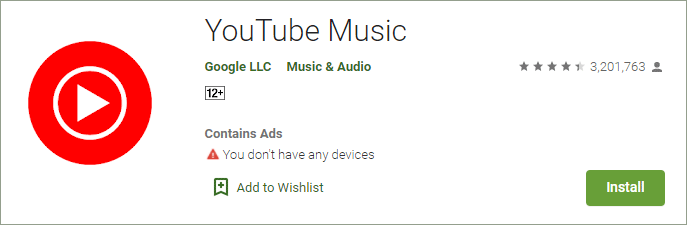
That’s all about how to fix the issue “YouTube Music not working”. Do the three solutions help you solve this issue? If you have other useful solutions, please share them with us.