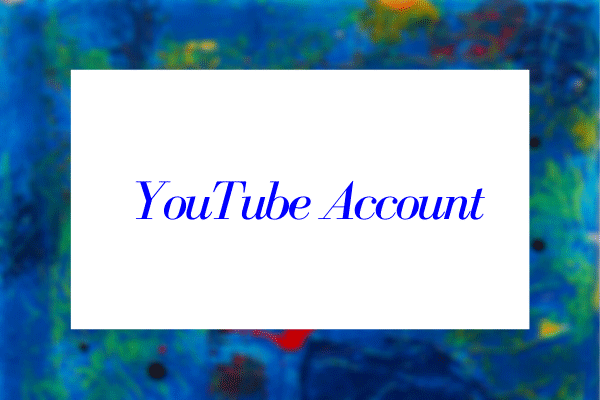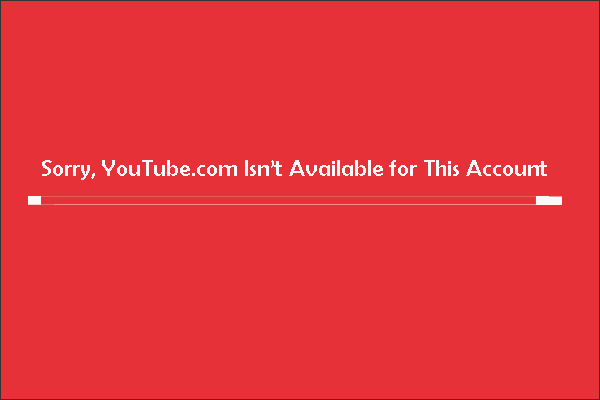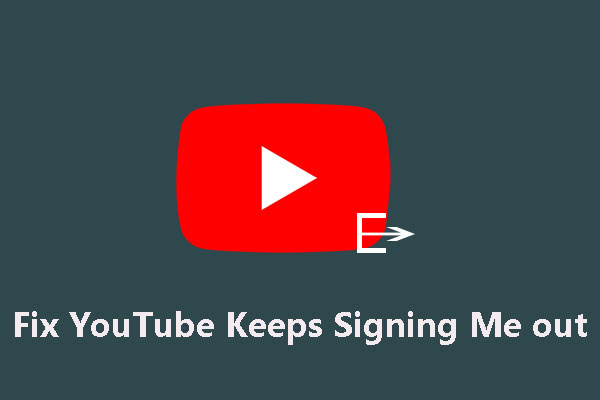If you receive an error message saying “Invalid request, authentication expired” when you try to post videos on the video-sharing platform, this post offered by MiniTool is exactly what you need. It will provide you with 5 workable methods and they have worked for a lot of people. Hope they are also useful to you.
There have been many reports of YouTube users experiencing an error message saying “Invalid request, authentication expired” when they try to post videos on the video-sharing platform. Problems are often reported when users try to publish them by making the video public on YouTube. Besides, this issue can also appear when you want to download a YouTube video via the YouTube app on your phone or tablet, and the error is “Request contains an invalid argument”.
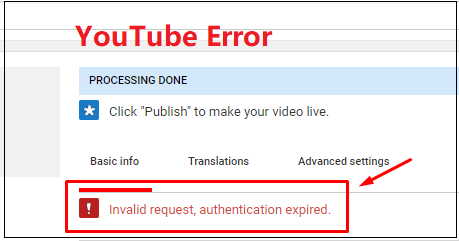
Read Also: Useful Tips on How to Make Your YouTube Videos Private.
If you are one of them and you are looking for some methods to fix this error, this post is what you need. It will provide you with 5 workable solutions.
What Is Causing the “Invalid Request, Authentication Expired” Issue on YouTube?
Why does YouTube say invalid request authentication expired? First of all, before we go through the workable solutions, we should know some possible reasons to cause this particular error:
Account timeout
This usually happens when the video takes a long time to upload. Your account will time out and you will automatically be logged out if you remain idle for a long time. If this scenario is applicable, you could try clicking the Refresh button on your browser. Then, you should be able to log in again and you are allowed to complete the process of publishing the video.
User logged into another account while uploading the video
Another common reason that is known to cause this particular problem is if you open another TAB or another browser and then log out of YouTube & into a different YouTube account.
An extension is causing the problem
Download Helper and Down ThemAll are two extensions that are known to cause this particular error on both Chrome and Firefox. In this case, the solution is to either disable or uninstall the extension from the browser.
YouTube account is unverified
There were some confirmed instances where the process of uploading the video was only successful after the account had been verified with a phone number.
Methods to Fix Invalid Request, Authentication Expired on YouTube
- Refresh the Page
- Don’t Log into a Different YouTube Account While Uploading
- Uninstall Downloading Extensions
- Verify Your YouTube Account
- Save the YouTube Video to a Playlist and Download It
The following part will show you how to fix Invalid request, authentication expired on YouTube with 5 useful methods.
Method 1: Refresh the Page
If the video takes a long time to upload to YouTube’s servers, you’re likely to be logged off or timed out because of inactivity. In this case, you can simply refresh the browser and log in again to eliminate the error message.
After that, you need to reinsert your credentials and log back into your YouTube account. Now, you should go back to the page that previously displayed the “Invalid request, authentication expired” error message and check if you are now able to make the video public in order to publish it.
If you’re still experiencing the same error message when you are trying to make the video public, it’s time to move down to the next method below.
Method 2: Don’t Log into a Different YouTube Account While Uploading
If you have logged in to a different Google account from the same computer while YouTube is uploading a video, this particular problem can also occur. Although there is no official explanation for the problem, the speculation is that this behavior may be a security mechanism for YouTube to prevent abuse.
In this case, as you might expect, the solution is quite simple. All you need to do is to re-upload the video again and make sure you’re not logged into a different Google account while you are uploading the video.
After finishing this method, check if you successfully fix the “YouTube invalid request authentication expired” error now. If this method doesn’t help you solve this issue, it’s time to move down to the next method below.
Method 3: Uninstall Downloading Extensions
As many users have reported, several browser extensions can trigger the “Invalid request, authentication expired” error. If you’re in the same situation, keep reading. Video DownloadHelper and Down ThemAll are two extensions that are usually associated with the apparition of this problem.
Video DownloadHelper, by far the biggest extension/add-on culprit, has been shown to cause this particular error. What you need to do is remove Chrome and Firefox extensions. Here’s a quick guide to doing so. Please follow the instructions for the browser you are using.
Google Chrome
If you are using the Google Chrome browser, follow the guidelines below to remove the extension on it.
Step 1: First of all, open your Google Chrome browser. Then, click the 3 dots button, navigate to More tools and go to Extensions to open up a new window.
Step 2: Inside the Extension window, scroll down to your Video DownloadHelper extension and then just click Remove.
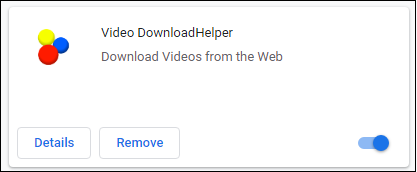
Step 3: Click the Remove button again to confirm the uninstallation of the extension.
After finishing that, you should have removed the Video DownloadHelper extension on Chrome. Now, check if this rectifies the “Invalid request, authentication expired” error for you. If you’re still encountering the same error message, move down to the next method below.
Mozilla Firefox
If you are using the Mozilla Firefox browser, here’s exactly what you need to do to remove the extension on it.
Step 1: First of all, open your Mozilla Firefox browser. Then, click the Open menu button in the upper right-hand corner, choose Add-ons from the list to open up the extension tab.
Step 2: Select the Extension option from the left side, then find your Video DownloadHelper extension from the right side.
Step 3: Now, click the 3 dots button and then select Remove from the menu.
After you finish all the steps above, now you should have removed the Video DownloadHelper extension on Firefox. If this method doesn’t work for your particular scenario, move down to the next method below.
Useful Suggestion: Use a Great YouTube Downloader – MiniTool Video Converter
Since some video downloaders like Video DownloadHelper and Down ThemAll can cause rectifies the “Invalid request, authentication expired” error on YouTube, you should stop using these extensions and find another useful video downloader.
There are many YouTube downloaders in the market. Which one should you choose? Here is a useful suggestion for you: try to download videos with a great YouTube downloader – MiniTool Video Converter.
It is the best free YouTube downloader you can find. You can save videos from YouTube to computer easily and quickly. In addition, there are no ads and no bundle and it offers high-speed downloads and superior quality conversions.
With it, you are able to download and convert YouTube videos into different types, such as YouTube to MP4, YouTube to MP3, YouTube to WEBM and YouTube to WAV. You can also download video subtitles, download music from YouTube and even download the YouTube playlist. It is a really useful YouTube downloader for you!
Related article: How to Edit YouTube Playlist on Different Devices?
Now, you can click the following button to get MiniTool Video Converter and then use it to download YouTube videos.
MiniTool Video ConverterClick to Download100%Clean & Safe
Step 1: Open MiniTool Video Converter.
- Download MiniTool Video Converter.
- Install it on your computer.
- Launch the program and go to its Video Download section.
Step 2: Search for the YouTube Video You Want to Save.
You can choose to search for the video that you want to watch later in this YouTube video converter directly and click this video. Alternatively, go to the YouTube site and search for videos. If you choose the second way, you should:
- Right-click the video thumbnail on YouTube and then click Copy link address.
- Go to the home page of MiniTool Video Converter. Paste the video link to the box.
Step 3: Download Videos on YouTube.
Simply click the Download button at the top side.
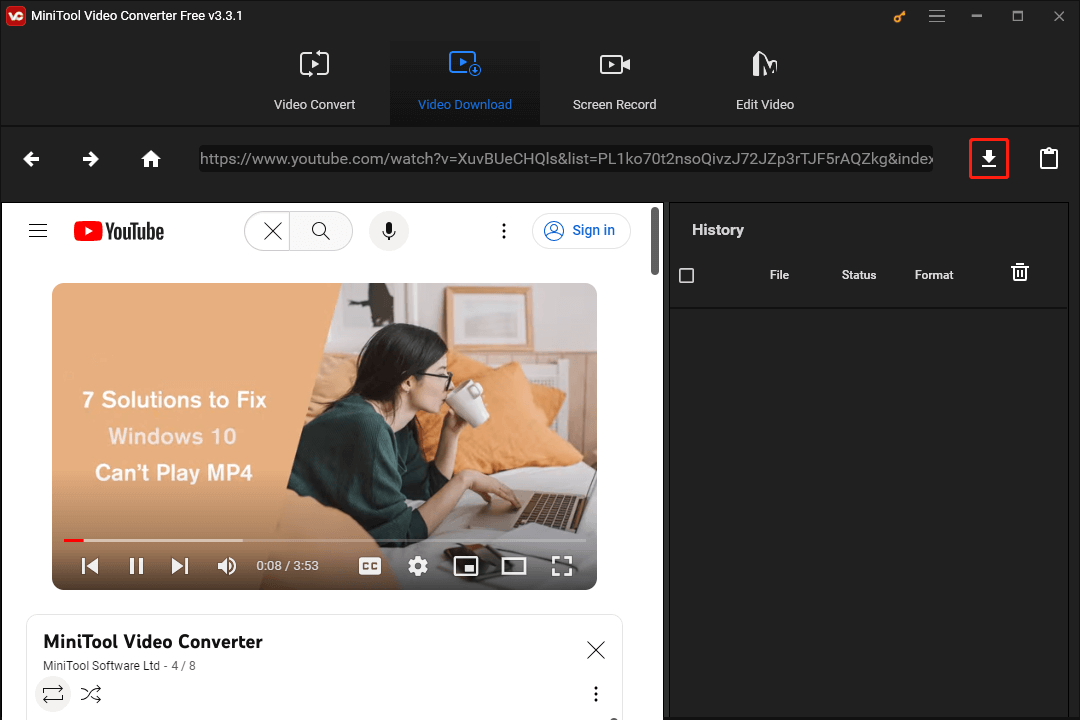
Step 4: Save YouTube Video.
- Choose the output format of the video. MiniTool Video Converter can help you convert it to MP3, MP4, WAV, and WEBM. If you need the subtitles, just keep the Subtitle box checked.
- After that, click DOWNLOAD to start to download the video immediately.
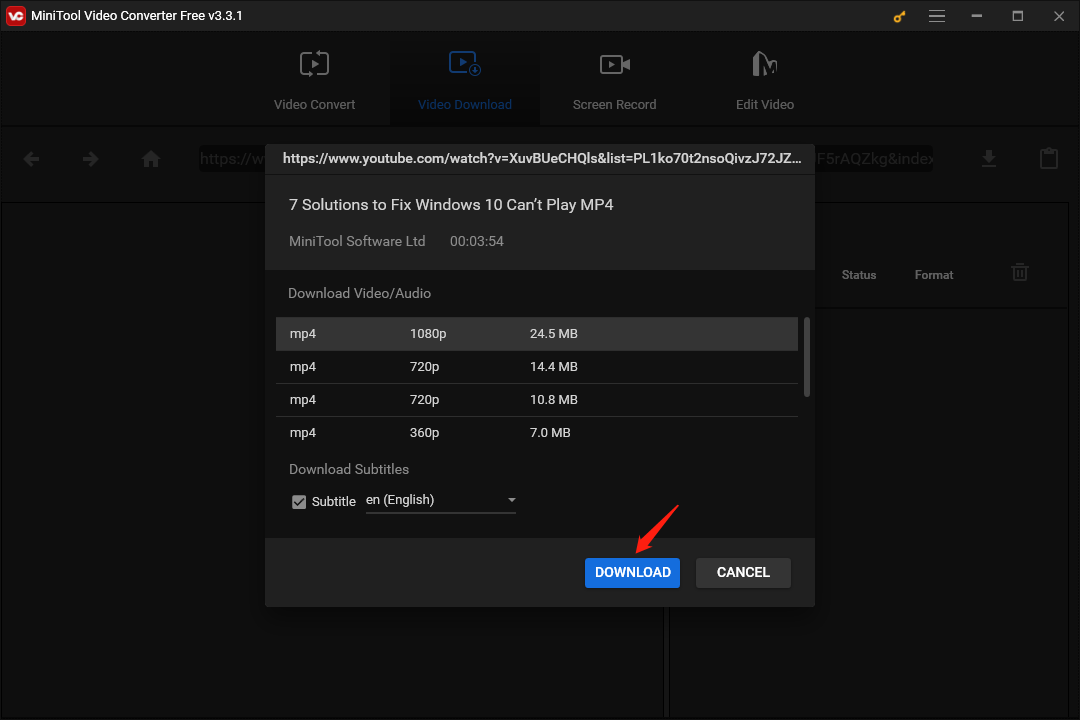
After that, all you need to do is to wait until MiniTool Video Converter finishes downloading your video.
Step 5: Watch the YouTube Video You Just Downloaded.
- Now, the video should be downloaded successfully and you can check that by clicking the Navigate to file button.
- To watch it now, you can click the Play button next to the Navigate to file button.
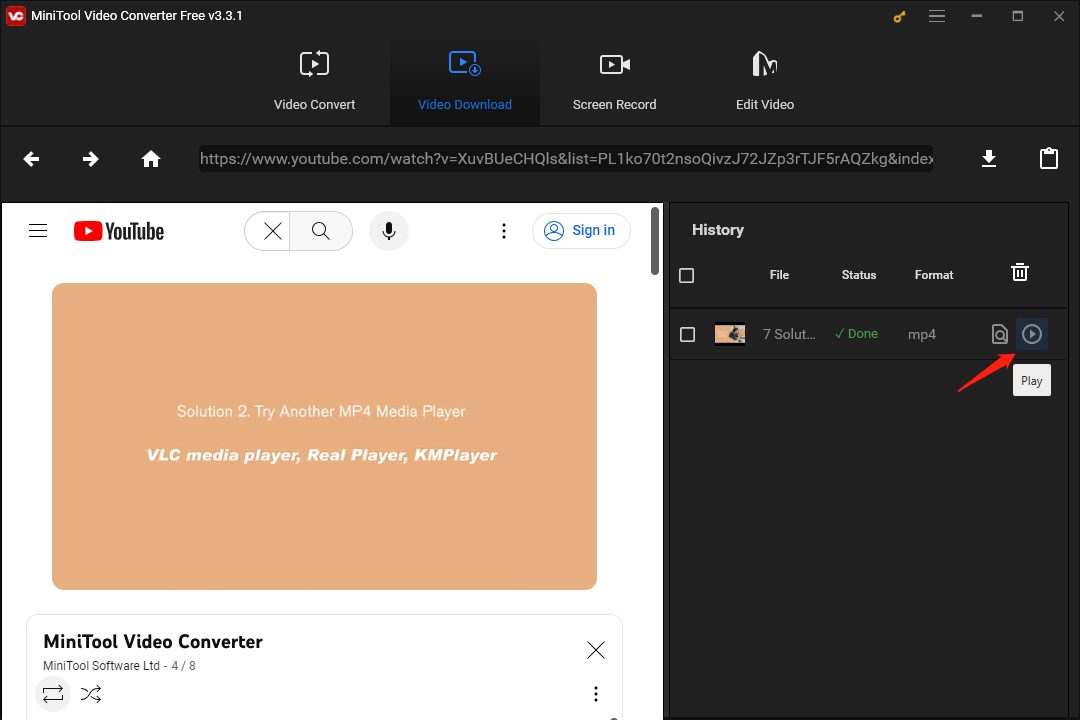
This concludes a tutorial on how to save videos from YouTube via the MiniTool Video Converter. Now you should have successfully downloaded YouTube videos.
Related article: How to Watch YouTube Offline: Download YouTube Videos Free
Method 4: Verify Your YouTube Account
Some affected users have reported that the problem stopped after they verified their accounts. It turns out that if further account verification is required, the video upload may fail and the “Invalid request, authentication expired” error appears.
If this scenario is applicable, refer to the following part. Here’s a quick guide on how to verify your YouTube account.
Read Also: Tips on How to Get Verified on YouTube
Step 1: First of all, click this link https://www.youtube.com/verify to initiate account verification. You will be prompted to log into your Google account if you are not logged into.
Step 2: Select your country and how you receive the verification code: an automated voice message or the text.
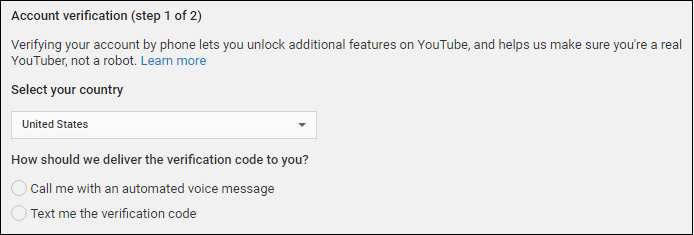
Step 3: Choose the language of the verification code you want to receive. Enter your phone number where you want to receive the verification code and click Submit.
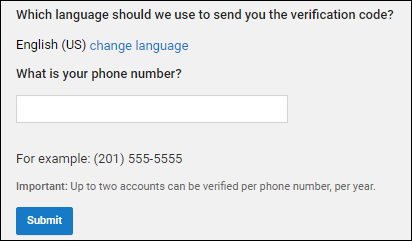
Step 4: When you receive the verification code, input it into the Account verification box and click Submit once again.
Step 5: After that, you will receive a success message telling you that your YouTube account has been verified.
Now, you can try to recreate the process that was previously triggering the “Invalid request, authentication expired” error message to check if your problem is solved.
Method 5: Save the YouTube Video to a Playlist and Download It
If you can’t download a YouTube video using the YouTube app on your iPhone, iPad, or Android due to request contains an invalid argument, you can first save the video to a playlist and then download it:
1. Open the video you want to download on your YouTube app.
2. Tap Save under the player.
3. Save the video to a playlist.
4. Open the video again and then tap Download again. This time, you can successfully download the video.
Conclusion
In conclusion, you should have solved this problem with the methods mentioned in this post and now you can post videos on the video-sharing platform normally. In addition, you should also learn a great YouTube downloader app – MiniTool Video Converter which can help download videos and audios from YouTube.
If you have any better ideas or have any questions while using MiniTool Video Converter, please let us know and we will reply quickly.