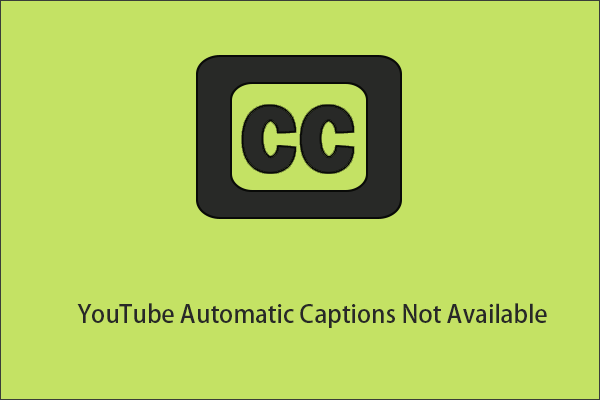It is possible to turn off subtitles on YouTube if you don’t want to see them. You can even change your YouTube settings to automatically turn off subtitles on YouTube. This post shows you how to do this. Besides, if you want to download videos from YouTube, you can try MiniTool Video Converter.
Can You Turn off Subtitles on YouTube?
If the uploader has added a subtitle (caption) for a YouTube video, the subtitle can automatically show up when the video is playing. For some reason, you may don’t want to see the subtitle and need to disable it.
Is it possible to turn off subtitles on YouTube? Of course, you can do it. You can even set to automatically turn off subtitles on YouTube. In this post, we will show you how to do this on computers and mobile devices.
How to Turn off Subtitles on YouTube on PCs?
Here are two methods to turn off captions on YouTube. They are only available on web browsers.
Turn off Captions on YouTube
- Open the YouTube video you want to watch with the subtitle.
- You can see a cc button on the bottom of the YouTube video player. The red line under the button means that the subtitle of the video is enabled. You can click the cc button to turn it off. This subtitle selection will not change every time you open that video. If you want to turn on the subtitle again, just click the cc button again.
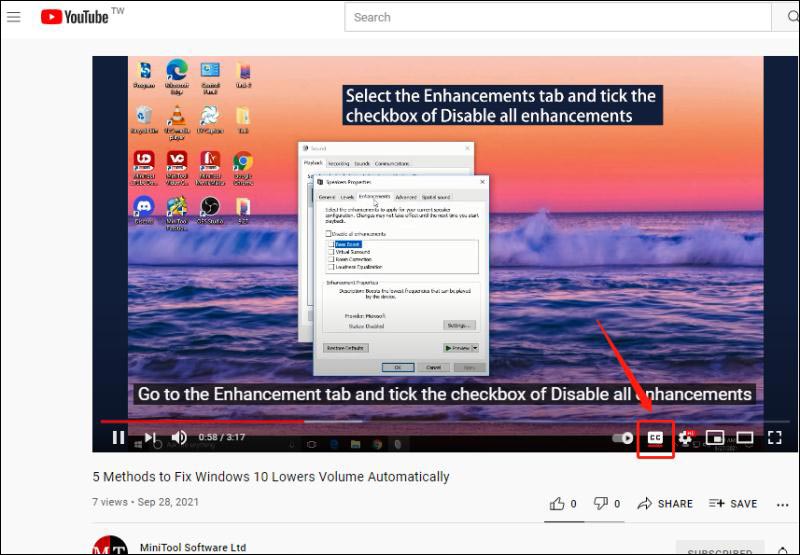
Automatically Turn off Captions on YouTube
If you want to turn off all subtitles on YouTube, you can follow this guide:
1. Click your profile picture on YouTube and select Settings.
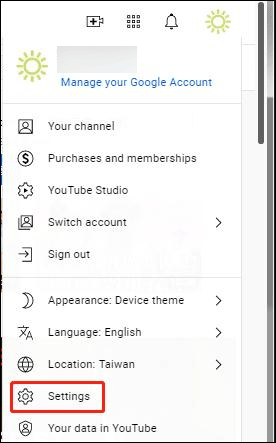
2. Select Playback and performance from the left menu list.
3. Uncheck Always show captions (this option is always selected by default). Make sure Include auto-generated captions (when available) is also not selected. The setting changes will be automatically saved.
If you want to turn on captions for all YouTube videos again, you need to check Always show captions or both according to your requirements.
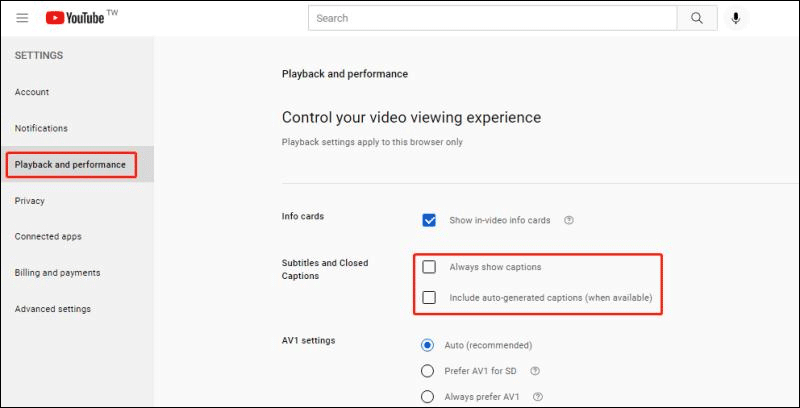
How to Turn off Subtitles on YouTube on Mobile Devices?
It is very easy to turn off captions on YouTube on an Android phone/tablet or iPhone/iPad. On the video playing page, you can also find a cc button. If the subtitle shows up, you can click the cc button to disable it. Likewise, if the subtitle doesn’t appear, you can click the cc button to turn it on.
How to Download the Subtitle of a YouTube Video?
If a YouTube video includes a subtitle, you can download it using special software like MiniTool Video Converter.
This software is specially designed to download YouTube videos to MP3, MP4, WAV, and Webm with high resolutions. It can also help you download the subtitles. It is a free tool.
MiniTool Video ConverterClick to Download100%Clean & Safe
Here is the way to download the subtitles of YouTube videos using this software.
1. Download and install MiniTool Video Converter on your computer.
2. Open the software and go to the Video Download tab.
3. Copy and paste the YouTube video’s URL to the box next to the Home button. You can also use this software to directly search for your needed YouTube video and then play it.
4. Click the download button to continue.
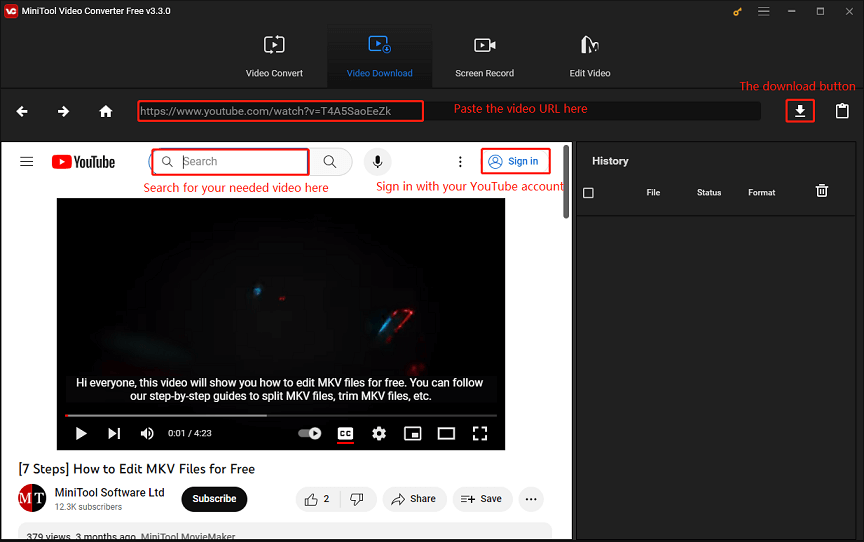
5. A small interface pops out. Then, you can select the subtitle you want to download. If you also want to download the video, you can select a proper format and resolution for it.
6. Click DOWNLOAD to start downloading the YouTube video.
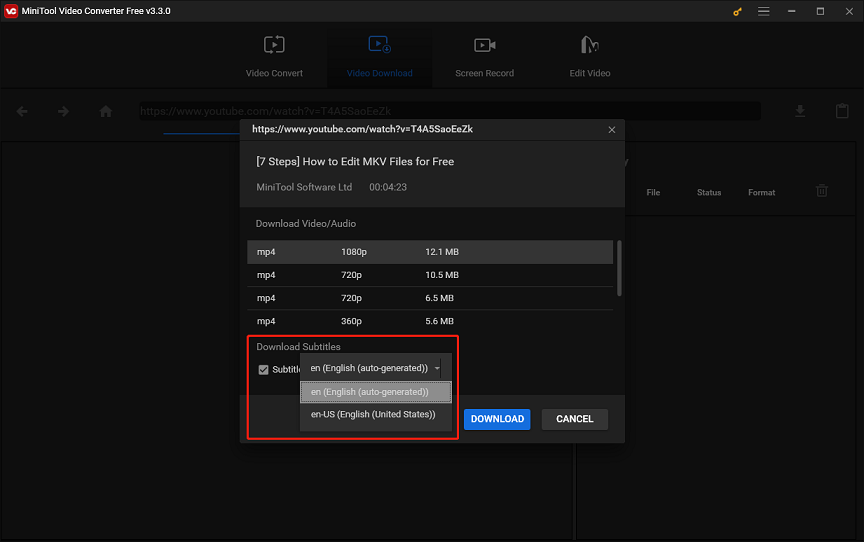
7. When the downloading process ends, you can click the Navigate to file button to directly open the output folder to view the downloaded subtitle.
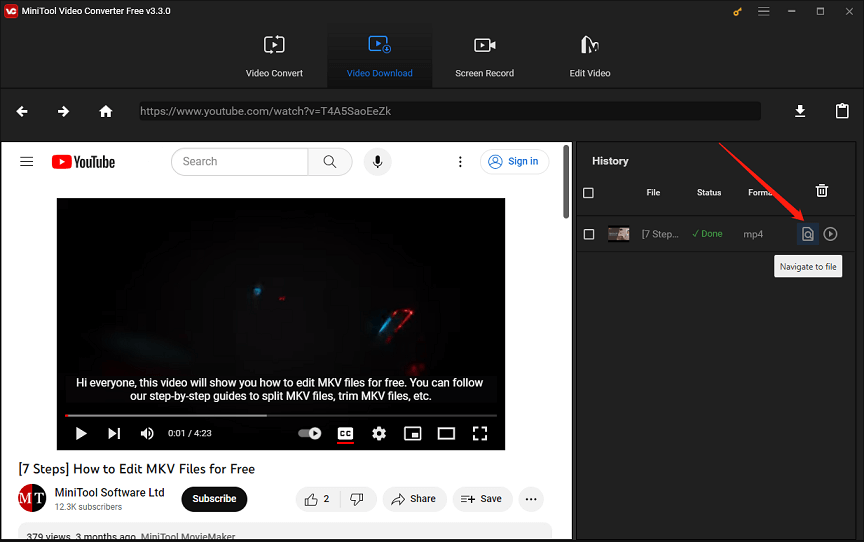
Wrapping Things up
Now, you know how to turn off subtitles on YouTube no matter you are using a computer or a mobile device. You can see it is very easy. On the other hand, if you want to download the video subtitle, just try MiniTool Video Converter.
If you have other related issues to be fixed, you can let us know in the comments.