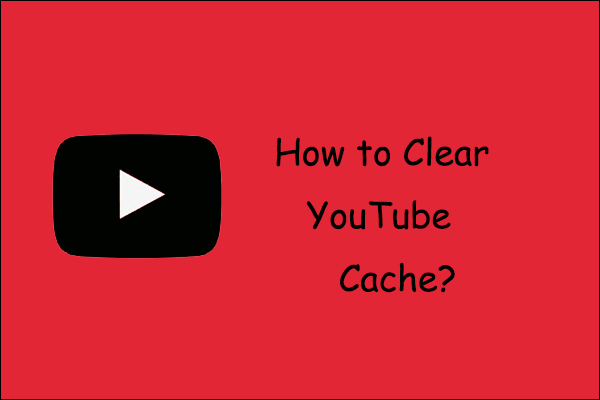How to fix the issue “YouTube automatic captions not available or not syncing”? 6 solutions are listed in this post, and you can try them one by one until the issue gets solved. Now scroll down to check what they are.
It is easy to master the video content on YouTube by viewing captions. However, lots of YouTube users encounter the issue “YouTube automatic captions not available or being blank” and ask how to fix it.
For how to fix “YouTube automatic captions not working”, the fixing guide is displayed below.
MiniTool Video ConverterClick to Download100%Clean & Safe
Fix 1: Re-enable YouTube Subtitles
Firstly, re-enable the YouTube Subtitles feature.
On the web browser where you are watching YouTube videos, you should perform the following steps to re-enable the feature:
- Move your cursor over the playback screen.
- Click the CC icon that appears at the bottom of the playback screen to turn off YouTube subtitles.
- Click the icon again to turn on YouTube subtitles.
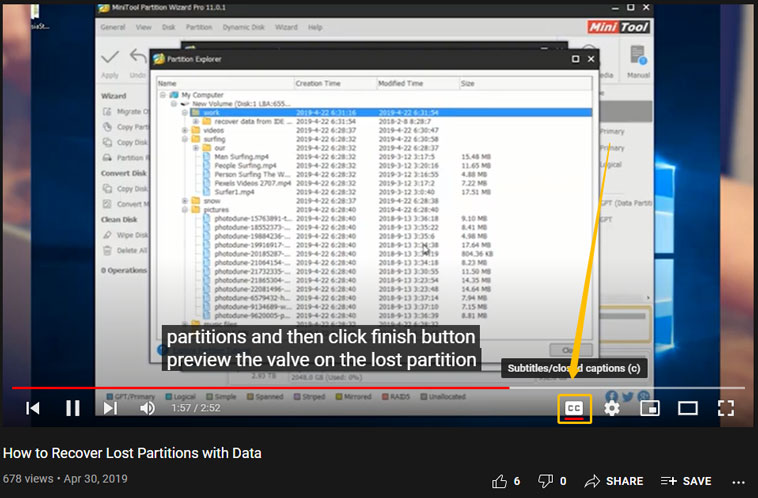
If you are using the YouTube app, you are required to perform the steps as follows to re-enable the feature:
- Open up the YouTube.com website on the mobile browser on your phone.
- Click the three-dot icon at the top right corner.
- Select the Desktop site option from the menu to request a desktop version of YouTube.
- Click your profile picture at the top right corner.
- Switch to the Playback and performance section at the left.
- Uncheck the option named Always show captions.
- Refresh the page and then re-check the option.
Them, check if YouTube automatic captions come back. If not, please move to the next fixing method.
Fix 2: Reload or Restart YouTube
Then try reloading or restarting YouTube. This is to eliminate the possibility that the subtitle stream has not been initiated correctly.
If you are watching the YouTube video through a web browser (like Google Chrome, Firefox, or Edge), please reload the web page by pressing Ctrl + F5; if you are watching the YouTube video through the YouTube app, please force stop the app and relaunch it.
Fix 3: Update YouTube
Are you using the latest version of YouTube? If not, you can try updating YouTube to fix “YouTube automatic captions not syncing”.
How to update YouTube? If you are using the YouTube app, you can perform the following steps:
- Open the App Store program.
- Visit the YouTube app page.
- Tap the Update button.
If you are using YouTube through a web browser, you can try updating the web browser to see if it is helpful. We show how to update Google Chrome here:
- Click the three-dot icon in the upper right corner of the web browser.
- Move your cursor over the Help option and then choose the About Google Chrome option.
- Google Chrome will start to update itself automatically, and you just need to wait for it to finishes.
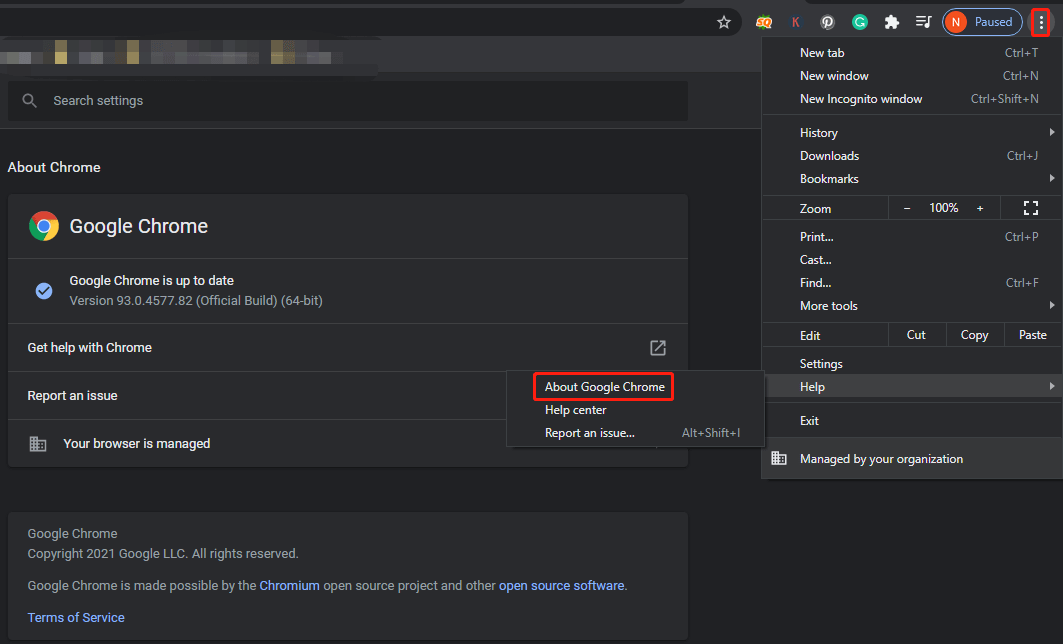
After updating YouTube to the latest version, check if YouTube automatic captions are still blank.
Fix 4: Change the Playback Speed
If the issue “YouTube automatic captions not available” appears when you play the video at high speed, please reset the playback speed to the normal mode.
Here is how to change the playback speed on a web browser:
- Move your cursor over the video playback screen.
- Click the gear icon that appears to access the Settings menu.
- Expand the Playback speed option and then choose the Normal option.
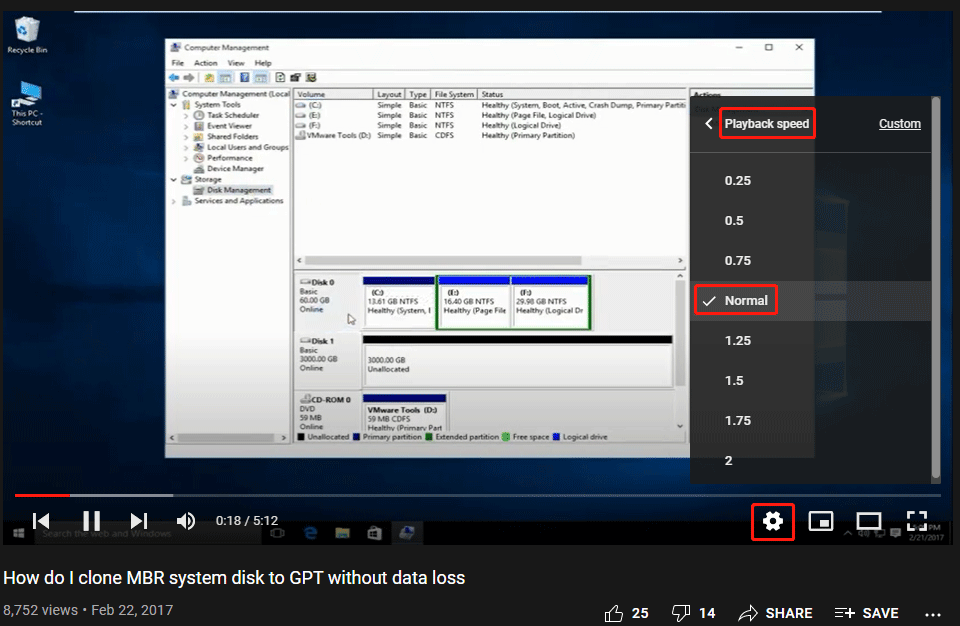
For how to change the playback speed on a phone, please follow the tutorial detailed in How to Play YouTube in Slow Motion? [Full Guide].
Fix 5: Clear the Cache
If the issue “YouTube automatic caption not available” persists, you can try clearing the web browser cache and the YouTube app cache.
Fix 6: Reinstall the YouTube App
The last resort is to reinstall the YouTube app. To uninstall the app quickly, you can press the app icon on your Android screen for several seconds and then tap the Uninstall option. Then, reinstall the app from Google Play Store.
Do you get YouTube out of the issue “YouTube automatic captions not available”? If you have any other tactics, please share them with us and other readers. Thanks in advance.


![What to Do If YouTube Playlists Not Autoplaying? [Solved!]](https://images.minitool.com/youtubedownload.minitool.com/images/uploads/2021/04/youtube-playlists-not-autoplaying-thumbnail.jpg)