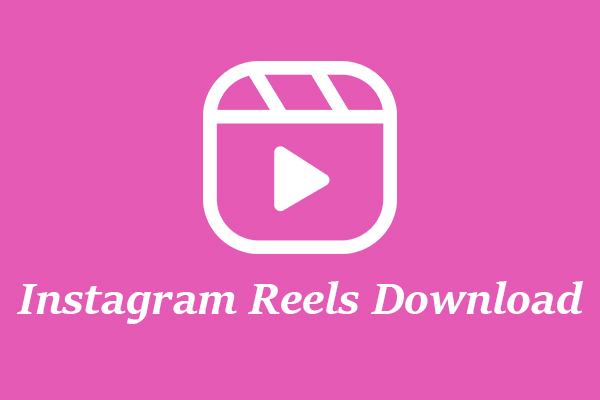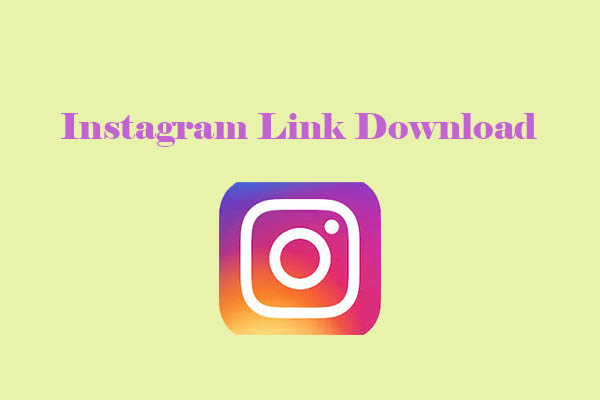Instagram is one of the most popular social networking platforms today. It allows users to save Instagram videos on mobile devices for offline viewing, but how can you download Instagram videos on a computer, especially in high definition? This post from a video downloader will introduce three practical tools to download Instagram video HD on your computer.
Introduction of Instagram
Instagram is a free social media platform operated by Meta Platforms, Inc. for sharing videos and photos. The platform has grown into one of the world’s most influential social networks with a massive active user base. Its primary features include posting updates, creating Instagram Stories (images or videos), and sharing Instagram Reels.
Users can edit photos or videos using filters and built-in tools provided by the platform, categorize content with hashtags to boost visibility, and ultimately share it with followers or specific friends.
Additionally, created content can be simultaneously shared on other social platforms like Facebook. This not only saves time but also expands social horizons, allowing users to engage with a broader social network without leaving the Instagram platform.
Users can also browse others’ content by searching hashtags or locations, choose favorite creators or content to follow, and add them to their personal feed. Subsequently, the platform’s algorithm recommends content tailored to your interests based on your browsing behavior.
Why Download the Instagram HD Videos
Although Instagram hosts millions of videos and images, this content may not be preserved if the creator deletes posts or the platform removes them. For instance, Instagram Stories disappear from the creator’s feed, profile, and direct messages after 24 hours unless they are added to their Highlights.
Therefore, the best solution to prevent cherished videos from being deleted is to download and save them for offline viewing anytime, anywhere.
However, for a superior offline viewing experience, I strongly recommend downloading Instagram videos in HD. Why? Imagine watching a richly detailed nature documentary, where blurry images and dull colors prevent you from immersing yourself in the breathtaking scenery. Soon, you’ll lose interest in the content altogether.
The core advantage of HD video lies in its crisp visuals, vibrant colors, and intricate details. These elements immerse you in the content and emotions conveyed by the video, sparking resonance and delivering a truly immersive viewing experience.
In short, downloading Instagram videos in high definition for offline viewing is an excellent way to access rich visual information and fully experience Instagram video content. Beyond offline viewing, you can also edit downloaded Instagram videos, and high-definition quality plays a crucial role in this process.
Can You Download Instagram Video HD on PC
Can you easily download HD video from Instagram on your computer? The answer is yes. The Instagram web version currently does not offer a built-in video download feature, which means that you can’t directly download HD video.
This is primarily because the platform has a responsibility to protect creators’ copyrights to better retain users. However, there are safe and effective alternatives for reasonable video download needs, that is, use a third-party Instagram video download tool.
A reliable and secure video download tool allows you to effortlessly and efficiently save Instagram videos. However, when selecting tools, the following key factors should be considered: In addition to choosing reputable software free of malicious ads, ensure it supports multiple resolutions and offers fast download speeds.
Below, I’ll recommend three practical tools for downloading high-definition Instagram videos. Keep reading for detailed guides on how to use these download tools.
How to Download Instagram HD Videos on PC
As mentioned above, this section will provide a detailed instruction on how to download an Instagram video HD using three third-party download tools. After reading this part, you can choose the Instagram downloader HD or an online HD video download tool based on your personal preferences. For specific steps, please refer to the following instructions.
#1. MiniTool Video Converter
MiniTool Video Converter is a free and secure offline Windows application. As a download tool, it not only downloads Instagram videos but also supports downloading YouTube audio and video, Facebook videos, as well as videos from TikTok and Twitter. It can simultaneously process up to 10 video download tasks in batch mode, saving you a significant amount of time.
What’s more, MiniTool Video Converter allows you to save downloaded videos in high-definition formats such as MP4 and WebM. Notably, videos downloaded via MiniTool Video Converter are completely watermark-free, allowing you to edit downloaded videos for legitimate purposes.
Therefore, you can use it to download Instagram Reels HD or Stories (video content) that you like for offline viewing and sharing with friends and family. Additionally, MiniTool Video Converter offers features such as video compression, video conversion, and screen recording.
Below are the detailed steps to download Instagram videos in HD using MiniTool Video Converter. Let’s dive in.
Step 1: Download and Install MiniTool Video Converter
Click the button below to download the latest version of MiniTool Video Converter and install it on your computer.
MiniTool Video ConverterClick to Download100%Clean & Safe
Step 2: Copy the Link of Instagram Videos
1. Go to the Instagram website on your PC and find the Instagram videos you want to download.
2. Click the More options in the upper-right corner of the video, then select Copy Link. Alternatively, you can directly copy the link from the address bar.
Step 3: Configure the Parameters of the Download Video Feature
1. Launch the MiniTool Video Converter on your computer after installing it.
2. Click on the Hamburger icon in the top-right corner of the interface and click on the Settings option.
3. In the newly opened window, select the Download option from the left column to access the parameter settings interface for video download.
4. Click the Change button to set the file save location of the downloaded Instagram videos. And tap the drop-down menu below to set the maximum number of downloads.
5. Click on OK to save the parameters.

Step 4: Analyze the Link of the Instagram Video
1. In the left menu bar of MiniTool Video Converter, select the Download Video module.
2. Click on Paste URL, then paste the link you’ve copied into the address bar and click on Download to analyze it.
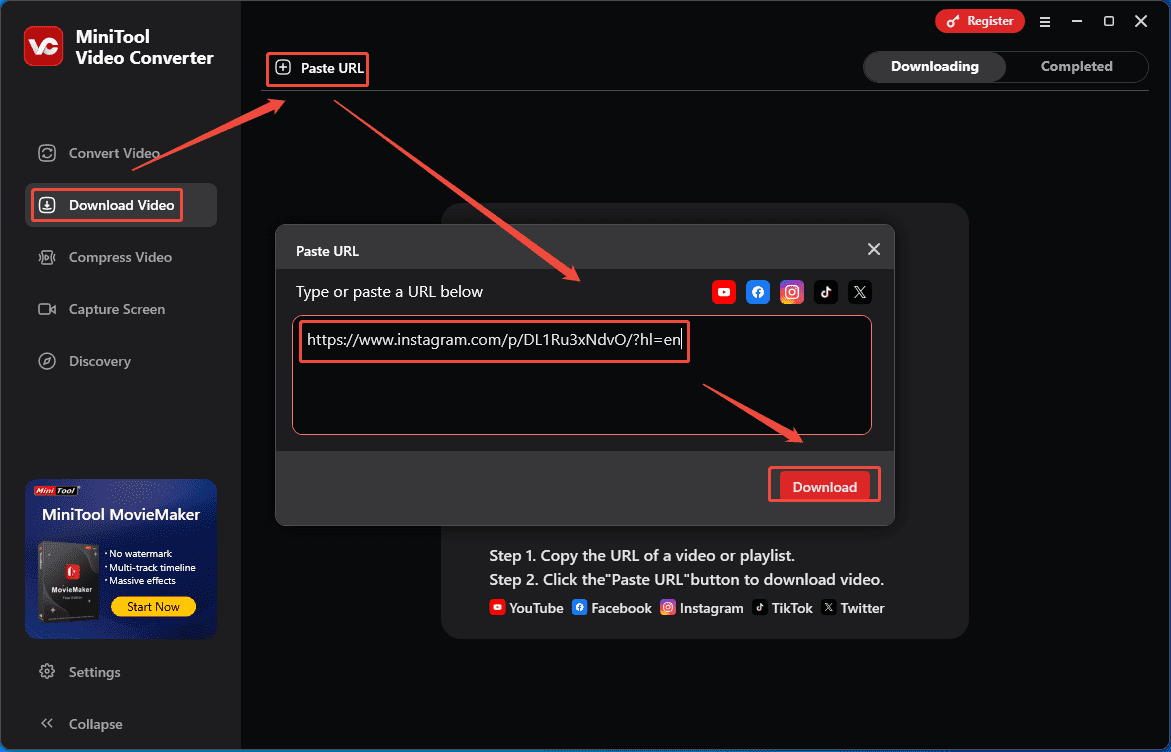
Step 5: Download Instagram Video HD
1. In the new pop-up window, choose the output format and resolution for the Instagram video under Download Video.
2. Click on Download to save Instagram HD videos.
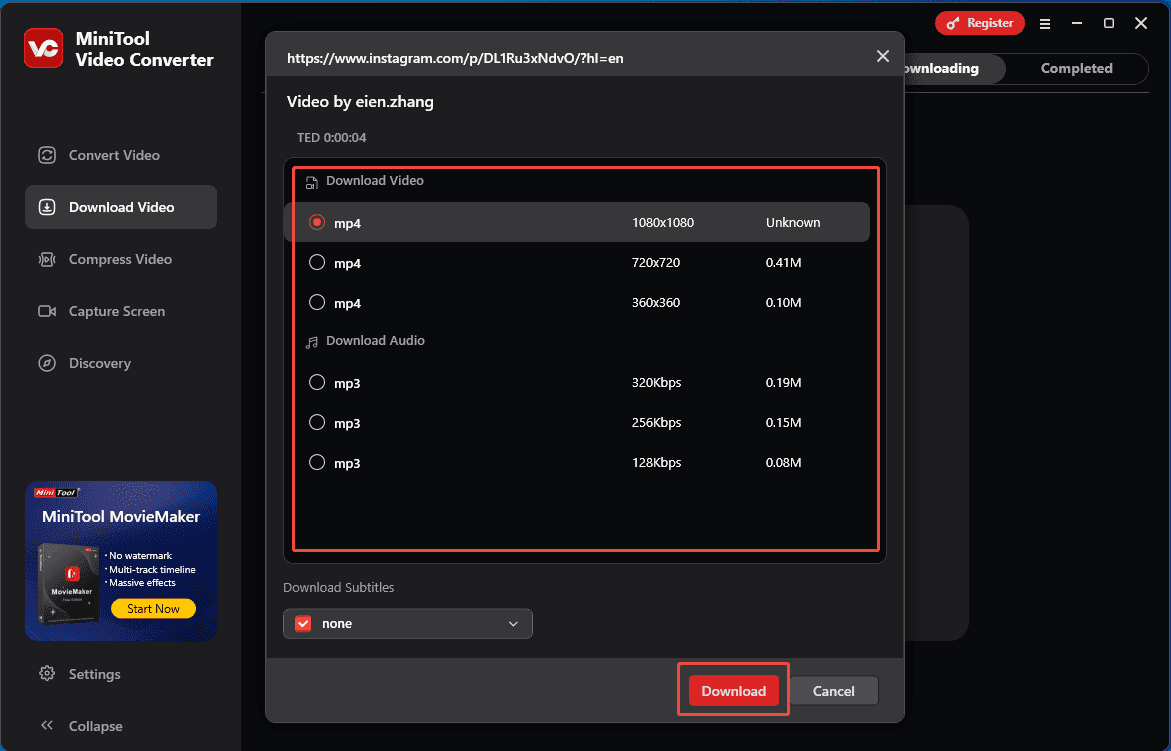
Step 6: Locate the Downloaded Instagram HD Videos
1. When the Instagram video download completes, you will be automatically redirected to Completed.
2. Click on the folder icon to locate the downloaded Instagram HD videos.
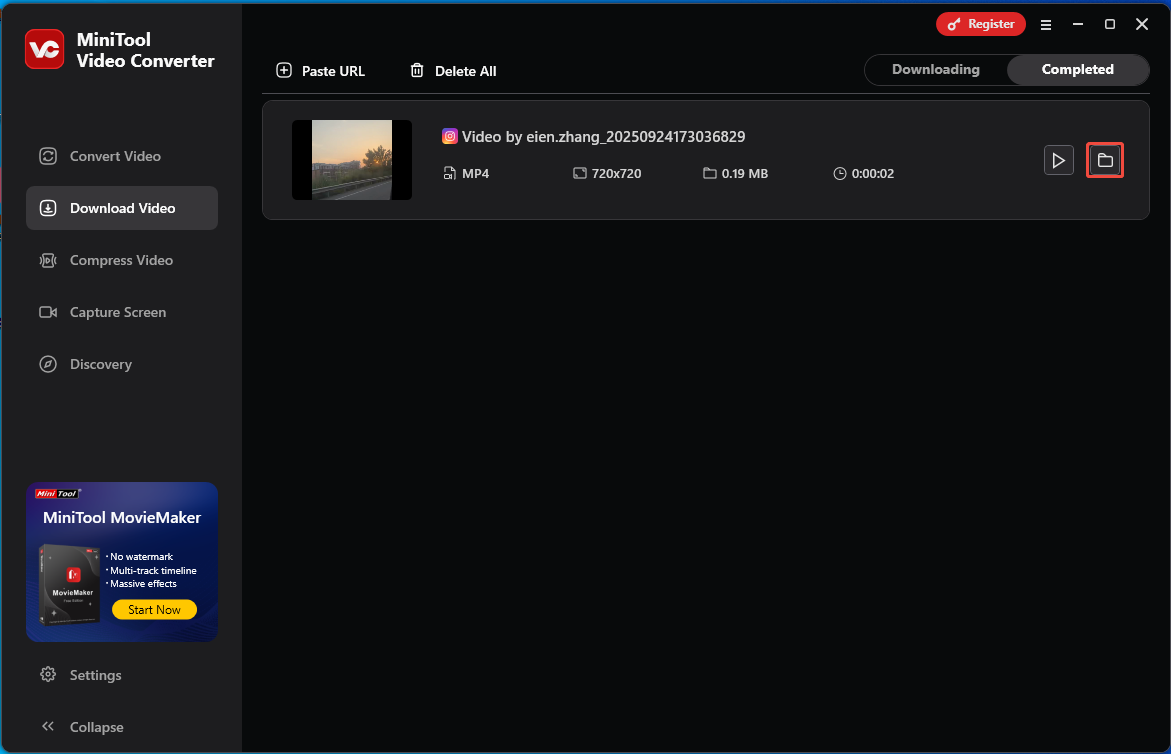
In short, based on the steps above, using MiniTool Video Converter to download Instagram videos HD for free is both simple and efficient. It eliminates the need for complex procedures, saving time and unnecessary hassle.
Additionally, as mentioned earlier, MiniTool Video Converter also features screen capture capabilities, allowing you to capture any screen activity, including movie playback, gaming sessions, video calls, and more.
This screen recording feature is another viable method for saving Instagram videos. After customizing hotkeys, you can record for unlimited durations, with all saved screen recordings maintaining high-definition quality and without a watermark. Therefore, you can also choose to use this software’s screen capture function to save high-definition Instagram videos.
#2. Viddown.net
If you prefer not to download any third-party software, consider using an online video downloader to download Instagram video HD. Viddown.net is an excellent option.
Viddown.net is a free, web-based Instagram HD video downloader that requires no app installation or account registration. Beyond Instagram, the site also supports saving long YouTube videos, Vimeo videos, TikTok videos, as well as short videos and Reels from platforms like Facebook.
This tool boasts robust compatibility, seamlessly working with major browsers like Chrome, Edge, Firefox, Opera, and Safari. It also supports video downloads across various devices, including desktops, laptops, tablets, and smartphones.
The download process on this website is equally straightforward. You just need to copy the Instagram video link into the address bar at viddown.net, then click the Download button to complete the operation quickly.
Moreover, viddown.net also allows you to download video thumbnails. Simply enter the URL in the address bar, navigate to the download page’s Photo option, select the desired thumbnail resolution and format, then click on Download, and you’ll complete the quick download of the thumbnail.
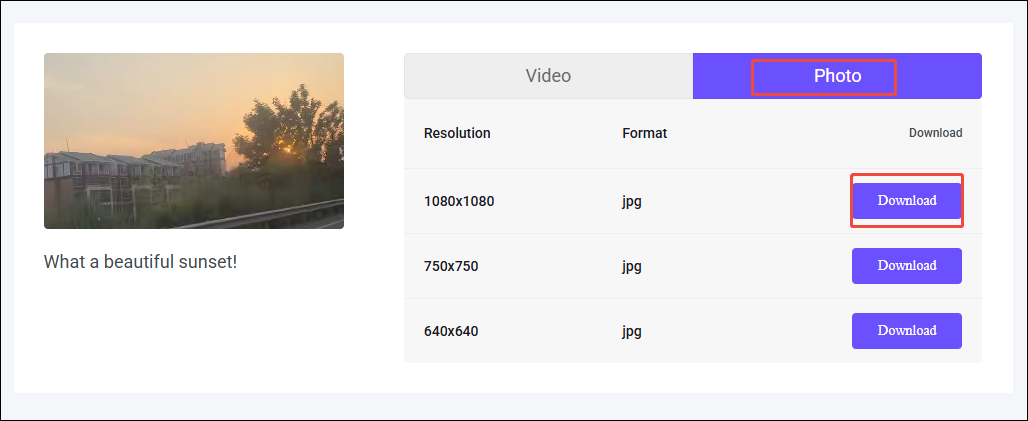
Here is a step-by-step guide to downloading high-definition Instagram videos using viddown.net.
Step 1: Copy a Link of an Instagram Video
Step 2: Paste the Instagram Video Link into viddown.net
Open your browser on your computer, go to viddown.net website, then paste the link you’ve copied into the address box, then click on the Download button.
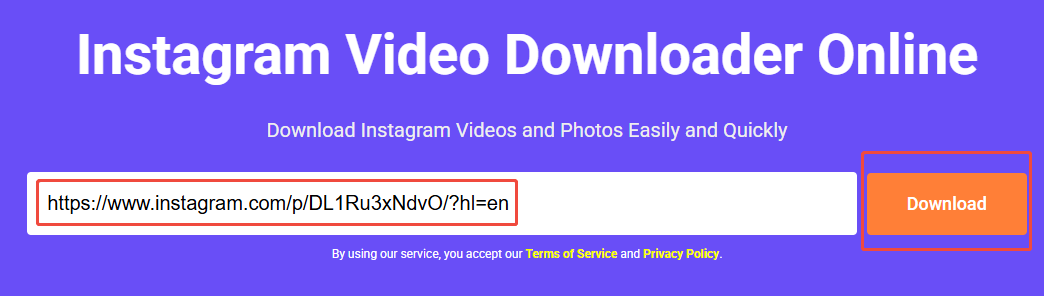
Step 3: Download the Instagram HD Video
1. Select your preferred video resolution and click the Download button in the newly appearing box.
2. If you are redirected to the video playback page, click the More option in the bottom-right corner of the video and choose Download to continue saving the Instagram video.
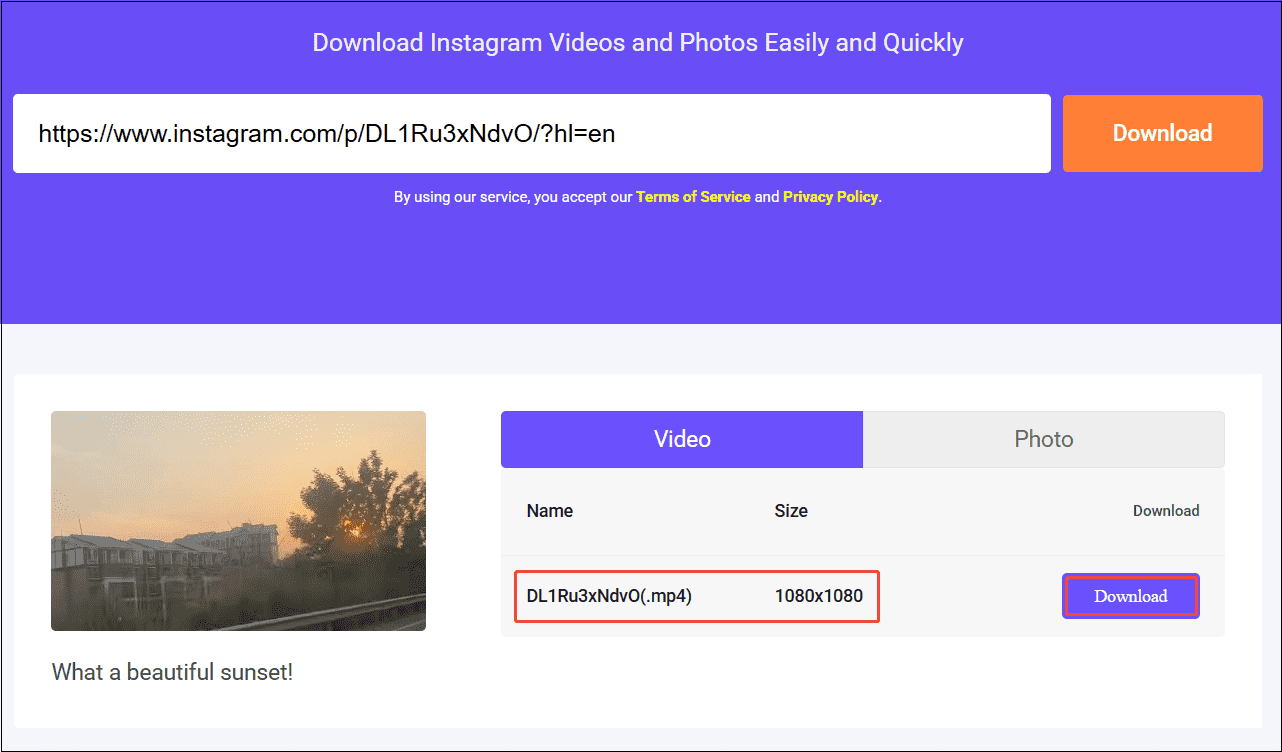
Step 4: Locate the Downloaded Instagram HD Videos
When the download completes, you can find all downloaded Instagram videos in the Downloads folder of your browser.
#3. SaveFrom.Net
SaveFrom.Net is also a free online video download tool that allows you to easily download videos from major platforms like Instagram without installing any complicated software. The user-friendly interface of SaveFrom.Net makes it simple to master the video download process: just paste the copied Instagram video link into the download box and click the Download button to complete the download process.
When downloading videos from this website, you needn’t worry about video quality. SaveFrom.Net offers multiple resolution options, covering the full range from SD to 4K HD. This means you can download Instagram videos in high definition and enjoy offline viewing anytime, anywhere with your friends and family.
Now, please read the following instructions and follow along with my demonstration to learn how to download Instagram video HD using SaveFrom.Net.
Step 1: Launch the SaveFrom.Net
Open the browser on your computer and go to the SaveFrom.Net website. At the top of the screen, click on the Instagram option to enter the interface for video downloading.
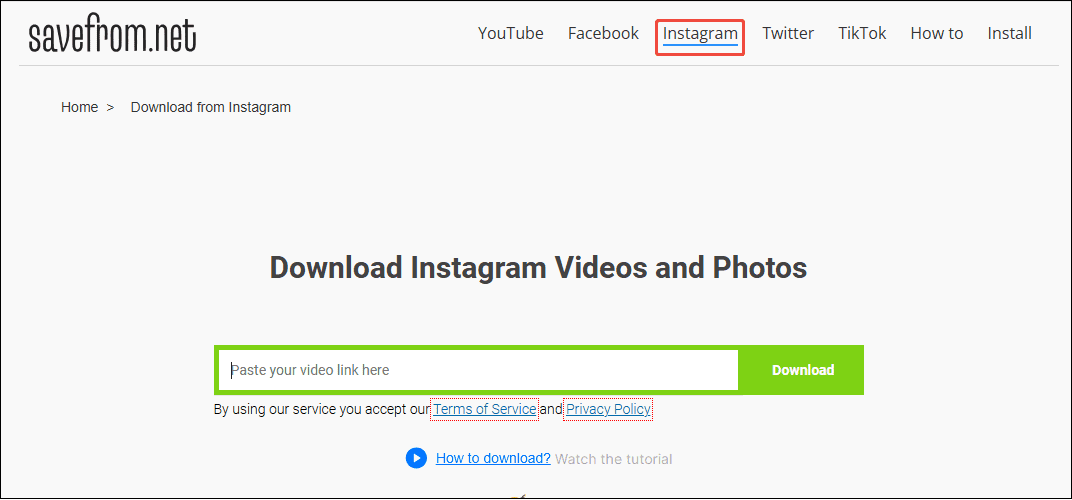
Step 2: Get the URL of the Instagram Video
Step 3: Paste the Instagram Video URL
1. Return to the SaveFrom.Net, and next paste the Instagram video URL into the address box, then click on Download.
2. In the pop-up window, simply tap Download MP4 at the bottom of the screen to complete the download.
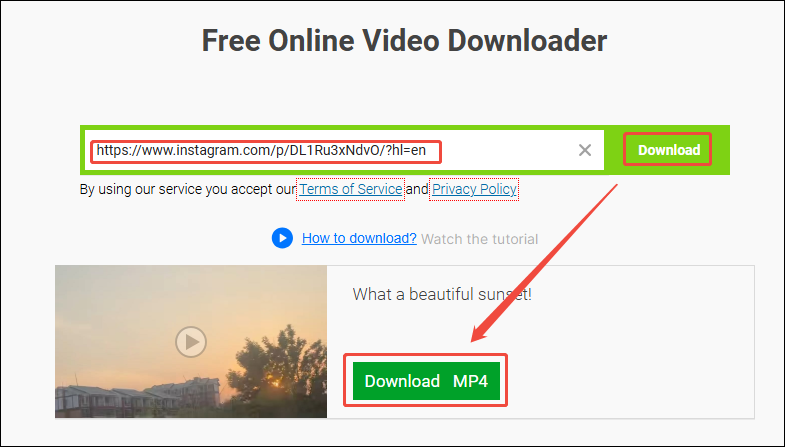
Step 4: Check the Downloaded Instagram Video
After successfully downloading, you can go to the Downloads folder on your browser to find your downloaded Instagram video.
All in all, all three tools mentioned above allow you to download Instagram videos HD for free. After reading the corresponding tutorials, you can choose the most suitable method to download high-definition Instagram videos based on your specific needs.
Bottom Line
As a social platform with a massive user base, Instagram hosts a vast collection of captivating video content. However, its lack of a built-in download feature prevents users from enjoying their favorite media for extended periods.
Therefore, this article details three third-party video download tools to help you download Instagram video HD with ease for offline viewing anytime, anywhere. You can follow the step-by-step guides above to experience their functionality firsthand. Whether you prioritize simplicity, speed, or cost-effectiveness, you can select one or more tools based on your needs.
Finally, if you encounter any issues or have suggestions while using MiniTool Video Converter, please feel free to reach out to us via [email protected] or send me messages on X for assistance. Your feedback is important for us to continuously improve our techniques and services.