Factors Affecting Video Quality
# Resolution
Video resolution is critical to providing an excellent viewing experience. It refers to the clarity of the video image quality, which determines the quality of the picture. Low-resolution videos look blurry, while high-resolution videos show more detail.
# Frame Rate
Frame rate refers to how many frames per second a viewer sees when watching a video. It affects the smoothness of the video. A high frame rate makes your video look smooth and dynamic. Frame rates between 24-60 FPS are optimal.
# Bitrate
Bitrate refers to the amount of video data transferred per second on a platform. The higher the bitrate, the faster the video information is processed and the clearer the video will be. In general, a bitrate of 5-8 Mbps produces higher-quality video.
Tips on How to Enhance YouTube Video Quality
1. Choose the Right Devices
To shoot high-quality videos, you need to choose good devices. The most common shooting devices are mobile phones and cameras of various brands.
With the development of technology, mobile phones are constantly improving their camera performance. At present, it is possible to shoot 2K videos with mobile phones. Using mobile phones for photography can meet the photography needs of most people.
If you want to promote your brand through social media, we recommend that you use a camera to shoot videos. An excellent camera can help you capture clearer images and also make professional editing easier at a later stage.
2. Select the Perfect Lighting
Lighting can make your video more visually appealing. It can also improve the quality of your video. The choice of lighting depends on the environment in which the video is being shot. For example, if you are shooting indoors, you can use natural light from windows to add a soft glow and improve the quality of the video.
3. Use Photography Composition Rules
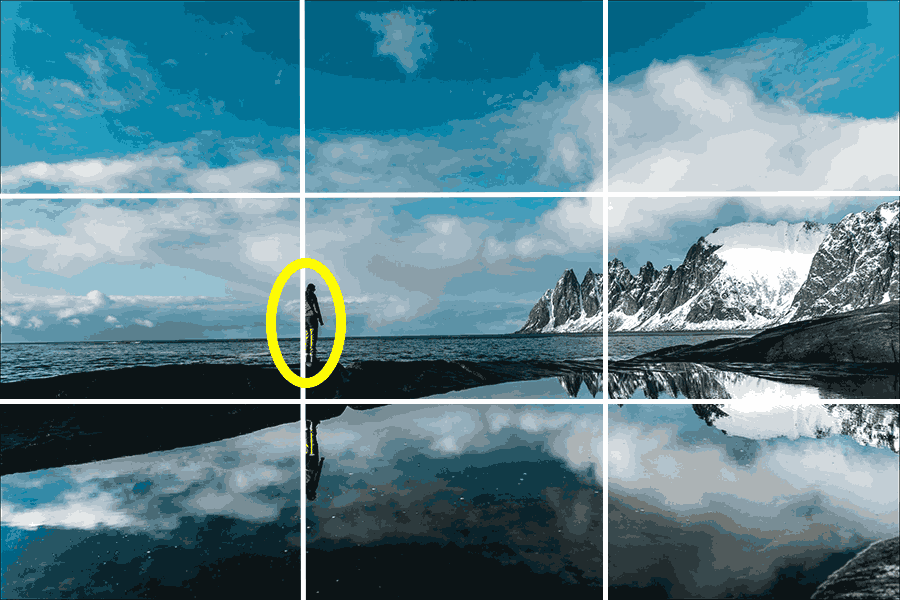
Placing objects in the right places in your video can grab your audience’s attention. Try to use the rule of thirds, which refers to dividing an image into 9 equal parts using 2 vertical and 2 horizontal lines. Placing important elements on these lines or at the points where they intersect can help them stand out.
4. Choose the Right File Size
High-quality videos tend to have larger file sizes. Many platforms limit the size of video files when you upload a video. These platforms will require you to compress your video. Remember not to over-compress your video as this will reduce the quality of your video.
Choosing the right file size can help you upload your video to social platforms faster and provide a smoother playback experience for viewers.
Extra Tips: How to Improve YouTube Video Quality While Watching
Here are 2 ways to increase video quality on YouTube.
Option 1. Enhancing the Quality of the Current Video
If you want to improve YouTube video quality, you can adjust the video quality directly on the playback page. The steps are as follows:
# Via Browser
Step 1. Go to the YouTube website and find a video you are interested in.
Step 2. Click the Settings icon below the progress bar and choose the Quality option.
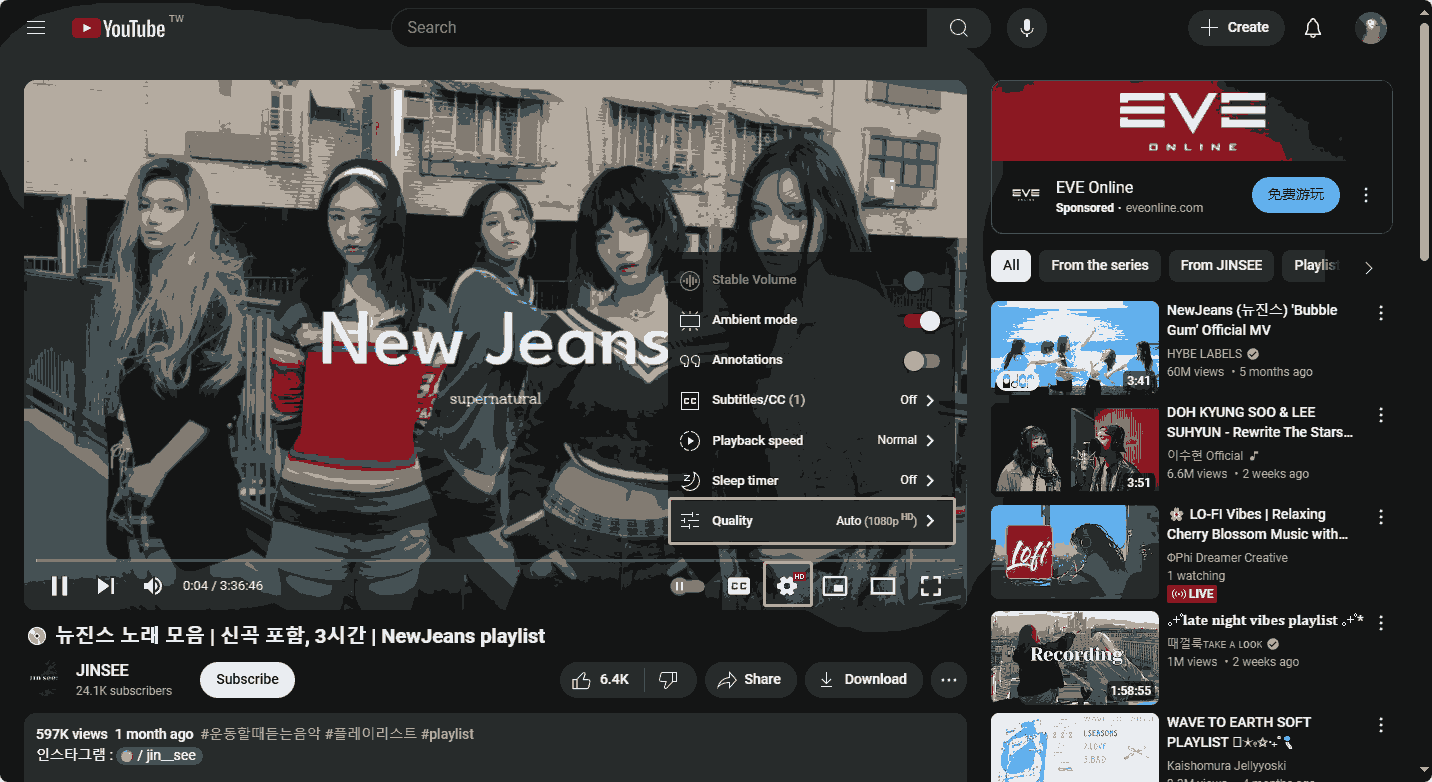
Step 3. Choose a high quality, such as 1080p.
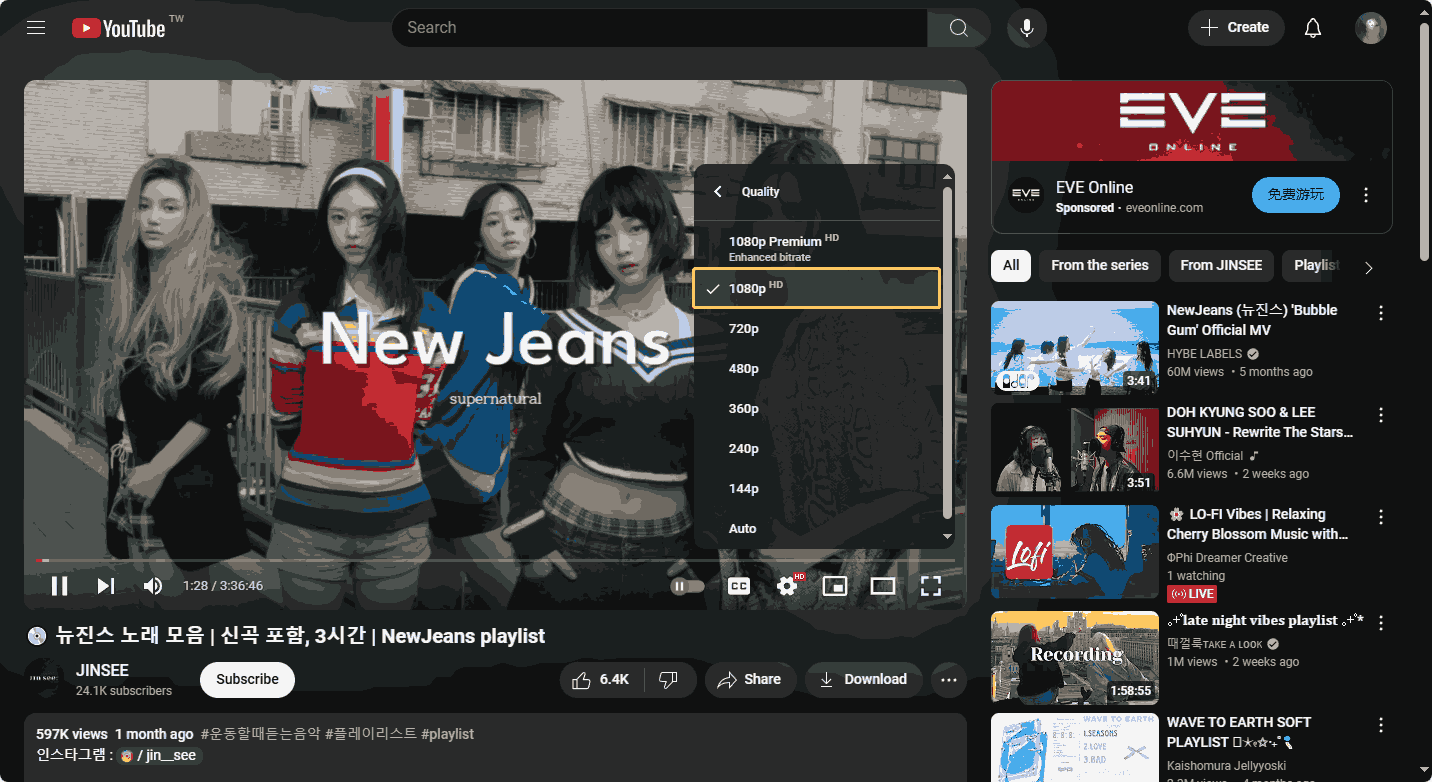
# Via the YouTube App
Step 1. Open your YouTube app and select a video.
Step 2. Click the gear icon at the top right corner of the play page.
Step 3. Choose the Quality option and select a high video quality.
Option 2. Keep YouTube Videos Enable High Quality
If you want to make your YouTube always enable high quality, you need to set the video quality on your mobile. Here are steps:
Step 1. Sign in to your YouTube app and go to the You tab.
Step 2. Tap the gear icon at the top right corner.
Step 3. Choose the Video quality preferences option.
Step 4. Tick on Higher picture quality under VIDEO QUALITY ON MOBILE NETWORKS and VIDEO QUALITY ON WI-FI.
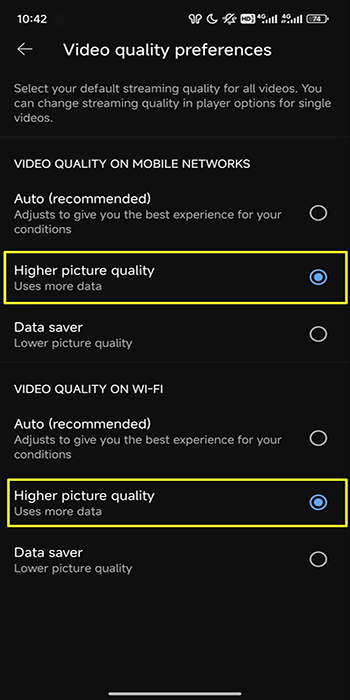
Turning on the high quality option will give you a better viewing experience, but it will also consume more data.
MiniTool Video ConverterClick to Download100%Clean & Safe
Conclusion
This post gives you 4 ways to enhance YouTube video quality. If you want to have a better watching experience, you can also follow the steps in this post to improve YouTube video quality.


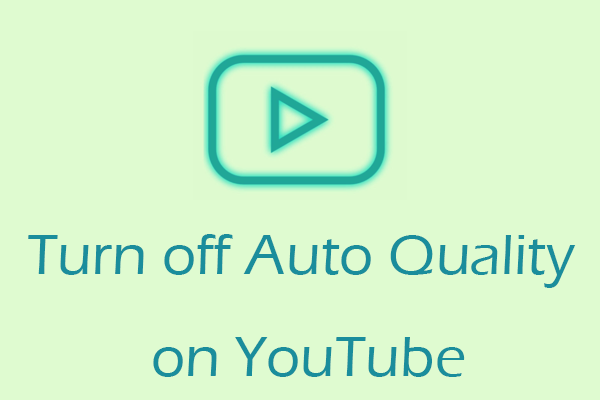
![[Step-by-Step] 5 Methods to Enable Data Saver on YouTube](https://images.minitool.com/youtubedownload.minitool.com/images/uploads/2024/08/enable-data-saver-on-youtube-thumbnail.png)