If you find some interesting short videos on YouTube, you can record them and watch them offline. This MiniTool Video Converter post gives you some practical desktop recorders and mobile recorders. Continue to read this post and learn how to use them.
What are YouTube Shorts
YouTube Shorts is a feature of YouTube. It and TikTok are both popular platforms for sharing short videos. YouTube Shorts allows users to create and upload videos up to 60 seconds in length. Since September 2020, countless creators have uploaded their creative videos to YouTube Shorts to promote their brands.
How to Record YouTube Shorts on a PC
Here are 2 free desktop recorders for you to record YouTube Shorts.
Record YouTube Shorts with MiniTool Video Converter
MiniTool Video Converter is a 3-in-1 application. You can download YouTube videos, convert video and audio formats, and record your screen with this application. Therefore, it can be an excellent YouTube Shorts recorder. With the screen recording function of MiniTool Video Converter, you can easily record high-resolution YouTube shorts.
Features:
- Record 4K displays at original, standard, or high quality.
- Record videos in MP4 format.
- Record at 50fps, 30fps, 25fps, 20fps, and 15fps low frame rate.
- Record the full screen or a selected region on your computer.
- Customized recording hotkeys.
How to use:
Step 1. Install MiniTool Video Converter by clicking on the download button below and then launch it.
MiniTool Video ConverterClick to Download100%Clean & Safe
Step 2. Click Screen Recorder and choose Click to record screen.
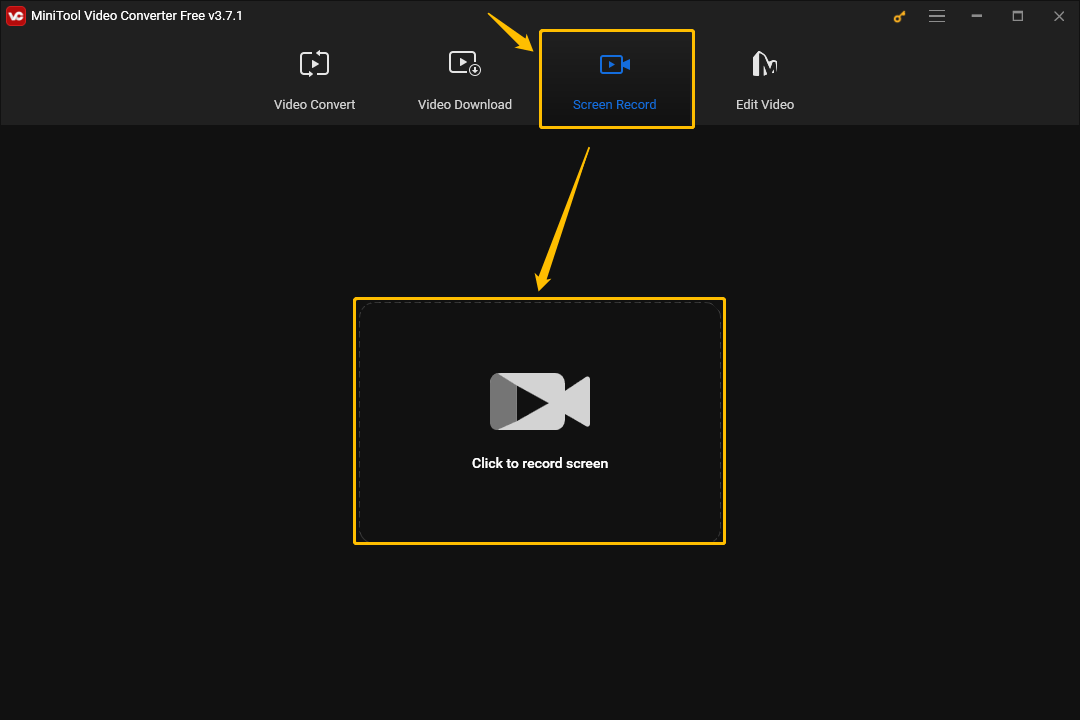
Step 3. Prepare to record your screen.
- Expand the Full screen option and choose to record Full screen or the Select region.
- Click the speaker icon to record or not record system audio.
- Click the microphone icon to record or not record microphone audio.
- Choose the Record button to start recording. You can also press F6 on your keyboard to start recording.
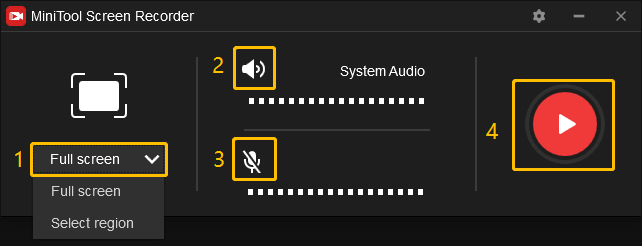
Step 4. press F9 to pause or resume recording and press F6 to stop recording.
Want to download YouTube Shorts thumbnails? Read this post: How to Get YouTube Shorts Thumbnails.
Record YouTube Shorts with iTop Screen Recorder
If you want to record YouTube Shorts, you can also choose iTop Screen Recorder. It is a free and professional screen recorder. It has powerful features and a user-friendly interface. With this tool, you can easily record YouTube shorts in high definition.
Features:
- Record YouTube Shorts for Free: iTop Screen Recorder is completely free.
- Record High-Quality Videos: iTop Screen Recorder allows you to record high-resolution videos, including 4K UHD, 1080p, and 60fps.
- Record Various Screen Ratios: iTop Screen Recorder provides various screen recording options, including full screen and fixed ratio. You can record YouTube Shorts according to your needs.
- Noise Reduction: iTop Screen Recorder contains a noise reduction function that can capture the audio of YouTube Shorts clearly.
- Video Editing: iTop Screen Recorder is not only a professional screen recorder but also a video editor. It has built-in tools such as screenshots, video editing, and video compression.
How to use:
Step 1. Download and install iTop Screen Recorder on your computer.
Step 2. Choose the Record tab at the left menu.
Step 3. Expand the Full Screen option and select a recording region you want.
Step 4. Navigate to YouTube and go to the Shorts page. Find your favorite YouTube short video.
Step 5. Click the REC button to start recording. The recorded video is then automatically saved in the Files.
How to Record YouTube Shorts on a Phone
Most mobile phones have built-in screen recorders. Using the built-in recorder is the easiest and quickest way for mobile users to record YouTube Shorts.
For iPhone users, if you have an iPhone model with Face ID, you can swipe down from the top right to access the Control Center, then tap the Record icon to start recording. For iPhone models with a Home button, swipe up from the bottom to get to the Control Center and tap the Screen Capture icon to start recording your screen.
Android users can also use the built-in recorder to record YouTube Shorts. The method of opening the Control Center may vary from model to model. In general, you can access the Control Center by swiping the screen from top to bottom or from bottom to top. Then tap the record button to start recording.
Conclusion
If you want to record YouTube Shorts on your PC, try the 2 desktop YouTube Shorts recorders mentioned in this post. You can also record YouTube Shorts on your mobile phone using the built-in recorder on your phone.



