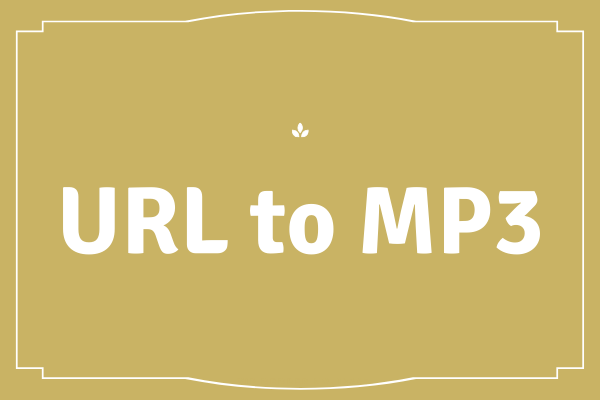There are mountains of interesting videos on YouTube or similar sites and you may be obsessed with some of them. In this post, MiniTool Video Converter shows you how to convert URL to MP4 so that you can watch the videos without network.
You may usually find some videos on YouTube or other platforms fantastic and you are intoxicated by the fabulous songs, lines, or screens. Or you are bothered by video stuttering on YouTube when you are watching the video online.
You may want to download the video and watch it multiple times when you are in the two situations I mentioned above. However, you are clumsy as there is no downloadable button on YouTube or other sites.
Cheer up! I will list some best-recommended URL to MP4 converters, including professional desktop software and online converters. With one of the converters, you can save videos from YouTube or similar sites with ease.
Most of you may prefer online URL to MP4 converters for its convenience. But it is recommended that you try some desktop software, like MiniTool Video Converter, when you need to convert URL to MP4 frequently. The reason is that online converters have their share of limitations as listed below.
Limited format compatibility: Compared to professional desktop software, the number of formats supported by online programs is limited.
Slow download speed: Converting URL to video with online converters is completely dependent on the speed of the internet connection. Furthermore, the URL conversion speed of these converters is likely to be slower than the desktop software.
No batch or playlist download supported: The majority of online converters supports a limited file size for download and conversion. So, the online converter is not the right choice if you want to batch process the URLs or download an entire playlist.
Limited choices of video quality: Compared with desktop software, you cannot have the freedom to select the desired output video quality on the majority of online converters does.
You have learned about the disadvantages of online converters and you may have decided to try desktop software or online converters. Let’s see what the recommended URL to MP4 converters are.
Recommended URL to MP4 Converters
Try one of the following URL to MP4 converters and you can convert URL to MP4 effortlessly.
- MiniTool Video Converter
- Online Video Downloader on viddown.net
- ClipConverter
- DistillVideo
- Online Convert
- Zamar
- Online Video Converter
Turn URL to MP4 with Professional Desktop Software
In this part, I would like to introduce one professional desktop program and also show you how to run it to finish URL conversion.
# MiniTool Video Converter
MiniTool Video Converter is the top choice if you want to convert YouTube URL to MP4. Featuring a simple interface, the software is compatible with Windows operating system, like Windows 7/8/10. With the program on your Windows PC, you can finish the following items with ease.
- Convert YouTube video to MP3.
- Download YouTube playlists to MP3 or MP4.
- Download YouTube videos in different quality such as 8K, 5K, 4K, 1080p, and so on.
MiniTool Video Converter is free and 100% clean. So, try this tool now. You can follow the tutorial below to convert URL to MP4 effortlessly.
Step 1: Download MiniTool Video Converter by clicking the following button.
MiniTool Video ConverterClick to Download100%Clean & Safe
Step 2: Install the tool on your Windows PC and launch it to get its main interface.
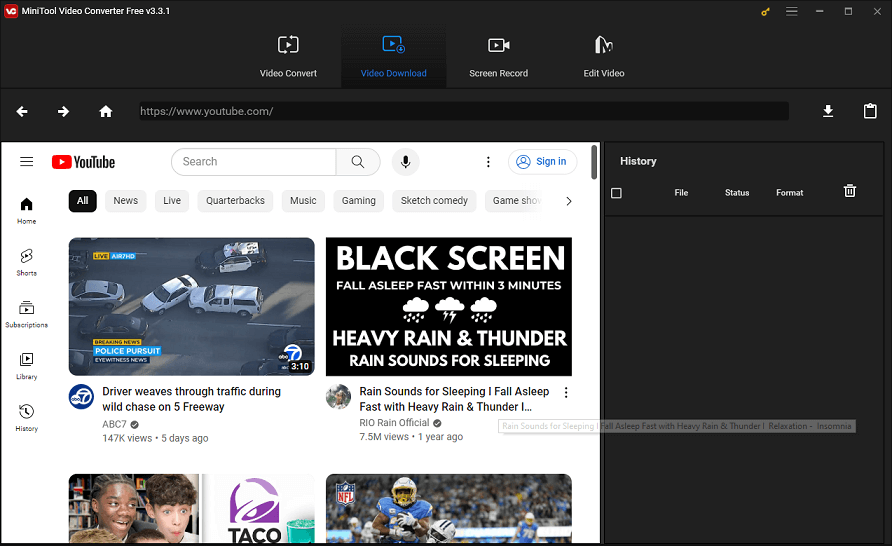
Step 3: Convert YouTube URL to MP4 with MiniTool Video Converter.
1. Copy the URL from YouTube and paste it to the search box on the interface of this URL to MP4 converter. Click the Downloadable icon next to the search box.
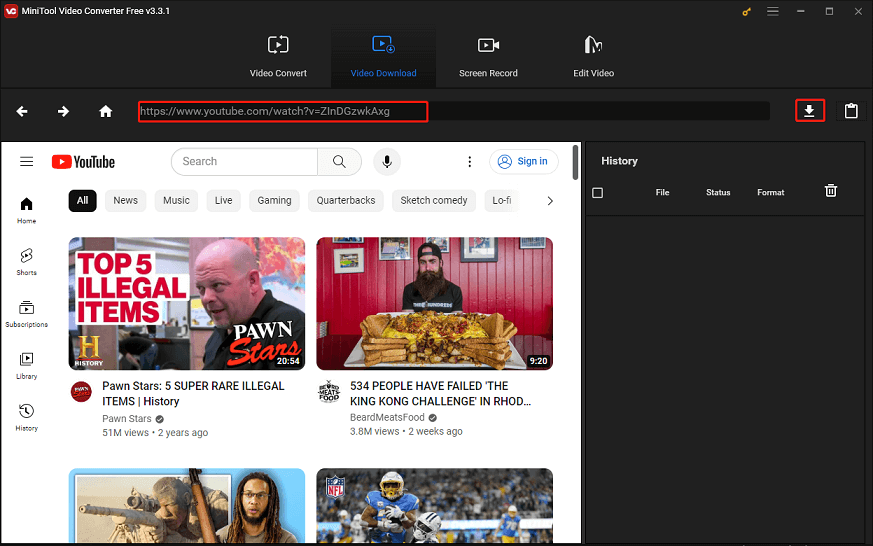
2. Save the video as the MP4 format. MiniTool Video Converter offers you different quality options. If you don’t know choose which one, please read How to Save Videos from YouTube where I have talked about video resolution.
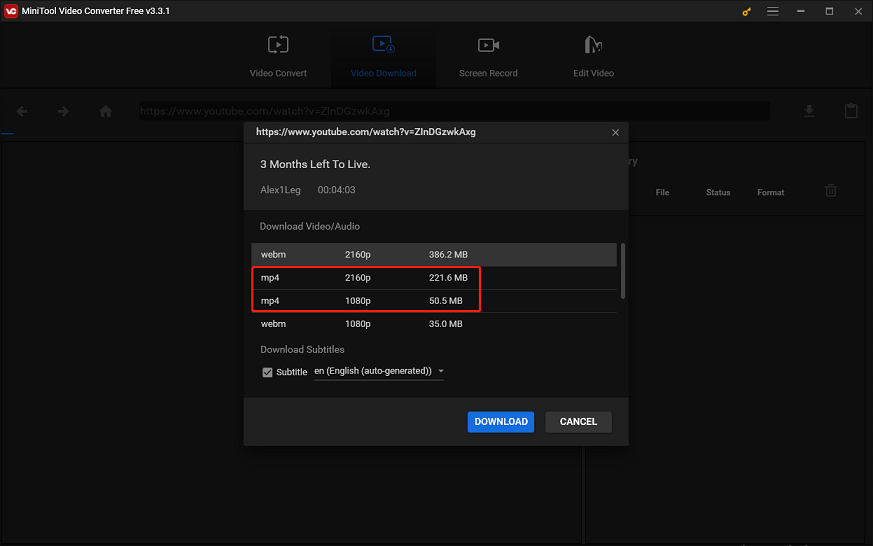
3. Make sure whether to download the subtitles of the video and then click the DOWNLOAD button at the bottom of the current page.
4. The URL should be converted to MP4 successfully and you can click the Navigate to file button to see where the video is on your Windows computer.
Turn URL to MP4 with Online Converters
If you still prefer to complete the conversion with one online converter, you can try one of them as listed below. These online converters overcome most of the limitations I have discussed above.
# Online Video Downloader on viddown.net
As its name suggests, Online Video Downloader on viddown.net is an online service for converting URL to MP4 format. Its supported websites include YouTube, Twitter, Facebook, Vimeo, TikTok, and Instagram. You can download videos from these websites to MP4 with just a URL. Most importantly, it’s compatible with almost all browsers and devices.
How to use this URL to MP4 converter? Follow the steps below:
Step 1: Go to Online Video Downloader on viddown.net.
Step 2: Paste the video URL into the blank box of this online converter, and then click Download.
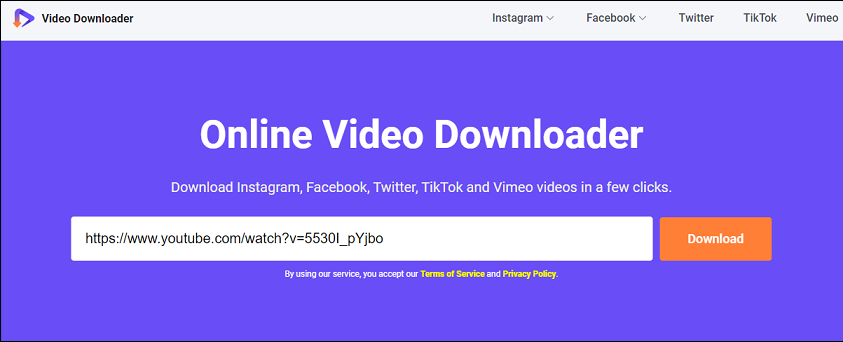
Step 3: It will then show you several different options for video quality to choose from. Select the one you want and click on the Download button next to it.
# ClipConverter
ClipConverter is one of the popular online converters. This converter, designed and developed by a German company, can convert and download video URLs to popular formats. Furthermore, compared to general online converters, ClipConverter gives you a freedom to select the quality of the converted file and the process of download and conversion is fast.
More key features about ClipConverter.
- Free to use.
- Supports URLs from a number of sites, like YouTube, Facebook, Vimeo, and so on.
- Supports lots of file formats (MP4, 3GP, AVI) and audio formats (MP3).
Now, let’s see how to convert URL to MP4 with ClipConverter.
Step 1: Go to https://www.clipconverter.cc/.
Step 2: Copy the URL and then paste it to the search bar on the opened page and then click the Continue button.
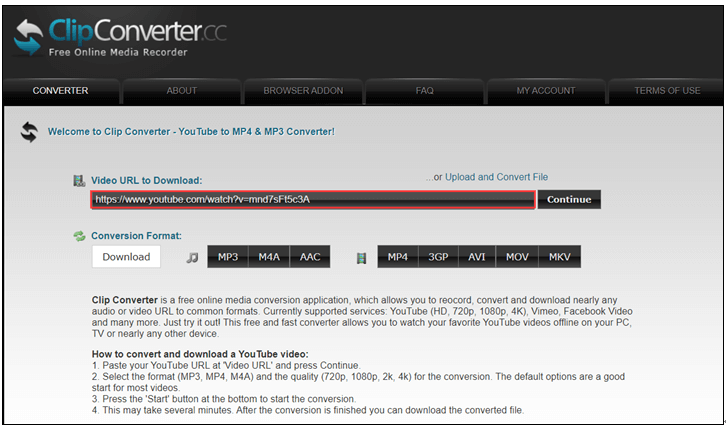
Step 3: Select MP4 and the quality you desired and then press the Start button at the bottom to start the conversion.
# DistillVideo
DistillVideo is the second recommended online URL to MP4 converter. It could be said that this online converter is powerful as it allows you to download videos from Instagram, Reddit, YouTube, Facebook, and Tik Tok and it can run on different operating systems, like Windows, Linux, Mac, Andriod, and iPhone.
To use this online converter to convert URL to MP4, you can follow the tutorial below.
Step 1: Open the page of DistillVideo.
Step 2: Paste the link to the search bar and then click the Start button.
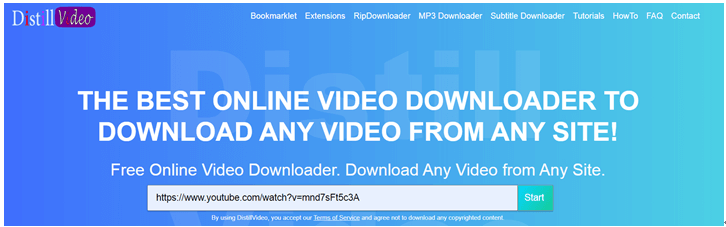
Step 3: Wait for a while and you will access a new page. In the Video section of the new page, select your desired quality and then click the Download button.
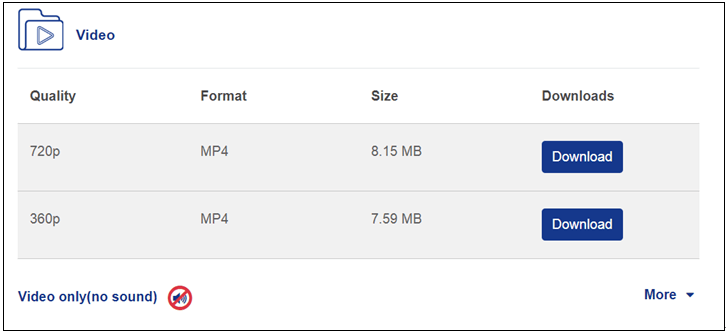
# Online Convert
Online Convert is a free online tool that features a simple interface. The appealing shine of this converter is that this tool allows URL as well as local files for conversion to MP4 and other formats. The conversion process is fast and the output files are of decent quality.
More key features of this converter:
- Supported files from URL, computer, Dropbox and Google Drive.
- Supported choices of output files parameters, including screen size, bit, rate, frame rate, and others.
- A wide array of formats supported for conversion.
- Allow its users to save the edited settings of the output file for future conversion.
- Fail to support the file from YouTube.
Here is the tutorial on how to accomplish URL to MP4 via Online Convert.
Step 1: Open https://video.online-convert.com/convert-to-mp4.
Step 2: Slide down the current page until you see a green box.
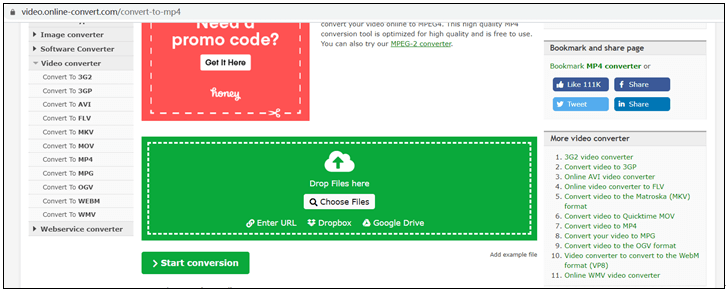
Step 3: Click the Enter URL option in the green box and then paste the link to the bar below the box. Finally, click the Start conversion button to start this conversion.
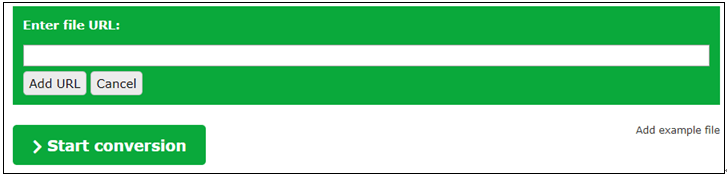
# Zamar
This URL to MP4 converter features a simple interface. With it, you can convert URLs to 1,200 file formats. What an attractive number is! Furthermore, up to 50MB files can be added for conversion and the converted files or downloaded links can be sent directly to the provided email ID. But this converter cannot help you convert YouTube URL to MP4 for some reason.
Let’s see how to convert URL to MP4 with Zamar.
Step 1: Visit Zamar website.
Step 2: Click select link to enter the URL in the bar, click Convert To to select MP4, and click the Convert button.
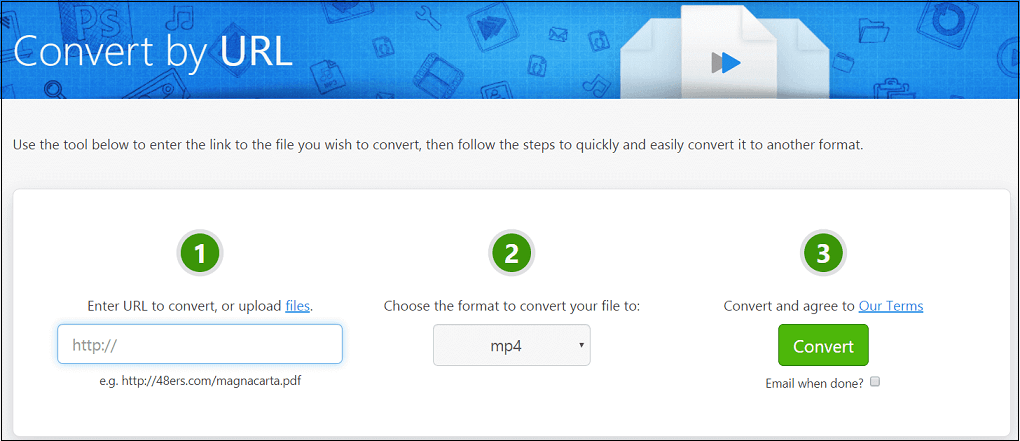
Step 3: Follow the instructions to save the video.
# Online Video Converter
Online Video Converter is a free online converter that allows you to convert URLs and local files to audio and video formats. The converter supports high-quality conversion at fast speed and it is available for mobile access on Windows, Apple, and Andriod platforms.
How to use this Online Video Converter? Please refer to the following steps.
Step 1: Open the Online Video Converter’s site on one browser, like Google Chrome.
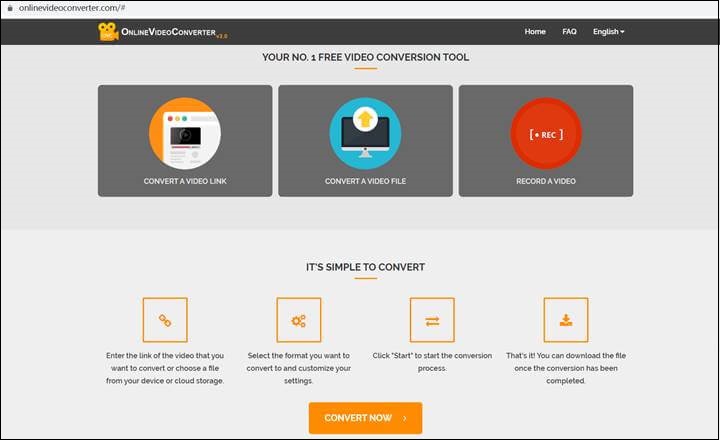
Step 2: Click the CONVERSIONA VIDEO LINK option.
Step 3: On the new page, paste the link to the bar and select MP4 as the format. Click the START button to start this conversion.
Step 4: Wait patiently until the conversion is done and then you can choose Download to download the video file.
All easy-to-use URL to MP4 converters have been introduced. If you have not tried one of them, try the recommended converters right now.
Bottom Line
After reading the post, I believe that you have known how to convert URL to MP4. Once you finish this conversion, you can watch the video again and again without a network connection.
If you have some problems with MiniTool Video Converter, please contact us via [email protected].
If you discussed any useful URL to MP4 converters, write their names in the following comment zone to share with us. If you run into any problems when converting URL to MP4 using the recommended online converters, you can write them down in the following comment zone.
URL to MP4 FAQ
1. Download MiniTool Video Converter, install it and launch it to get its main interface.
2. Input the link to the search bar and then click the downloadable icon.
3. Select MP4 and your desired video quality and then click the DOWNLOAD.
The three steps can help you convert URL to MP4 successfully, so try this tool.
1. MiniTool Video Converter.
2. Online Video Downloader on viddown.net
3. ClipConverter
4. Online Converter.
5. Zamar
6. Online Video Converter.
Step 1: Copy the URL of the video you want to watch offline and then go to KeeepVid.Pro.com.
Step 2: Paste the URL in the bar at the top of theKeepVid.Pro.com page and then click the Download Now button.
Step 3: A few seconds later, the video you want to save will be loaded. Select the video format, like FLV, MP4, or WebM format.