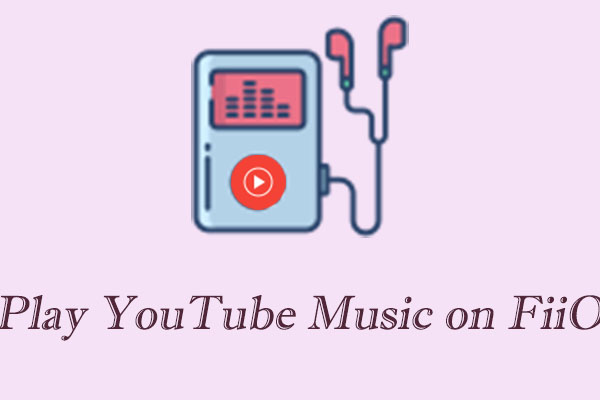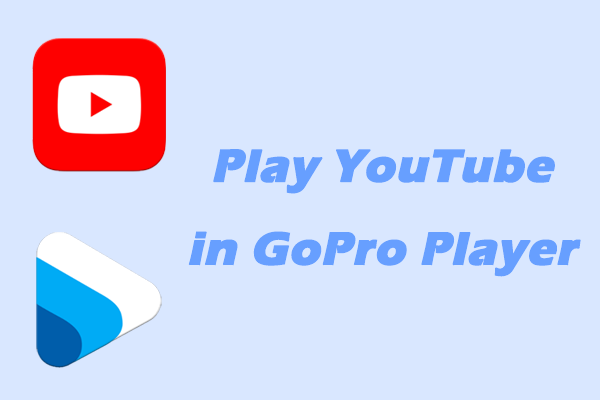Introduction to the SanDisk MP3 Player
SanDisk has been a prominent name in the digital storage and portable media player industry for years. Their MP3 Players come in a variety of models, each catering to different user needs and preferences. Some of the popular SanDisk MP3 Player Models include SanDisk Clip Sport, SanDisk Clip Sport Plus, SanDisk Clip Jam, etc. These MP3 Players come with a range of features that make them popular among users. Here are some of the main features:
Compact and Portable: The overall design is compact and lightweight, easy to carry. It can be easily put into a pocket or hung on the body, suitable for sports, travel, and other occasions. For example, the Sansa Clip Sport is designed with a clip on the back, which is very convenient for use during exercise.
Diverse Capacity Options: Available in various capacities such as 8GB, 16GB, and 32GB, meeting different users’ storage needs.
External Storage Expansion: Most models support MicroSD card expansion. You can insert a high-capacity memory card to further increase the storage capacity. For example, the Sansa Clip+ has a microSD card slot, and with a 16GB microSD card, its capacity can increase to 24GB.
Wide Format Support: Supports multiple audio formats, including MP3, WMA, WAV, FLAC, OGG, and AAC. This allows users to play audio files from different sources.
Sound Quality Optimization: Some models are equipped with an equalizer. Users can adjust parameters like bass, midrange, and treble according to their preferences to achieve a better listening experience. For example, the Sansa Clip Sport Plus has 10 built-in equalizer modes.
Timer Switch: Users can set the player’s on and off times by themselves, realizing intelligent management and saving power.
FM Radio: A built-in FM radio function allows users to listen to various radio programs. They can also preset several frequently-used radio stations for quick switching.
Voice Recording: Some models have a built-in microphone for voice recording, which is convenient for users to record meetings, lectures, ideas, and other content.
Available in Multiple Colors: There are many fashionable colors to choose from, such as black, blue, green, pink, etc., meeting users’ different personalized aesthetic needs.
Repeating Function: The built-in repeating function can repeatedly play the selected content, which helps learn languages or practice listening.
TTS (Text-to-Speech): Supports converting text content into voice playback, allowing users to listen to e-books, documents, and other content without looking at the screen.
Digital Camera Simulation: Some models can be used as a substitute for digital cameras to take photos or videos.
The Challenge of Playing YouTube Music on SanDisk MP3 Players
SanDisk MP3 Players have long been a favorite among music enthusiasts for their portability, simplicity, and reliable performance. However, they do not natively support the YouTube Music app. YouTube Music, on the other hand, offers an extensive library of songs, playlists, and music videos. If you want to listen to YouTube Music on SanDisk MP3 Player, you’ll need to download the music and transfer it to the player. This article will guide you through the entire process step by step.
Before we start, it’s important to be aware of other limitations. First, downloading copyrighted music from YouTube Music without proper authorization is illegal. YouTube Music has its own terms of use regarding downloading content. You should only download music that you have the legal right to use, such as music that you own the copyright for or that is available under a free and legal license.
Second, YouTube Music files are often in formats that are not natively supported by SanDisk MP3 Players. YouTube Music may use formats like M4A or other proprietary formats. SanDisk MP3 Players, on the other hand, works with more common audio formats such as MP3, WMA, and FLAC. So, the downloaded YouTube Music files may need to be converted to a compatible format.
How to Play YouTube Music on SanDisk MP3 Player
After you have learned about the limitations, let’s get started with the following two steps to play YouTube Music on SanDisk MP3 Player.
Step 1: Tools Required for Getting YouTube Music
Some users have used third-party tools to download and convert YouTube Music to MP3 or other formats for compatibility with SanDisk MP3 Players. This post also recommends the best two of them.
MiniTool Video Converter
MiniTool Video Converter is an all-in-one application with a user-friendly interface. All of the functions appear on the left side of the main interface, including video downloading, video conversion, and screen recording.
1. Video Convert: As a converter, MiniTool Video Converter has a big conversion library that can meet all your needs. It supports converting videos and audio to more than 1,000 formats, like MP4, MP3, WAV, OGG, FLAC, MOV, AIFF, MKV, and more. What’s more, MiniTool Video Converter enables you to convert batch files and can convert up to 5 files at once. You can also customize some preferred parameters before converting the files.
2. Video Download: You can download YouTube videos, live streams, playlists, and channels for free with a few steps by providing URLs. You can also adjust the number of current downloads from 1-10. The output video and audio formats include MP3, MP4, and WebM.
3. Screen Record: As a computer recorder, MiniTool Video Converter can capture all the activities happening on your screen and save them in high-quality MP4. You don’t need to worry about watermarks and time limitations. Some hotkeys can be set before beginning to record.
If you’re interested in this application, click on the button below to try it.
MiniTool Video ConverterClick to Download100%Clean & Safe
Here’s the guide on how to download music from YouTube Music with MiniTool Video Converter.
1. Open MiniTool Video Converter and switch to Video Download.
2. If you want to change the default download position for YouTube Music songs, click on the Menu icon at the top right corner of the main interface and choose Settings. Then, navigate to Download, click on Change to choose the wanted save position, and click on OK to confirm the change.
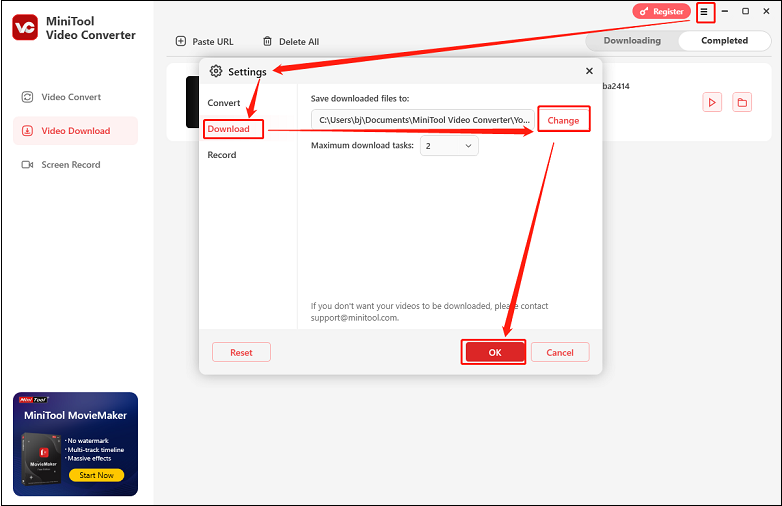
3. Go to YouTube Music to copy the music link from the address bar.
4. Click on the Paste URL option or anywhere within the middle square area to trigger the Paste URL popup. Then, paste the copied URL into the provided box and click on the Download button to analyze the URL.
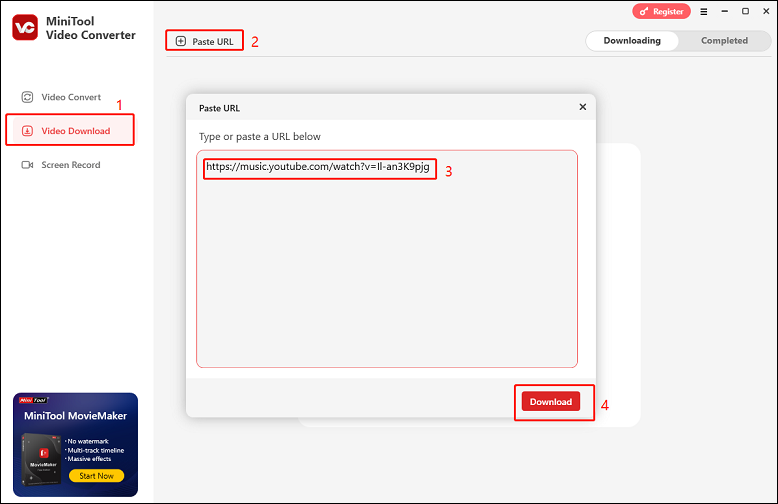
5. In the new small window, choose the audio format, choose whether to download subtitles, and click on Download.
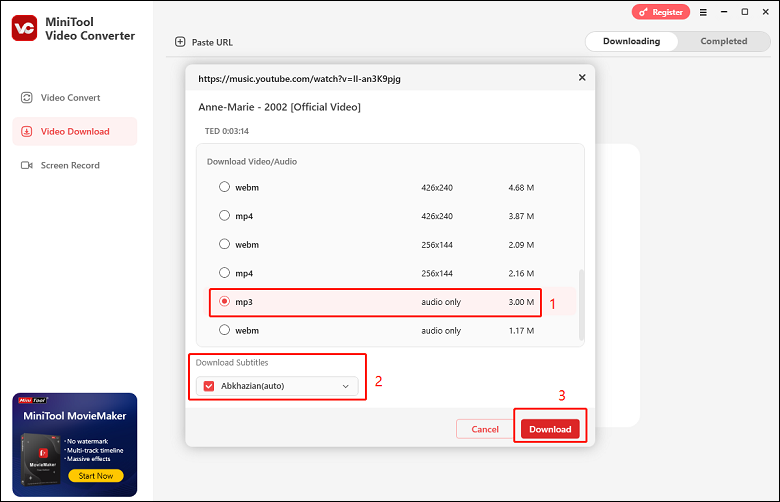
6. After the download process ends, go to Completed from Downloading. Click on the play icon to play the downloaded music, or click the folder icon to locate the downloaded music.
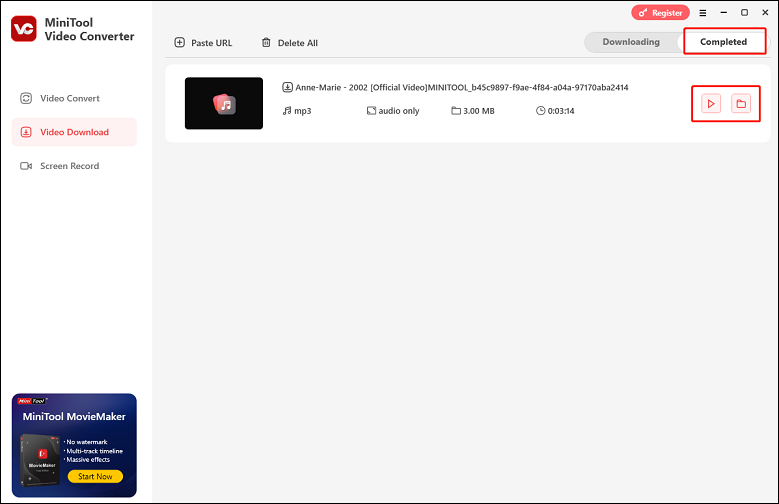
4K Video Downloader
4K Video Downloader is also one of the best applications for audio and video downloading. It’s known for its simple interface and wide range of supported platforms, including YouTube, Instagram, TikTok, Facebook, Vimeo, SoundCloud, and more. The app is a versatile program designed to work across multiple operating systems.
With 4K Video Downloader, you can download multiple individual YouTube music videos as well as entire playlists and channels, making video downloading easier and quicker. It supports in-app subscriptions, allowing you to subscribe to YouTube channels within the app. What makes 4K Video Downloader unique is that it’s also capable of downloading 3D and 360-degree videos from YouTube.
There are free and paid versions of the app, with the free version offering most of the features but with some limitations (such as fewer simultaneous downloads or access to premium features).
Here’s the tutorial on how to save YouTube Music songs on your computer with 4K Video Downloader.
1. Download and install this application on your computer by browsing the official website.
2. Go to YouTube Music to find the music you want to download and paste the URL of the music.
3. Open 4K Video Downloader and change the settings of Download, Quality, Format, and Save to at the top of the screen. Then, click on the Paste Link button at the top left corner of the main interface, and the music’s link will be detected automatically.
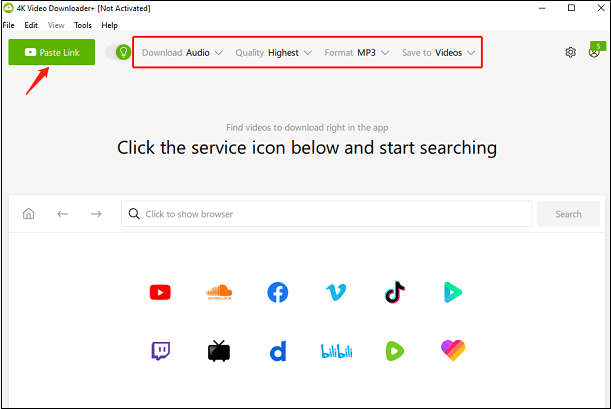
4. On the pop-up window, click the Download option to start downloading.
5. After the downloading process ends, you will click on Show in Folder to find the position of the music.
Step 2: Converting the Downloaded Files (If Necessary)
If the downloaded files are not in a format supported by your SanDisk MP3 Player (e.g., if you downloaded an M4A file from YouTube Music Premium and your SanDisk only supports MP3), you’ll need to convert them. You can use the application mentioned above – MiniTool Video Converter.
If you have downloaded it on your computer before, just open it. If not, download and install it to try.
MiniTool Video ConverterClick to Download100%Clean & Safe
How to convert YouTube Music formats with MiniTool Video Converter? Follow the guide below.
1. Open MiniTool Video Converter.
2. Under the Video Convert tab, select Add Files, choose the files you want to convert, and click Open. Alternatively, you can add the files by clicking the + icon or dragging.
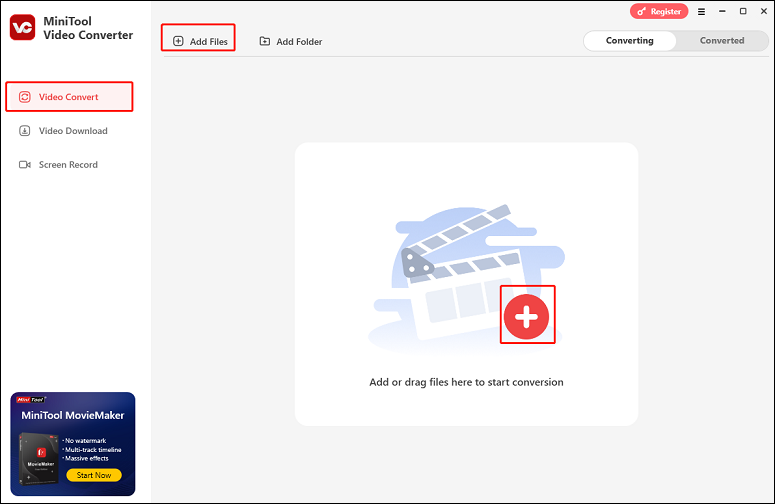
3. Click the Edit icon next to the target file name to rename the file. You can expand the Output option at the bottom to specify the destination folder.
4. Click the gear icon on the target file to open the output format list and click on the Audio tab to view all of the output audio formats.
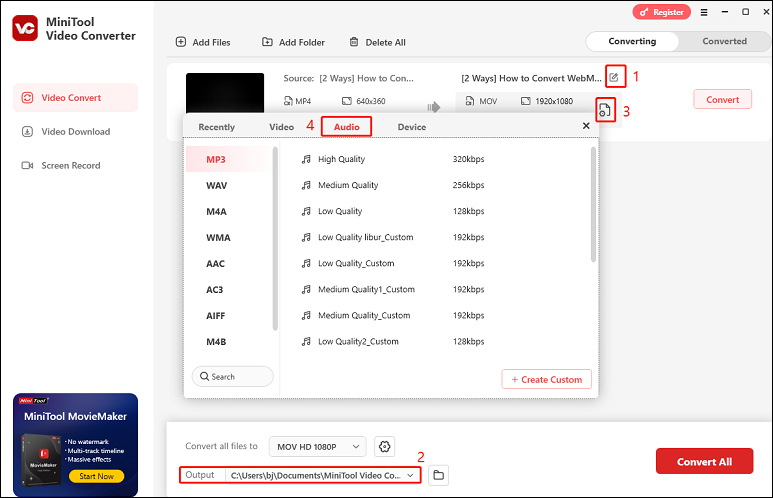
5. Select an output format for the file, such as MP3, and choose a resolution preset from the right section. Here, you can click the Edit icon to change some parameters for the output audio. If you are not satisfied with the output formats, click + Create Custom to generate a new audio format according to your needs.
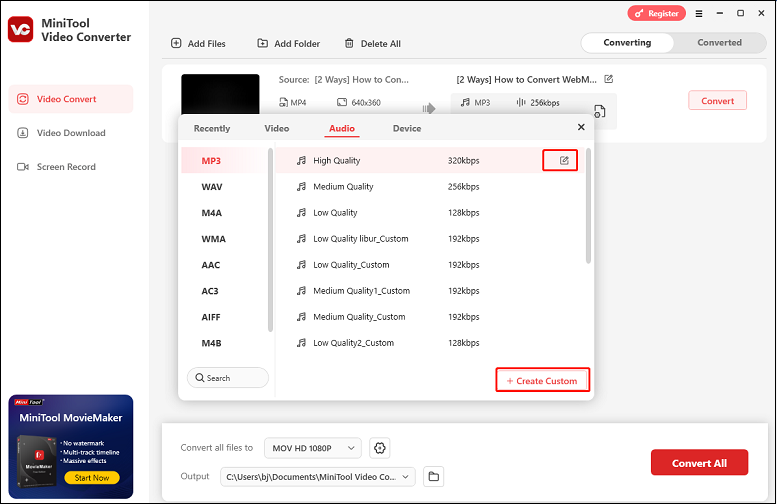
6. Click on Convert.
7. After conversion, you will go to the Converted tab automatically, and you can click on Open to locate the converted audio file.
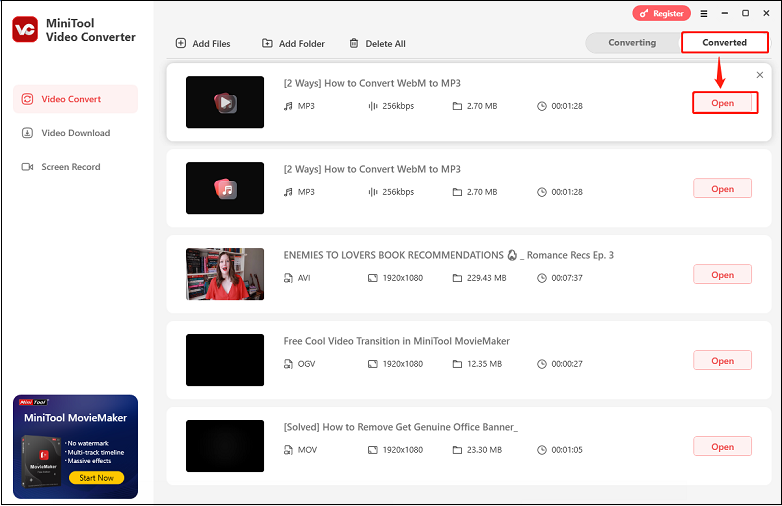
Step 3: Transferring YouTube Music to SanDisk on Windows
Once I have YouTube Music songs with one of the tools above, how do I transfer music from YouTube Music to my SanDisk? The following detailed tutorial will offer the tutorial on how to transfer music from computer to SanDisk MP3 Player.
1. Connect your SanDisk MP3 Player to your computer with a USB cable.
2. Your computer should detect the SanDisk MP3 Player. Find the downloaded music files on your computer.
3. Copy and paste the downloaded music files to the MP3 Player’s storage.
4. Safely eject the MP3 Player from your computer and play the music on your device.
5. Now, you can listen to YouTube Music on SanDisk MP3 Player.
Bottom Line
Playing YouTube Music on your SanDisk MP3 Player is possible by following the steps of downloading the music, converting it to a compatible format if needed, and then transferring it to your player. By being aware of the legal aspects and troubleshooting any potential issues, you can enjoy your favorite YouTube Music tracks on the go, taking advantage of the portability and simplicity of your SanDisk MP3 Player.
Whether you’re using it during a workout, on a long commute, or just relaxing at home, you can now have a personalized music library with your YouTube Music favorites at your fingertips and listen to YouTube Music to SanDisk MP3 Player.
If you encounter any problems while downloading with MiniTool Video Converter, please feel free to reach out to us via [email protected] for help.