A playlist in YouTube is a list, or group, of videos that plays in order, one video after the other. When one video finishes playing, the next starts automatically so you don’t have to click or search to start playing a new video and you can watch them all or click through to watch only the videos you want to see.
Playlists are usually grouped by subject, such as YouTube music playlist or dancing playlist. Of course, you can also make a playlist of any irrelevant videos if you want, and share with your friends, your fans or just to keep track of your favorite videos for yourself.
The Benefits of Creating YouTube Playlist
As a Viewer
As a YouTube viewer, playlist can be a helpful way to organize and keep track of your favorite videos. When you want to share some of your favorite videos with your friends you don’t have to search for each video individually. Just go back to the playlist you created, and you can easily share them all.
As a Creator
As a video content creator, there is a good reason to make YouTube playlist – organizing your videos into groups or themes to make it easier for your viewers to find the content they enjoy most.
How to Make a Playlist on YouTube?
Step 1: Sign in to your Google account. A YouTube account requires a Google account to sign in. Only you have a YouTube account, can you make a playlist. If you don’t have a Google Account, you’ll need to create an account and use that account to sign in to YouTube.
Step 2: Select the first video you want to include in the new playlist and then go to the YouTube page of the video.
Step 3: Click the Save icon below the video.
Step 4: The pop-up menu will give you some options to save the video. You can save your video to YouTube’s preset playlist (such as Favorites or Watch Later), or you can click Create a new playlist and save your video to it. Since we are explaining how to make a new playlist, choose Create a new playlist.
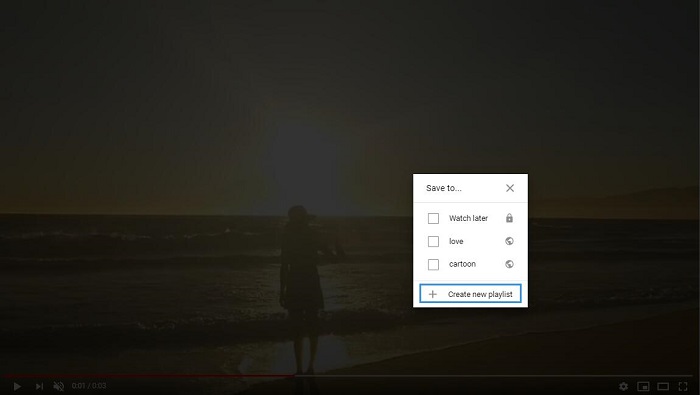
Step 5: After selecting it, type the name of the new playlist in the text box in the expanded menu, and you can also select the desired privacy level for this playlist. From the drop-down menu, you can choose one of these three options: Public, Unlisted, or Private.
- Public means that your playlist will be searchable or viewable by anyone.
- Unlisted means anyone who has the link to your playlist can view it.
- Private means that you are the only one who can view the playlist.
Step 6. Select the blue Create button at the bottom of the menu. Then your new playlist will be created and the first video of your choice will be automatically added to it.
To view the new playlist, select the three-bar menu located in the top left corner of the screen. Then a menu will pop up on the left side of the screen. Your new playlist should appear as an option in this menu. Select the new playlist and it will appear on the right side of the screen, and the video you saved for the first time should appear in the playlist.
Recommended article: How to Download YouTube Playlist to MP3/MP4 for Free
Bottom Line
Making a new YouTube playlist is very easy. You can have a try. If you have any question about how to make a playlist on YouTube, please let us know via [email protected] or share it in the comments section below.

