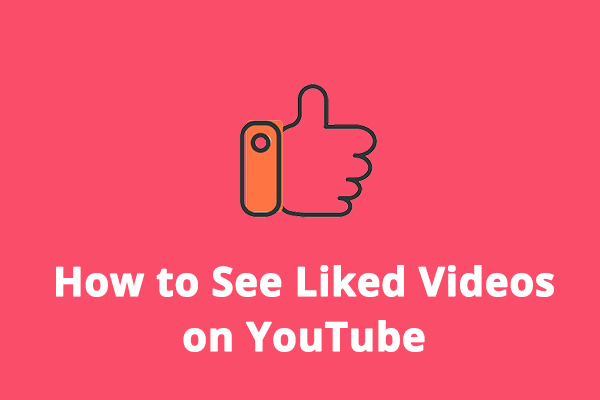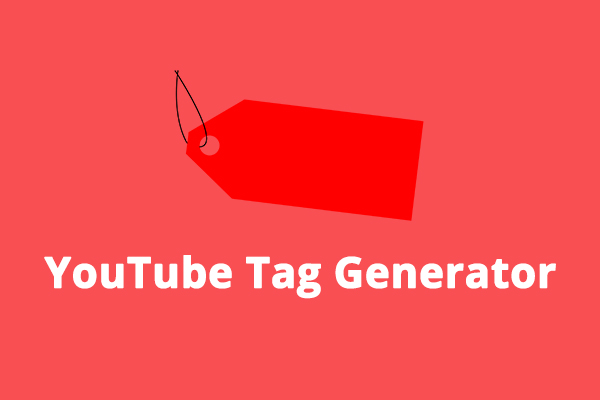Most of the videos you watched on YouTube are recommended by algorithms. Based on relevance and viewer satisfaction, YouTube algorithms recommend and rank videos.
However, sometimes you feel sick of YouTube suggestions and no longer want to see the same types of videos on YouTube. It’s time to reset and refresh your recommendations.
What Influences Your YouTube Recommendations?
When you open the YouTube app, you can see recommendations on the homepage and the Up Next panel. Before learning how to reset YouTube recommendations, firstly, let’s figure out what exactly influences the recommended videos on YouTube.
Keep in mind that YouTube uses all data from your Google account activity to give you recommendations.
Here’re the 5 main factors.
1. Clicks: When you click on a video to watch it, YouTube thinks that this video satisfies you and it remembers your behavior.
2. Watch time: The time you spend watching videos also indicates your interest in YouTube.
3. Sharing, Likes, Dislikes: Usually, you’ll like or share the video you like or that’s helpful for you. YouTube also uses this information to give you personalized recommendations.
4. Survey Responses: YouTube makes surveys to check the valued watch time you spent on a video.
5. Search history: The keywords you entered to search for a video
How to Reset YouTube Recommendations on Android/iPhone
Generally speaking, there’re 3 methods to reset your YouTube recommendations.
- Clear or pause watch history
- Clear or pause search history
- Turn off watch history and search history
Option 1:
Follow the steps below to clear and pause YouTube watch history and search history.
Step 1. Open your YouTube app and tap your profile picture in the top right corner
Step 2. Select Settings and then click on History & privacy.
Step 3. You’ll see the following options from the next page: Clear watch history, Clear search history, Pause watch history, and Pause search history.
To delete watch history and search history, click Clear watch history/Clear search history and confirm.
To Pause watch history and search history, click Pause watch history/Pause search history and then click Pause to confirm.
Option 2:
Alternatively, you can try the following steps to clear and disable YouTube watch and search history.
Step 1. Open your YouTube app and click your profile.
Step 2. Choose Your data in YouTube. From the next page, you’ll find YouTube Watch History and YouTube Search History are both on.
Step 3. To clear and disable YouTube watch history: click Manage your YouTube Watch History, tap DELETE, and select Delete all time.
To clear and disable YouTube search history: click Manage your YouTube Search History, tap DELETE, and choose Delete all time.
Step 4. To disable YouTube Watch History and YouTube Search History, go back to the Your data in YouTube page.
Next, click the On option and click Turn off to pause YouTube watch history or search history.
How to Reset YouTube Recommendations on PC
This part explains how to refresh YouTube recommendations from the YouTube official website on a computer.
Step 1. Go to YouTube.com from your computer.
Step 2. Click History on the left side. Click CLEAR ALL WATCH HISTORY to delete the watched videos on YouTube.
To pause watch history, click PAUSE WATCH HISTORY.
Also, you can click MANAGE ALL History, click DELETE from the next page, and choose Delete all time. This step will delete your YouTube history, too.
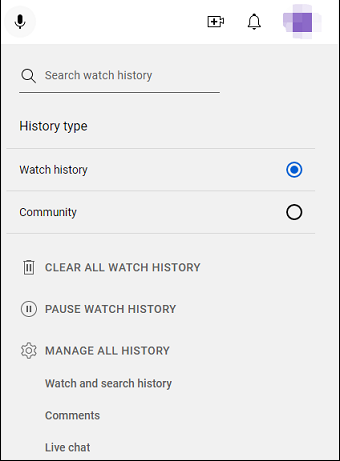
Alternatively, you can visit Your data in YouTube (click your profile and select Your data in YouTube) to delete and pause your watch history and search history. The steps are the same on the computer as on the smartphone.
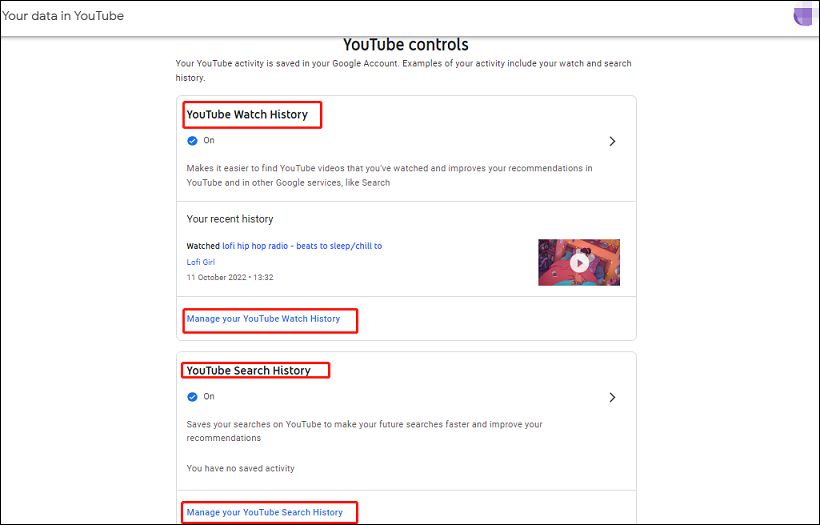
To save your favorite video on YouTube for offline watching, try MiniTool Video Converter.
MiniTool Video ConverterClick to Download100%Clean & Safe
Also read:
- [2 Ways] How to Find Old YouTube Videos by Date?
- Top 7 Popular Games on YouTube to Stream & Play [Most-Viewed]
Conclusion
You can clear and pause your YouTube watch/search history to reset YouTube recommendations. Hope this method can help you find more interesting and useful videos on YouTube.