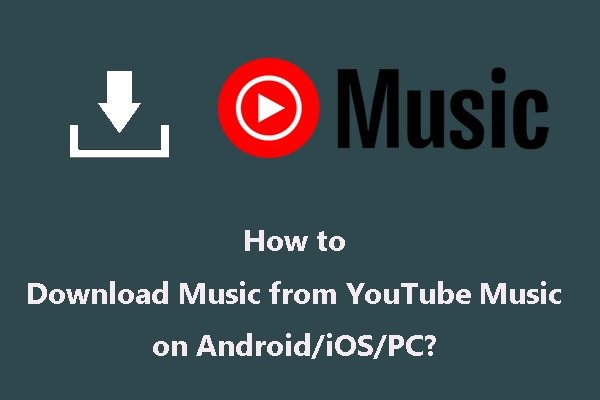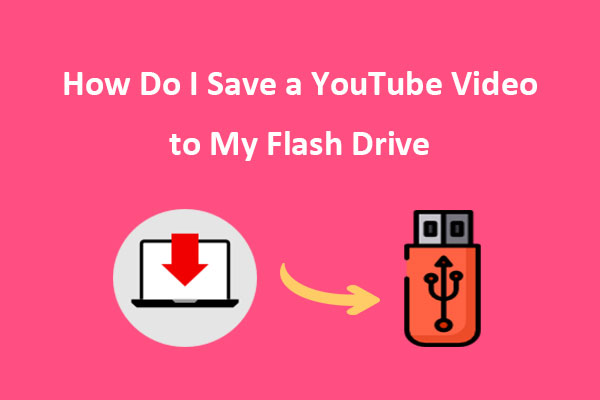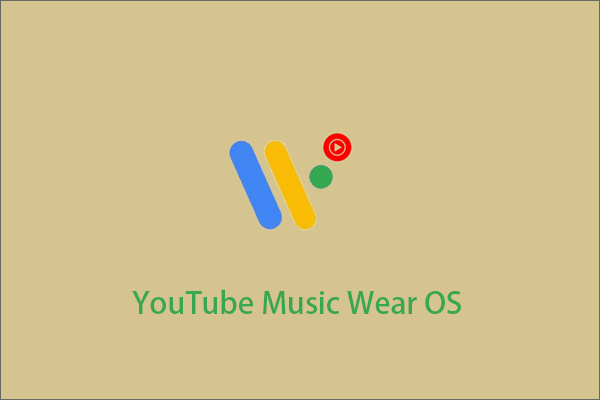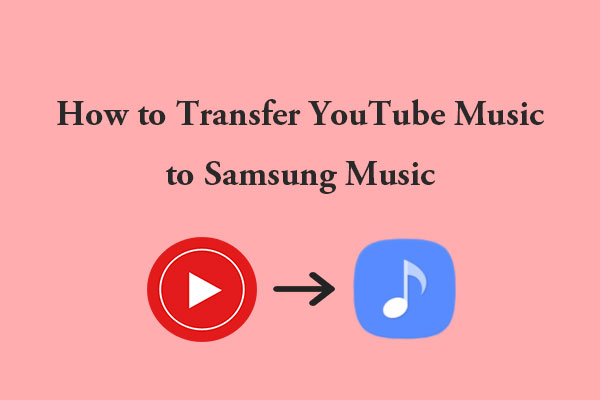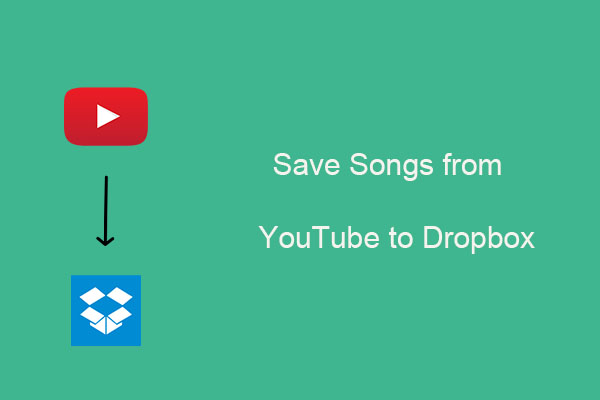As a music lover and a Huawei smartphone user, you probably understand the importance of having a great music streaming service at your fingertips. Huawei smartphones are known for their impressive hardware and innovative software, providing an excellent platform for enjoying your favorite tunes.
When it comes to music streaming, YouTube Music is a popular choice for many users. Developed by YouTube, this service offers a tailored interface for discovering and enjoying music. With YouTube Music, users can explore a wide range of songs and music videos through genres, playlists, and personalized recommendations.
If you’re a Huawei user, you might be wondering if you can access YouTube Music on your device. However, Huawei users have faced challenges when it comes to accessing popular apps like YouTube Music due to the absence of Google Play Services on newer models.
But fear not, as there are still ways for Huawei users to access and enjoy YouTube Music on their devices. Here’s how you can play YouTube Music on your Huawei device. Let’s explore these alternatives:
Option 1: Get the YouTube Music App via Huawei AppGallery
In order to access YouTube Music on your Huawei device, one option to consider is obtaining the YouTube Music app through AppGallery, which is Huawei’s app store offering. Huawei’s AppGallery has been expanding its app offerings and has made it possible to install YouTube Music through GBox.
GBox serves as a tool that facilitates easy access to Google Apps and Services on Huawei devices, allowing users to enjoy the native Google experience on their devices. When you download and use some applications, these applications require the support of GBox, so the device will prompt you to download and install GBox.
Importantly, GBox only provides the necessary conditions for some Google apps to run and does not change anything about these applications in any way, so please don’t worry.
Here are the steps to download the YouTube Music app through your Huawei’s AppGallery:
Step 1. Open the AppGallery on your Huawei device.
Step 2. Search for YouTube Music in the search box, click on the app, and select INSTALL. At the same time, GBox will also be downloaded automatically.
Step 3. After completing the installation, both the GBox and YouTube Music icons will appear on your Huawei desktop.
Step 4. Open GBox to agree to its User Agreement and privacy policy.
Step 5. Open the YouTube Music app and sign in using your Google account credentials.
Step 6. You can now search for any song or artist in the search bar.
Step 7. Click on a song to play it, and enjoy your music.
Option 2: Visit YouTube Music Using a Web Brower
Besides, you can listen to YouTube Music on Huawei by going to the website of YouTube Music in a web browser. Just follow these steps:
Step 1. Open your preferred web browser on your Huawei device.
Step 2. Type music.youtube.com in the address bar and hit Enter.
Step 3. Click on the Sign In button on the top right corner of the page and enter your Google account credentials to sign in.
Step 4. Once signed in, you can search for the song you want to listen to and click on it to start playing.
Option 3: Download YouTube Music Songs and Play on Huawei
The 100% working way to listen to YouTube Music on your Huawei device is to download YouTube Music songs to MP3 and then play them with your favorite music player.
Stage 1: Download YouTube Music Songs
To download YouTube Music songs, albums, and playlists as MP3 files, all you need is MiniTool Video Converter.
MiniTool Video Converter is a professional all-in-one program that provides users with rich features. Let’s first talk about its video download capacity. It’s a free, no ads, and no bundle YouTube downloader that can download YouTube videos, music, and playlists, and convert them to MP4, WebM, MP3, and WAV in high quality. Plus, if you’d like to download YouTube subtitles, this tool can extract them into SRT format.
Here’s how to download songs from YouTube Music for playing on Huawei with MiniTool Video Converter:
Step 1. Click the button below to get the installation package of MiniTool Video Converter and follow the on-screen instructions to install it on your computer.
MiniTool Video ConverterClick to Download100%Clean & Safe
Step 2. Launch this software and you can see four functional modules at the top of the main UI, including Video Convert, Video Download, Screen Record, and Edit Video. Switch to the Video Download module.
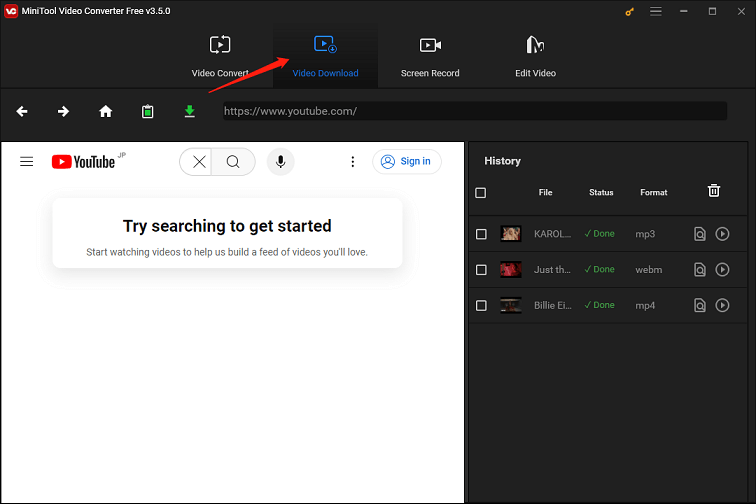
Step 3. If you want to change the save path of the downloaded music and the maximum current downloader, just click the Menu icon, select the Settings option from the menu, and go to the Download tab.
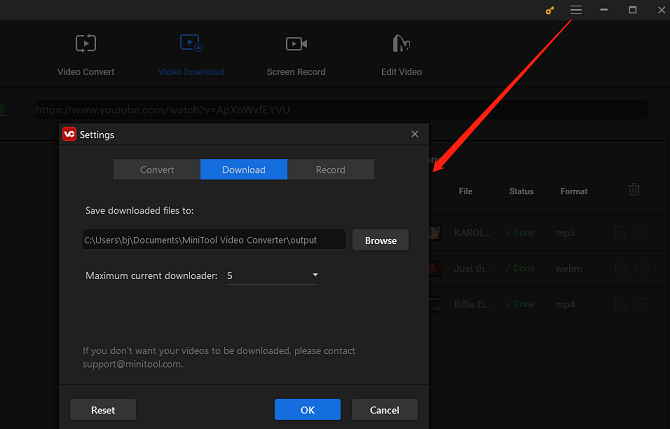
Step 4. Visit the website of YouTube Music, log in to your account, find the song or playlist you want to play on Huawei, and copy its link.
Step 5. Go back to MiniTool Video Converter, paste the link into the address bar, and click the green Download icon.
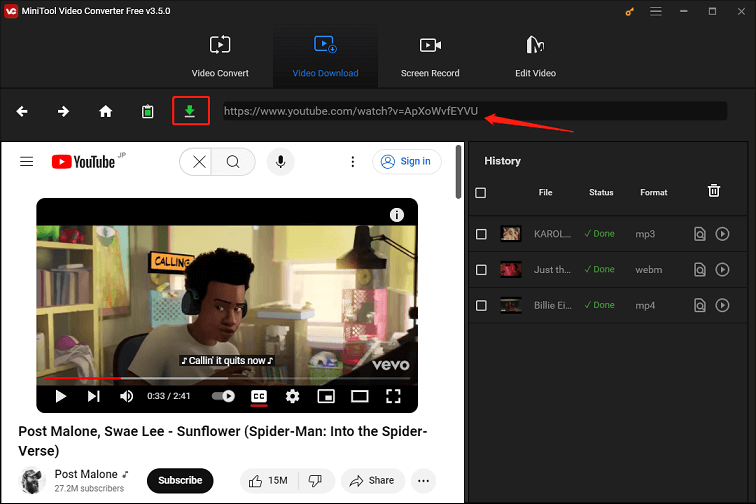
Alternatively, you can utilize MiniTool Video Converter’s built-in YouTube web browser to find the desired song by typing its name, artist, or other related search keywords in the search box. Then, click on the song and press the green Download icon.
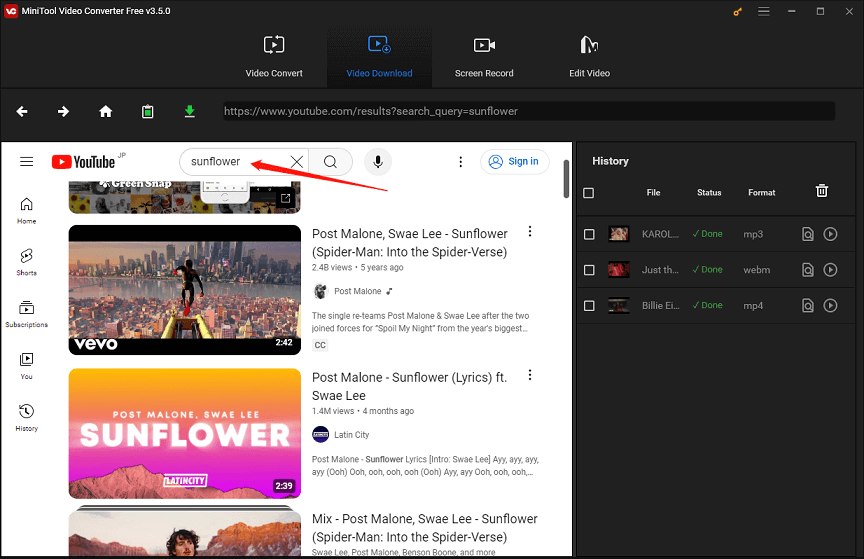
Step 6. Under Download Video/Audio, you can select the mp3 or wav format. Then, click the DOWNLOAD button.
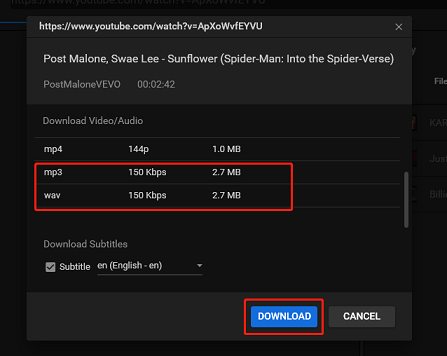
Step 7. You can check the download status under the right History panel. Once it turns to Done, click the Navigate to file icon to locate the downloaded music or the Play icon to listen to it.
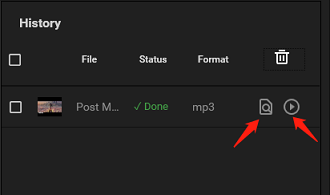
In addition to video downloading, MiniTool Video Converter also supports video conversion between 1000+ formats. No matter what format you want, there’s one for you. To improve your efficiency, it even allows you to perform up to 5 conversion tasks at the same time.
Moreover, it can record everything happening on your computer screen with high quality for free. You can choose to record the full screen or the selected section of the screen. That makes it perfect for creating tutorial videos and instructional videos.
Pros:
- The user interface is simple and clear.
- Free, no ads, no bundle.
- It can download 4K YouTube videos.
- It supports batch conversion and downloading.
- It supports an array of over 1000 popular output formats.
- It can convert video to audio and convert audio to video.
- It stands out for its screen recording feature.
Cons:
- It’s only compatible with Windows.
Stage 2: Play Downloaded YouTube Music Tracks on Huawei
Next, how to play YouTube Music on Huawei? You need to transfer the downloaded tracks from your Windows computer to your Huawei phone. Then, play it through your music player.
How to listen to YouTube Music on Huawei? Here are the transfer and playback steps:
Step 1. Connect your Huawei phone to your computer using a USB cable. A pop-up window should appear on your computer screen. Choose Transfer files from the options.
Step 2. Open the Windows File Explorer program on your computer and navigate to the folder where your downloaded music files are stored.
Step 3. Select the music files you wish to transfer to your Huawei phone and drag and drop them into the music folder on your phone.
Step 4. Once the transfer is complete, safely disconnect your phone from the computer. You should now be able to find and play the transferred music files in the music player app on your Huawei phone.
Please note that the steps might vary slightly depending on the specific models of your Windows computer and Huawei phone. If your Huawei phone doesn’t have a built-in music player, you might need to download one from the Huawei AppGallery.
Bonus: YouTube Music vs Huawei Music
In the upcoming section, we will provide an in-depth comparative analysis of YouTube Music and Huawei Music, focusing on their features.
#YouTube Music
YouTube Music, a music streaming service developed by Google, provides users with access to an extensive library of songs, albums, playlists, and music videos.
Features:
- Subscription service: YouTube Music offers a subscription service at a monthly price of $10.99, providing users with premium features.
- Vast music collection: YouTube Music boasts around 100 million tracks.
- Multi-platform compatibility: The service is available on both desktop and mobile platforms, allowing users to seamlessly transition across devices.
- Music discovery: Utilizing Google’s substantial data collection, the app excels at finding new music based on users’ preferences and listening history.
- Offline playback: YouTube Music allows users to download music for offline listening, catering to individuals with limited or no Internet connectivity.
- Google Assistant integration: The integration with Google Assistant enables users to control the app using voice commands.
#Huawei Music
Huawei Music, a comprehensive music service and media player, offers a premium music catalog without ads, enhancing the listening experience for subscribers.
Features:
- Subscription service: Similar to YouTube Music, Huawei Music provides a subscription service at a monthly price of $9.99, delivering an ad-free music streaming experience.
- Quality of playback: Users can choose the quality of playback to suit their data usage. Huawei Music even has a “Super Quality” option for playback, which can play your music at 640kbps.
- Party Mode: The app offers a lot of fun features like Party Mode, enabling users to synchronize music playback across multiple Huawei devices for a more immersive experience.
- Running Music: This unique feature reads your heart rate and finds songs that match your current heart’s BPM.
- Offline playback: Huawei Music supports offline playback, allowing users to enjoy their favorite music even without an Internet connection.
It’s evident that both YouTube Music and Huawei Music offer robust features for music lovers. While YouTube Music excels in music discovery, Huawei Music shines with its unique features like Party Mode and Running Music. The choice between the two services would largely depend on individual user preferences and requirements.
Bottom Line
How to play YouTube Music on Huawei? With the methods we offered in this article, you can overcome the limitations caused by the lack of Google Play Services and enjoy a seamless music streaming experience on your Huawei smartphone.
Whether you choose to get the YouTube Music app through GBox in the AppGallery, visit YouTube Music on a web browser, or download YouTube Music songs to play them on Huawei, there’s a solution for everyone. So, get started and dive into the world of music with YouTube Music on your Huawei device.
For users who use MiniTool Video Converter and need help, please feel free to reach out to us via [email protected]. We are committed to providing support and assistance to address any questions or suggestions you may have.